Interactive Smartboard Using Wiimote
by Ward Meeus in Circuits > LEDs
18197 Views, 65 Favorites, 0 Comments
Interactive Smartboard Using Wiimote


This is a manual building a smartboard with an Infrared Pen and a Wii remote controller. This instructable is linked to the instructable of the self made Infrared Pen (https://www.instructables.com/id/Infrared-Pen/).
We use this IR Pen to interact with a Smartboard. We made this smartboard with a Wii Remote Controller (which tracks Infrared light) that recognises the position of the IR pen. Online open software converts this movement, which now replaces the movement of the computer mouse.
With this simple technique, it is possible to make a smartboard for less then 40 euros (exclusive projector and laptop)
This will be the manual tutorial to install en work with the smartboard.
For clarity, this software and technique is not developed by ourselves. We used this techniques in an innovative application for people with disabilities.
The inventor of this technology is Johnny Lee, he has many projects with the Wii remote.
TEAM : Bert Boute, Ward Meeus, Sarah Carbon
PROCESS : http://activitycenter2014.blogspot.be/
Accesories




To make the smartboard we mainly use existing components:
- Laptop or PC (preferably 32-bit, Microsoft XP/Vista or MAC Bootcamp - BlueSoleil - Widcomm Dell/HP/ect - Toshiba - Logitech Stack)
- Projector/beamer or LCD scherm
Proposal: Pico projector ( +- 300 euro, small projectors) Link: http://www.beamercenter.be/category/183654/pico-b...
- Wii remote controller (20 - 30 euros)
- IR pen (less than 10 euros, https://www.instructables.com/id/Infrared-Pen/)
Beyond the cost for the laptop and projector, it is possible to make a portable smartboard for less than 40 euros.
Install Software

For your own application you have to decide which software is best for you. In the link below there's a topic to present the options and a summary of each application, specifically looking at which application is best for which operatings system.
http://www.wiimoteproject.com/wiimote-whiteboard/w...
Taking our type of laptop into account, we personally chose for the first option and we have downloaded the application on the first link:
http://www.wiimoteproject.com/wiimote-smoothboard/
The third link refers us to the actual sofware on the original site, where we downloaded the "Smoothboard Air with Duo":
http://www.smoothboard.net/wiimotewhiteboard/
This type of the smoothboard air works fast and user-friendly. Till now we haven't had any problems with it.
Settle and Connect the Wii Remote
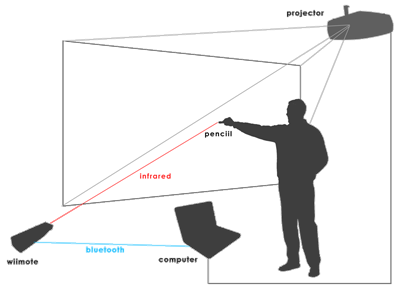
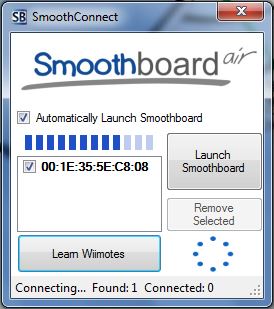
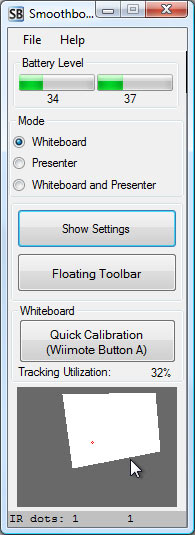
When the sofware is installed, we can connect the projector to the laptop and get started.
If the screen is set correctly to the wall, we take the Wii remote controller and hold it close to the laptop. Now we will connect the Wii remote to the laptop via Bluetooth. Before we start up the software "Smoothboard air with duo", we make sure that the Wii remote and the bluetooth from your laptop or pc is on.
We start up Smoothboard air with duo and continue with the unregisterd version. When the smoothboard interface pups op, we simply wait untill the wii remote has been connected to the laptop (it appears on the interface).
Like explained on the picture we can now place the Wii remote in the correct position. It is important that the Wii remote is secured because of the later calibration. The intention is to point the Wii remote to the sreen so it can read the Infrared light from the IR pen.
It is recomended to point the Wii remote a little sideways (like the picture), but in our situation it was beter to secure it on the projector itself.
Instructions

When everything is in place and secured, we can get started with the interaction.
First we need to calibrate the surface we want to work on. We do this by pressing the A-button on the Wii remote and pointing the four points on the screen with the IR pen.
On the pen we have 2 switches, one for the calibration and one for use. The smallest (monostable) switch you can use to calibrate because it works like a mouseclick. The biggest (bistable) switch you can use to work with because it switches on the pen permanently.
After the calibration you can use the pen as you computer mouse but then on big the big screen. It's now possible to do all kinds of games, drawing, writing, ect. with only a pen and your projection screen.
An amuzing game we found for people with disabilities, is called "reactickles". It interacts with different figures and movement and can be downloaded on the original site http://reactickles.org/.
Enjoy!