Interactive Map of Africa by Myron Liu
by myron123 in Circuits > Microcontrollers
683 Views, 2 Favorites, 0 Comments
Interactive Map of Africa by Myron Liu
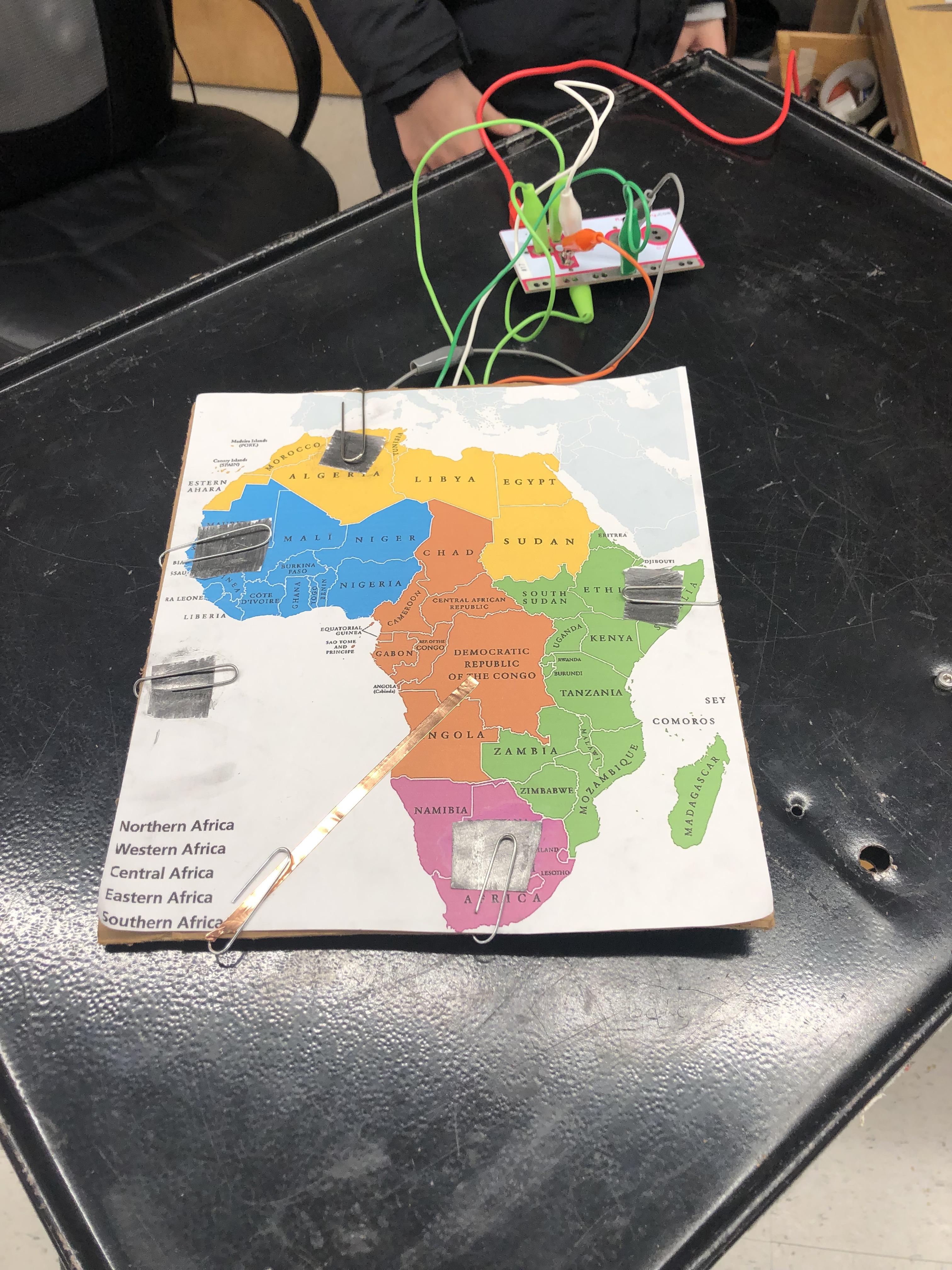
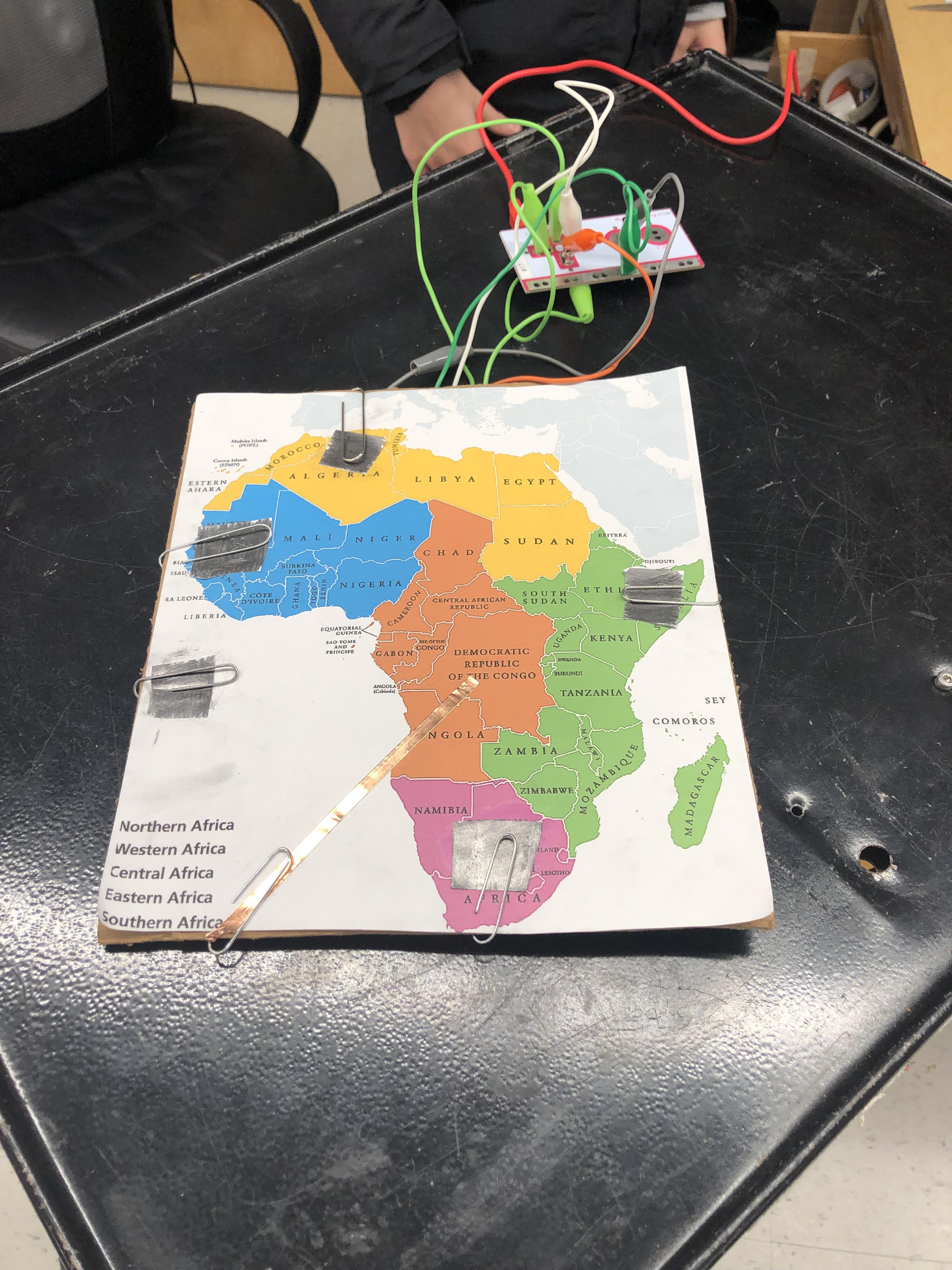
I made an interactive map of the Africa where you can click on certain areas you want to see with some information added. This is made for everyone! This is for those who don’t like geography as much as it is for people who do like geography It serves as a way for people to learn more about Africa, and to possibly raise awareness for things happening in Africa, there are limitless capabilities!
Supplies
Pencil, preferably a 2b one.
Alligator clips, 4 of them
Makey Makey board
Printed map of Africa
Cardboard the same size as the map
5 pieces of paper, 1 inch by 1 inch
Copper tape
- Print a map of Africa, preferably one that separates the individual regions of Africa.
- Cut out a piece of the cardboard the same size as the map.
- Glue the map onto the cardboard.
- Cut out five pieces of paper and cover it with graphite.
- Attach the pieces of paper covered in graphite onto the centermost point of each african region EXCEPT for the middle region.
- Also attach one of the pieces onto any edge of the map, this will serve as the “ground”.
- Get a roll of copper tape and extend it from the middle region to any edge of the map.
- Attach a paperclip so that one part is touching the graphite and the other is under the cardboard, same thing for the copper tape.
- Connect alligator clips to each of the paperclips, preferably the half of the paperclip underneath the cardboard.
- Connect each alligator clip to its own separate place on the makey makey, make sure one is on “earth”.
Coding
- Make the image on the physical project as the backdrop.
- Make scratch cat invisible when the flag is clicked.
- Make a broadcast when the flag is clicked.
- Go to “Choose a Backdrop” - “Paint” - select the backdrop - select the “select” tool - select a small portion in the center of each African region. This will serve as a place for the text to go. Make sure to align the selected area as best with the backdrop, so as to hide it.
- Make sure to hide each sprite when the flag is clicked.
- Make a “when I received broadcast” message that shows the sprite.
- Go to “add extension” on the bottom left corner.
- Select Makey Makey.
- Use the “when ___ key pressed” block and bind whatever key you want to it.
- This is the fun part! Now say whatever you want about each corresponding region! Be creative! Do this for all of the regions.
That is all! enjoy!