Instructional Guide for Windows OS Installation
by BelalJaberDepaul in Circuits > Computers
6027 Views, 2 Favorites, 0 Comments
Instructional Guide for Windows OS Installation

Instructional Guide on a Windows 11 OS Installation
Supplies
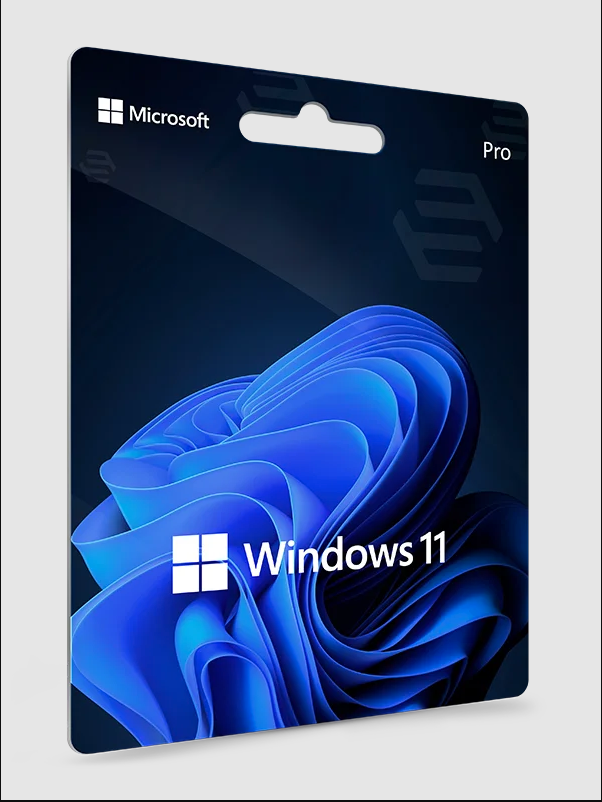


Supplies Required for this Installation:
- Windows 11 Key
- USB Drive
- Computer
- Mouse, Keyboard and other essential peripherals
Ensure That Computer Hardware Is Setup

- Unpack the computer and remove all protective materials.
- Locate the power cable and plug it into the back of the computer.
- Plug the other end of the power cable into a power outlet
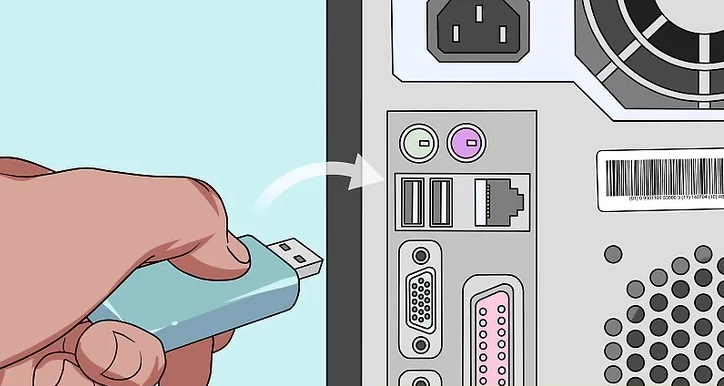
- Insert the OS installation disk or USB drive into the appropriate slot or port on your computer.
- Turn on the computer.
Configure Boot Setup/Order
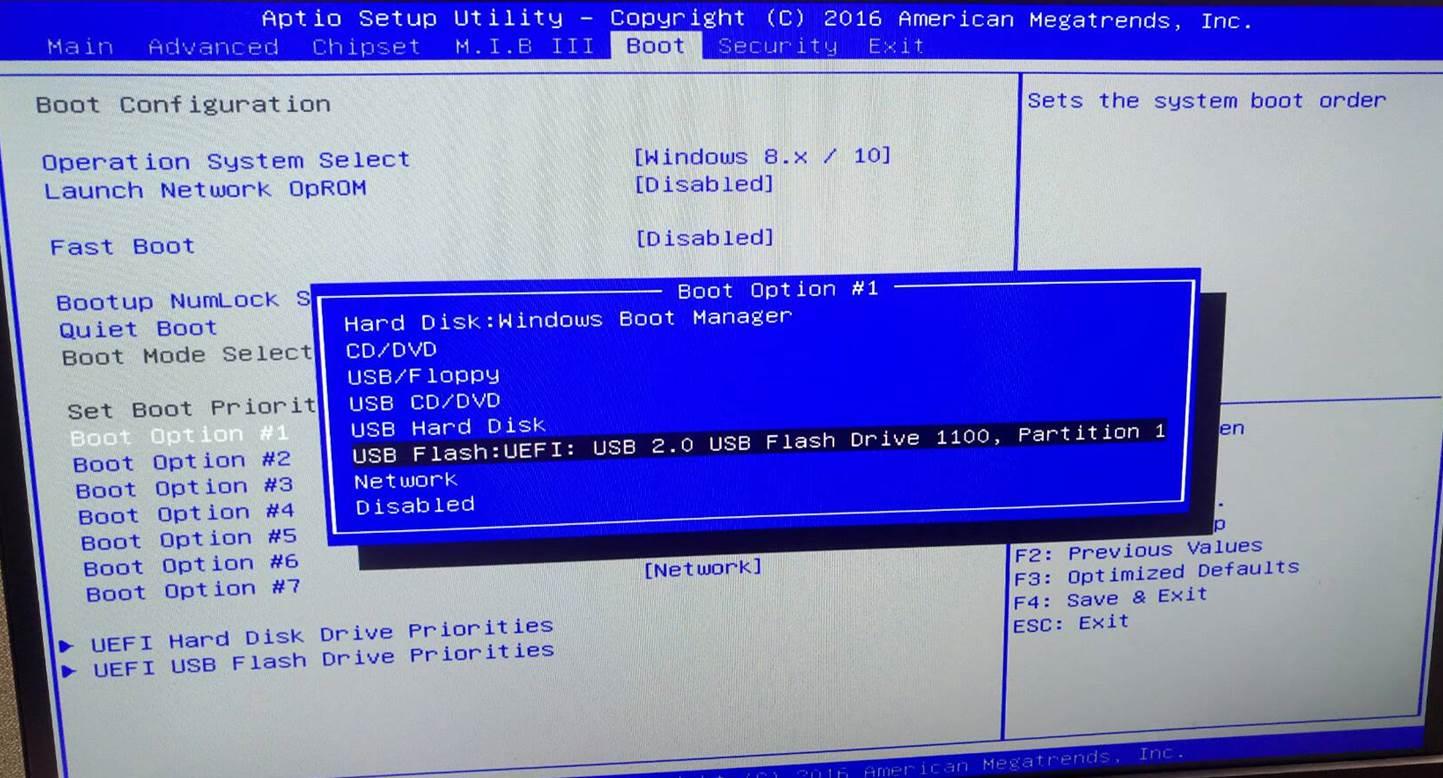
- Wait for the computer to boot up.
- Press the appropriate key to enter the BIOS or UEFI settings (usually F2, F10, or Delete).
- Use the arrow keys to navigate to the Boot tab.
- Use the arrow keys to move the OS installation disk or USB drive to the top of the boot order list.
- Press F10 to save and exit the BIOS or UEFI settings.
Install the Operating System
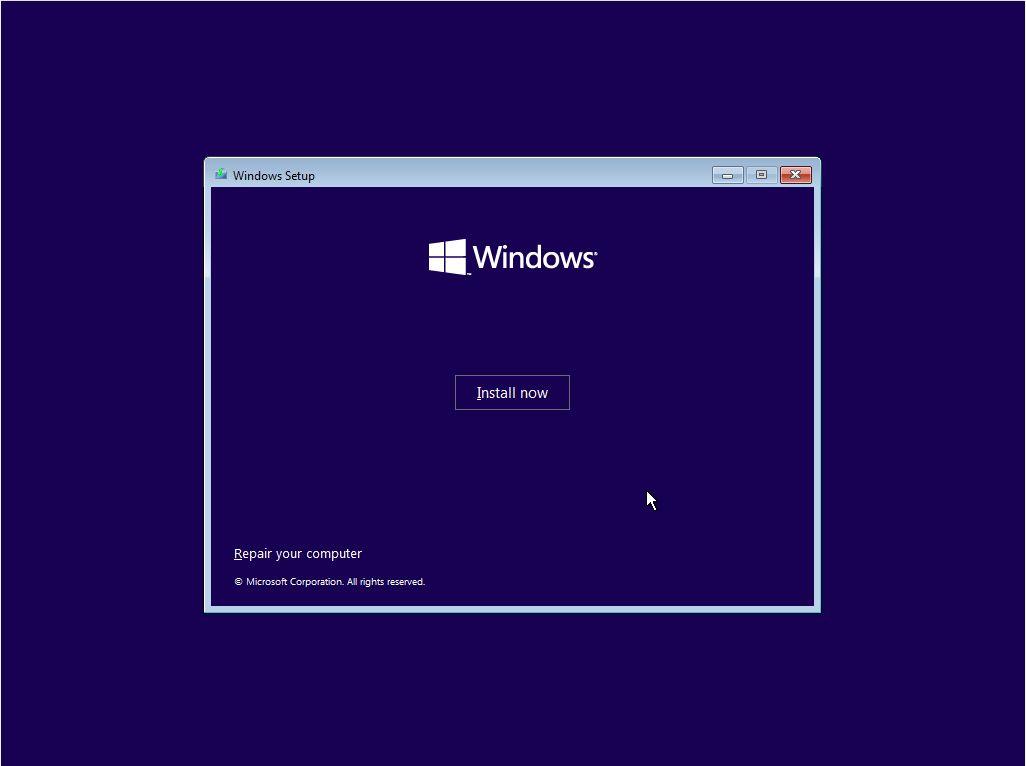
- Wait for the computer to boot from the OS installation disk or USB drive.
- Follow the on-screen instructions to install the operating system.
- Choose your language and keyboard layout.
- Select the hard drive or partition where you want to install the operating system.
- Follow the rest of the on-screen instructions to complete the installation process.
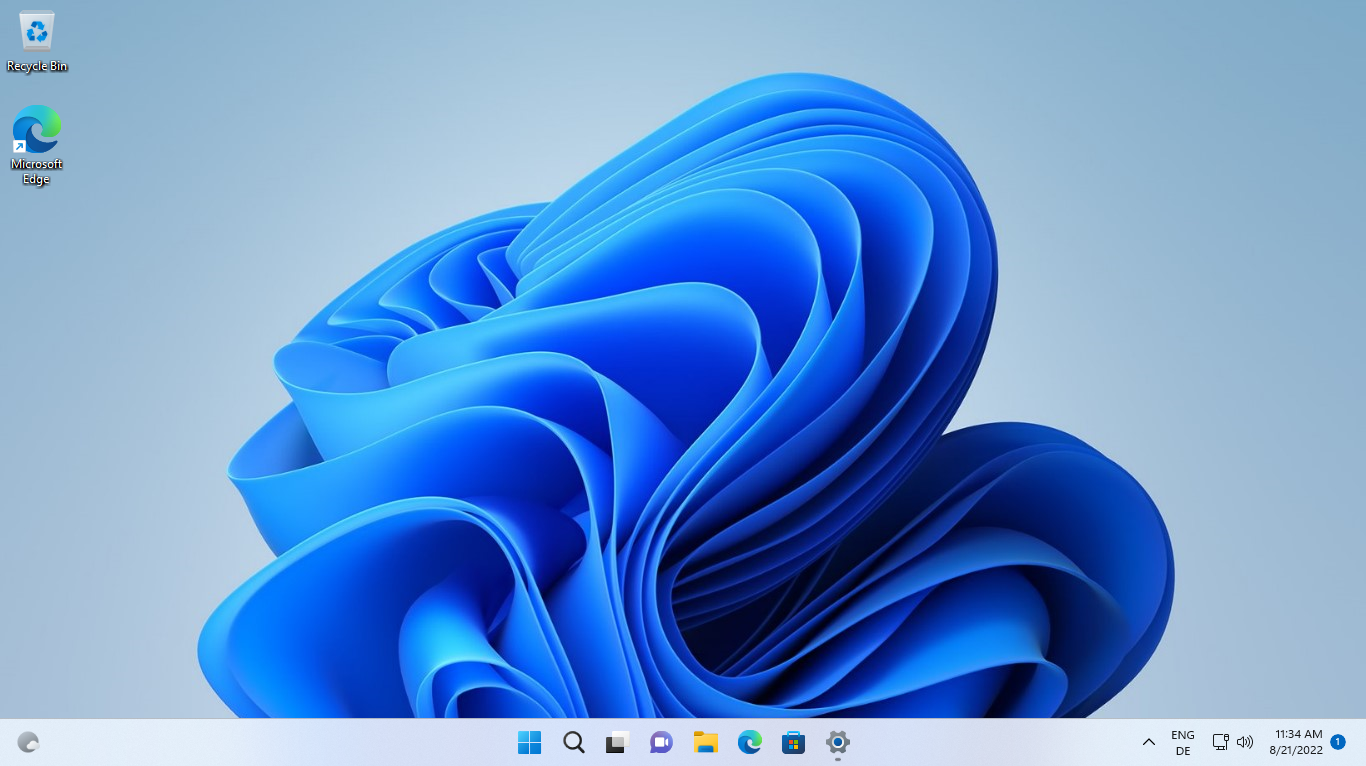
- Once the operating system is installed, connect your computer to the internet.
- Download and install any necessary drivers for your computer's hardware.
- Install any additional software you need.