Instruction Set: How to Download and Order Food on Grubhub
by JustinY36 in Living > Kitchen
1378 Views, 0 Favorites, 0 Comments
Instruction Set: How to Download and Order Food on Grubhub

English 149-16
Professor Sadie Johann
Mugen Blue, Caleb Erlernborn, Cammie Neo, Justin Youn
How to Get the Grubhub App
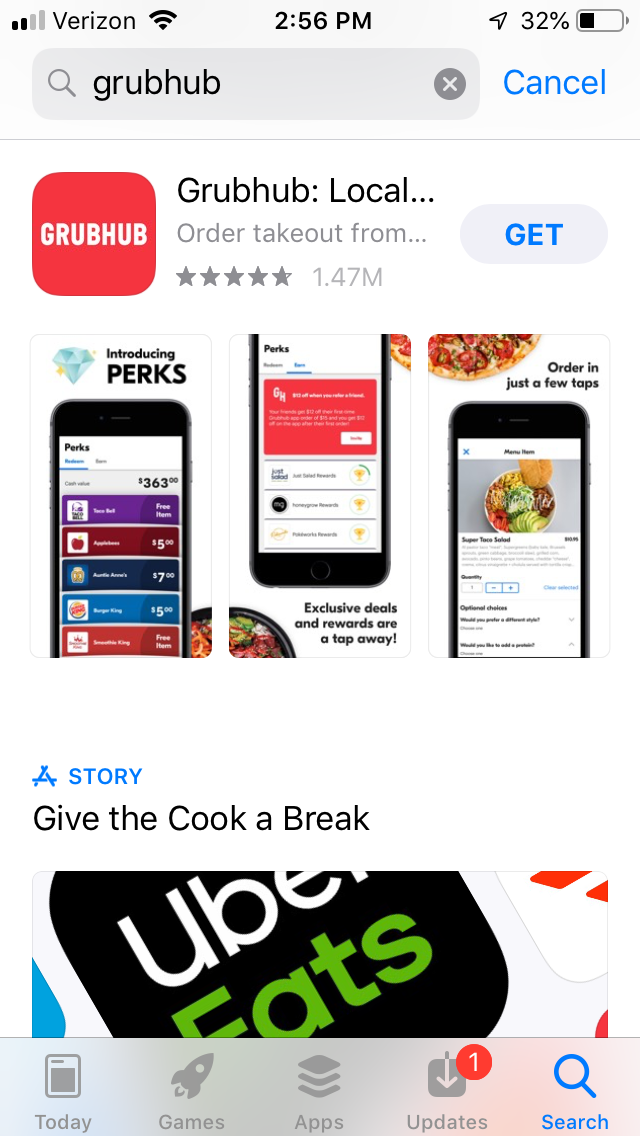
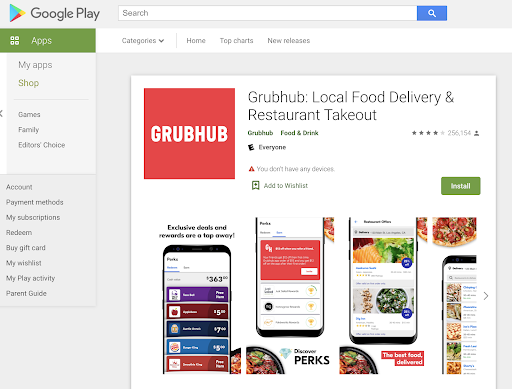
For Apple Users:
- Open the App Store on your apple device
- Sign in to your apple account
- Find the search bar, and enter “Grubhub”
- Press “get” on the Grubhub: Local Food Delivery app
- Enter your Apple ID password.
For Android Users:
- Go to the google play store
- Sign in to your google account
- Enter Grubhub in the search bar
- Press “Install” on Grubhub: Local Food Delivery app
- Enter your Google password.
For Web/PC Users:
- Enter https://www.grubhub.com/ on your preferred web browser
How to Create an Account
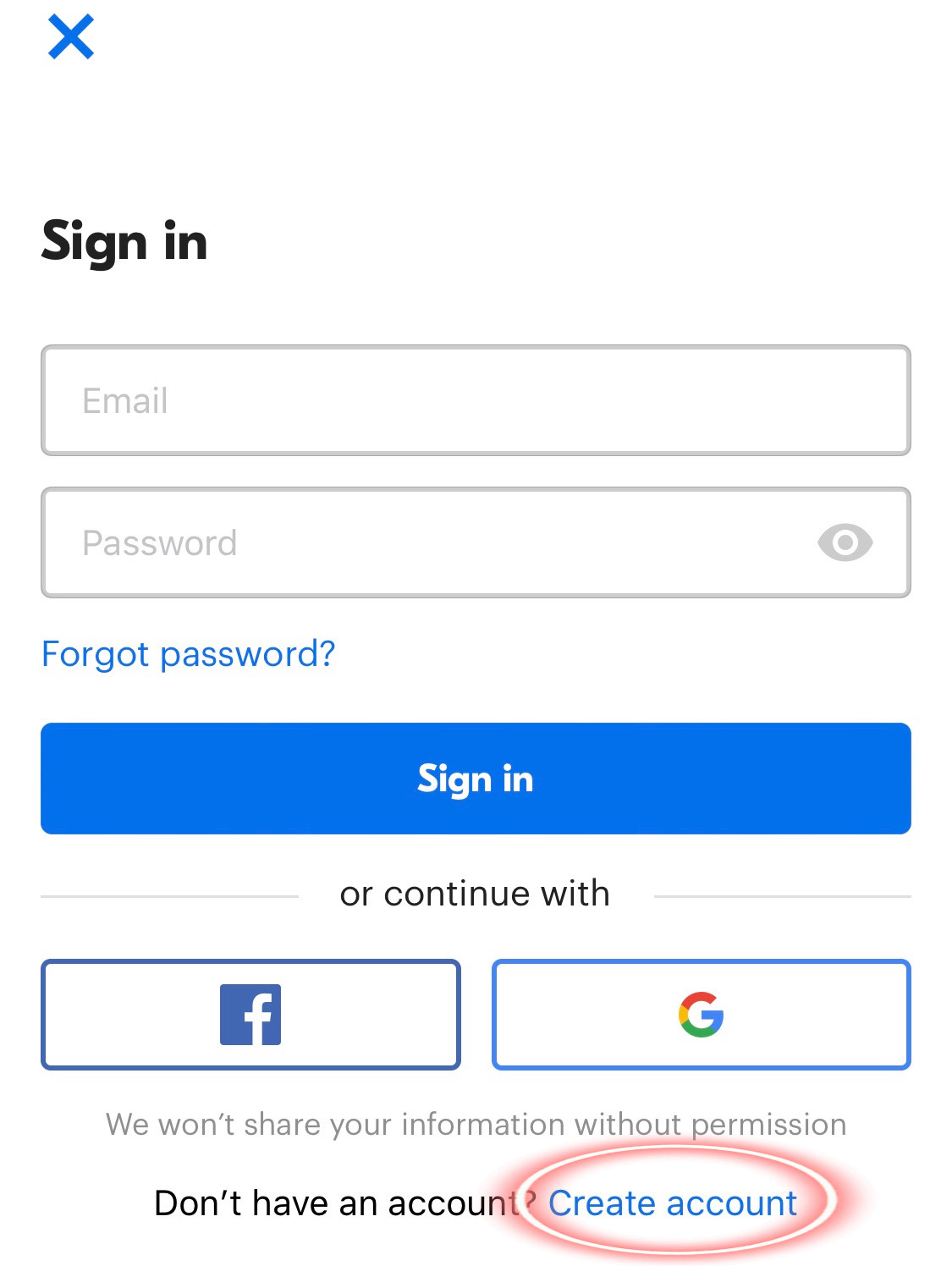
- Click “Sign In”
- For new users, select “Create account” or continue with either a Facebook or Google account
- IF CREATING ACCOUNT WITH AN EMAIL:
- Input your email and password you would like to use
- IF CREATING A NEW ACCOUNT WITH FACEBOOK:
- Press the Facebook logo under “or continue with”
- Press “Continue” to allow GrubHub to use Facebook to Sign in
- Login with your Facebook information or allow the app to redirect you after pressing “Open” when asked “Open the page in “Facebook”
- IF CREATING A NEW ACCOUNT WITH A GOOGLE ACCOUNT:
- Press the Google logo under “or continue with"
- Press “Continue” when a pop up arises to allow GrubHub to sign up with Google
- Choose an account to sign in with
How to Add Your Name
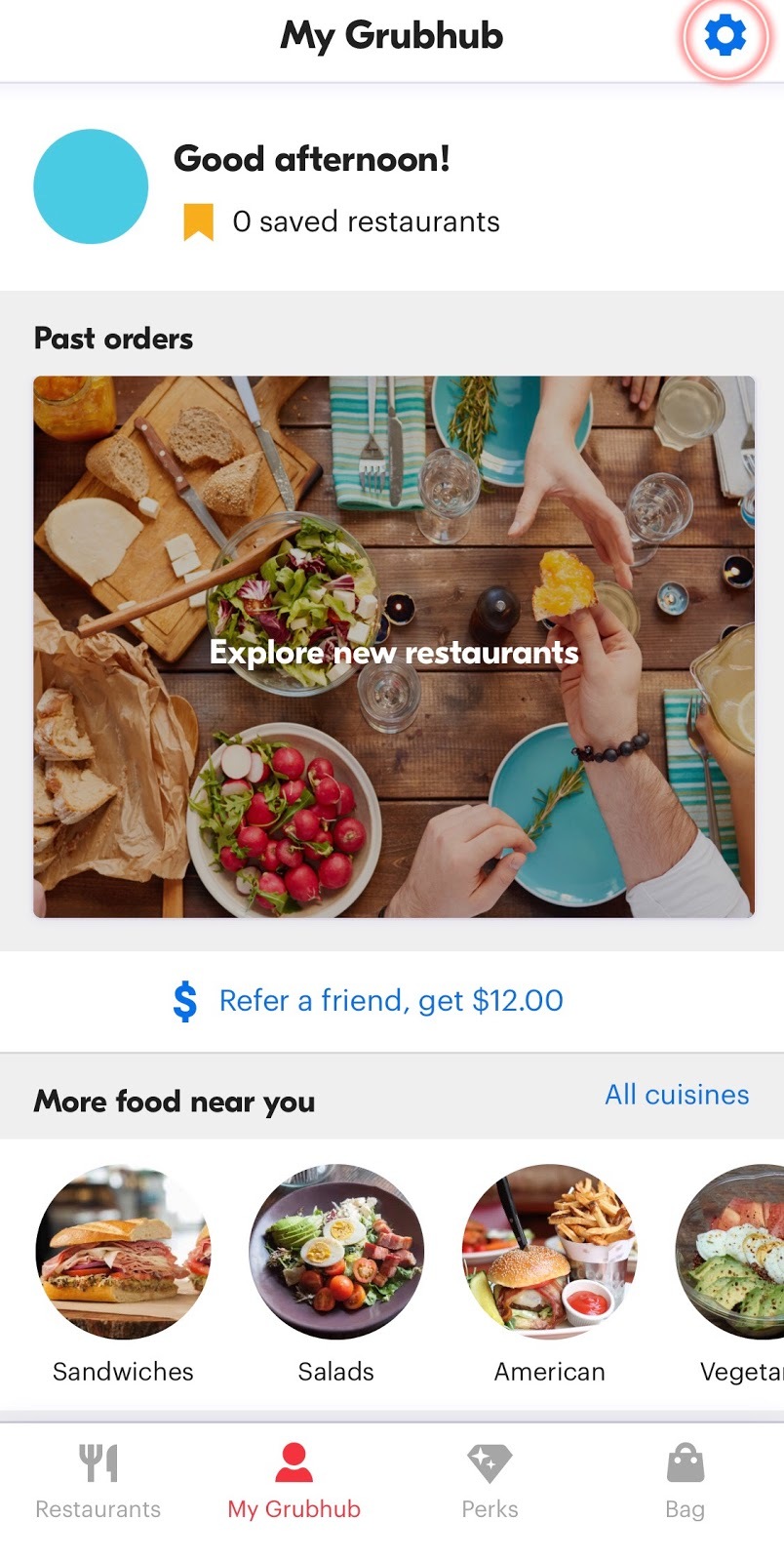
.jpg)
- Select “My GrubHub” which is the second tab from the left on the bottom
- Select the gear on the top right corner of your screen
- Select “Name”
- Input your First and Last Name
How to Add Payments
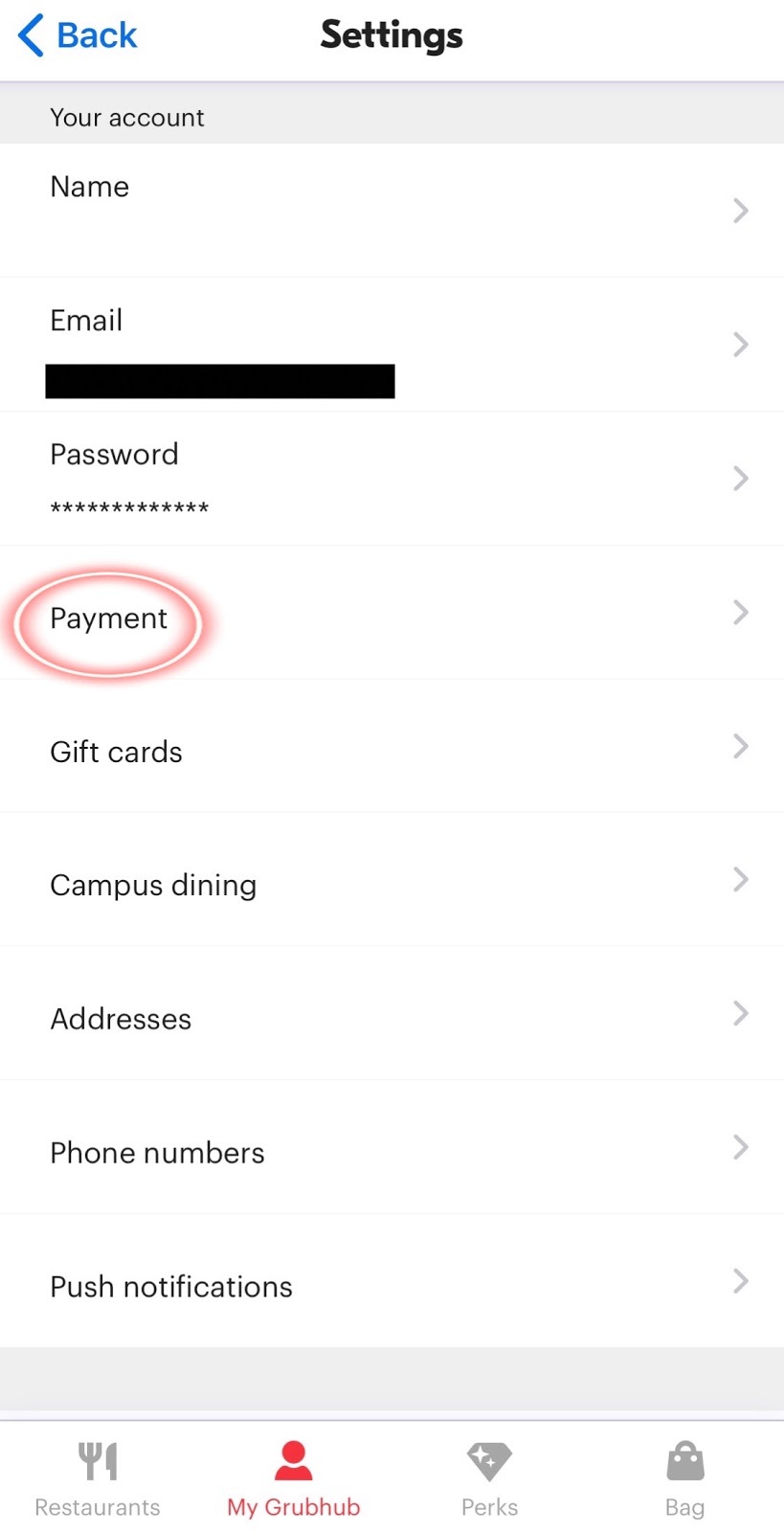
- Select “My GrubHub” which is the second tab from the left on the bottom
- Select the gear on the top right corner of your screen
- Select “Payments”
- Select “add new payment”
- Select any of the given options, depending on what you like to purchase with
How to Add Address
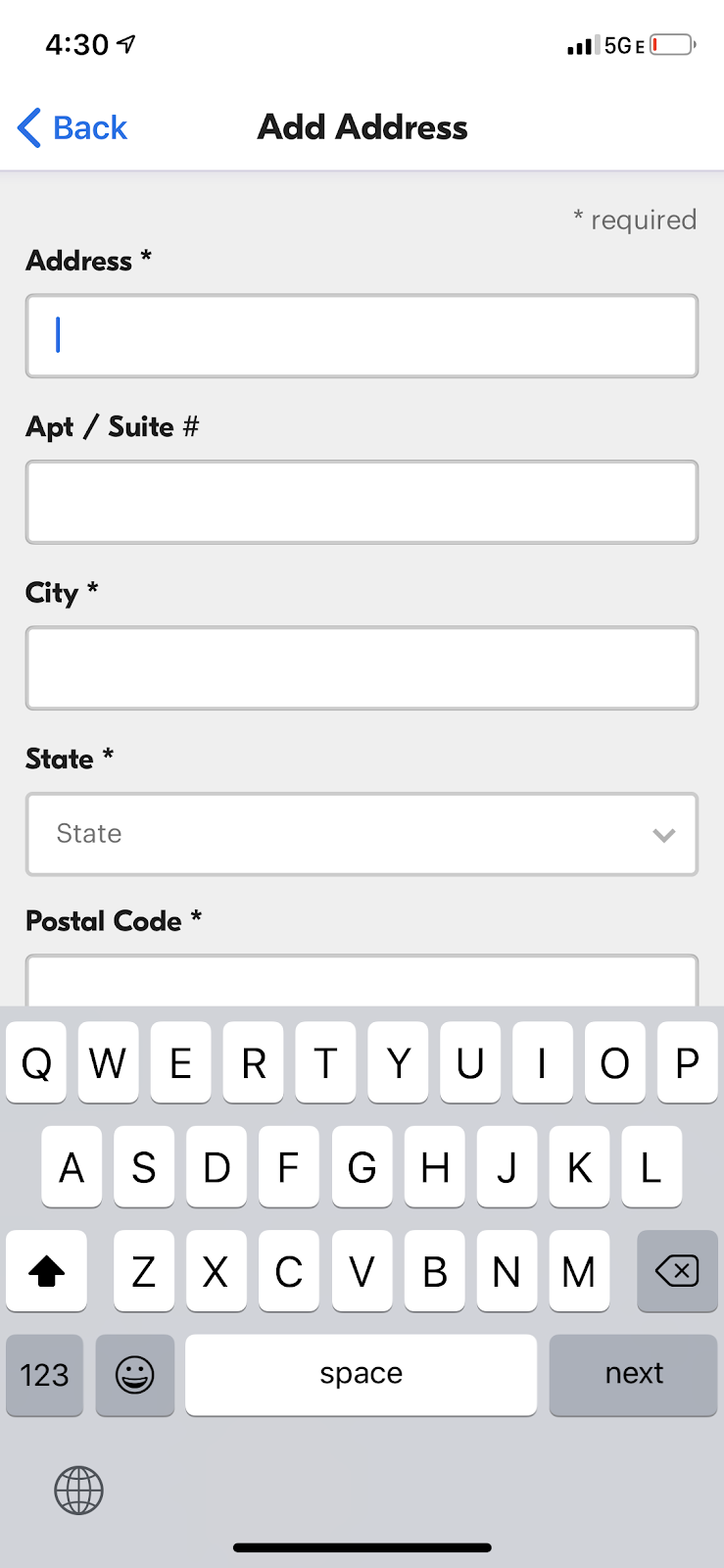
- Select “My GrubHub” which is the second tab from the left on the bottom
- Select the gear on the top right corner of your screen
- Select “addresses”
- Select “Add a New Address”
- Input all Address information in the given blanks
- the asterisk( * ) indicates that it is required
How to Add School Affiliation
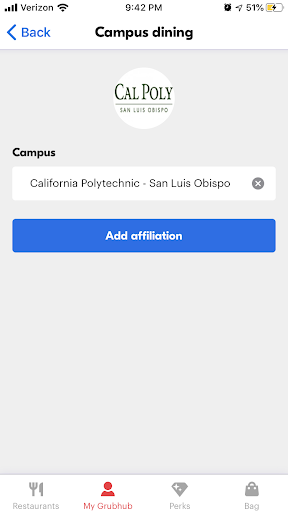.png)
- Navigate to “My GrubHub”
- Click on “campus dining”
- Click on “Find your campus”
- Type in your school
- Now you will add your campus card by clicking on “Add campus card”
- Choose your graduating class
- Login using your Cal Poly credentials
How to Place an Order
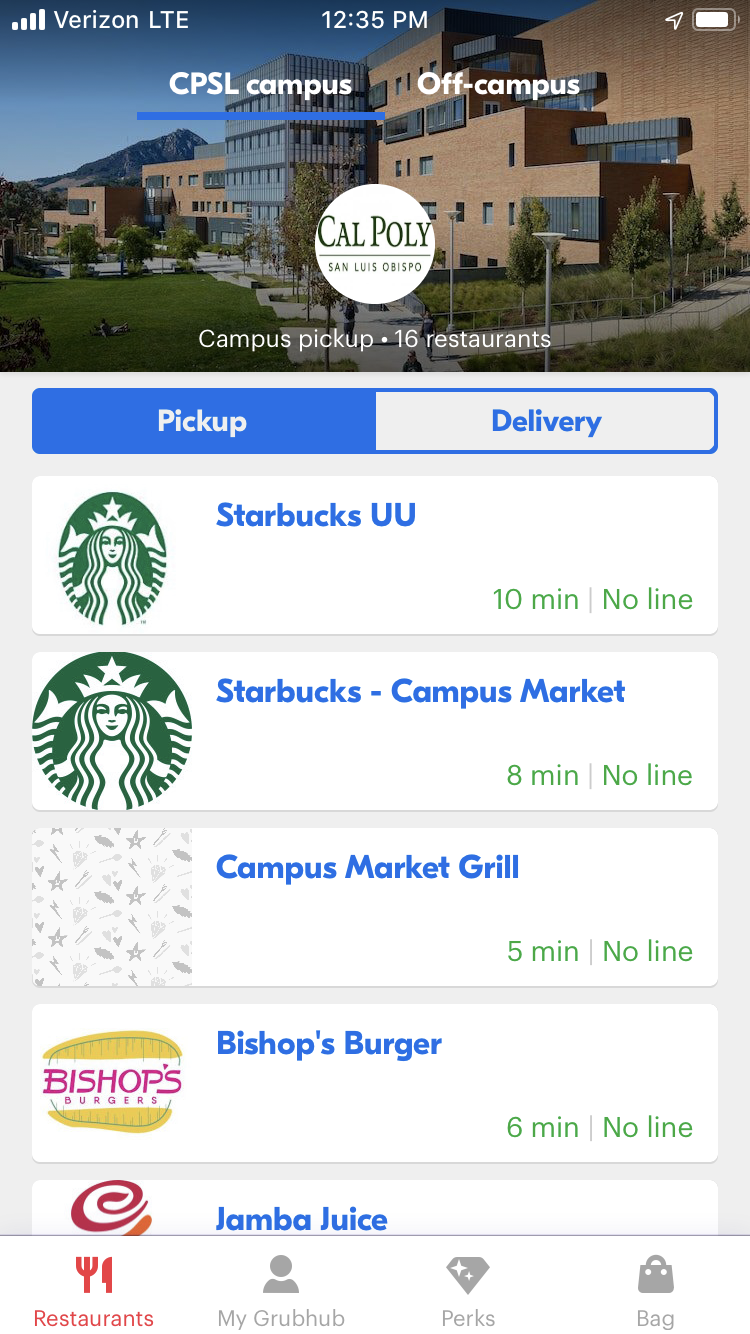
- Pick a place to eat from 12 delicious restaurants and select it
- Scroll through and tap on your food item of choice
- Specify the quantity and any customizations. Then click “add to order
- If at this point you do not want the food item, tap on the x in the left top corner
- Make sure your item is in the basket correctly
- Then you can add another item
- If you are done ordering click, “Continue to checkout”.
- Review your order and make sure payment is selected.
- If payment is not selected, click on “payment” and choose payment plan of choice
- Meal Plan Declining Balance is for meal plan users
How to Pick Up Food
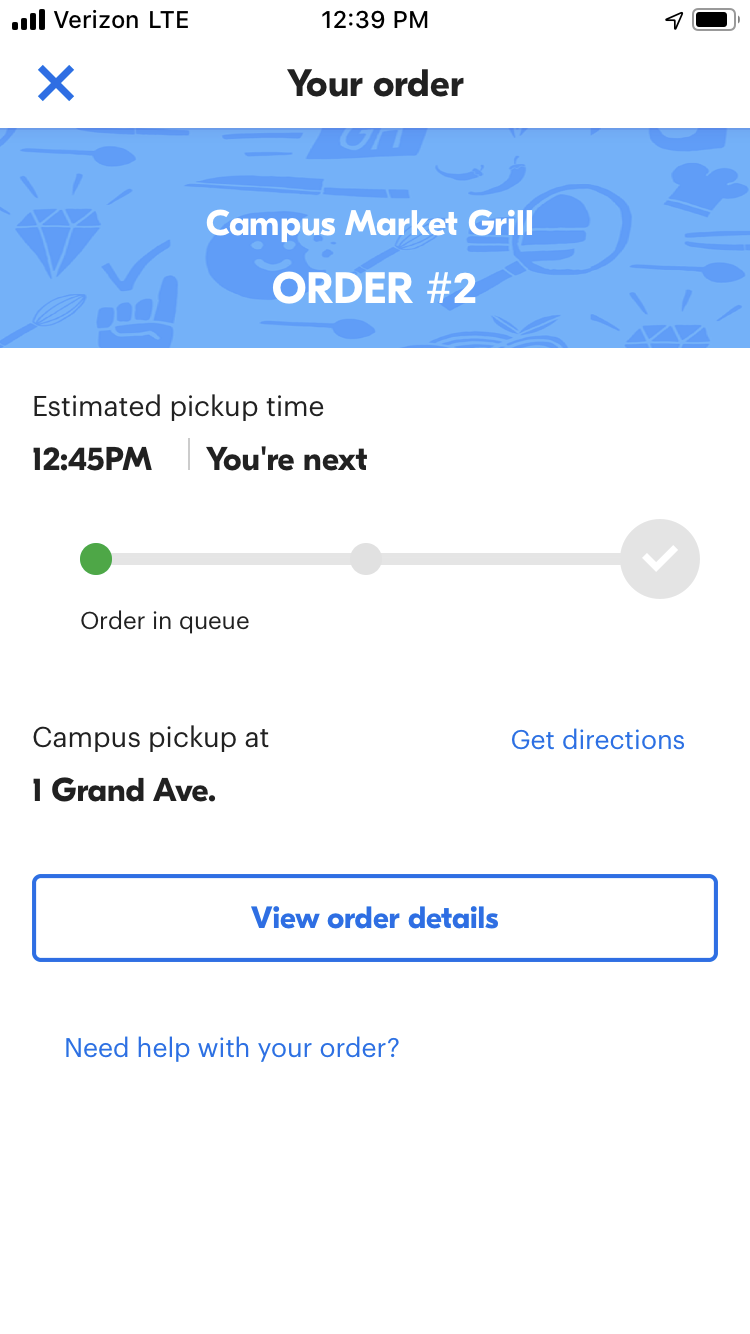
- When your food is ready, walk down to the restaurant and pick up your meal
- Maps are provided if you need help navigating to the restaurant by clicking “Get Directions”
Enjoy!
