Installing a Clean Os Image in an EVO T20 / T30
by nzqwack in Circuits > Reuse
13537 Views, 4 Favorites, 0 Comments
Installing a Clean Os Image in an EVO T20 / T30

I have written a few Instructables on how to convert Compaq Evo T20 or T30 into useful silent computers or single purpose boxes. One of the things that makes these projects extra challenging is when the previous owner has changed the settings quite a lot from default - making adding things difficult - consequently it is always best to start with a generic clean install. This is also a good point to go back to if you do something wrong and delete a critical file rendering the unit uncooperative or seemingly useless.
To Install a clean Os image you will need
1) a Compaq Evo T20/T30
2) a Pentium grade computer with a Rj45 Network port Ideally an older one that has W2000 on it
3) Java
4) NetXfer Utility from HP
5) the correct Binary Image from HP
6) a crossover Network Cable
7) Ideally 2 Screens 2 Mice and 2 Keyboards
8) Internet access to get what you need and to read this !
To Install a clean Os image you will need
1) a Compaq Evo T20/T30
2) a Pentium grade computer with a Rj45 Network port Ideally an older one that has W2000 on it
3) Java
4) NetXfer Utility from HP
5) the correct Binary Image from HP
6) a crossover Network Cable
7) Ideally 2 Screens 2 Mice and 2 Keyboards
8) Internet access to get what you need and to read this !
First Identify Your Evo

All Evo T20's look the same but they are not ( the same is true for T30's the T20's bigger Cousin )
some times you can work out what you have by turning it on with a screen plugged in and watching the screen - or when it has fully booted looking at C drive size and memory size - Often however when they are not in the generic state the unit will not cooperate for this . There are 3 flavours of Evo T20 and T30
WinCe= paperweight -not easily customisable if at all
NTe = Usefull easy to customise
XPe= Usefull customisable
The best way to tell what you have Is like with new born kittens turn it over and look
There should be a label the important Information is the Part Number every thing else is irrelevent
On this one it is 238364-001
some times you can work out what you have by turning it on with a screen plugged in and watching the screen - or when it has fully booted looking at C drive size and memory size - Often however when they are not in the generic state the unit will not cooperate for this . There are 3 flavours of Evo T20 and T30
WinCe= paperweight -not easily customisable if at all
NTe = Usefull easy to customise
XPe= Usefull customisable
The best way to tell what you have Is like with new born kittens turn it over and look
There should be a label the important Information is the Part Number every thing else is irrelevent
On this one it is 238364-001
Google It and Check
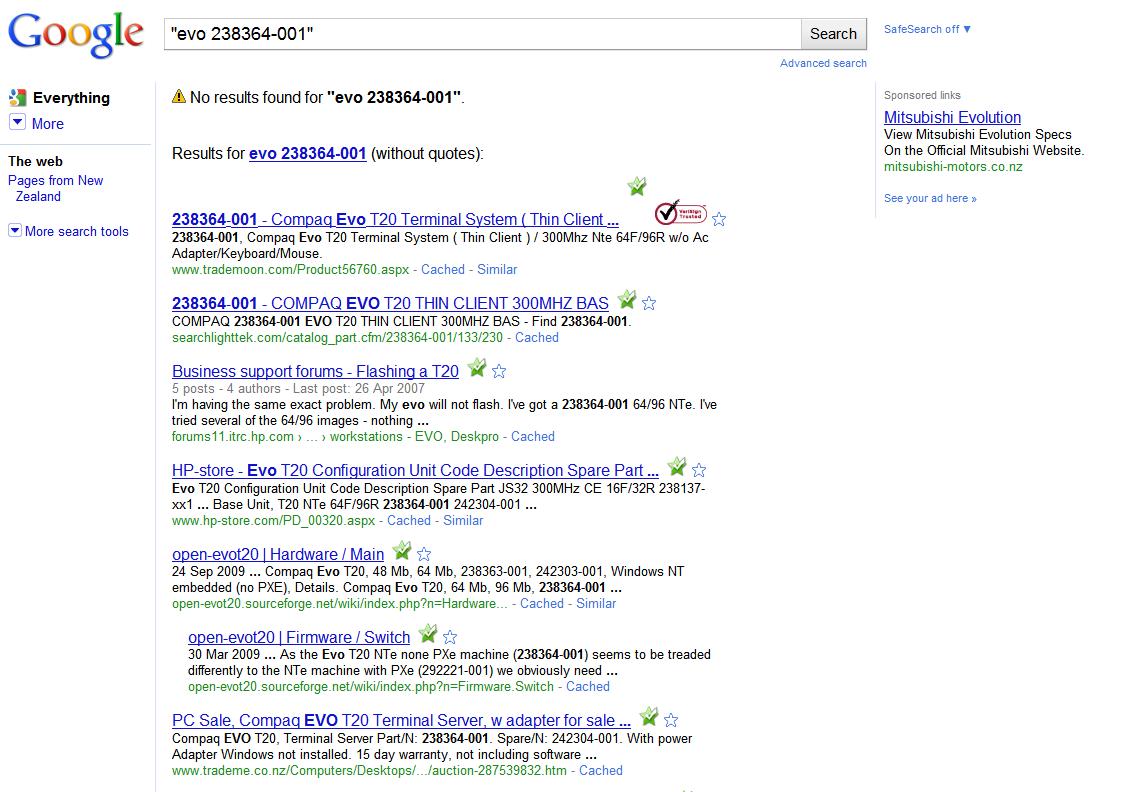
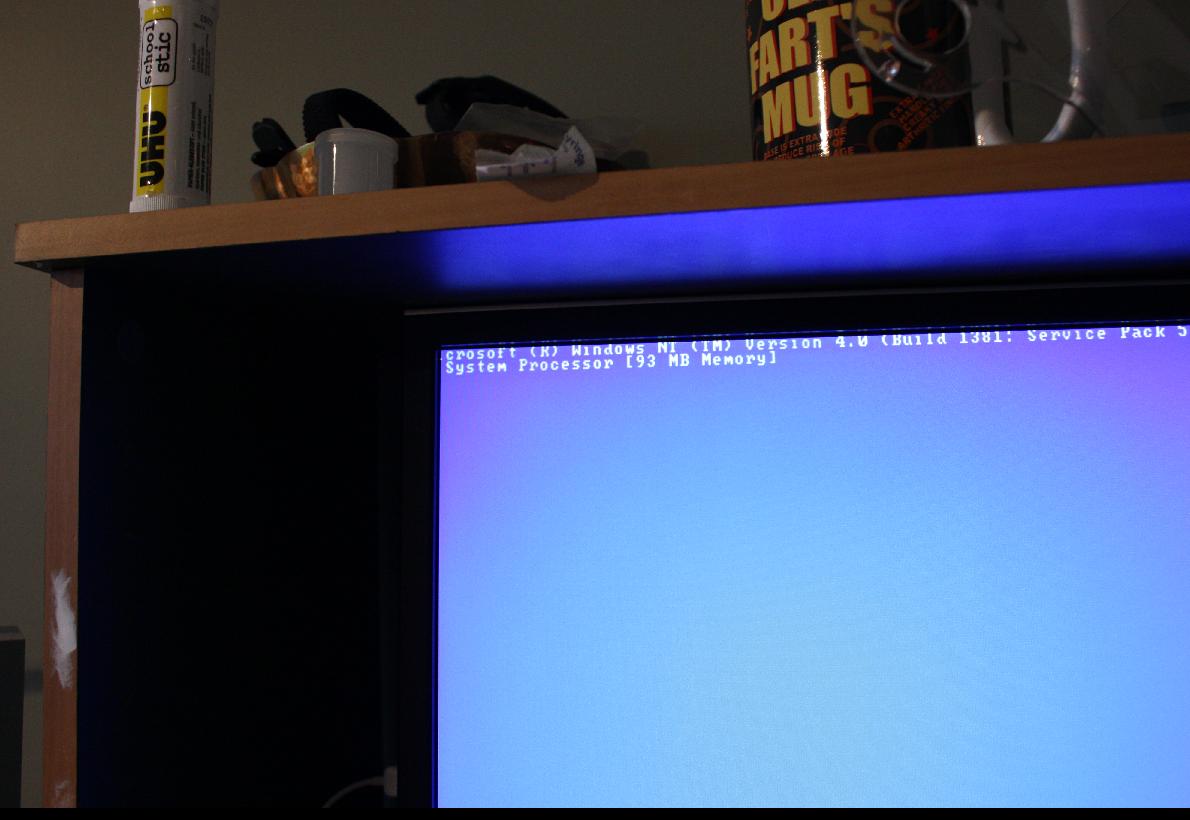
Take the part number and usually doing a single Google search will find out what it is as well as discovering that you could have bought it $5 cheaper!!
This search shows that My Compaq unit 238364-001 is a Nte 64F/96R
This is correct It has 64 Megs of Flash memory and 96Megs of ram or at least it should be !
Plug in a screen and power it up and the Blue screen confirms 93 megs! 3 megs get lost and are not available to the system .
If you are buying a Unit online always get the part number and find out before buying to make sure you know what you are getting and that it will be suitable for your needs.
This search shows that My Compaq unit 238364-001 is a Nte 64F/96R
This is correct It has 64 Megs of Flash memory and 96Megs of ram or at least it should be !
Plug in a screen and power it up and the Blue screen confirms 93 megs! 3 megs get lost and are not available to the system .
If you are buying a Unit online always get the part number and find out before buying to make sure you know what you are getting and that it will be suitable for your needs.
Down Load the Right Image Files
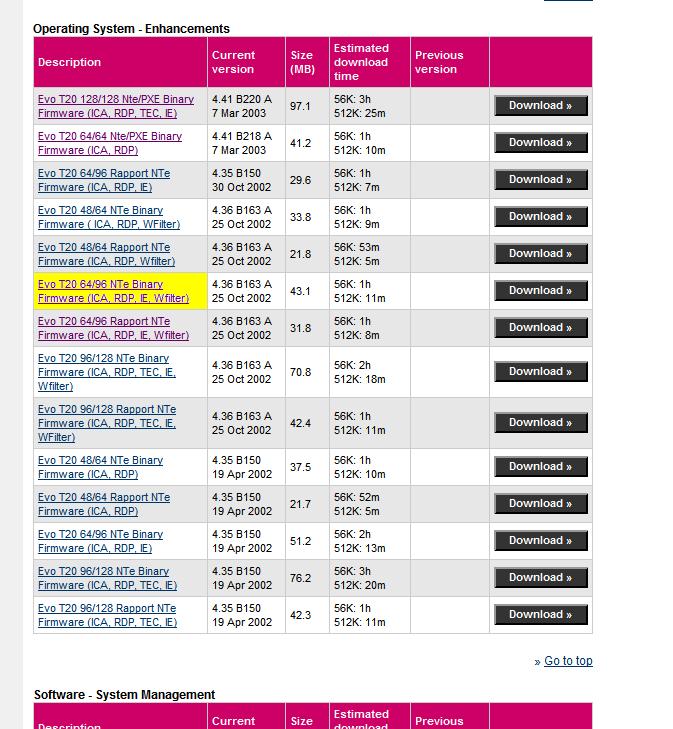
Now you need to go online to the HP wesite and look for the drivers in the technical support areas
http://h20000.www2.hp.com/bizsupport/TechSupport/Product.jsp?lang=en&cc=us&taskId=135&prodTypeId=12454&prodCatId=321960
and should find the Images listed there
http://h20000.www2.hp.com/bizsupport/TechSupport/SoftwareIndex.jsp?lang=en&cc=us&prodNameId=100771&prodTypeId=12454&prodSeriesId=96470&swLang=13&taskId=135&swEnvOID=1056is is the full Url for english speakers for NTe versions
Half way down the page is
Evo T20 64/96 NTe Binary Firmware (ICA, RDP, IE, Wfilter)
which I think is what I need in my case with a F64/R96 version : Rapport versions are no use
for this sort of install you want the Binary versions
A Good Clue is that the file size should always be smaller than the flash,
Unfortunately there are 2 others that might also be correct- when this happens try them and see usually the correct one works the wrong ones stall early on.
Down load it and save the file this one is called sp22461.exe
Obviously if you have a different T20 you will need a different file . Do not try to load XP on and NTe or Nte on XPe it will not work even if the flash is big enough . they need the right one for each unit - even a smaller one will not install sucessfully.
http://h20000.www2.hp.com/bizsupport/TechSupport/Product.jsp?lang=en&cc=us&taskId=135&prodTypeId=12454&prodCatId=321960
and should find the Images listed there
http://h20000.www2.hp.com/bizsupport/TechSupport/SoftwareIndex.jsp?lang=en&cc=us&prodNameId=100771&prodTypeId=12454&prodSeriesId=96470&swLang=13&taskId=135&swEnvOID=1056is is the full Url for english speakers for NTe versions
Half way down the page is
Evo T20 64/96 NTe Binary Firmware (ICA, RDP, IE, Wfilter)
which I think is what I need in my case with a F64/R96 version : Rapport versions are no use
for this sort of install you want the Binary versions
A Good Clue is that the file size should always be smaller than the flash,
Unfortunately there are 2 others that might also be correct- when this happens try them and see usually the correct one works the wrong ones stall early on.
Down load it and save the file this one is called sp22461.exe
Obviously if you have a different T20 you will need a different file . Do not try to load XP on and NTe or Nte on XPe it will not work even if the flash is big enough . they need the right one for each unit - even a smaller one will not install sucessfully.
Down Load NetXfer Utility
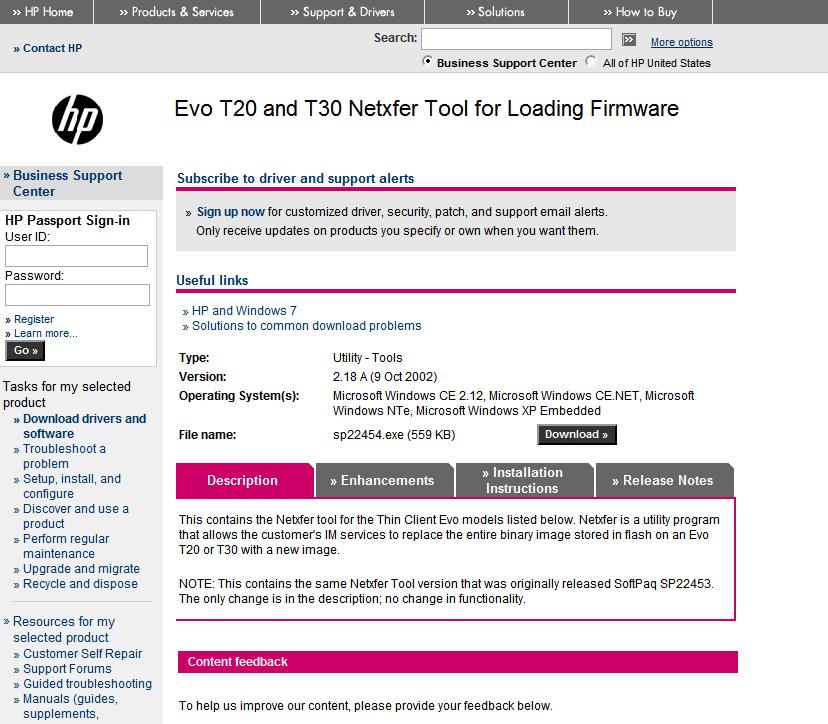
at the bottom of the same page is the opportunity to down load the NetXfer utility that does all the real work - this is the same for all versions WinCe NTe and Xpe
Down load it and save it
Down load it and save it
Java !!
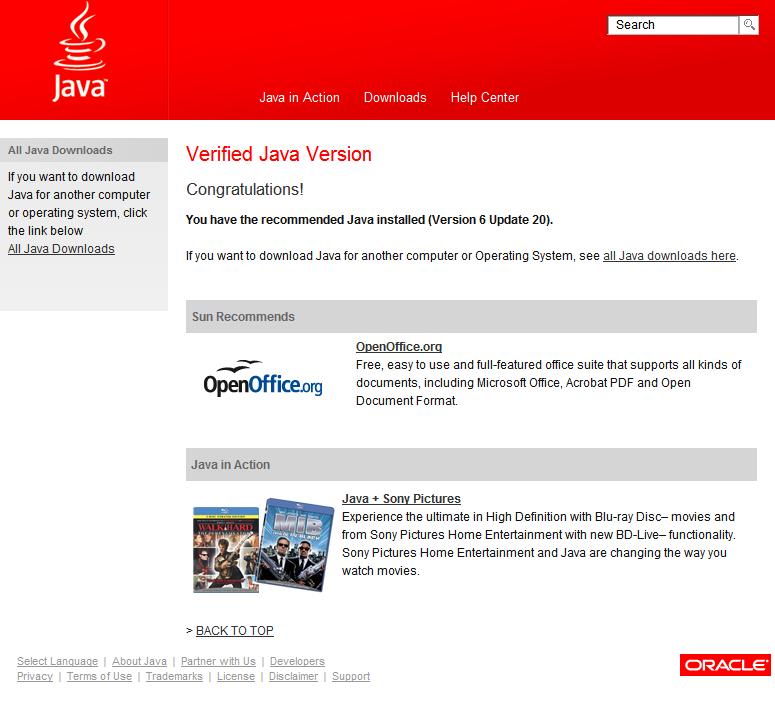
To run Netxfer need Java installed on the computer you will be transfering The Binary from
I always run it from a 600mHz computer Running WIndows 2000 as it seems to be 100% stable and reliable platform - faster later Machines seems to cause problems occasionally .
if you do not have Java installed get it !!
www.java.com/en/download/manual.jsp
and set it up ! and check its working through the same web site
I always run it from a 600mHz computer Running WIndows 2000 as it seems to be 100% stable and reliable platform - faster later Machines seems to cause problems occasionally .
if you do not have Java installed get it !!
www.java.com/en/download/manual.jsp
and set it up ! and check its working through the same web site
Run the 2 Files You Have Down Loaded
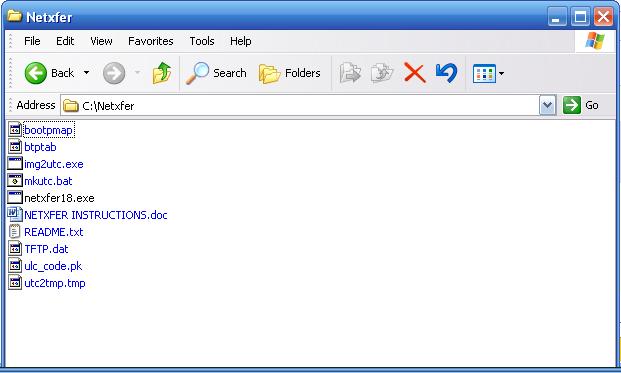
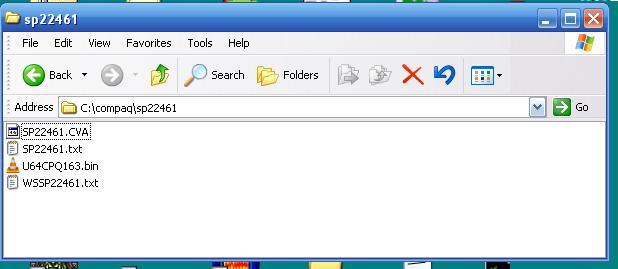
The 2 files you have down loaded
sp22454.exe the Netxfer utility
and in my case
sp22461.exe the Binary file are self extracting compressed archives
Sp22454.exe will extract itself into a dirrectory on C drive called netxfer with several files the one called Netxfer instructions.doc contains the instructions on how to do this and how to make a crossover cable if you do not have one the Readme.txt is the same in plain text but with less detail
sp22454.exe Expands and creates C :\compaq\sp22454 or what ever the files name was
sp22454 containes a few files only one of which is needed the binary file
in this case U64CPQ163.bin
rename this bin file to bootp.bin and copy it to the c:\netxfer dirrectory
sp22454.exe the Netxfer utility
and in my case
sp22461.exe the Binary file are self extracting compressed archives
Sp22454.exe will extract itself into a dirrectory on C drive called netxfer with several files the one called Netxfer instructions.doc contains the instructions on how to do this and how to make a crossover cable if you do not have one the Readme.txt is the same in plain text but with less detail
sp22454.exe Expands and creates C :\compaq\sp22454 or what ever the files name was
sp22454 containes a few files only one of which is needed the binary file
in this case U64CPQ163.bin
rename this bin file to bootp.bin and copy it to the c:\netxfer dirrectory
Configer Your Network Card
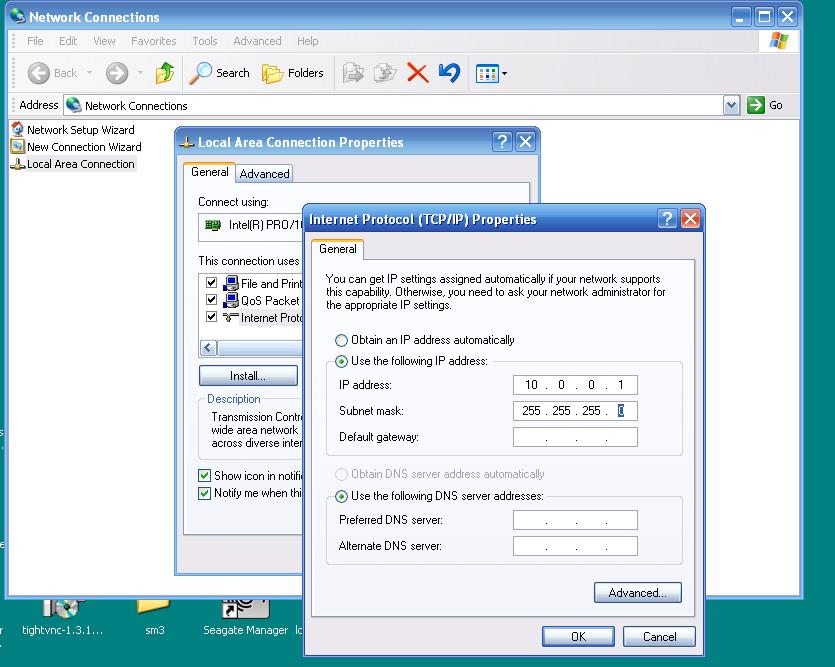
For the system to work you need to configer you network cards address to a specific setting
click on network settings
and
local area connection properties
and
internet protocol
specify the Ip address as 10.0.0.1
specify the Subnet Mask as 255.255.255.0
leave everything else blank and save.
click on network settings
and
local area connection properties
and
internet protocol
specify the Ip address as 10.0.0.1
specify the Subnet Mask as 255.255.255.0
leave everything else blank and save.
Plug Everything in and Go for It
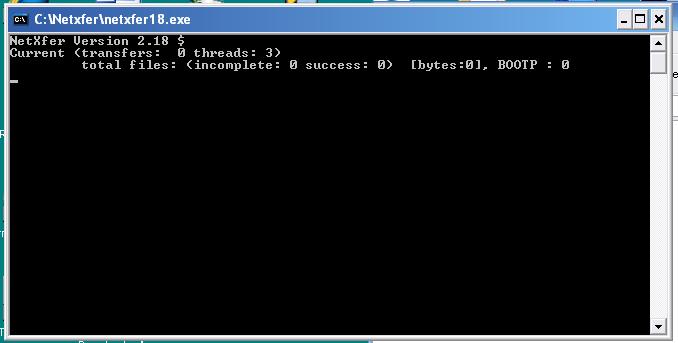
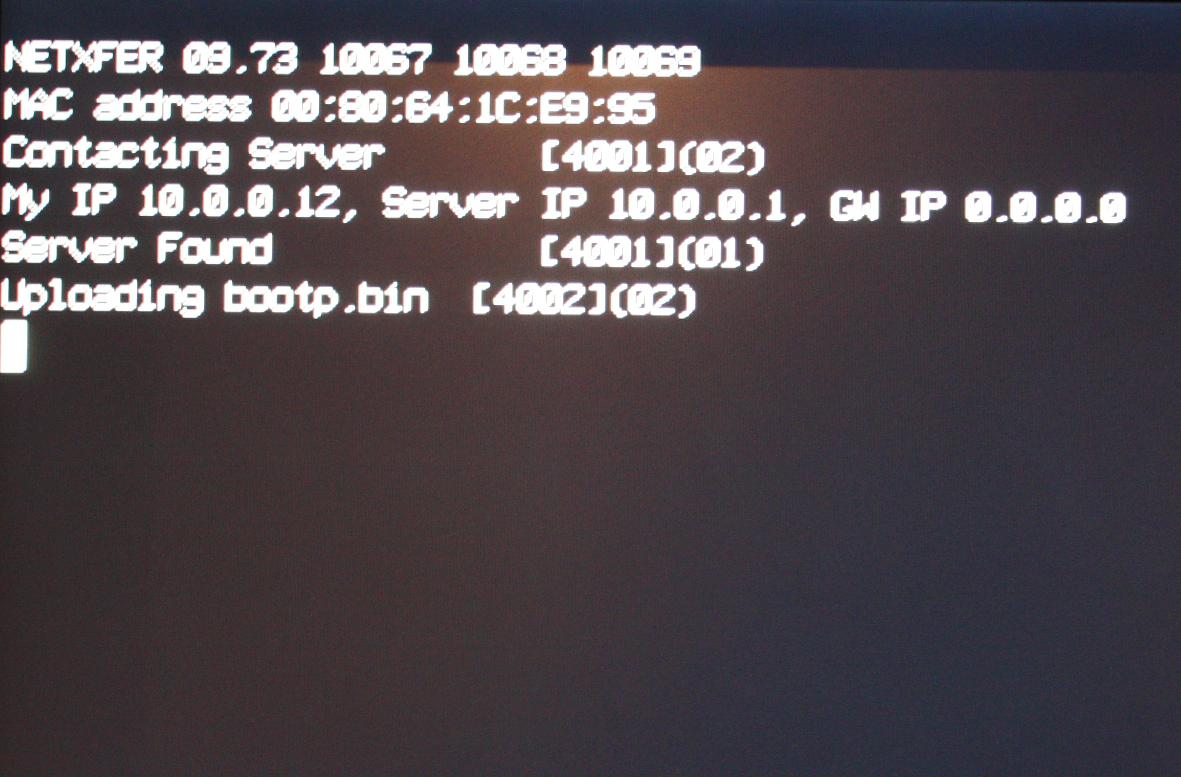
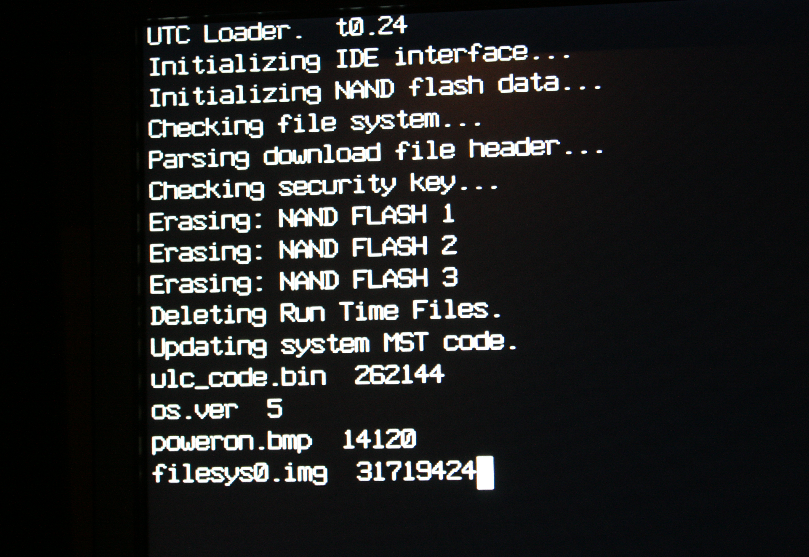
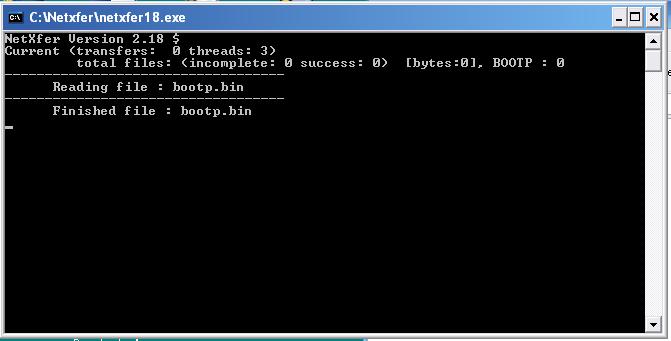
Plug the Mouse Key board into the Evo T20 Unit the power supply in and the Crossover Network Cable Plug the Other end into the Back of the Host Computer which hopefully is up and running .
Open the dirrectory C:\Netxfer\ and check that the binary image file bootp.bin there and named correctly ( was called U64CPQ163.bin origionally )
start Netxfer by clicking on netxfer18.exe
Then turn off the Evo T20 by holding the button in ( green) untill it momentry goes out then becomes amber as soon as it becomes Amber press and hold the P button on the key board attached to the Evo watch the screen untill the NetXfer mode starts then can let go
sit back hope and wait till it finishes ehich can take a few minutes . At end the unit will reboot back to the standard start page.
Open the dirrectory C:\Netxfer\ and check that the binary image file bootp.bin there and named correctly ( was called U64CPQ163.bin origionally )
start Netxfer by clicking on netxfer18.exe
Then turn off the Evo T20 by holding the button in ( green) untill it momentry goes out then becomes amber as soon as it becomes Amber press and hold the P button on the key board attached to the Evo watch the screen untill the NetXfer mode starts then can let go
sit back hope and wait till it finishes ehich can take a few minutes . At end the unit will reboot back to the standard start page.