Installing Windows 8.1 in Virtual Box With an Existing Windows 8.1 Hard Disk
by ParikshitS in Circuits > Microsoft
4693 Views, 19 Favorites, 0 Comments
Installing Windows 8.1 in Virtual Box With an Existing Windows 8.1 Hard Disk
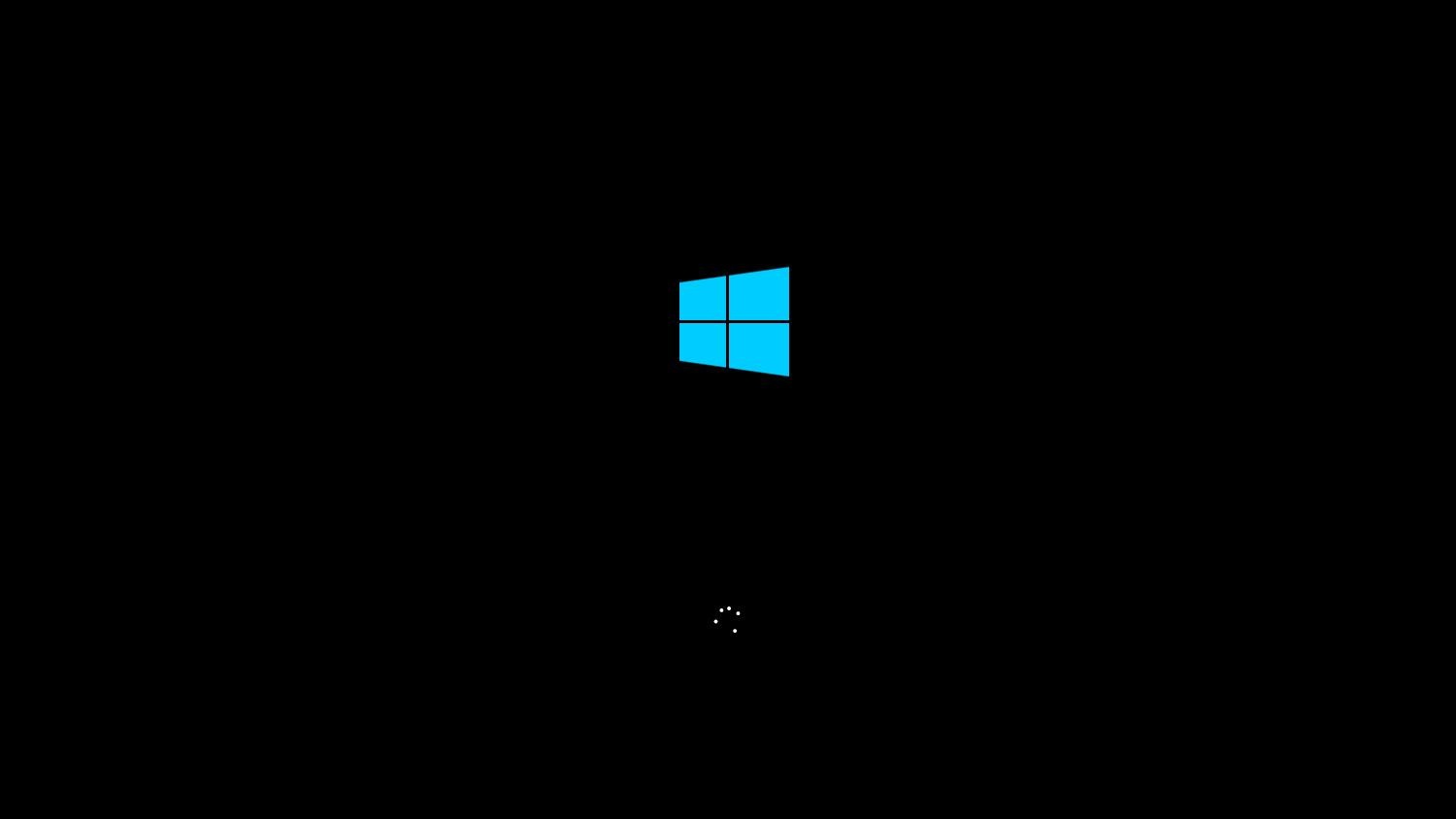
Do you want to install Windows 8.1 without a CD but with a Hard Disk having Windows 8.1 preinstalled? use this method. This works with all the Windows OS. (Tested with Windows 7)
Download Disk2vhd From Microsoft Technet
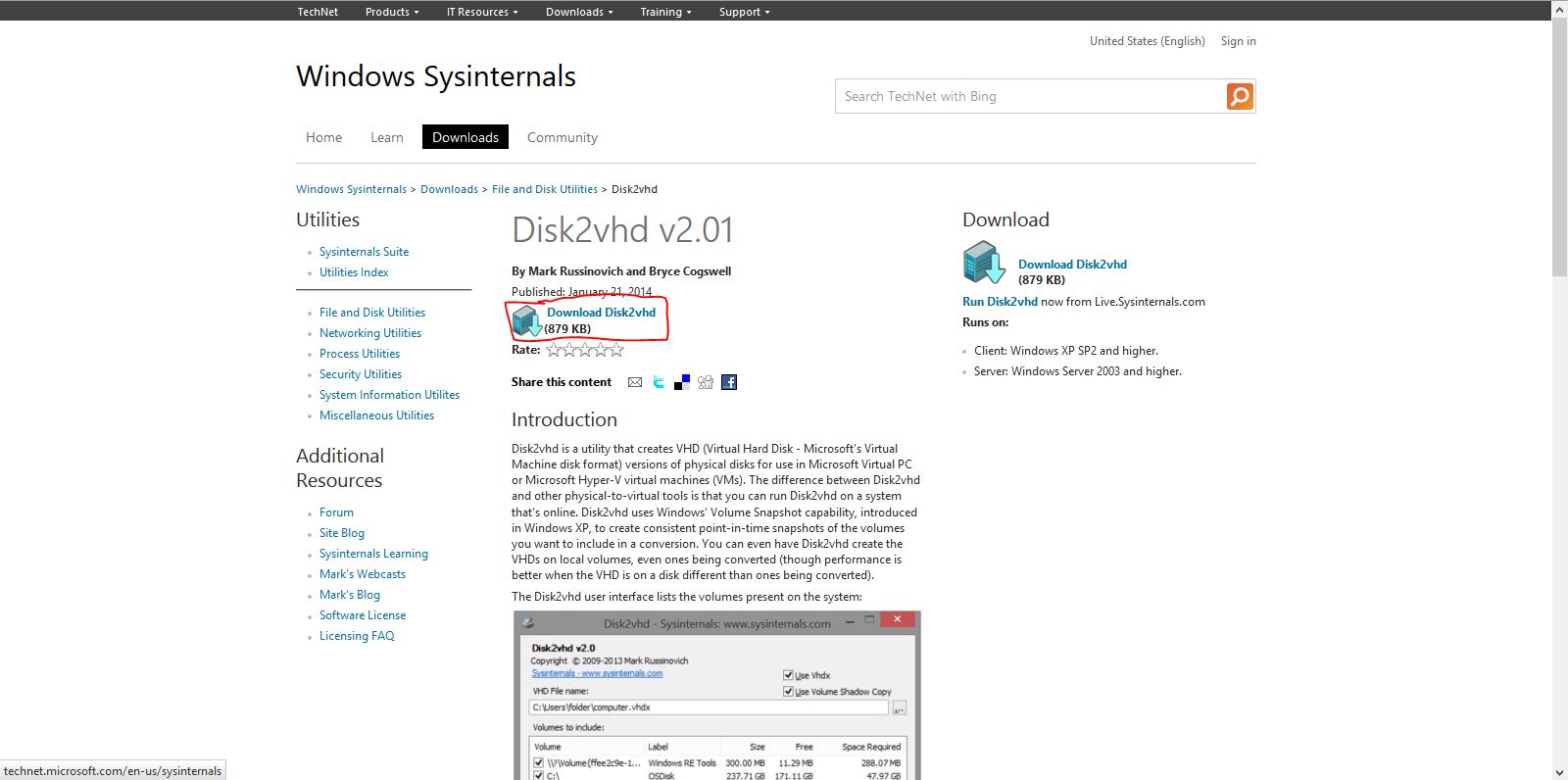
Download Disk2vhd utility from
Now Open the Utility and Select Only the System Drive (Where Windows Is Installed)
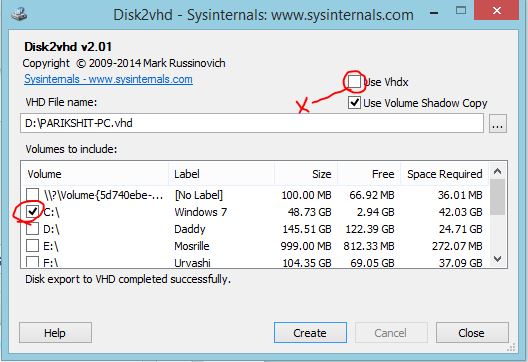
Open the Disk2VHD, deselect all the drives and check only System Drive (commonly C drive). Uncheck "Use VHDK" because Virtual Box doesn't support VHDK.
Change the VHD File Name If Necessary and Click Create.
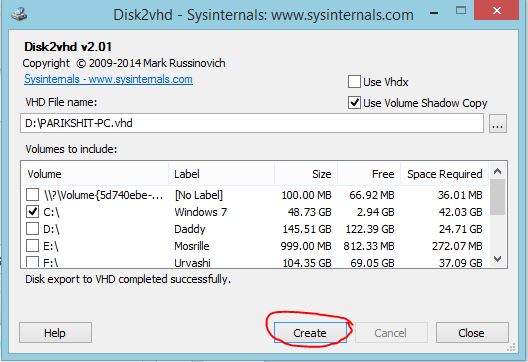
Change the VHD File Name directory if you don't have enough space in the default directory. Now click "Create"
Wait Till It Completes.
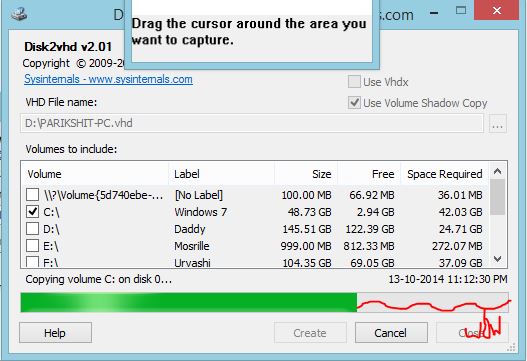
Mine completed in 20 Minutes.
Open Oracle Virtual Box and Click New
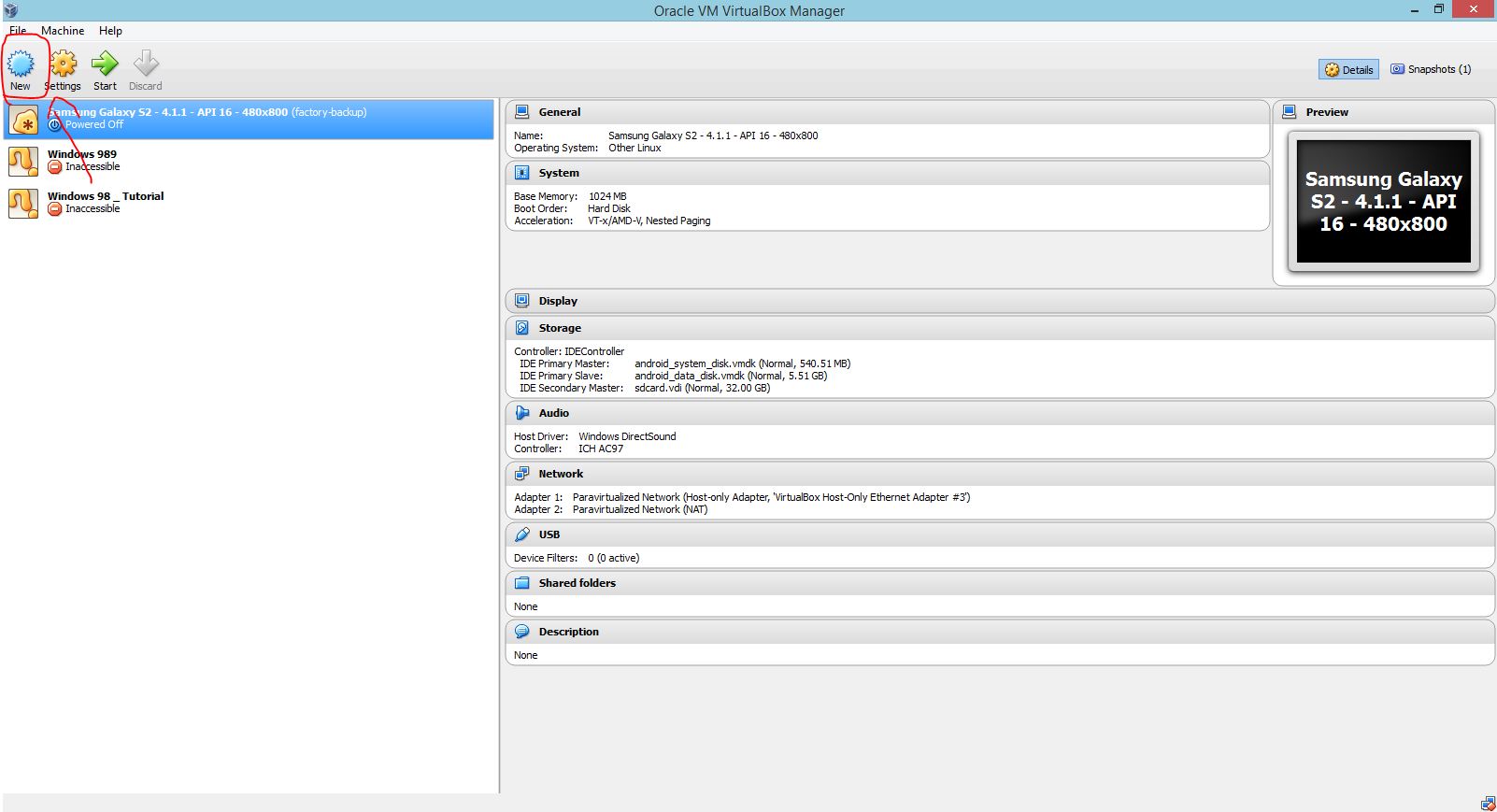
To add a New machine click New button in Oracle Virtual Box
Type "Windows 8.1" in the Name Text Box and Click Next
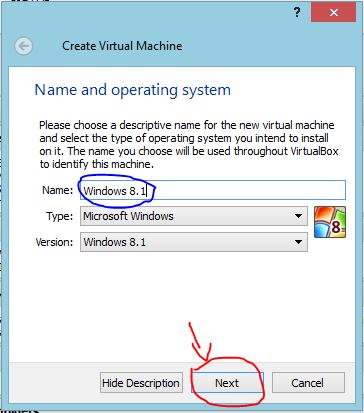
You have to type Windows 8.1 in the Name text box (the Type and the Version will be chosen automatically). Click Next.
Keep the Default RAM Settings or Change If Necessary and Click Next
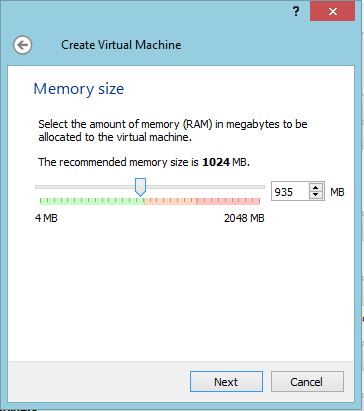
Keep the default RAM settings (1024 MB) or change if necessary (Necessary if you have 2GB RAM or below) and click Next.
Click "Use an Existing Virtual Hard Disk File" and Click the Folder Icon on the Left
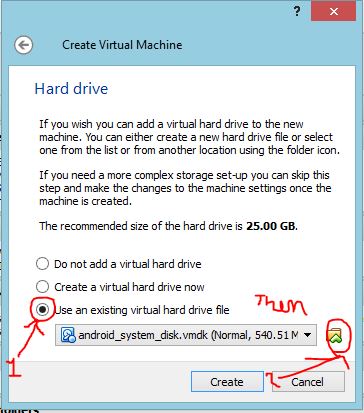
To use the VHD we made check Use an existing Virtual Hard Disk File , Then click on the folder like icon on the left of the combo box.
Locate the VHD File You Made and Click Open
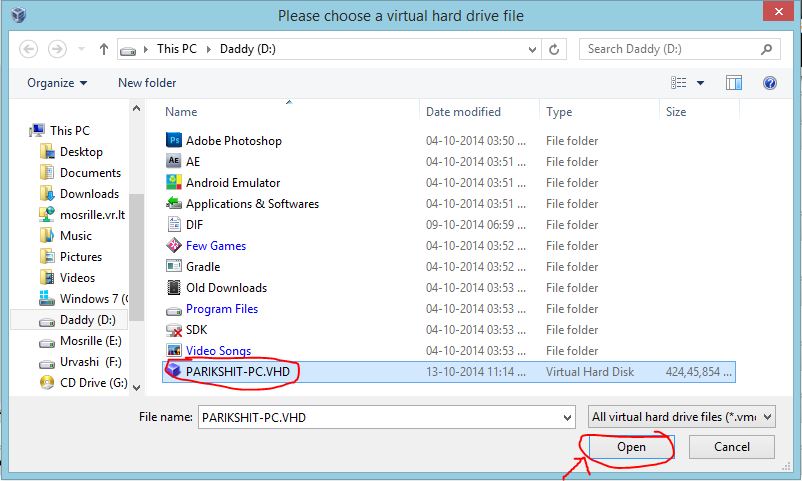
Locate the VHD file you made and click Open or simply double click on the VHD file.
Click "Create"
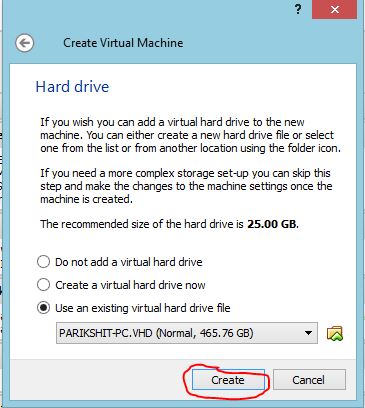
Just click Create. If you get an error you might not have unchecked the "Use VHDX" checkbox in disk2vhd.
Try Running the OS by Clicking Start.
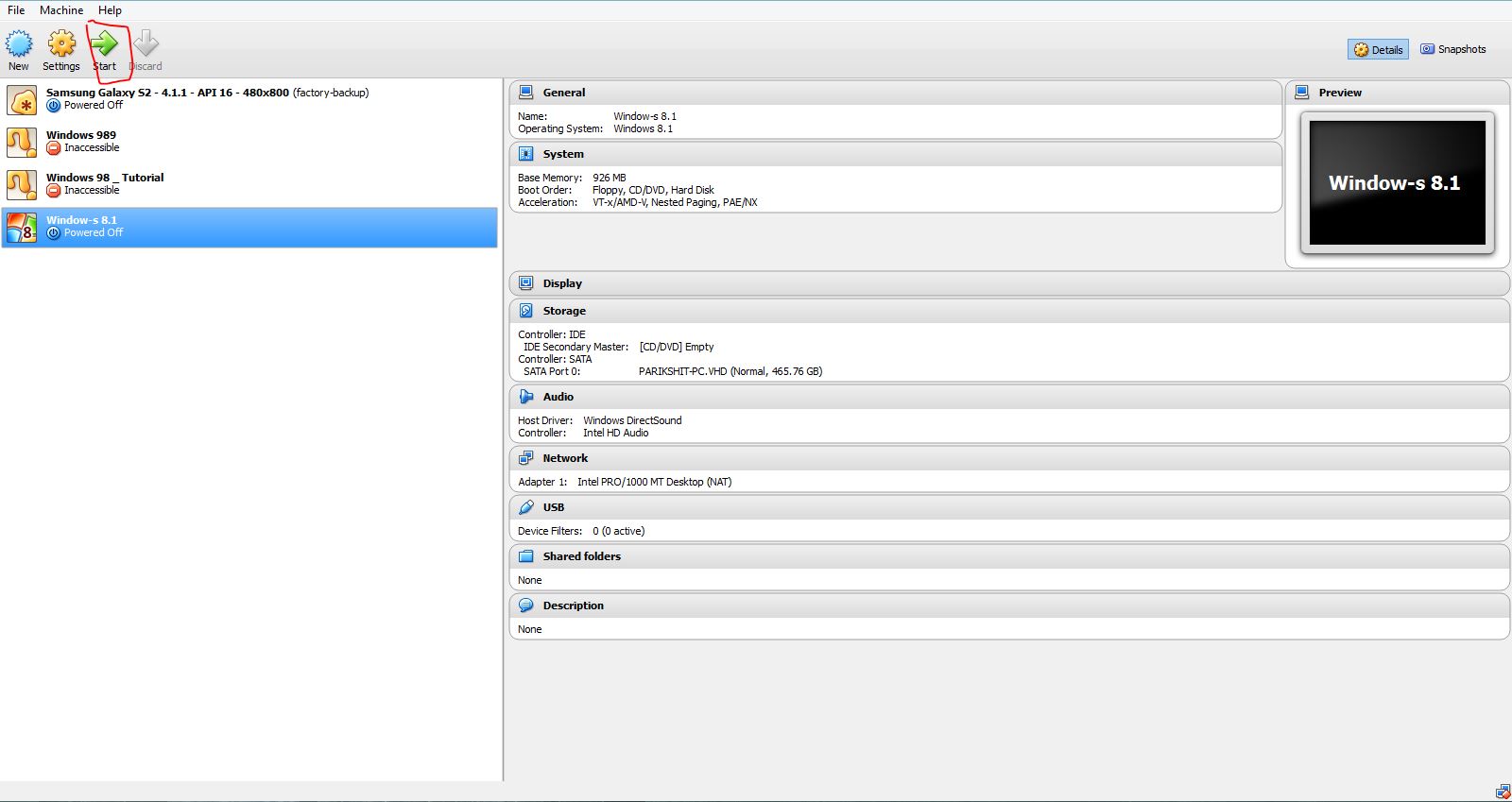
That Worked...
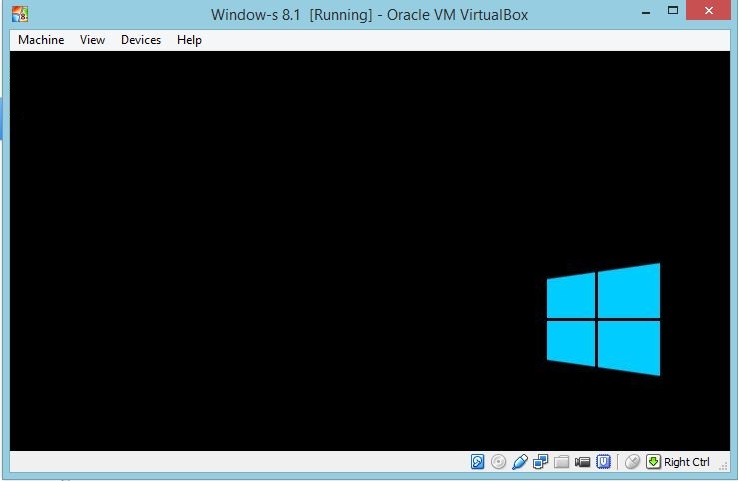
You can use this method if you want to install Windows 8 in Virtual Box and not in HDD and your CD is lost or any other thing you like