Installing Raspbian Buster on Raspberry Pi 3 | Getting Started With Raspbian Buster With Raspberry Pi 3b / 3b+
by Utsource in Circuits > Raspberry Pi
17375 Views, 4 Favorites, 0 Comments
Installing Raspbian Buster on Raspberry Pi 3 | Getting Started With Raspbian Buster With Raspberry Pi 3b / 3b+

Hi guys, recently Raspberry pi organization launched new Raspbian OS called as Raspbian Buster. It is a new version of Raspbian for Raspberry pi's. So today in this instructables we will learn how to install Raspbian Buster OS on your Raspberry pi 3 / 3b+ or any other Raspberry pi model. This method will also work on Raspberry pi 4 as well but since we have Raspberry pi 3 so we will use that to install Raspbian on our Raspberry pi 3. For other Raspberry pi's (pi 4b or any other variants) process will be same power adapter or cable will be changed apart from that this process of installing raspbian buster will work on all Raspberry pi models.
Things You Need

.jpg)
.jpg)
.jpg)
.jpg)
.jpg)
For this tutorial you will need many things (hardware & software) listed below :
Hardware list :
Raspberry pi 3b / 3b+ : (other Raspberry pi like 4B will also work but power cable and hdmi cable will be changed)
Memory card
Memory card reader
5v 2A power adapter
HDMI cable
HDMI display
Software list :
You need to get following softwares :
///////////Softwares you need to download /////////////
Download: - SD card formatter
https://www.sdcard.org/downloads/formatter_4/
Download: - Etcher software
https://etcher.io
Download: - Raspberry Pi OS
https://www.raspberrypi.org/downloads/raspbian/
Burning Raspbian OS Into SD Card
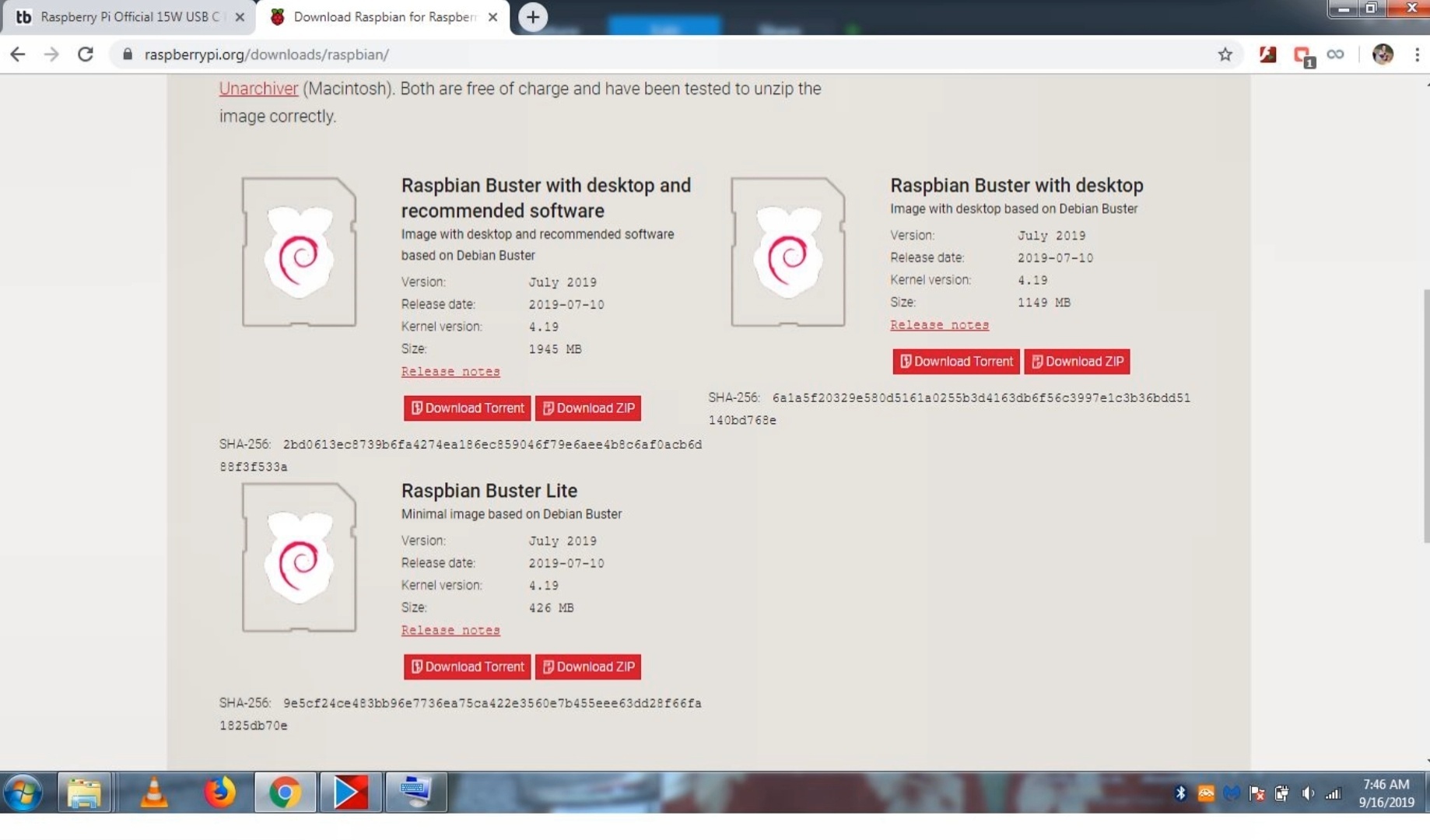
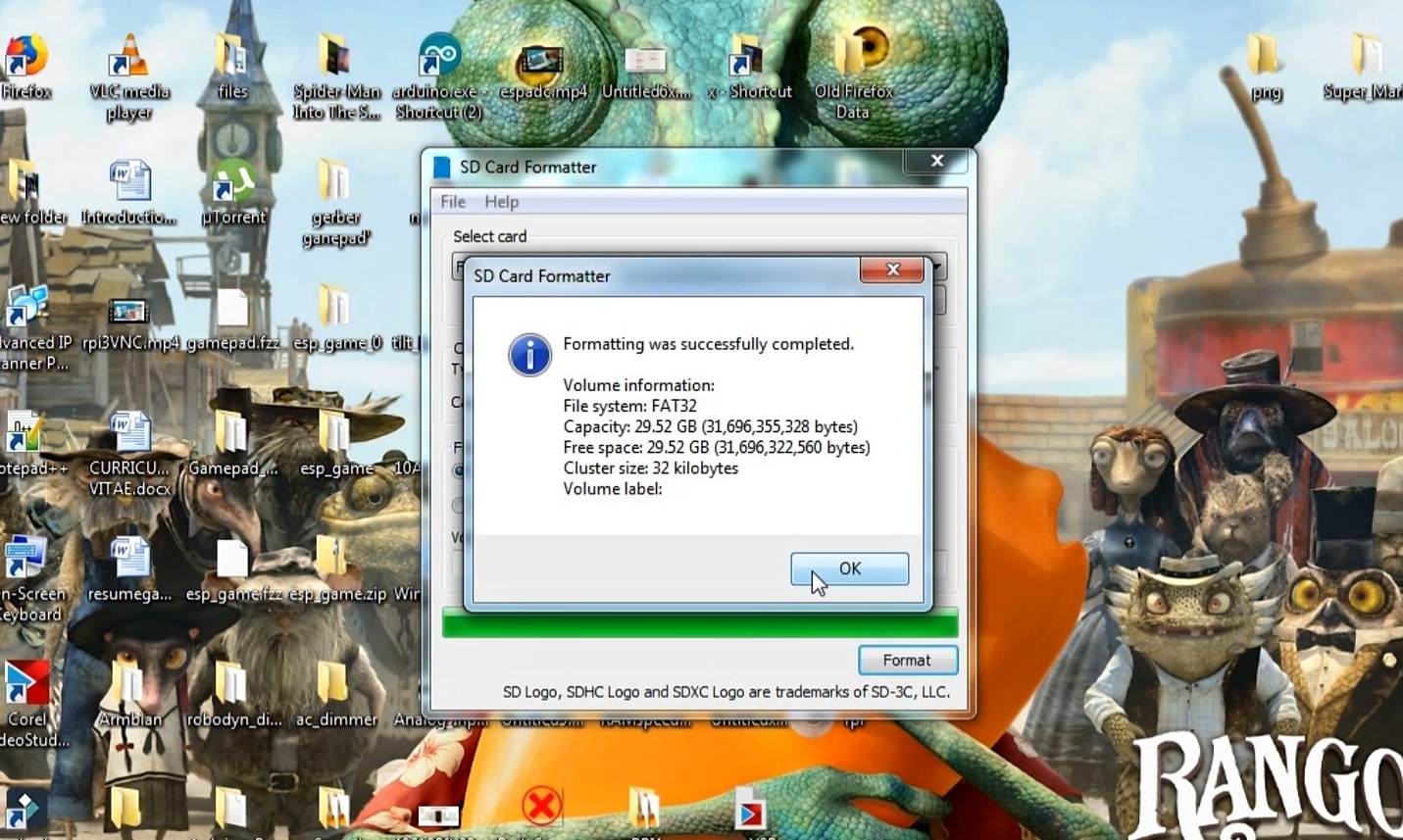
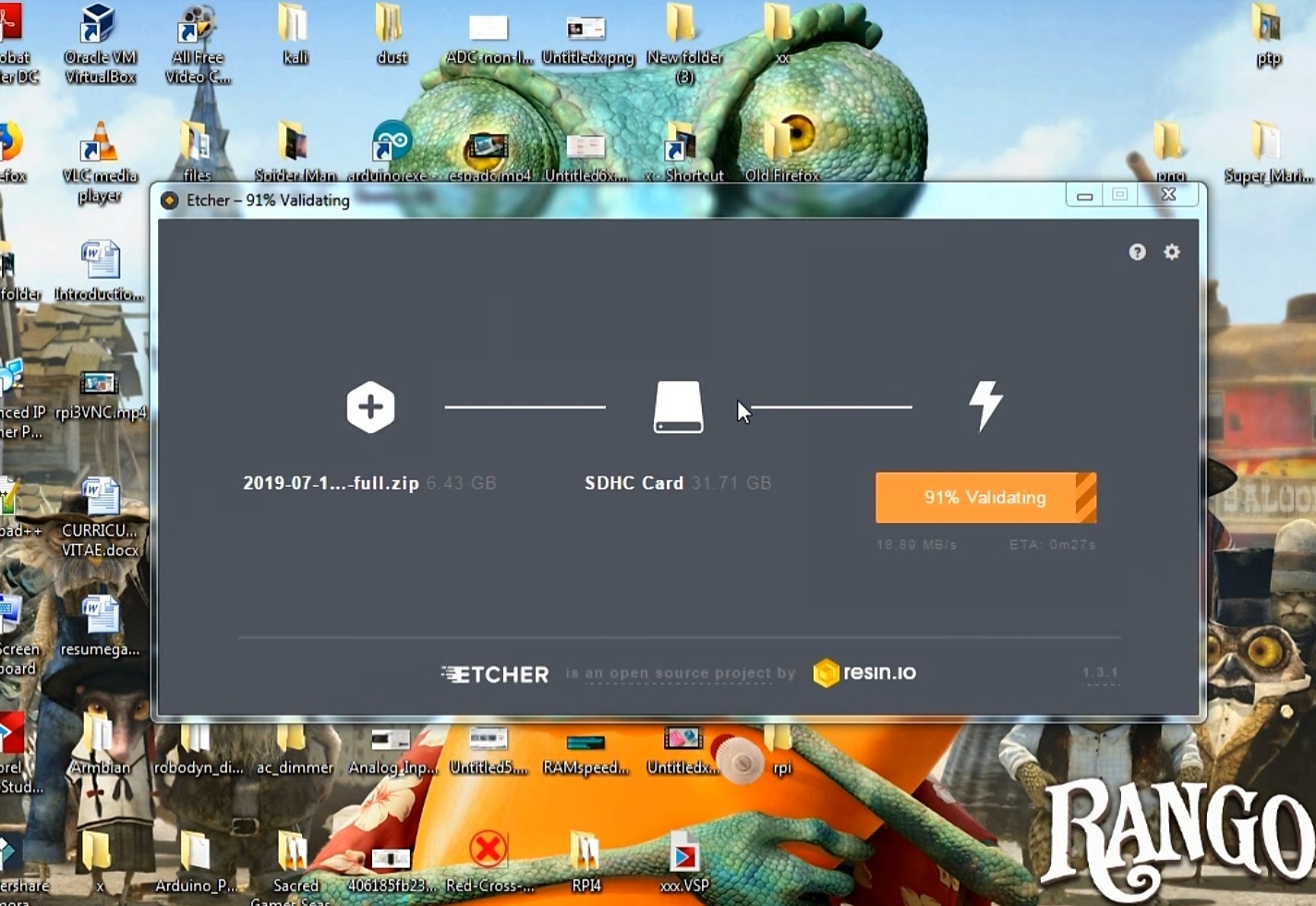
Make sure you downloaded Raspbian Buster from Raspberry pi website as shown in image.
If you did it then plug the Memory Card (sd card) using memory card reader to your PC and open SD CARD formatter tool to format it as shown in image.
Then open the Etcher Tool and select the Raspberry Buster image and select your SD card and hit Flash and after few minutes your OS will be flashed on your SD card.
So we have successfully flashed RASPBIAN BUSTER on to sd card.
If you did it then plug the Memory Card (sd card) using memory card reader to your PC and open SD CARD formatter tool to format it as shown in image.
Then open the Etcher Tool and select the Raspberry Buster image and select your SD card and hit Flash and after few minutes your OS will be flashed on your SD card.
So we have successfully flashed RASPBIAN BUSTER on to sd card.
Let's Boot the Raspberry Pi

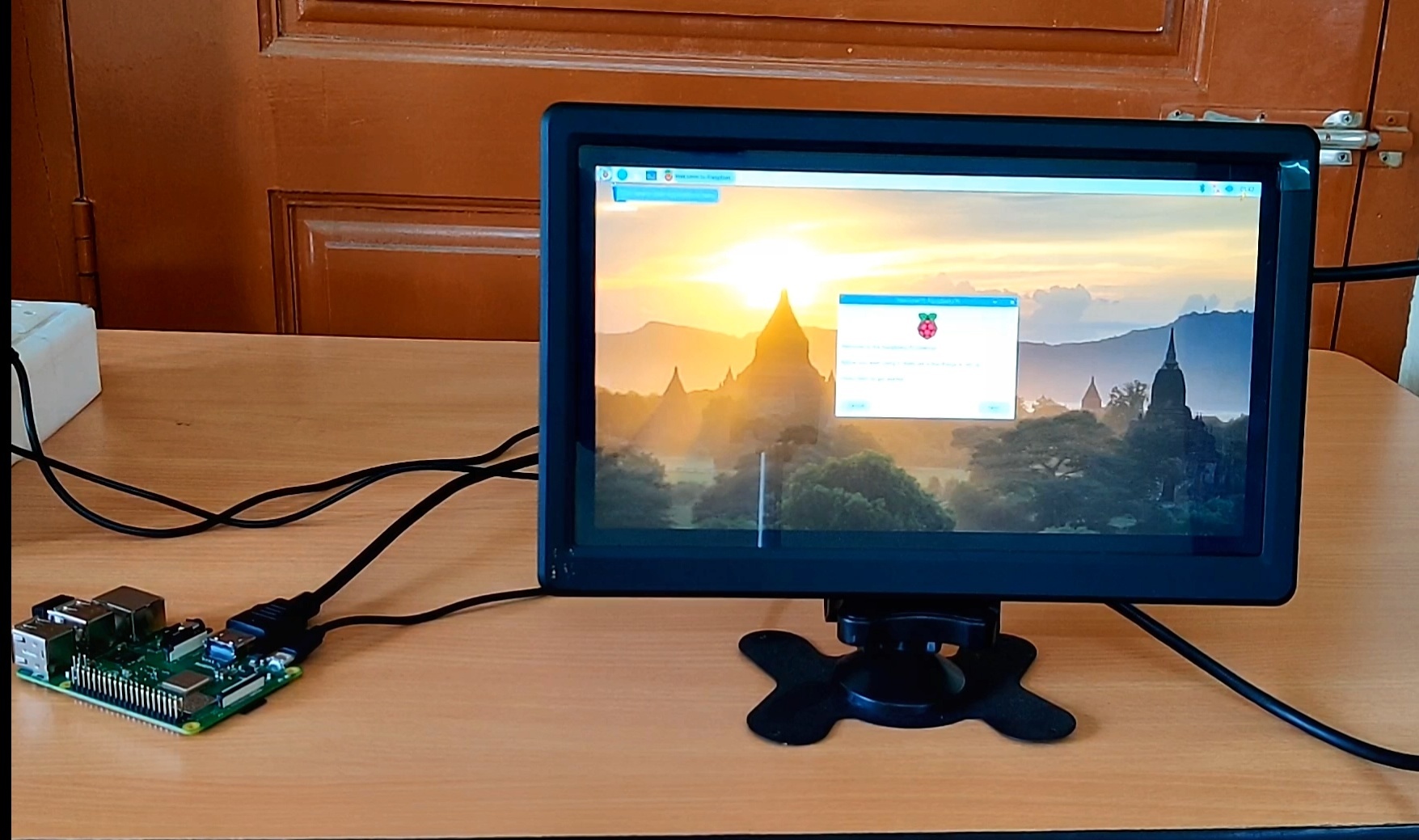
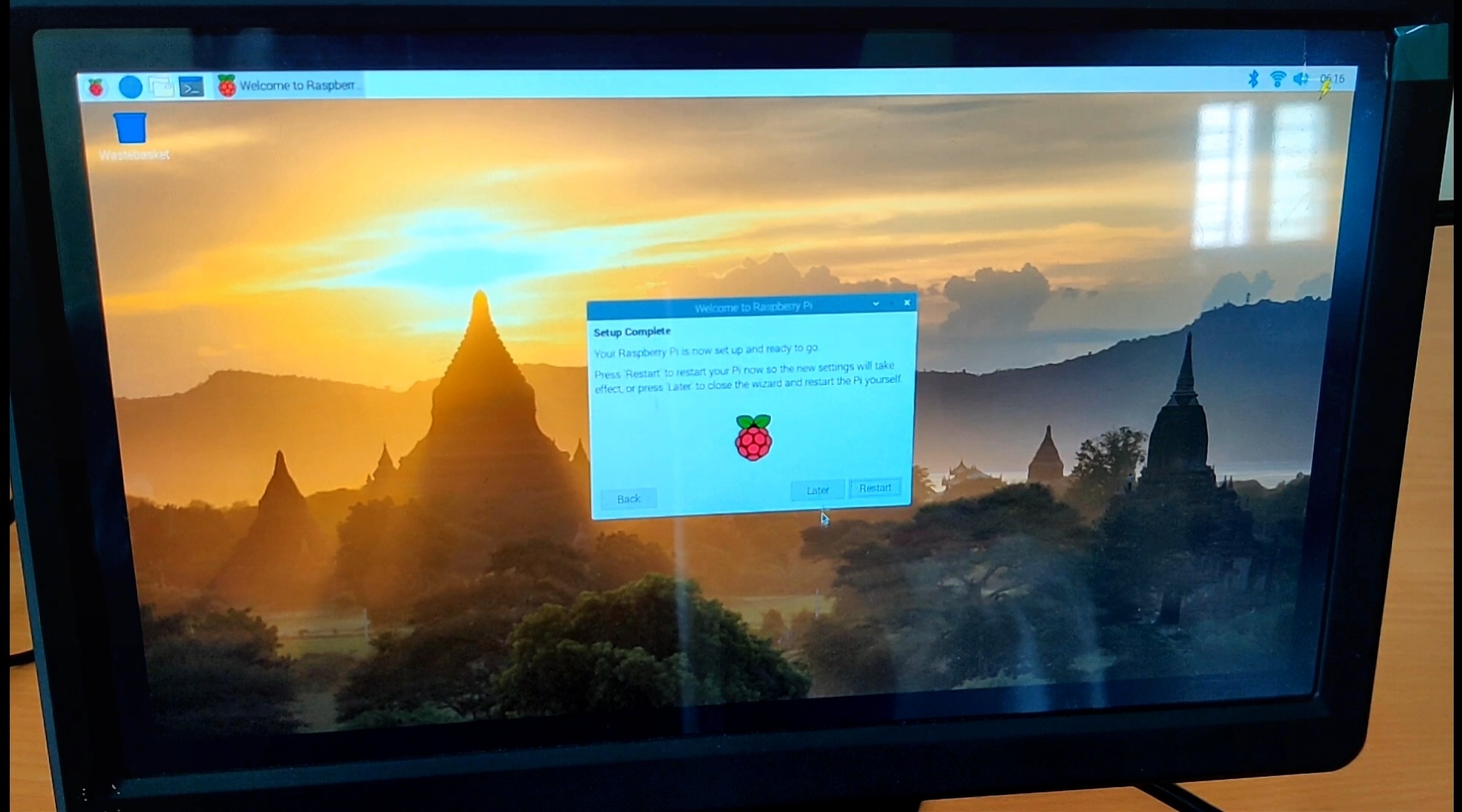
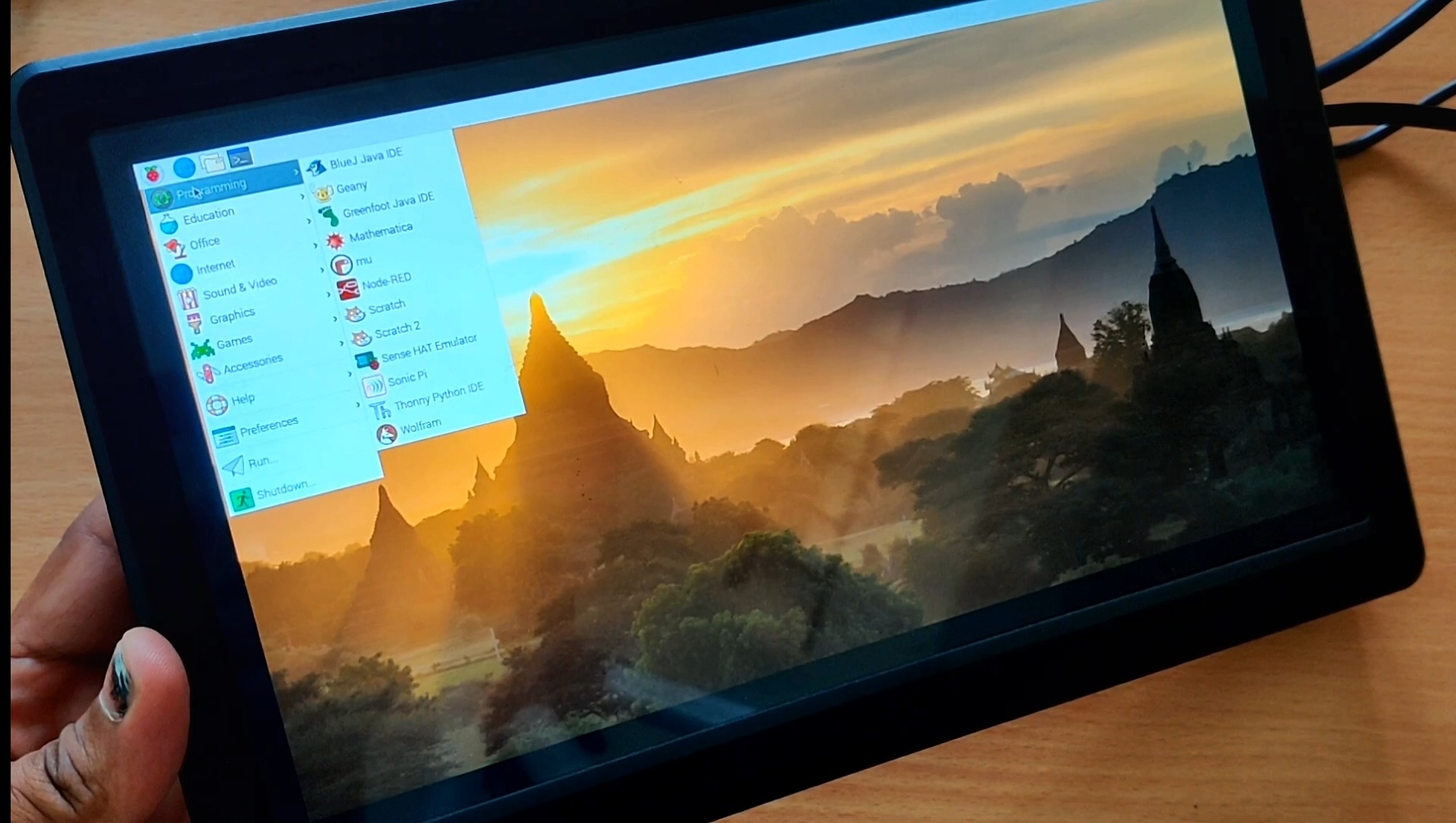
So after flashing the SD card with Raspbian Buster then plug the SD CARD into your Raspberry pi board then connect the HDMI cable to Raspberry pi then connect the power cable to Raspberry pi and with in few seconds you pi will start booting and within 1-2 minutes you will see your Raspbian Buster desktop as mine shown in image.
After booting Raspbian OS will ask you to do some basic setup like selecting language, country, timezone, changing password, setup network, updating Raspbian OS etc.
Please complete this before do anything in Raspbian OS.
After booting Raspbian OS will ask you to do some basic setup like selecting language, country, timezone, changing password, setup network, updating Raspbian OS etc.
Please complete this before do anything in Raspbian OS.
Playing With New Raspbian Buster
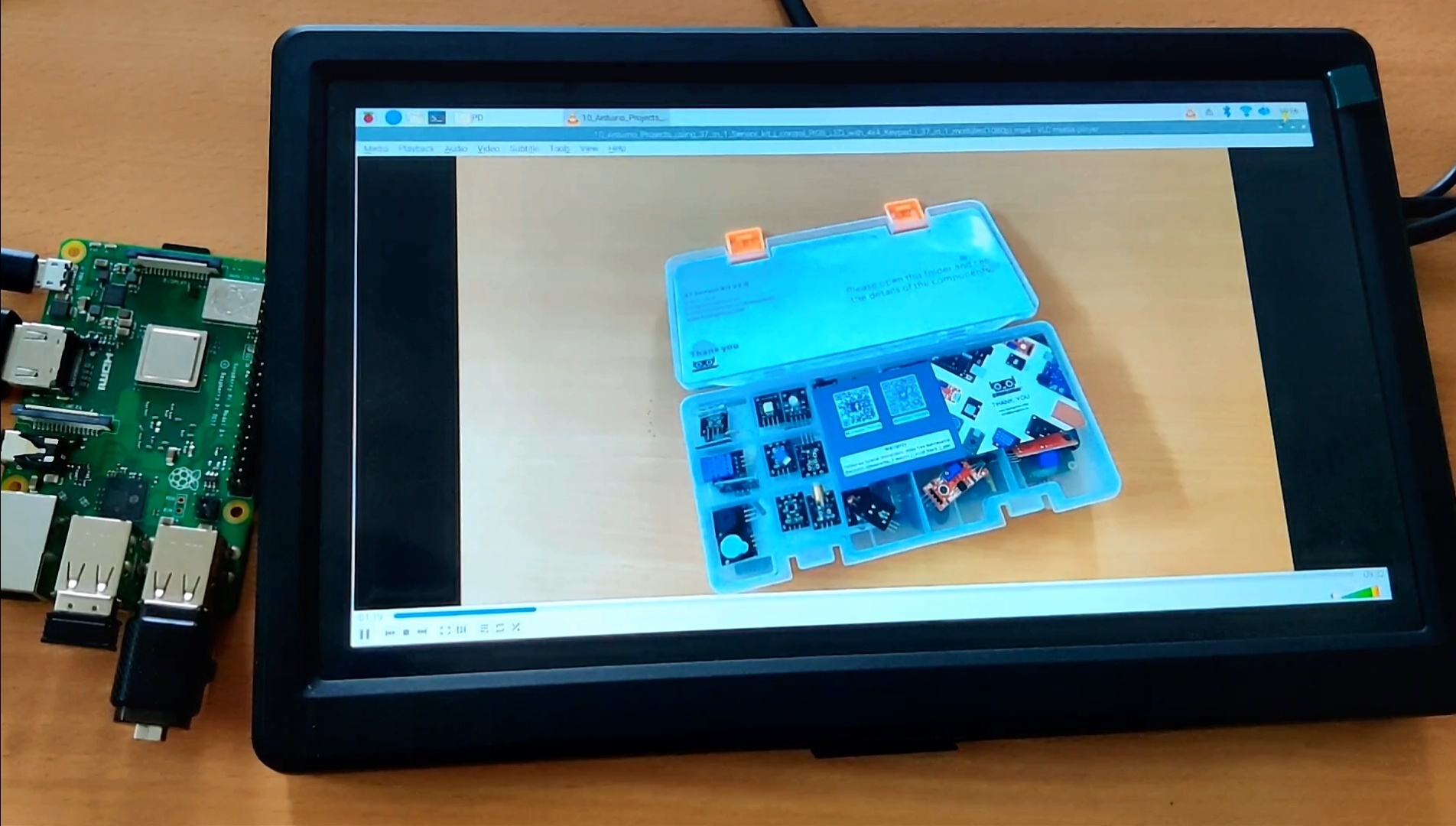

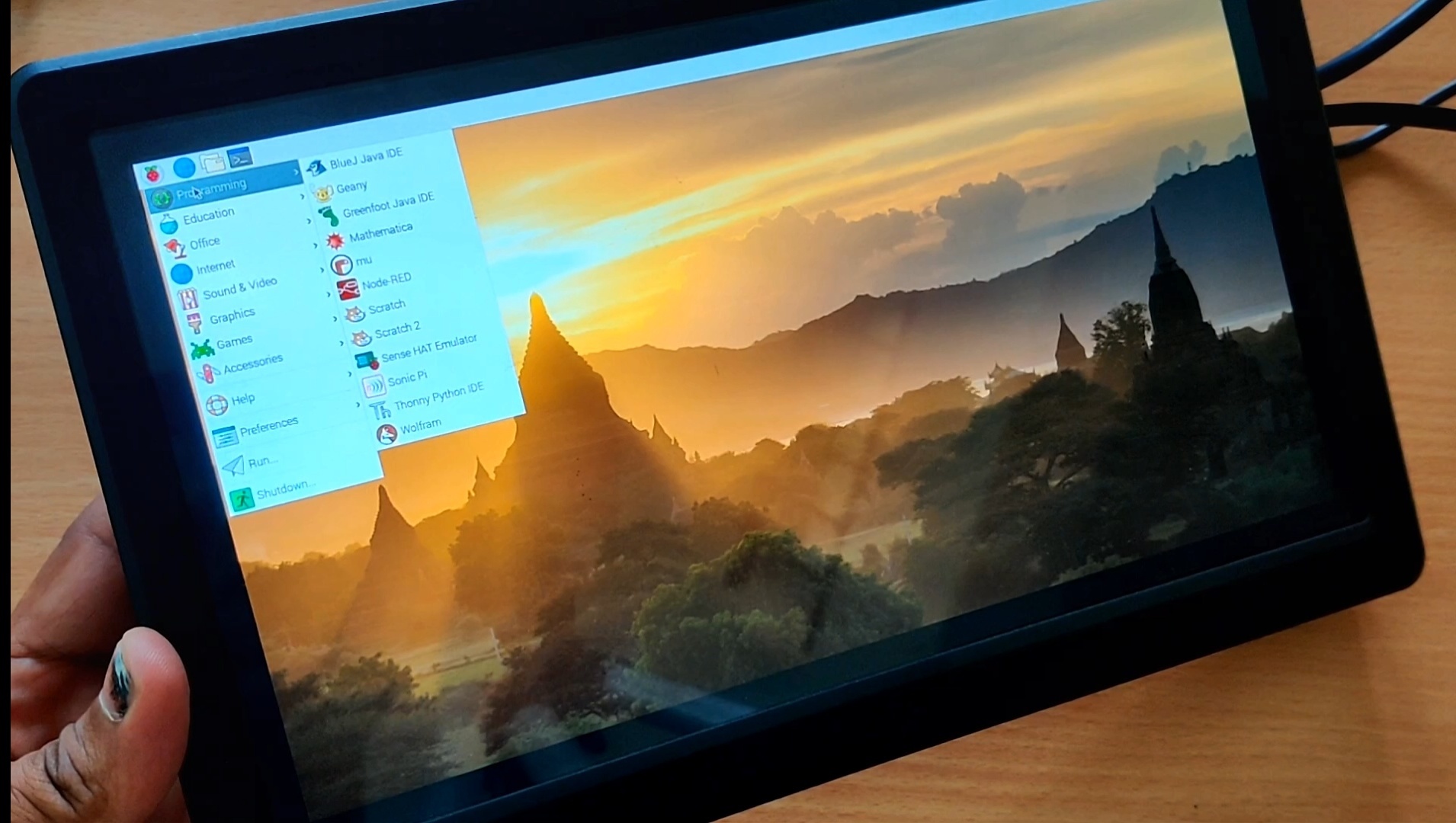
So after getting Raspbian OS working you can see many softwares available and few of them are new Actually specially VLC media player and with that you can play videos, i tried playing 1080p videos and it played perfectly without any issue.
After that i tried using YouTube and i played 480p video on YouTube and it played without any issue.
So have fun with New Raspbian Buster and let me know about it in comments section.
After that i tried using YouTube and i played 480p video on YouTube and it played without any issue.
So have fun with New Raspbian Buster and let me know about it in comments section.