Install Vim on Windows
by techwriting2015 in Circuits > Software
13349 Views, 1 Favorites, 0 Comments
Install Vim on Windows

Vim stands for Vi IMproved. Vim is an open source program under the GNU
General Public License, which means that it can be distributed, modified, and used freely. Essentially, Vim is a text editor, just like Notepad on Windows or TextEdit on the Macintosh. However, Vim provides practical functions with the goal of never having to take one’s hands from the keyboard (as opposed to having to use the mouse), which makes its value particularly useful to computer programmers who spend extended periods of time using the keyboard.
Some of the features of Vim that are stand out:
- Was developed for UNIX and so contains fantastic cross-platform usability
- Vim allows the users to never take his or her hands of the keyboard
- Highly customizable with key macros and shortcuts
- Built in script languages
- Effectively does what a text-editor’s name is: that is allows for efficient text-editing capabilities that would take extended time on other programs
Note to User: This guide is intended for individuals that have learned at least one programming language as Vim is used almost exclusively for computer-related features and primarily run from the command line. If you were looking to use a text-editor to replace Word or Pages be aware that the phrase text-editor in google refers computer programming devices such as Sublime and Emacs, which are not optimized for mouse-text interactions, and should not be downloaded for simply writing. Alternatives to Word or Pages are Apache OpenOffice, LibreOffice, NeoOffice, GoogleDocs, Scrivener, and a plethora of other free or paid applications.
Access the Vim Download
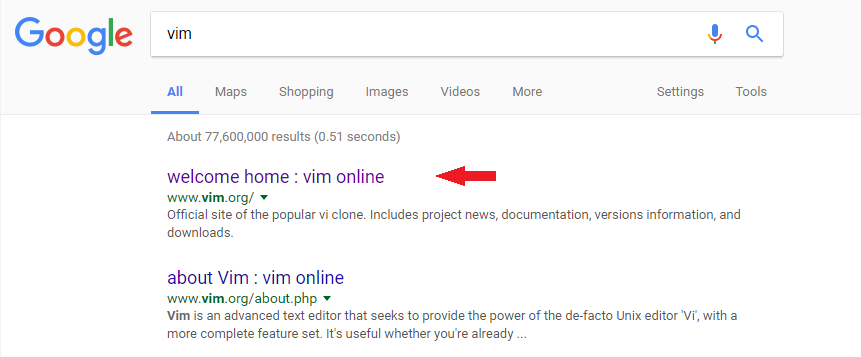
Type in Vim in the Google Search bar and click the result with the url of www.vim.org. This should be the first result. If it is not, you can simply type the url of www.vim.org into the search bar and you will be directed to vim's homepage.
Access the Download Page
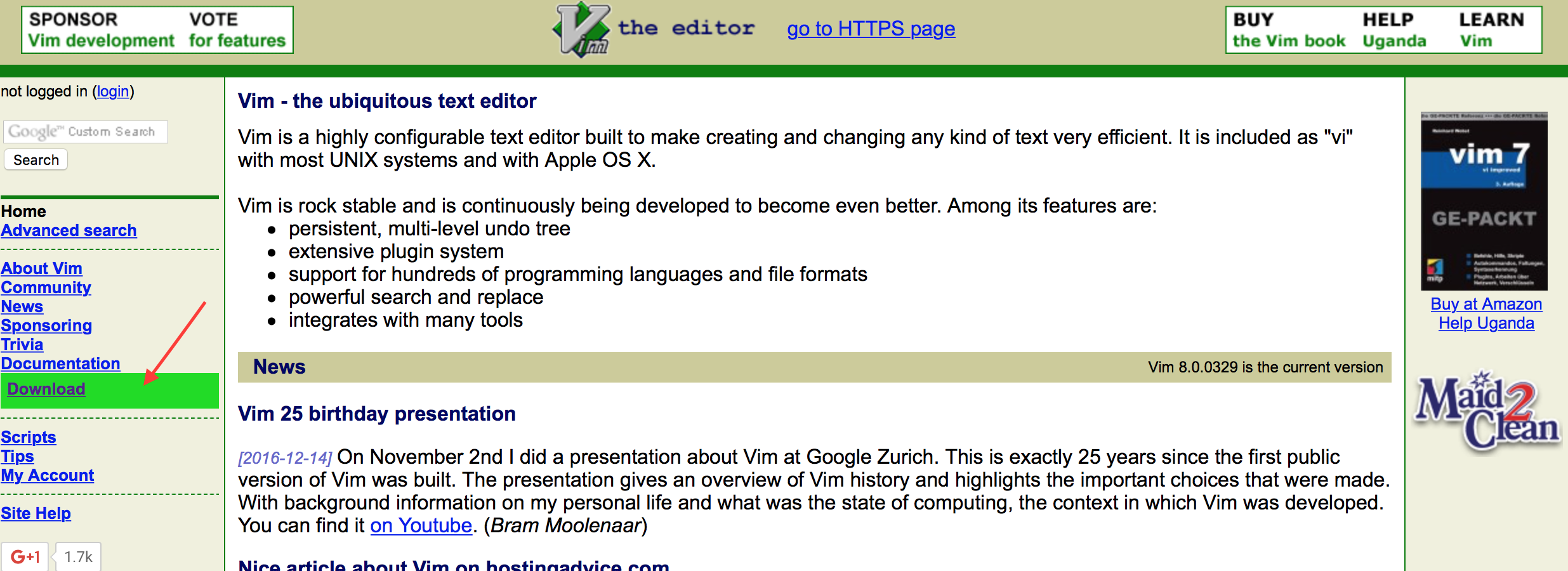
On the left-side of the Vim homepage in blue font outlined by a green box is the word "download". Click it.
Access the Windows One-Step Download File
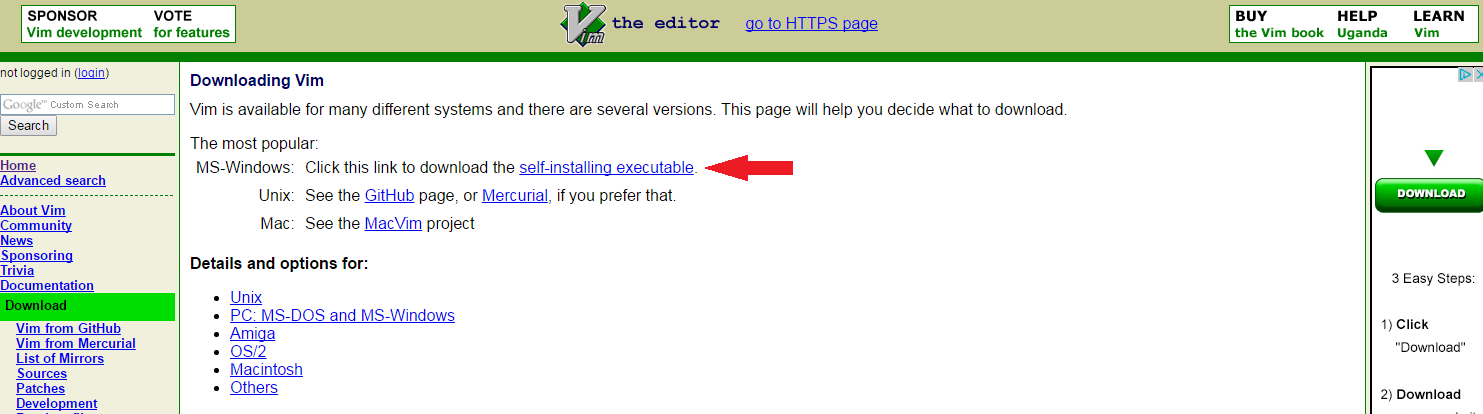
On the download page in the first section is the word "self-installing executable." Click it. It will begin to download.
Open the Download Folder
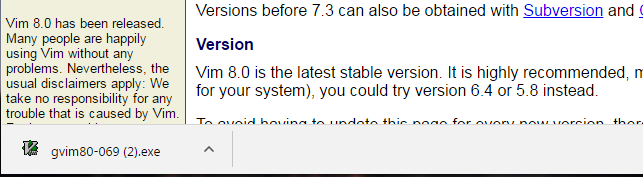
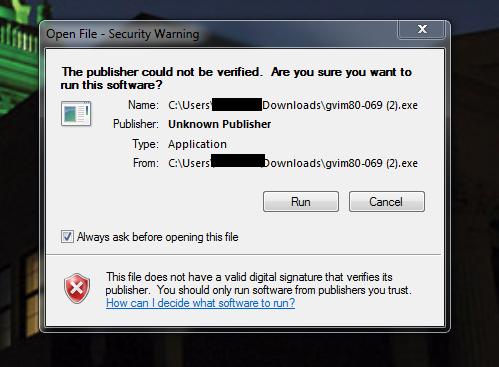
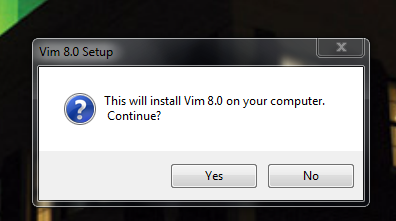
Click on the Vim .exe file after it has finished downloading. Your computer may ask if you wish to open the file. If it passes your firewall, click accept. This is an open-source file, which like all of them, means it may contain harmful code; however Vim is a very well documented and used TextEditor and the download is from the Vim site; this download should be safe. The block-out portion of the image is part of the computer pathing and will be your name; I have blocked mine out.
Click Run.
After you click run, a message will pop asking if wish to install Vim 8.0. Click Yes.
Installing Vim
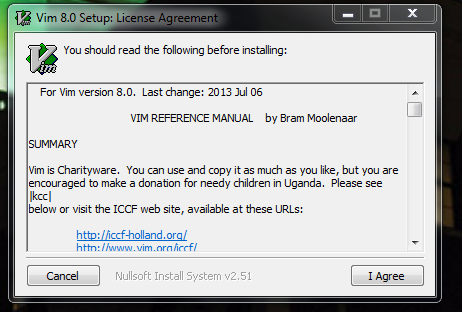
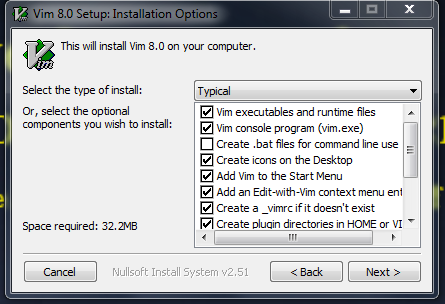
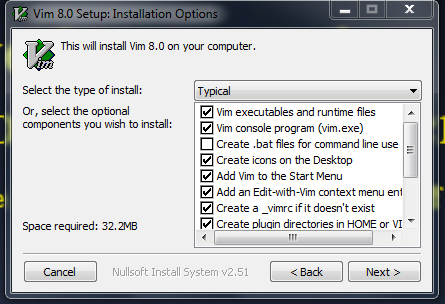
Next you have to read the installation license. Scroll through it and click accept.
Finally you get add customization options. Scroll through and decide which you want. Then click next.
Decide where you want the vim folder to be kept (where to access if you need to update/view contents). You can change this by clicking browse. Once finished click install.
Verify Installation
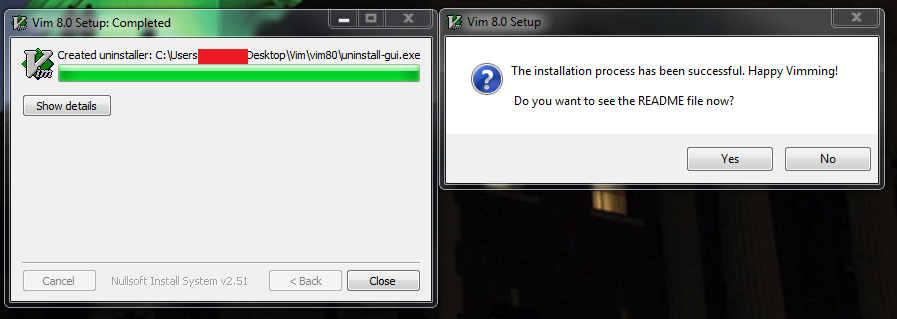
If you congratulations message you know that you have installed it correctly.
The READme.txt file is useful for getting to know how Vim works. You should read it.
Writing Your First File
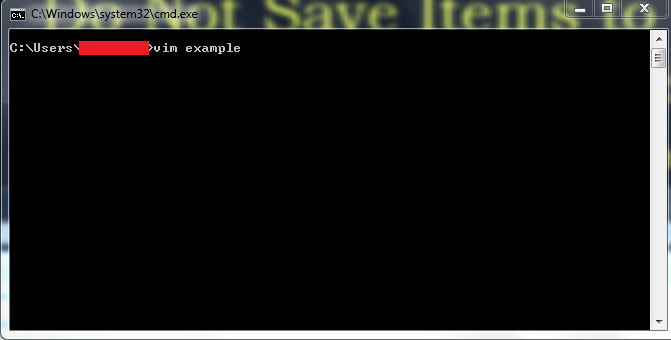
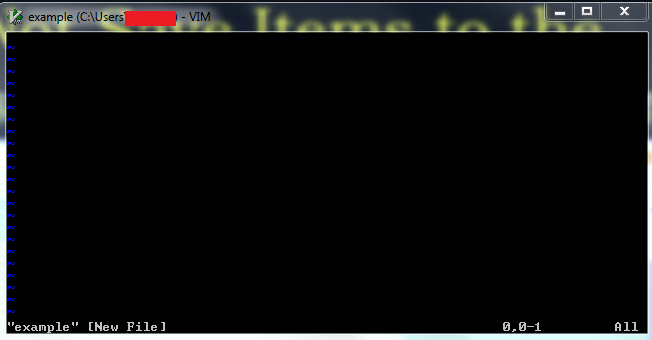
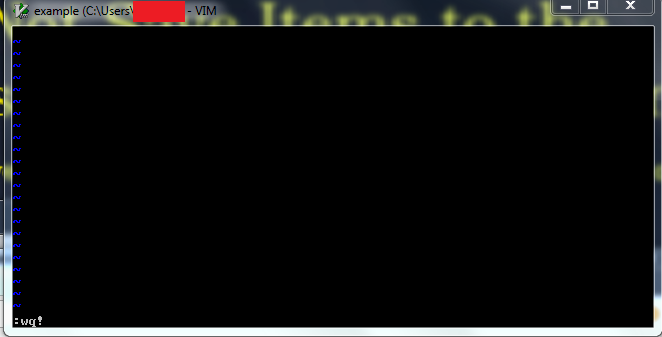
Now this is where the computer-related background comes to play.
Pull up the windows command line. All you need to do to open vim is type "vim name_of_new_file_you_want_to_create" and that file be opened for writing.
You can now type whatever you want in that file and use it. To exit it hit "shift :". This will move the cursor to the bottom of the command line and enters the "instruction" mode; what you type will not be part of the file but will command Vim to execute certain actions.
Type wq!, which will save the file and quite vim.
Accessing Files
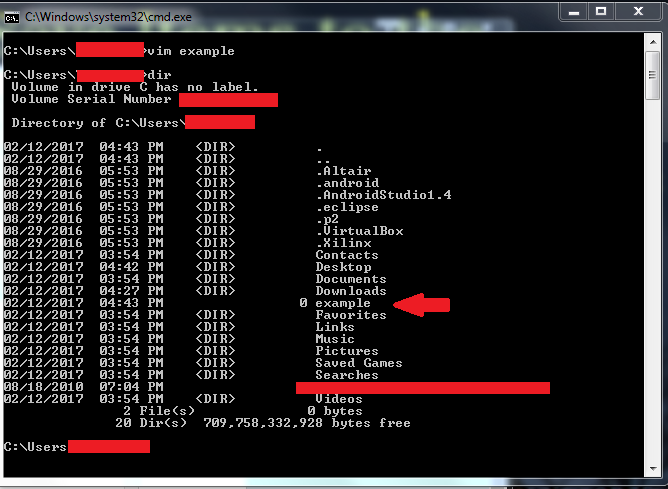
Here you can see that the file we created in Vim is visible named "example." Moreover, we did all of that without using the mouse. To fully utilize Vim, I suggest learning more about what it can do. Here are a list of helpful sites that will explain the Vim commands and how to maximize its capabilities now that you have downloaded it.
https://www.linux.com/learn/vim-101-beginners-guid... <-- Long
http://www.radford.edu/~mhtay/CPSC120/VIM_Editor_C... <-- Medium
http://www.tldp.org/LDP/intro-linux/html/sect_06_0... <-- Brief
Happy Viming!