Install Zwave Soft Remote on TimeSquAir
by thethingbox in Circuits > Raspberry Pi
423 Views, 3 Favorites, 0 Comments
Install Zwave Soft Remote on TimeSquAir

Recipe
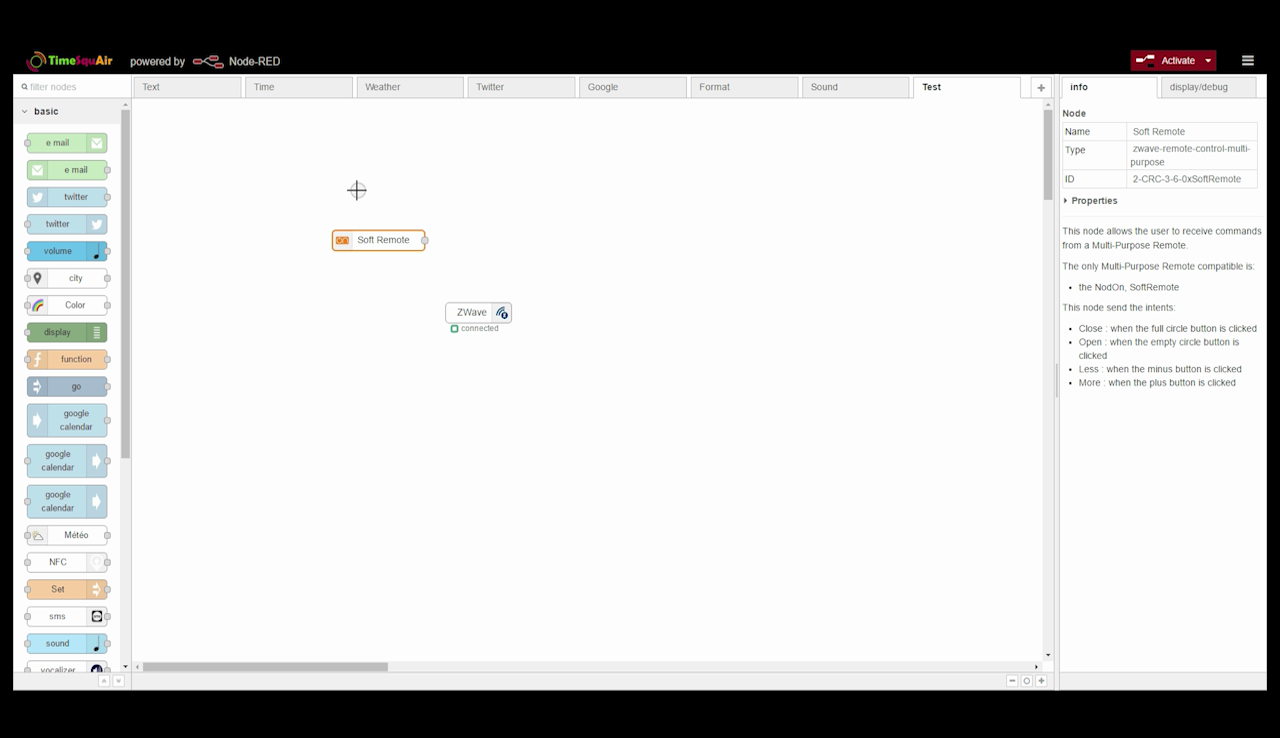
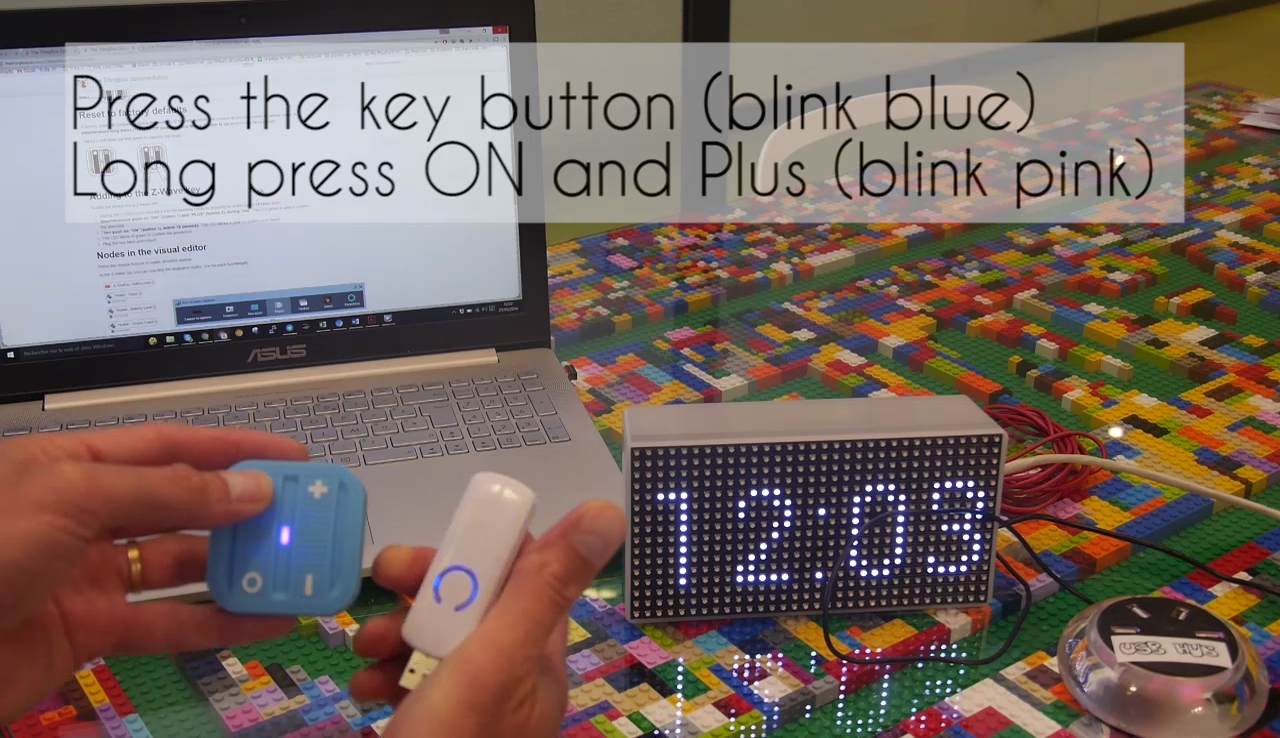

1- Pair the Zwave soft remote to the Zwave USB Stick
- Press the Zwave USB stick button
- It blinks blue
- Long press the "ON" and the "Plus" buttons of the Zwave soft remote
- It blinks pink
- Long press the "ON" button of the Zwave soft remote
- It blinks green
2- Plug the Zwave USB stick
3- Reboot Node-RED
4- Press a button of the soft remote
5- The Zwave soft remote's node appears after a browser refresh
You're done!
Example 1
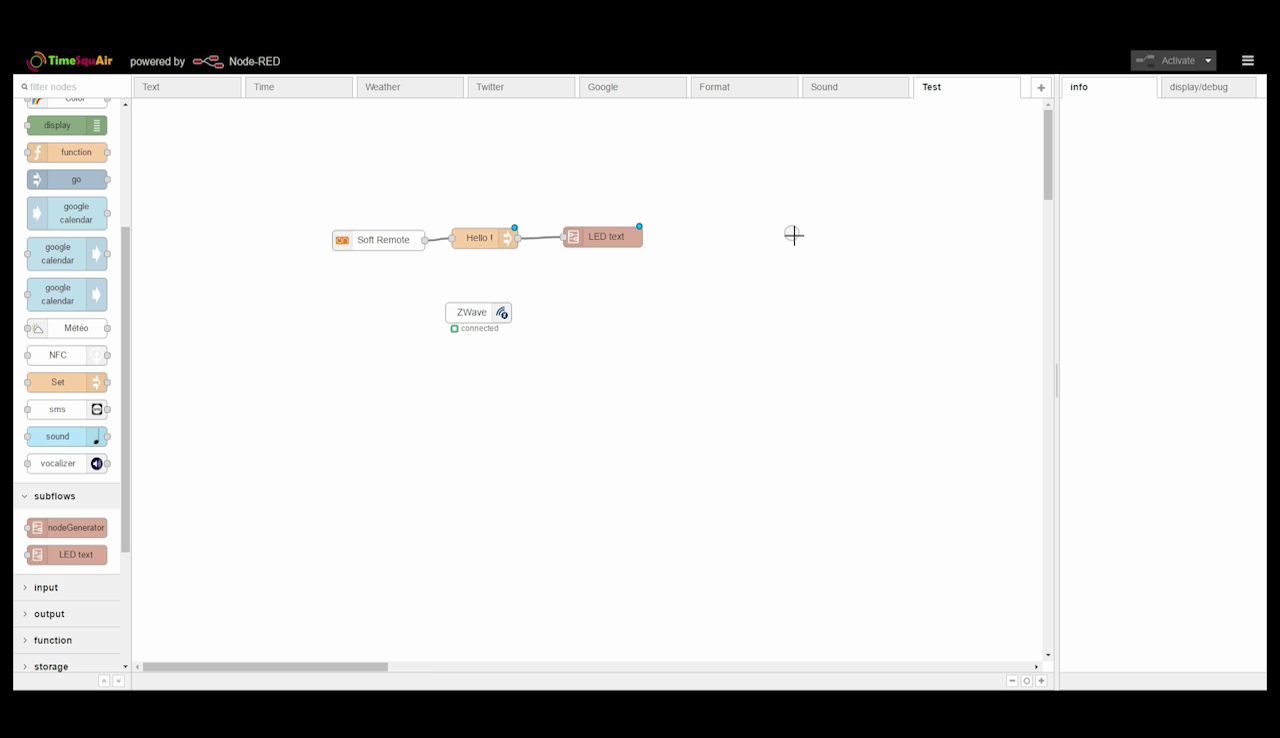
Display a message on the TimeSquair LED display when a button of the soft remote is pressed
Simply put a flow with :
- the soft remote's node
- a "Set" node with the desired message
- the LED display node
After activation, the message will display on the LED panel when the soft remote is pressed
Example 2
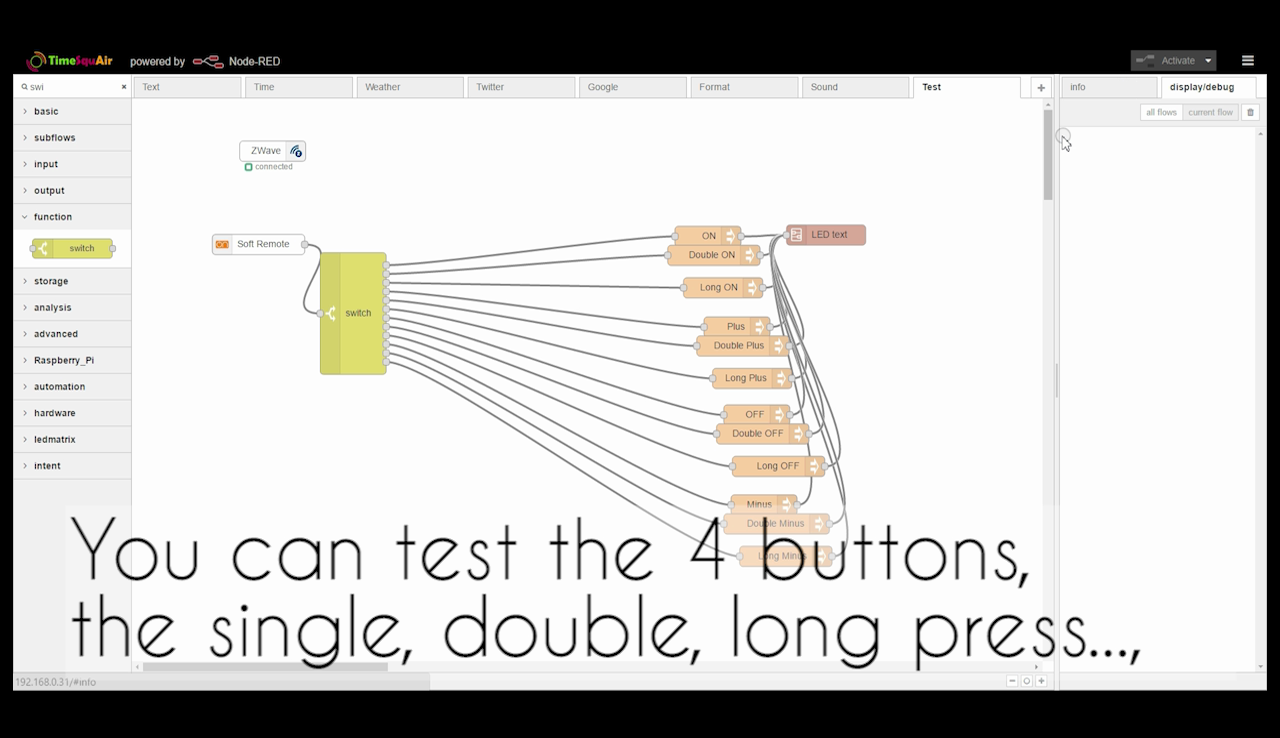
- You can distinguish all the different button press scenarios:
- Short single press
- Double press
- Long press
- Release
- The 4 different button (ON, OFF, Plus, Minus)
Use a switch to select th desired press scenario
Here are the disfferent values :
- Single ON: 10
- Double ON: 13
- Long ON: 12
- Release ON: 11
- Single OFF: 30
- Double OFF: 33
- Long OFF: 32
- Release OFF:31
- Single Plus: 20
- Double Plus: 23
- Long Plus: 22
- Release Plus: 21
- Single Minus: 40
- Double Minus: 43
- Long Minus: 42
- Release Minus: 41