Install Tor at Kano OS (Raspbian) - Raspberry Pi
by Tsartsanis in Circuits > Raspberry Pi
8454 Views, 31 Favorites, 0 Comments
Install Tor at Kano OS (Raspbian) - Raspberry Pi
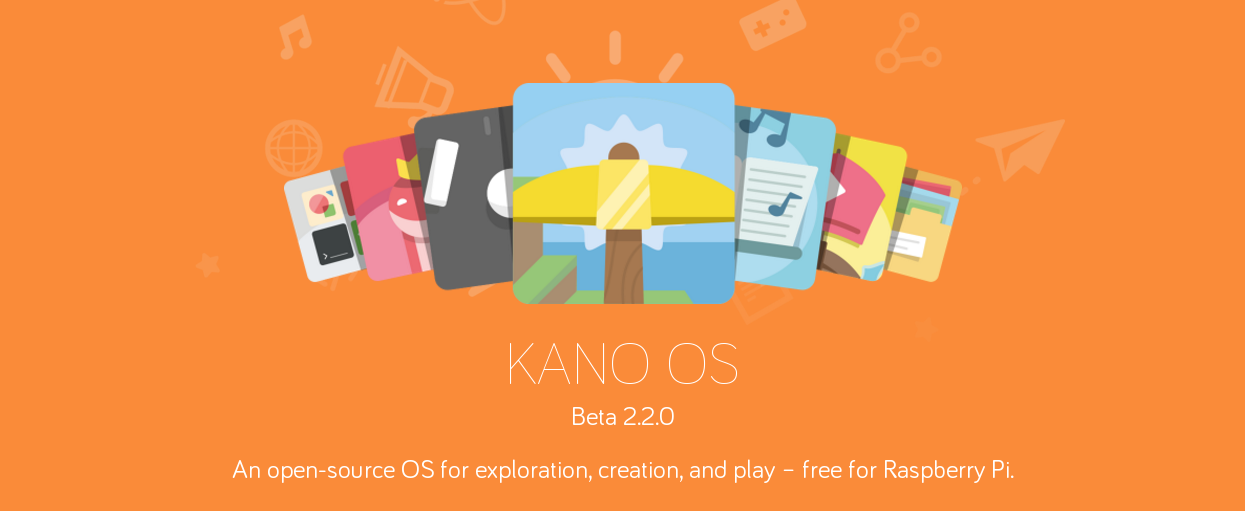
Hello everybody
In this instructable we will install and use Tor over Kano OS in order to access anonymously the Internet and also sent and receive emails through Tor network. We have to install a couple of programs, use the terminal etc.
Lets start as usual talking about Kano OS and what it is as a kit & as Operating System.
Kano OS - the Operating System
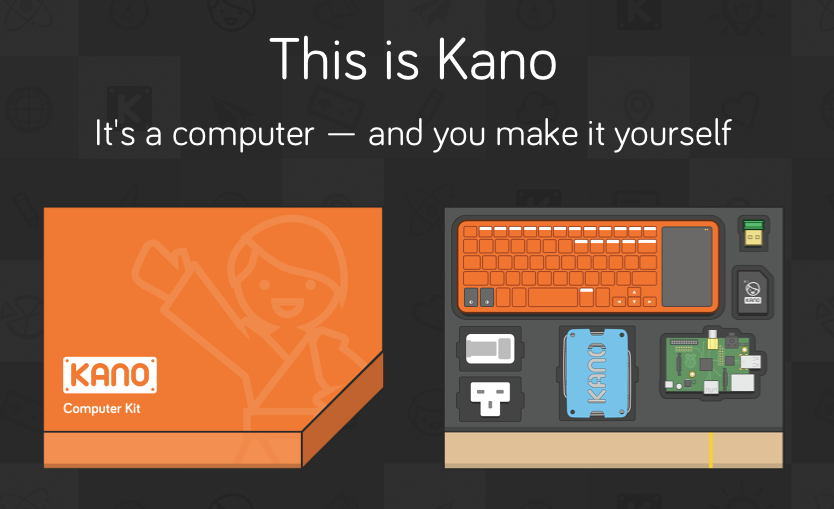
Kano OS is actually a Raspbian image but with an interface suitable for kids. There are 2 ways that you can get it.
1.The first one is to buy a full package . This package includes a Raspberry Pi 2b, books, diy speaker, keyboard, an sdcard preloaded with Kano OS, case, stickers, cables and a wifi dongle. According to Kano website
"Kano is a computer anyone can make. Our mission is to give young people – and the young at heart – a simple, fun way to make and play with technology, and take control of the world around them".
2.The second one is to download free the OS from their website, write it to a sdcard and use it with your Raspberry Pi. That's what i done. In this instructable i used a Raspberry PI model b with a 8gb sdcard. Just download the image and with a usual process write it down the sdcard. Download a free Kano OS image
If you buy a Kano kit you also buy a Raspberry Pi for yourself. Thats the point of my instructables about Kano OS. to show you that you can have a multi - Raspberry Pi machine with a lot of services. Your kids could play with it during the day and when they are at school , or in sleep you could use it, without changing sdcards with another Raspberry Pi image.
Update Your OS
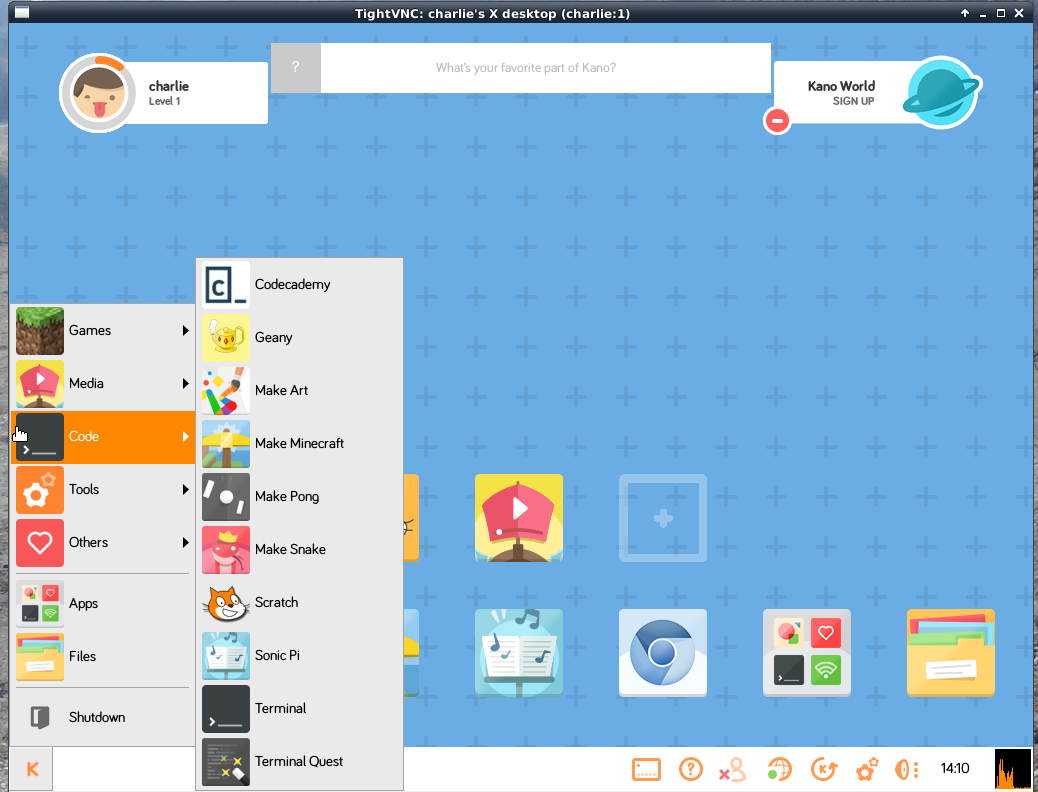
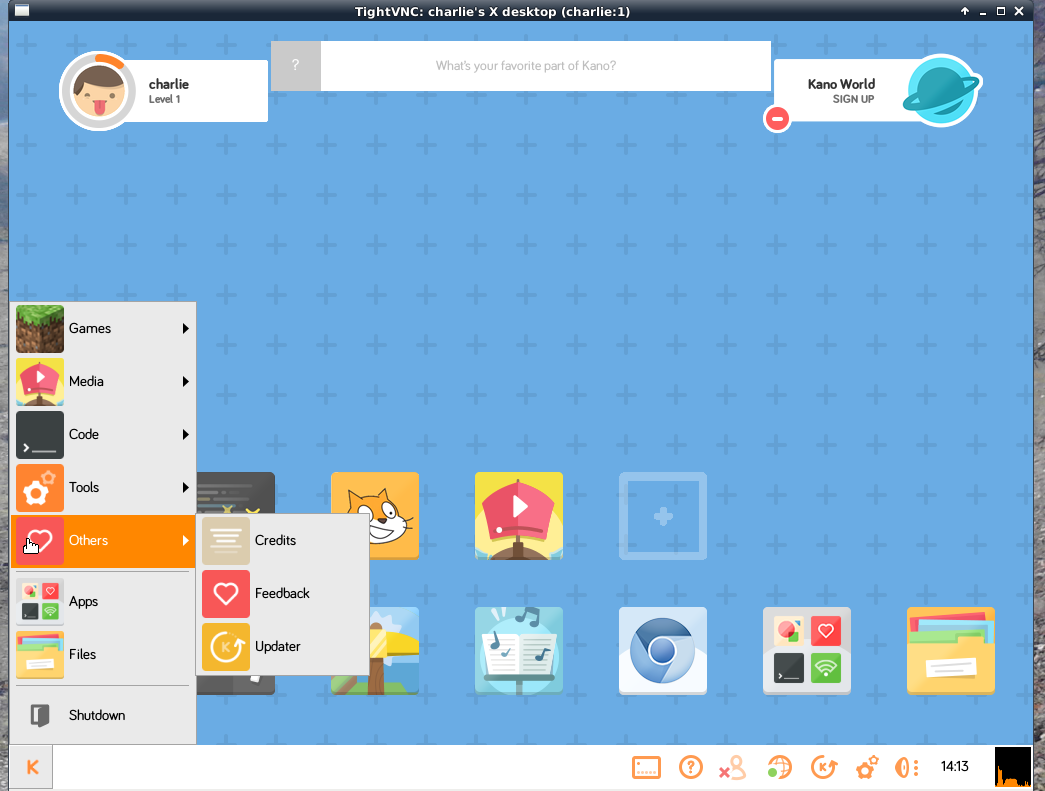

Ok this is the easy part. You can update your OS with 3 ways:
- Through the terminal. At your left side of your screen there is a big K. Hit it, then go to Code and hit the Terminal. Then as all the Raspbian images type sudo apt-get update and then sudo apt get upgrade. The superuser pass if you haven't change it is kano. Install all the necessary updates.
- Through the Updater. Again go to the left of your screen and hit the K. Go to Others and hit Updater. If your system is up to date nothing will happen. If it isn't, a window will open which will notify your with the updates. Install them.
- Through the Updater from the task bar. This is the same with the Updater but from the task bar button. (the one between the Internet status button and the Kano setting button).
It is very important to update your Operating System. You will notice that the command sudo raspi-config doesnt work at Kano OS. But if you update your system the file system will expand and you will be able to use all the space from your sdcard.
Programs That We Must Install
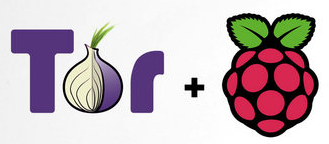


Ok lets start installing our programs
We will need:
1.Tor as a client
2. Iceweasel in order to browse anonymously the Internet. I use a Raspberry Pi model b with the latest Kano OS image and i tried to download and use the Tor Browser, but it didn't work. I think this is a general problem of the Raspberry Pi images and we will set Iceweasel with Tor proxy to work correctly.
3. Icedove is Thunderbird for Raspberry Pi. With Icedove we could receive and sent emails
4. Torbirdy which is an add on for Icedove and gives us the ability to sent and receive emails through the Tor network.
Install Tor.
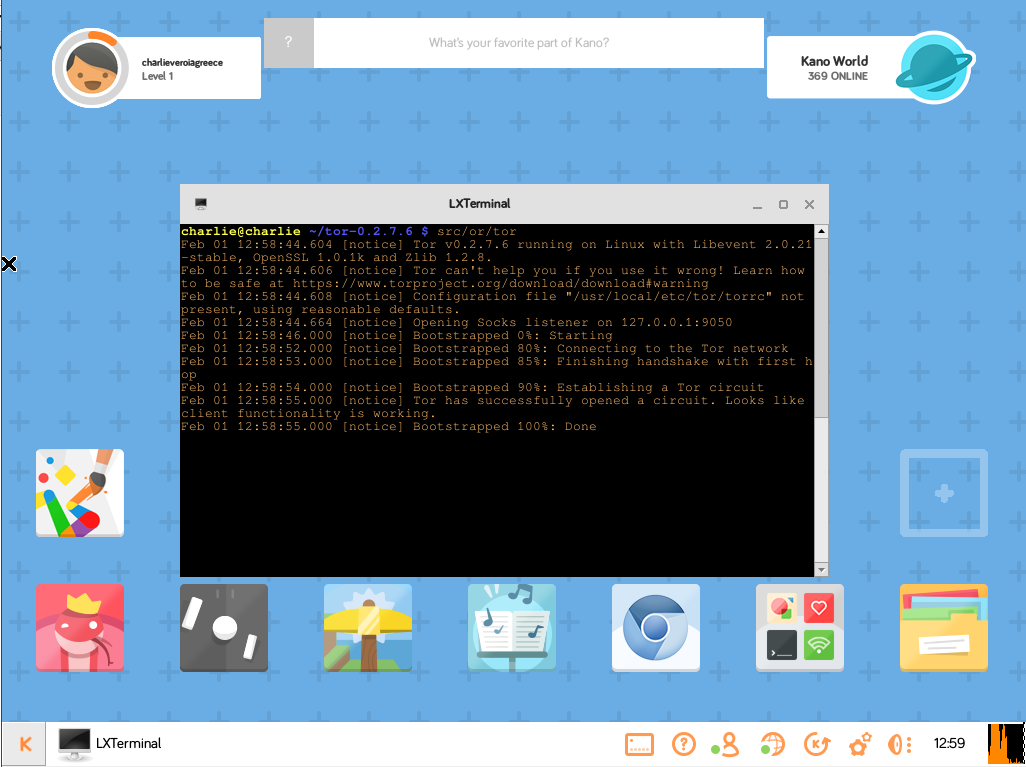
In this step we will install Tor from source. It takes time and we will work from the terminal. In order to use Tor we also need to have installed:
- Openssl - your OS is updated so you dont need to do nothing, just install libssl-dev
- Libevent Libevent API
- Zlib
Lets start and open a terminal, then type the following commands:
#Install libevent-dev
sudo apt-get install libssl-dev
#Install libevent
sudo apt-get install libevent-dev
#Install zlib
sudo apt-get install zlib1g-dev
Ok we finished with the libraries and we must download the Tor image from their site. In the terminal type the command:
wget https://dist.torproject.org/tor-0.2.7.6.tar.gz
then
#Unzip the image we just downloaded
tar xzf tor-0.2.7.6.tar.gz
#Enter the folder we just unzipped
cd tor-0.2.7.6
#Configure Tor
./configure && make
(This is the last but long step, if you done the previous commands correct the building will last about 1 hour and 35 minutes, that's how it took for my Raspberry PI. If you haven't install the above libraries or openssl you will see an error message and the building will stop after a couple of minutes. So hit enter and do something else because it takes time)
#Start Tor as a client
When the installation finish, inside the tor-0.2.7.6 folder from the terminal type src/or/tor and you will see the client to establish a Tor circuit at 127.0.0.1:9050. 9050 is the localhost port for SOCKS directly and 9150 port is for Browsing
Install Iceweasel
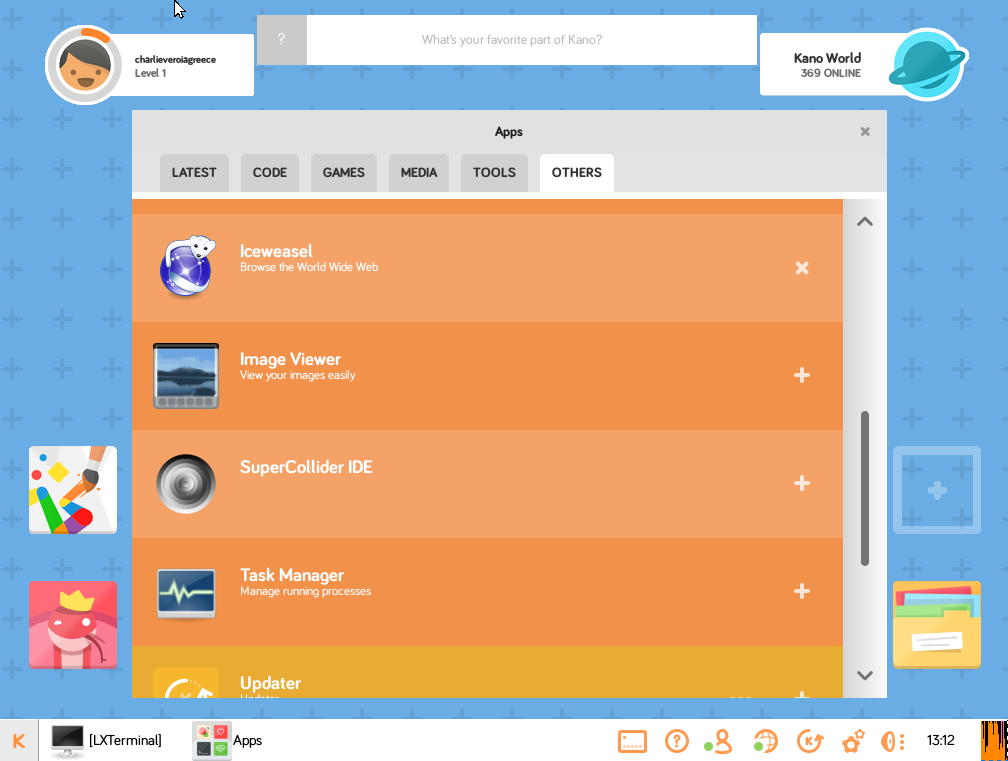
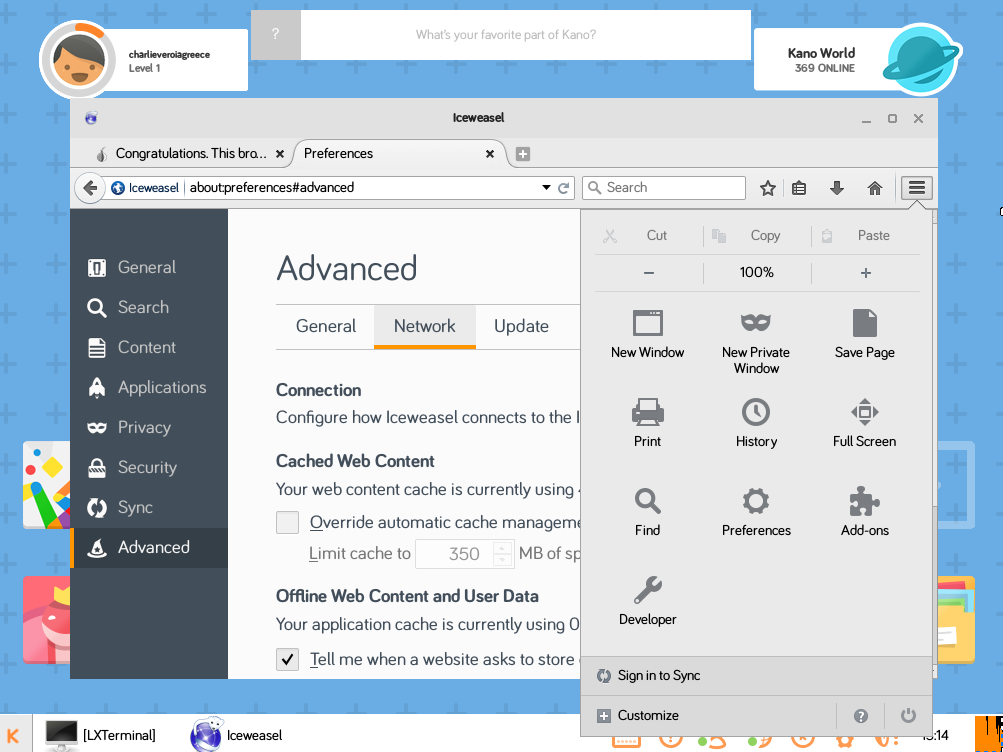
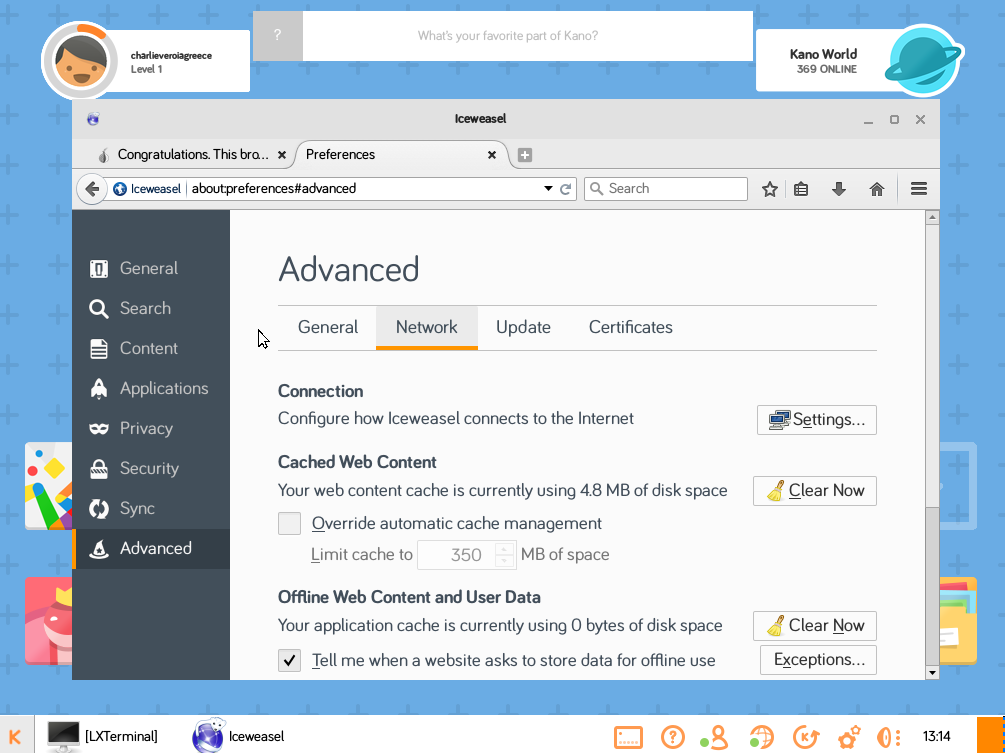
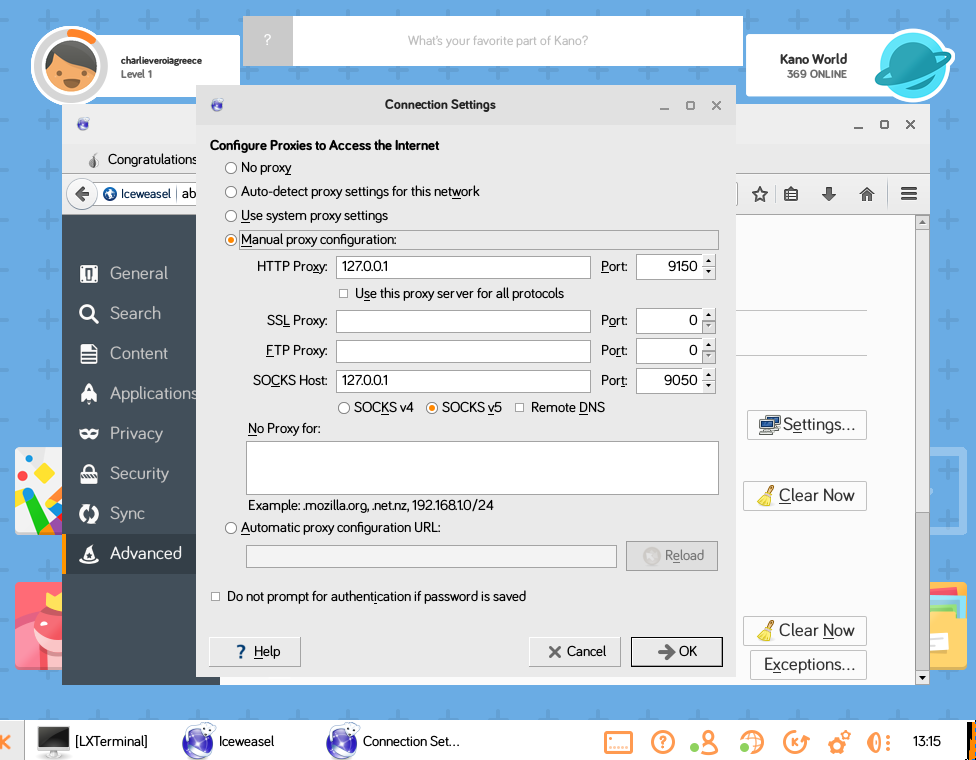
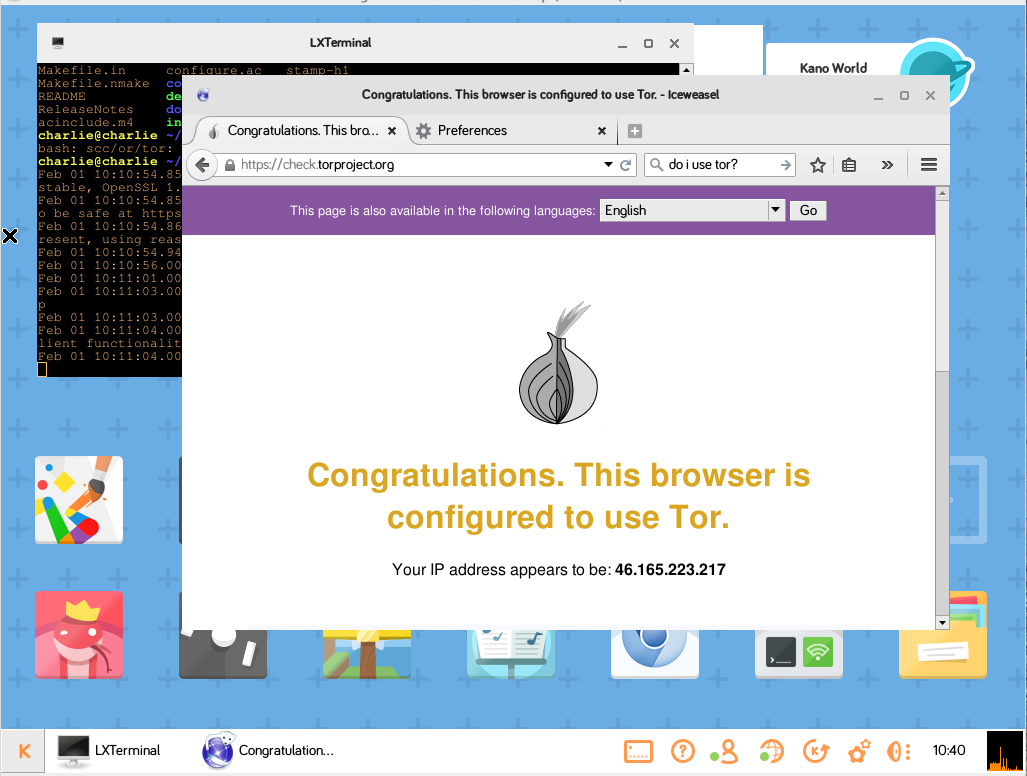

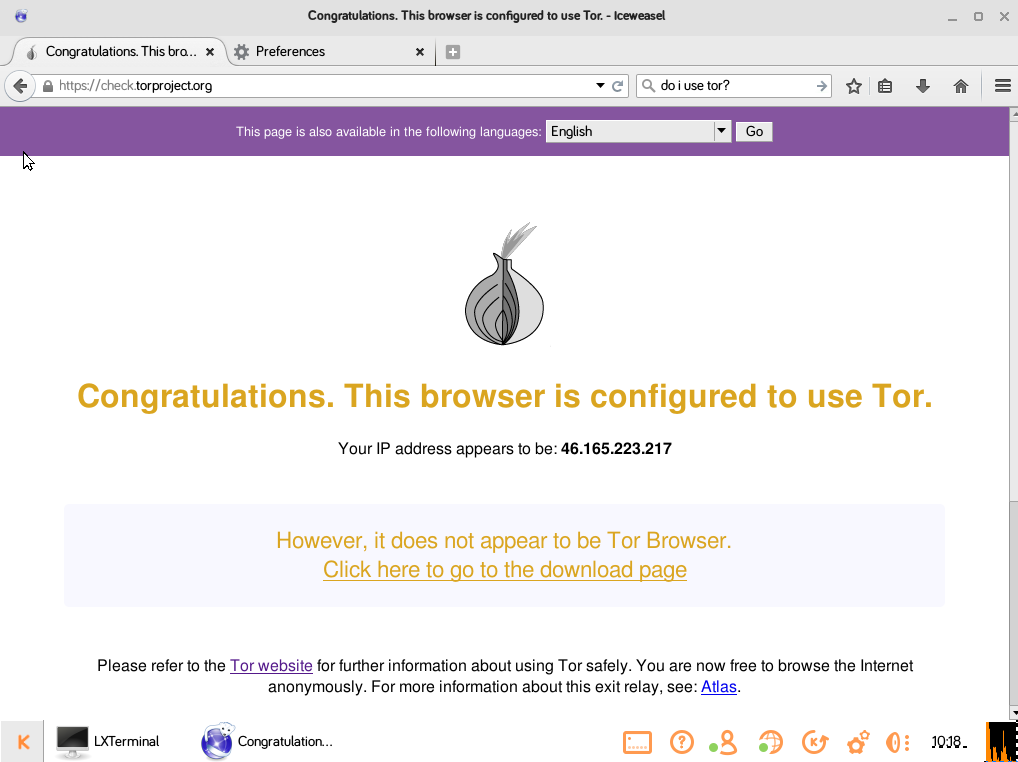
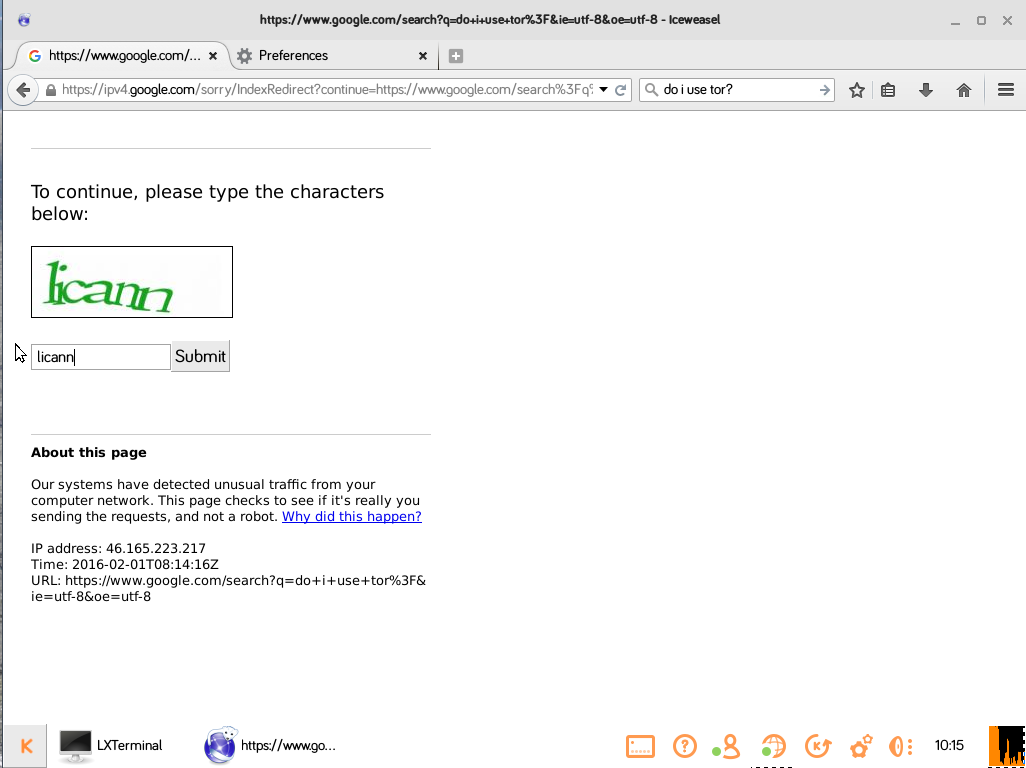
Very easy step. Open a terminal and type sudo apt-get install iceweasel.
After that go to Apps --> Others and choose Iceweasel. We must set Tor as a proxy in order to have access to the network.
Go to Open menu --> Preferences --> Advanced --> Network and click on Connection settings. At the window that will appear set: Manual configuration proxy --> HTTP Proxy 127.0.0.1 port 9150 & SOCKS host 127.0.0.1 port 9050. Also the Not proxy for should be blank.
Thats it now go to https://check.torproject.org and see if your browser is using the Tor network. You will see that there is a message that this is not the Tor Browser but as i said a the beginning the Tor Browser is not working as i know in Raspberry PI.
If you try to use Google as a search engine you will have to enter first a captcha for security reasons.
Install Icedove and Torbirdy
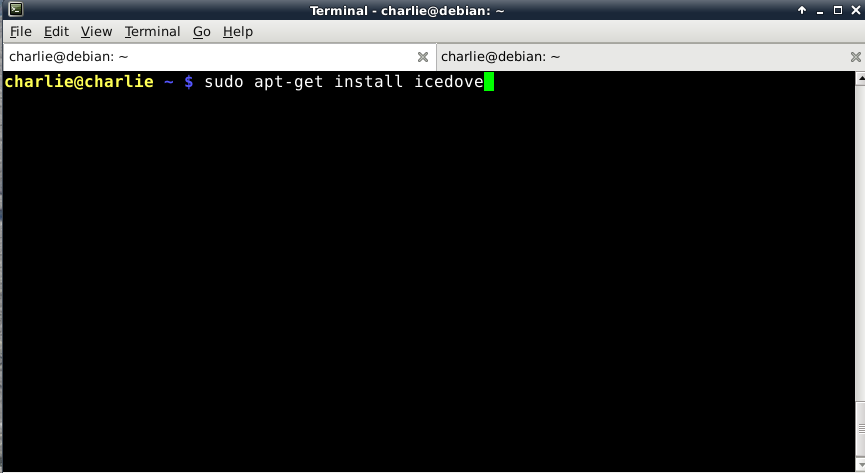
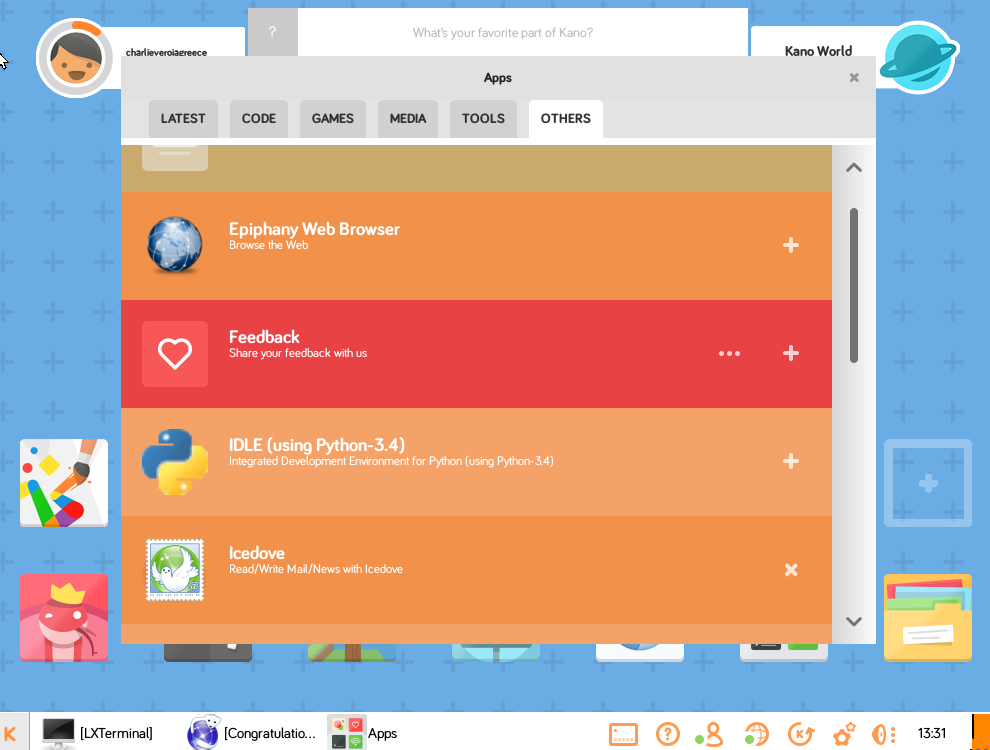
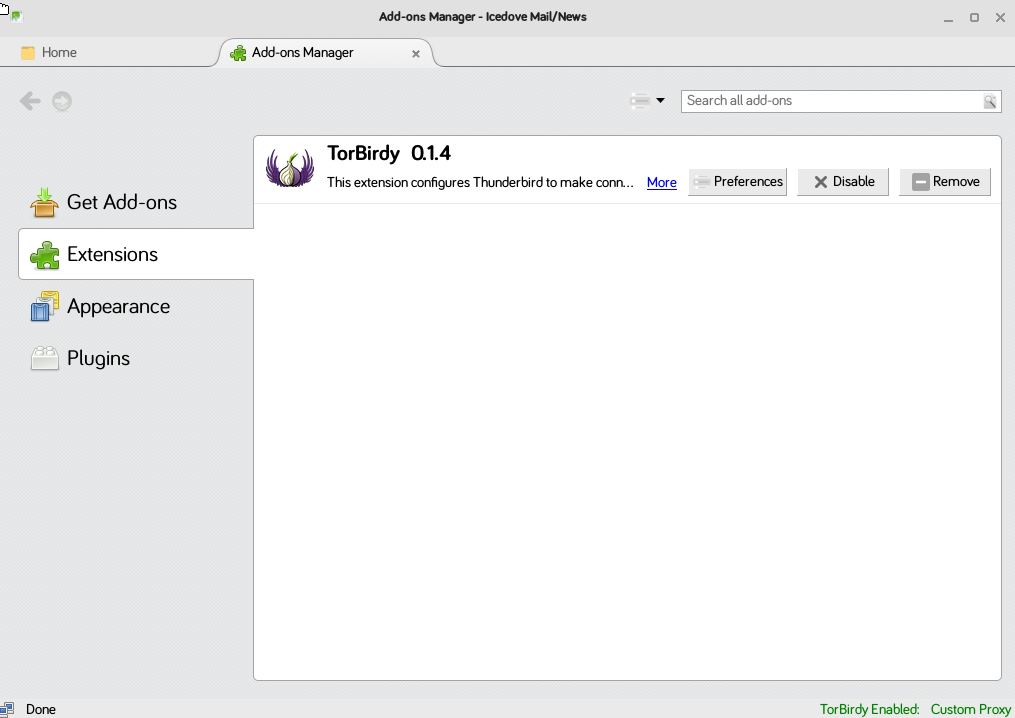
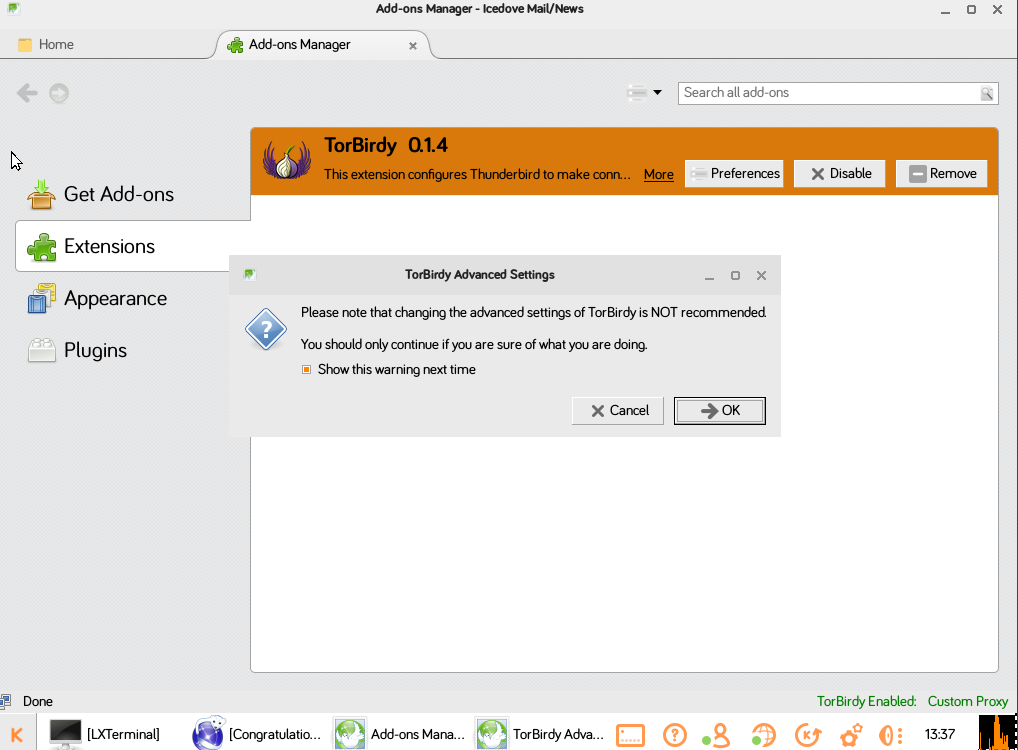
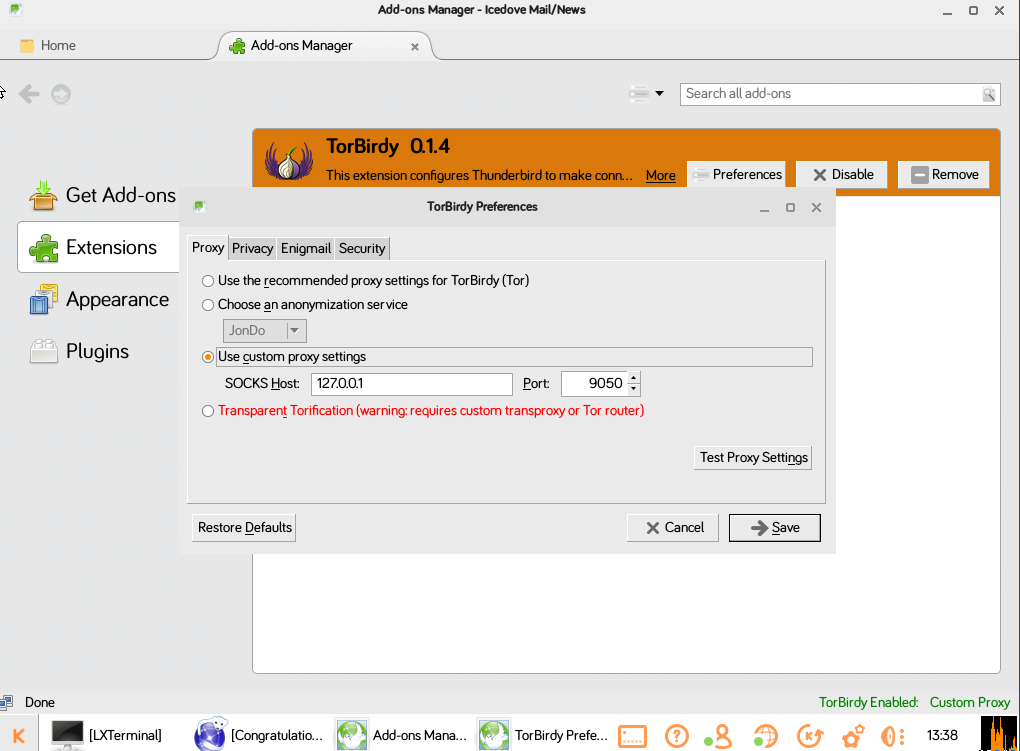
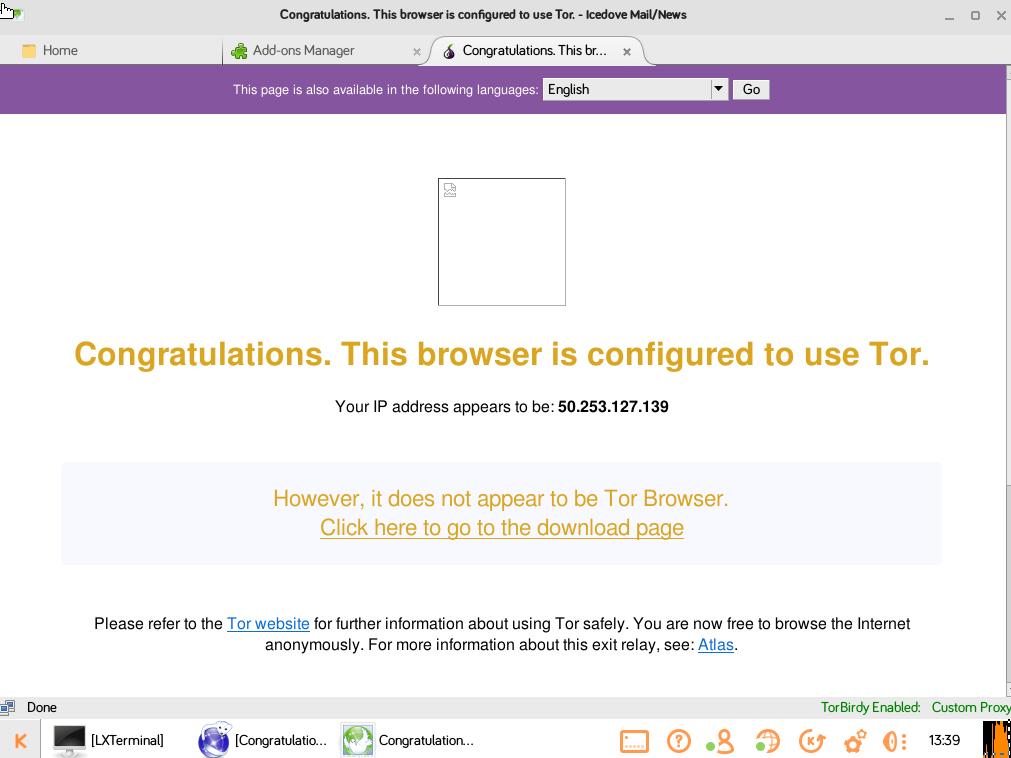
Also a very easy step. Open a terminal and type sudo apt-get install icedove
After that go to Apps --> Others and click to Icedove.
From here now you have to setup an email account with your email address and password. I used my Yahoo email and it was very easy. But in order to use it with Tor network we first must install Torbirdy and set it up.
From the Addons Manager tab click to Search and type Torbirdy, install the Addon and then click to Preferences. A message will appear about changing the advanced Tor settings but it is ok. Click ok and at the Proxy tab set the Use custom proxy settings to SOCKS host 127.0.0.1 port 9050, then click to Test proxy settings and another tab will appear telling you that you are using Tor.
Now you are ready to send and receive emails through the Tor network.
If you try to use a Gmail account instead of Yahoo take a look at these lines:
TorBirdy with Gmail
We have a screencast (ogv) that shows how you can configure a Gmail account with TorBirdy's manual account configuration wizard. TorBirdy works fine with Gmail and there should be no issues except in rare cases where certain exit nodes cause Gmail to lock an account (and therefore POP/IMAP access) until the user logs in through the web interface and enters a CAPTCHA. Mike Hearn from Google addressed this issue on tor-talk: Access to Google accounts via Tor (or any anonymizing proxy service) is not allowed unless you have established a track record of using those services beforehand. You have several ways to do that: 1) With Tor active, log in via the web and answer a security quiz, if any is presented. You may need to receive a code on your phone. If you don't have a phone number on the account the access may be denied. 2) Log in via the web without Tor, then activate Tor and log in again WITHOUT clearing cookies. The GAPS cookie on your browser is a large random number that acts as a second factor and will whitelist your access. Once we see that your account has a track record of being successfully accessed via Tor the security checks are relaxed and you should be able to use TorBirdy .
Thoughts

With this few steps we manage to set our Raspberry PI to use Tor and all the benefits of its network. I am not an expert about Tor and i cant tell you the differences between Tor Browser and Iceweasel using Tor proxy. But with these few steps you can Anonymously browse the Internet and send and receive emails.
In order to have Anonimity in the Internet you have to follow additional steps.Like not opening pdf or word files over Tor, dont torrent over Tor etc.
Read more: