Install Mac OS X on VMWare Player (Part 1)
by drmjj55 in Design > Software
632 Views, 2 Favorites, 0 Comments
Install Mac OS X on VMWare Player (Part 1)
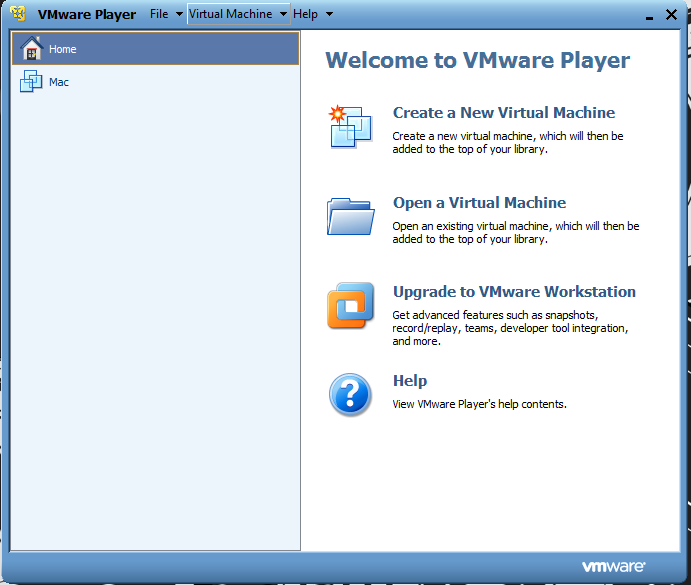
*DISCLAIMER* THIS IS PURELY EDUCATIONAL!! ONLY DO THIS IF YOU HAVE A PURCHASED LICENSE TO LEOPARD!!
I will show you today how to install VMWare Player, download the correct files, and install Mac OS X Leopard on VMWare.
I will show you today how to install VMWare Player, download the correct files, and install Mac OS X Leopard on VMWare.
1)Downloading Files
First, download the file http://sharecash.org/download.php?file=1684786 .
(Please dont get mad at me for using ShareCash.)
(Please dont get mad at me for using ShareCash.)
2)Download the Torrents
The title of the Step says it all. Use uTorrent or a similar program to download the file. It is a pretty large file, so make sure that you have enough space on your hard drive.
3) Install VMWare Player
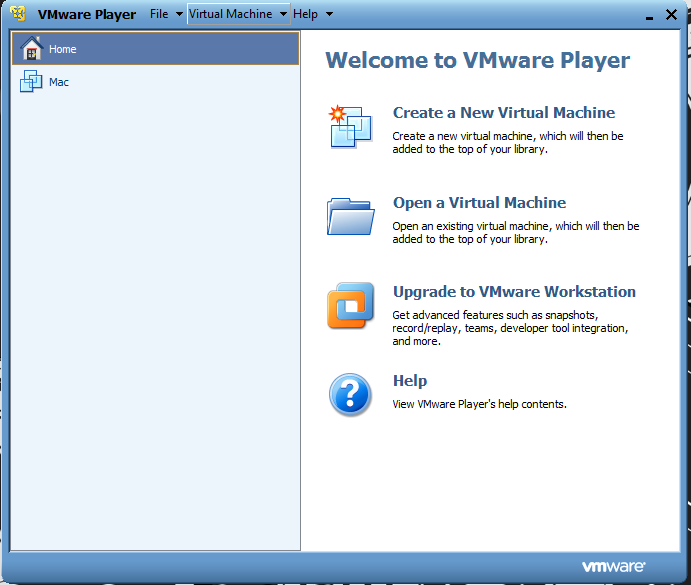
Go to the VMWare download site (http://www.vmware.com/products/player/) and download VMWare Player. Once the file is done downloading, start the installation of the program.
4)Configuring the VMWare Image
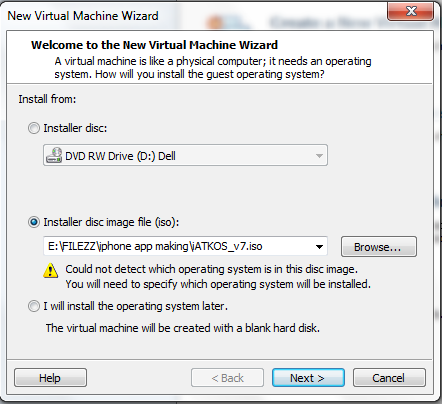
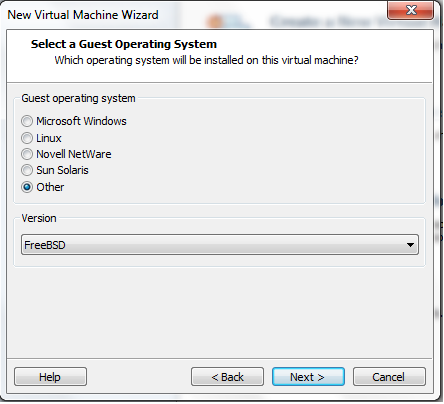
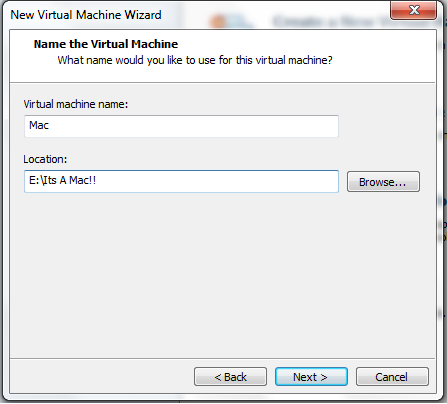
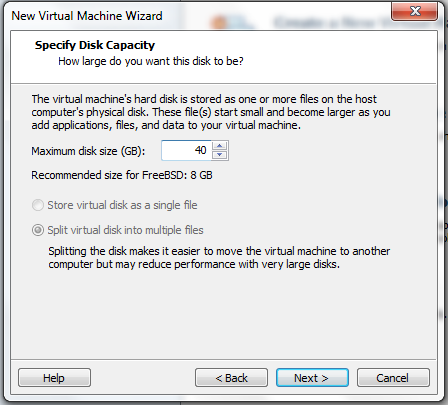
Next, you have to configure the Image.
1) Click Create New Virtual Disc
2) Select Installer Disc Image File and find the downloaded Iatkos_V7.iso file
3)Under Guest Operating System Select Other and for Version select FreeBSD.
4)Come up with a name for your virtual machine and select a place to save it.
5)Select how much Hard Disk space you would like. I use 40 Gigs.
6)Click finish
1) Click Create New Virtual Disc
2) Select Installer Disc Image File and find the downloaded Iatkos_V7.iso file
3)Under Guest Operating System Select Other and for Version select FreeBSD.
4)Come up with a name for your virtual machine and select a place to save it.
5)Select how much Hard Disk space you would like. I use 40 Gigs.
6)Click finish
Thats All for Now!!
Congrats!! You have successfully configured the image!! Later, I'm running out of time, I will show you how to install it. See ya!!