Inkscape to Embroidery Machine

This instructable will help you get from Inkscape to your Embroidery machine.
Install New Features
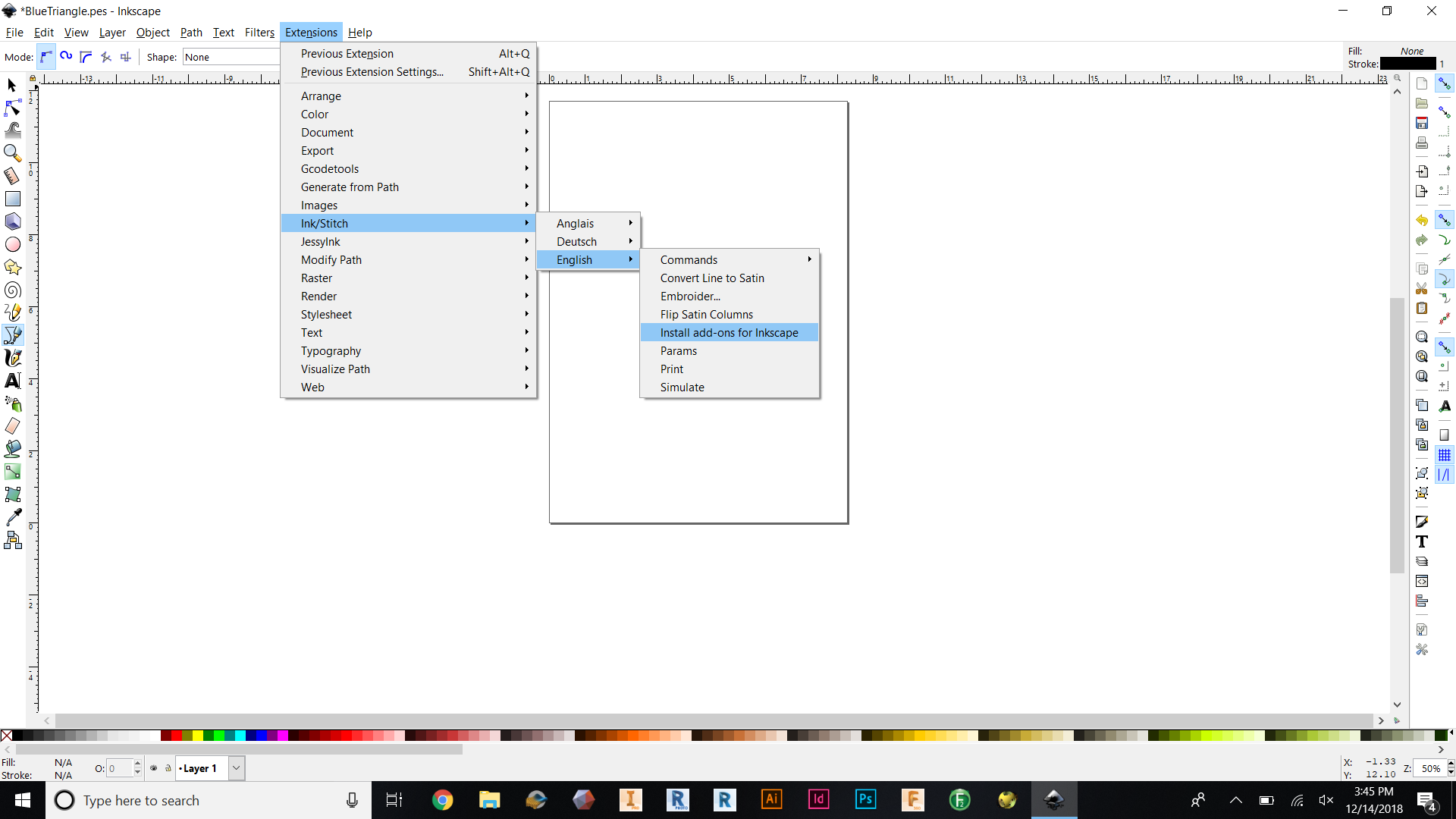.png)
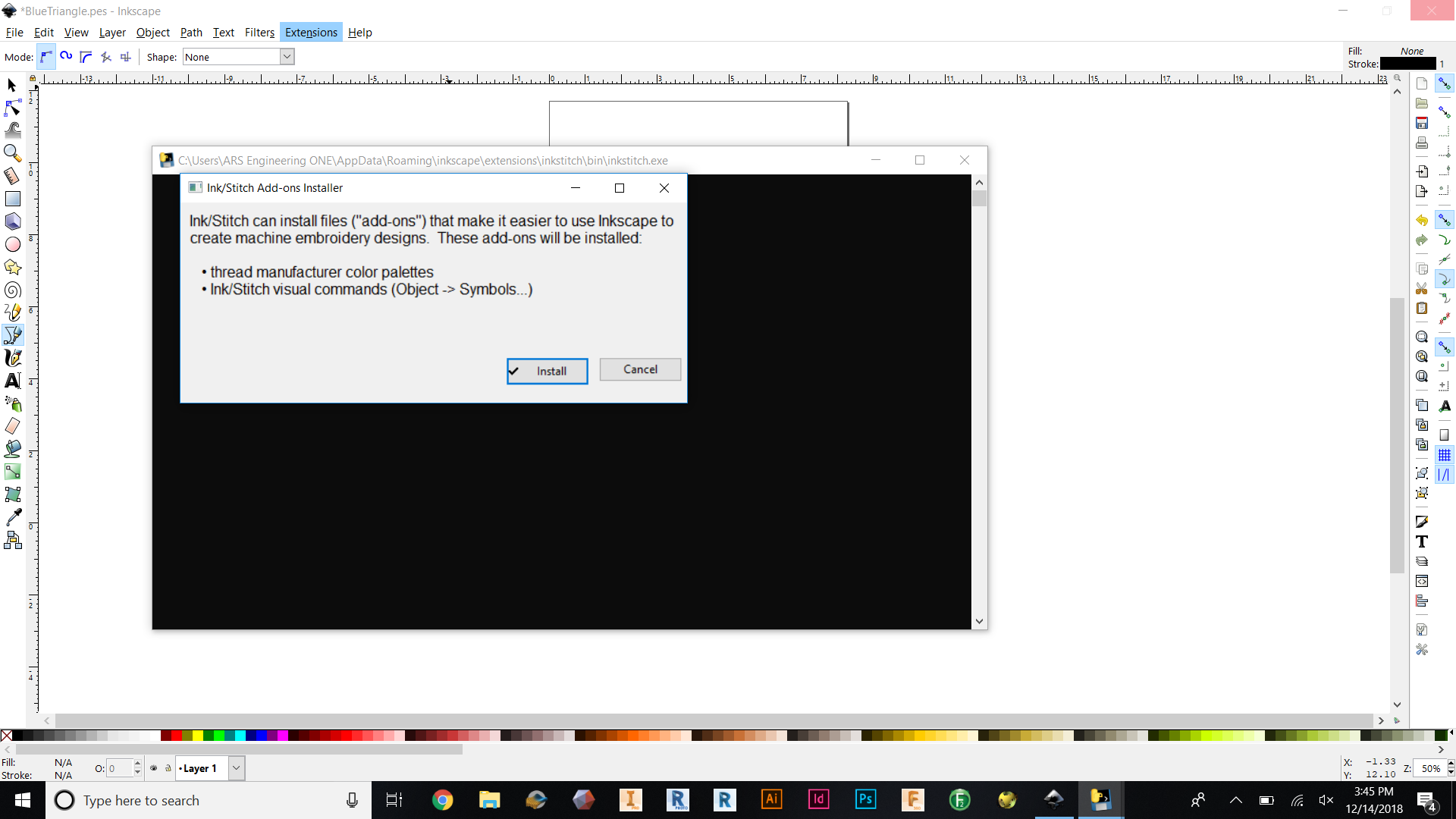.png)
First Open Inkscape :)
(If you have NOT installed the new features do this step)
*Go to the extension tab and look for Ink/Stich -> English -> Click Install add-ons for Inkscape
*A black screen will appear and wait until a little box to appear and click install
* Close Inkscape overall and reopen it (This restarts it)
Design and Commandments
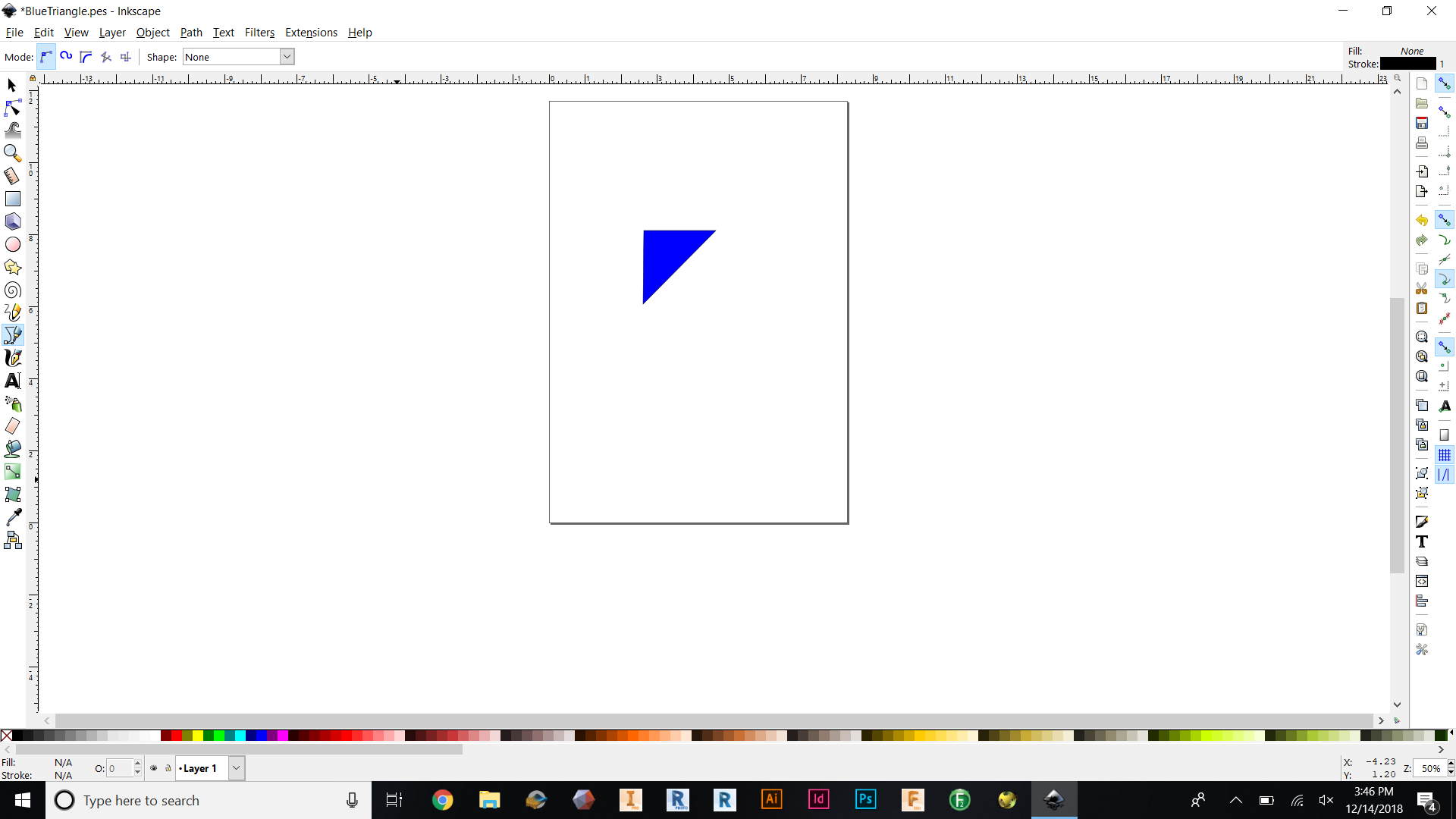.png)
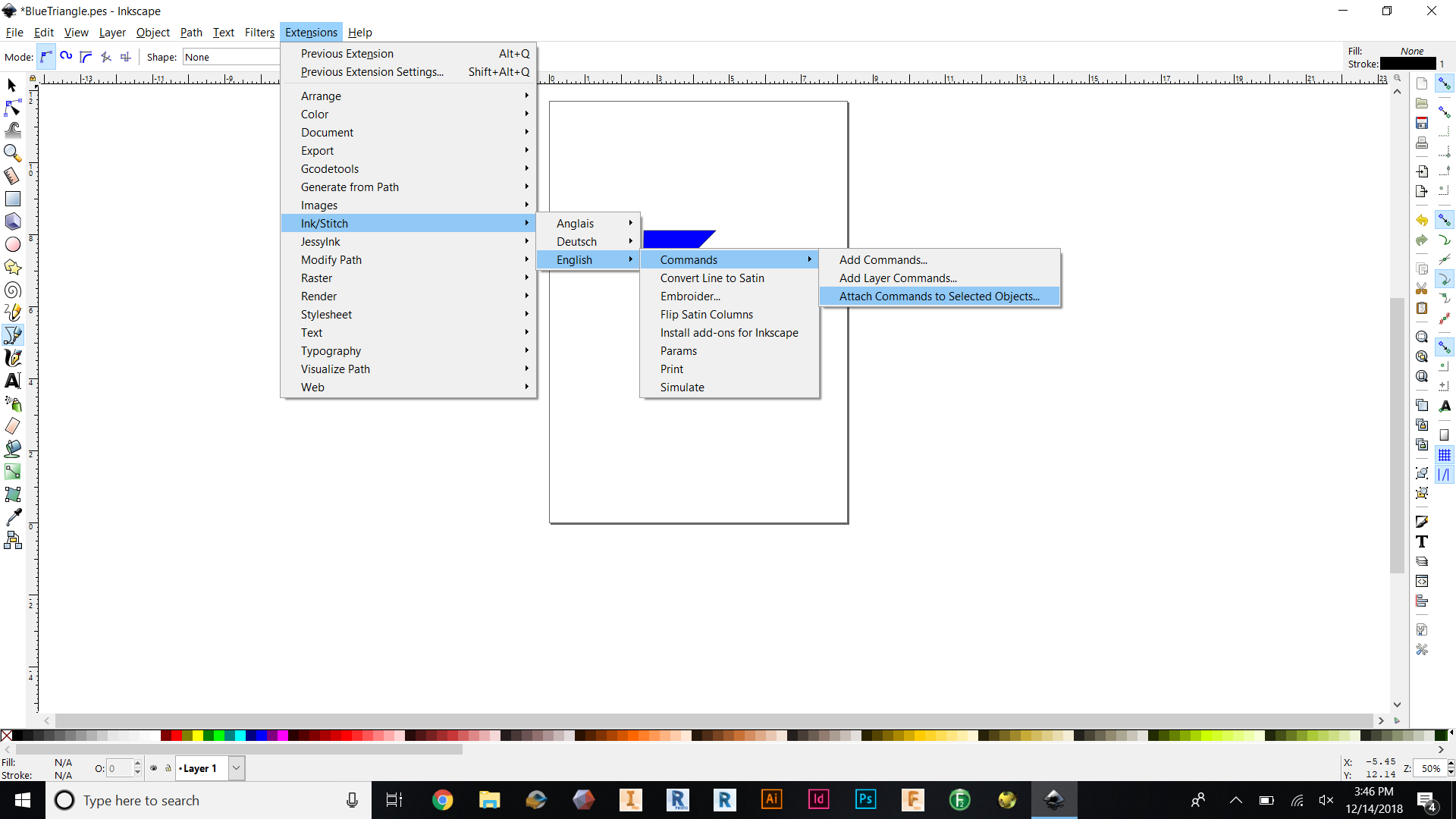.png)
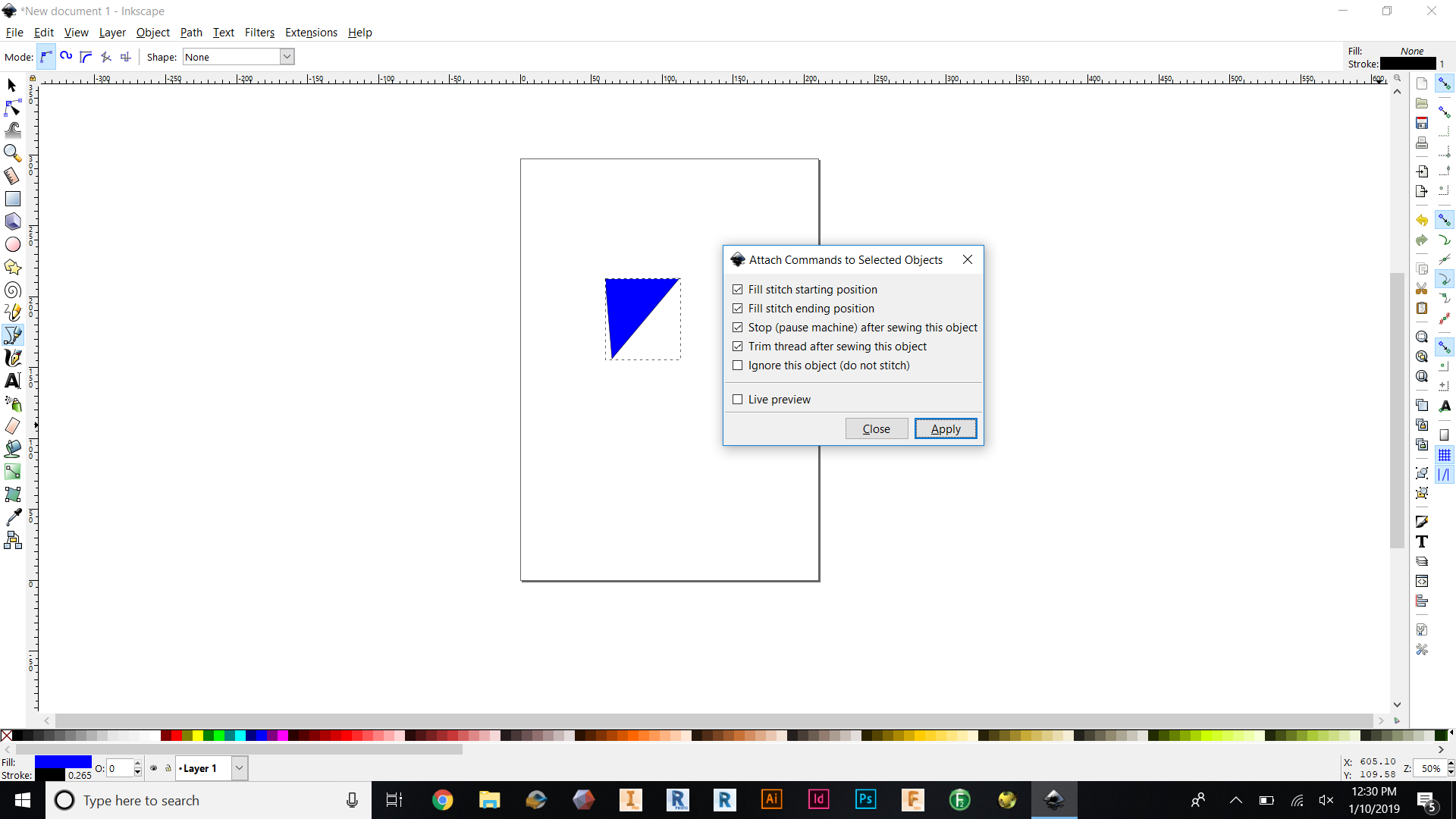.png)
Import and start a new design
Start adding commands ( Wich will tell the program what you want outlines and filled in or ignored)
Look for Ink/Stich -> English -> Commands -> Attach commands to select object
A little screen will appear with all the boxes necessary
Check off the boxes that you want to apply to your design (Make sure you have an object chosen or nothing will happen)
Start, Pause, Stop, Cut
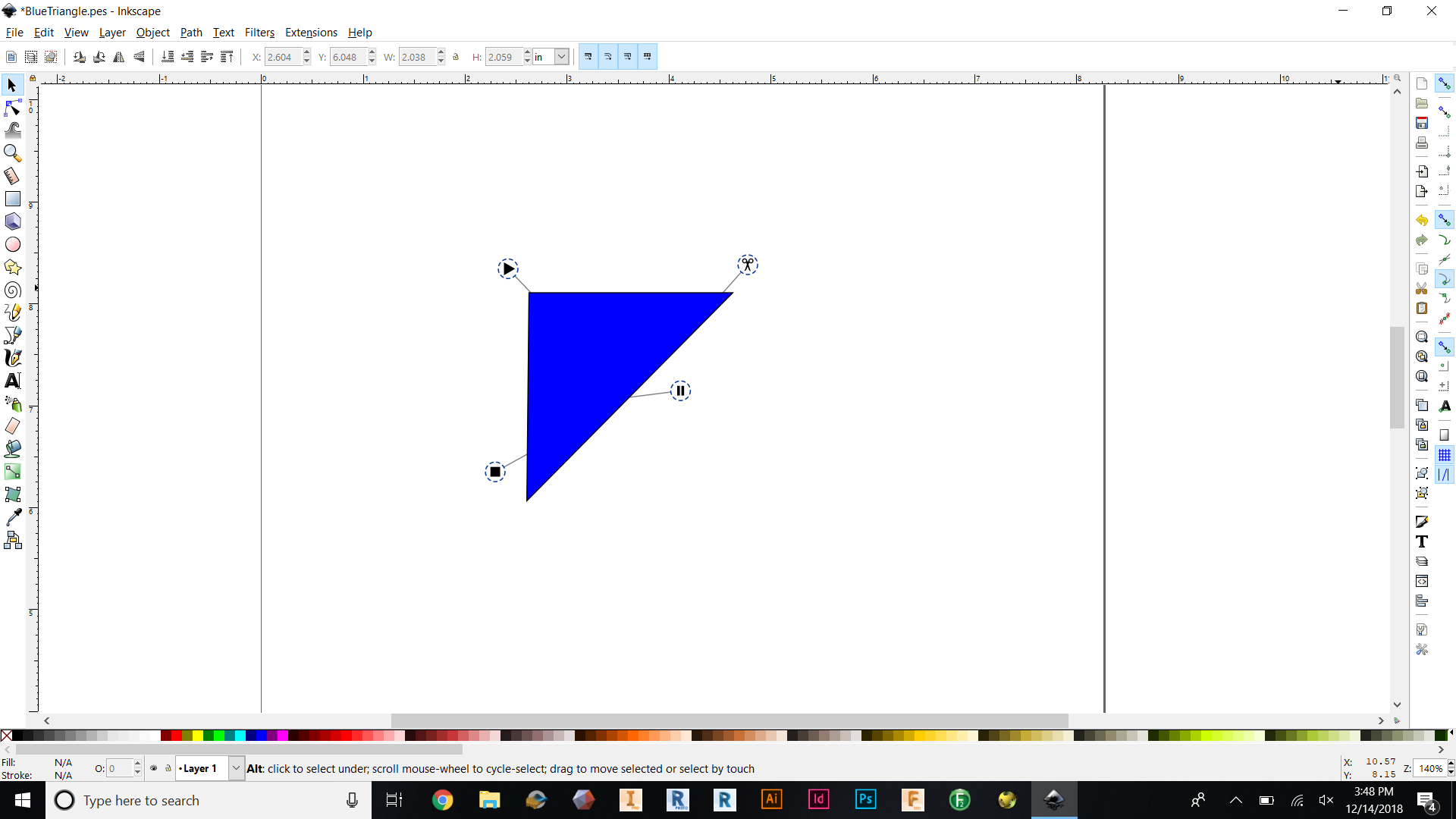.png)
These little extensions will appear and they show you where the stitch will Start, where it is going to be Cut, where it is going to stop, and finally where it will stop overall.
*You can move around to change were these different places will be placed.
Simulation
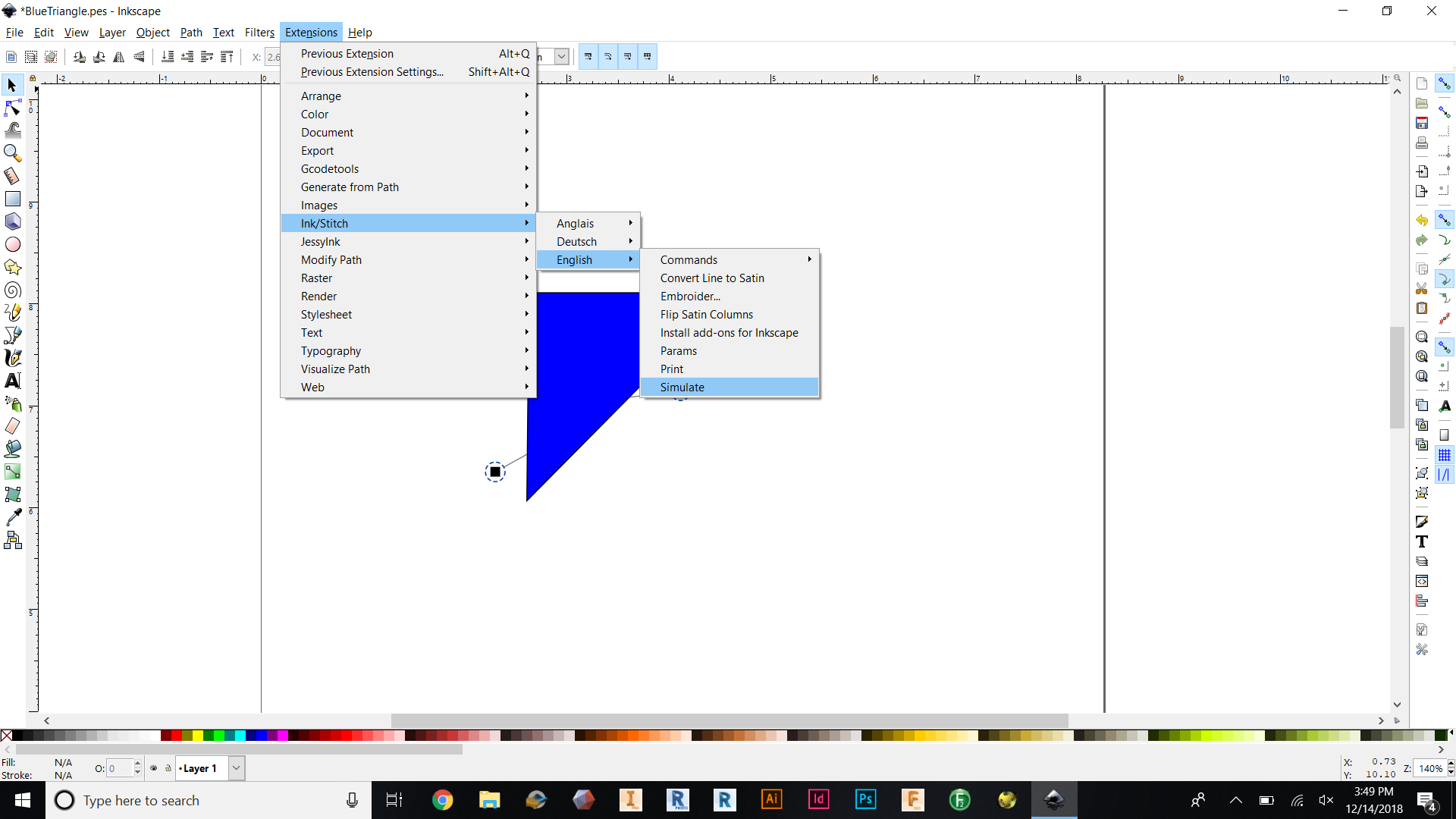.png)
Click Ink/Stich -> English -> Simulate
A little screen will pop out and show you a video of how the machine will sew in a virtual world
( Make sure it all looks good to you)
Download
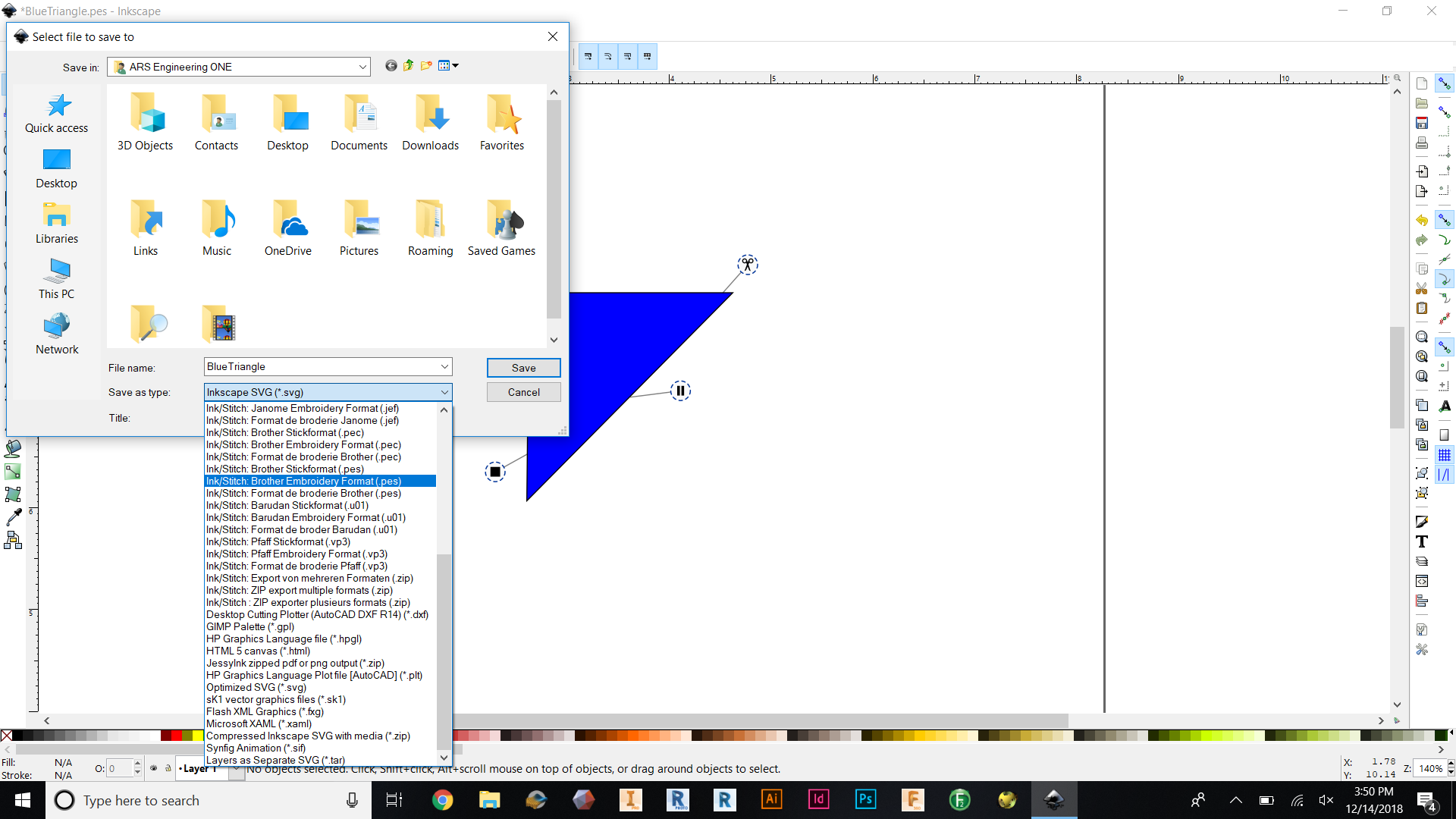.png)
When you download a file download it as a Pes.
Export it to a flash drive and take it to the machine.
Embroidery Machine

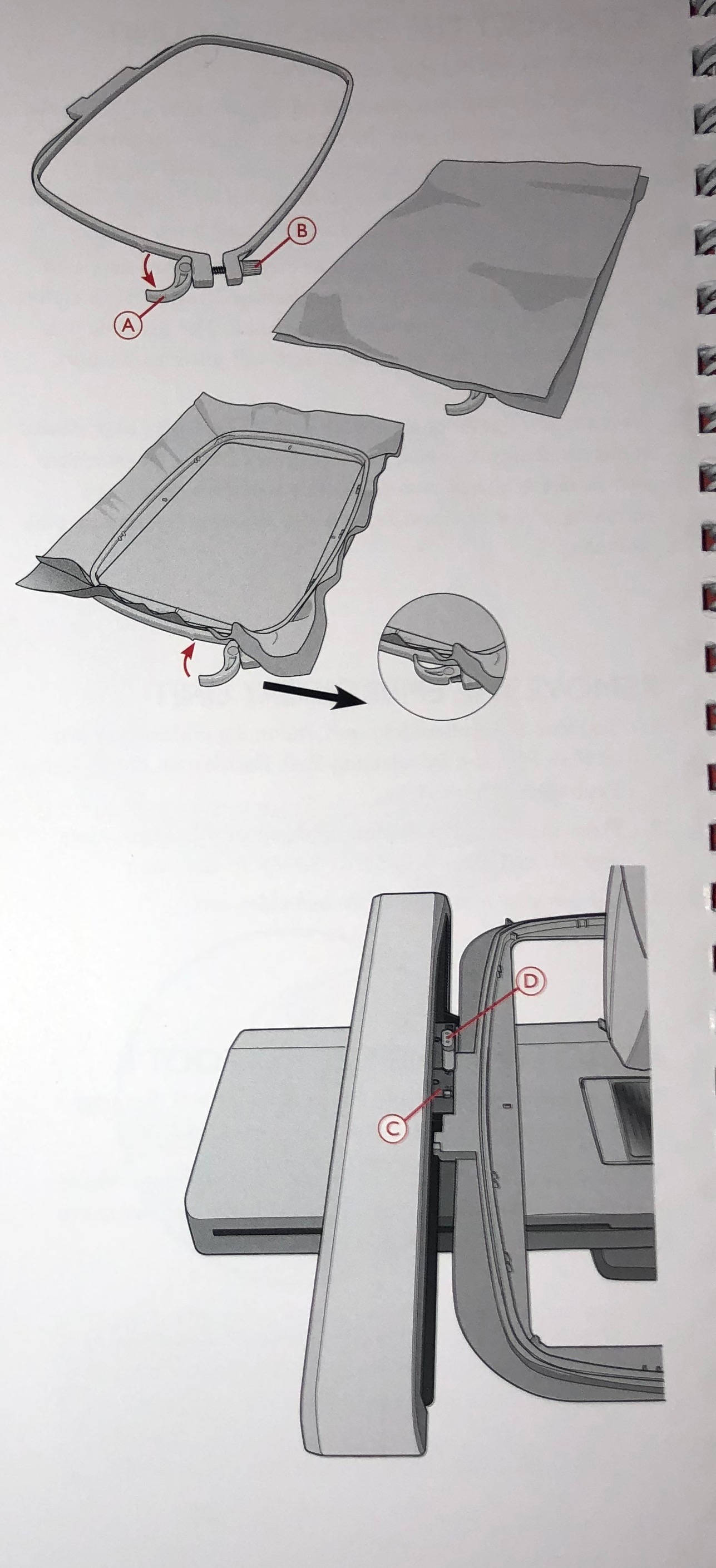
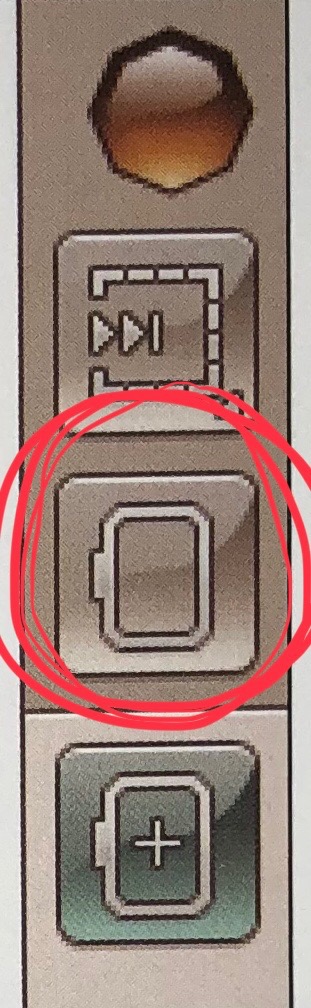
Based on the machine you have followed the instructions to insert clothes and be ready to sew.
Make sure you have the right hoop size.
To check hoop size click the circled icon that's on the machine's screen.
Before starting check all the threads and make sure you have enough.
Insert USB to Embroider machine. (Designer Topaz TM 40, Husqvarna, VIKING)
Insert USB File

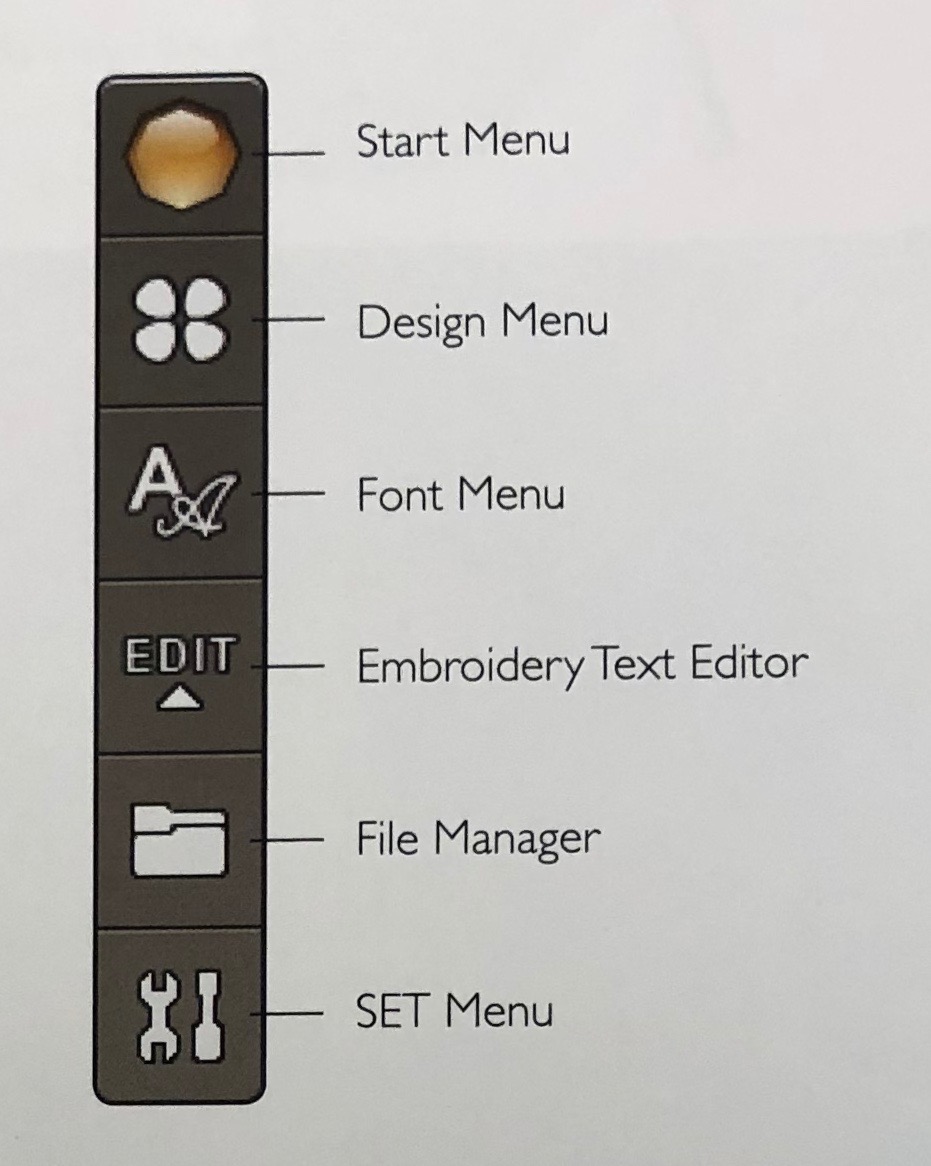
On the matchine to import a design look for the File Manager Icon. (It is a little Folder)
File Manager -> a screen will pop out empty and ontop a box that says File -> Click it and USB will appear -> Click USB and look for your design (Press and Hold) to import the file.
On Screen Edits


Once on screen, move around the design in the desired place and edit it if you wish.
Click on ALT.
Rotate -> It will rotate design 90 degrees
Position -> It will move you design in small increments
Scale -> It will make your design bigger or smaller in scale
Zoom Option Pan -> How close the design should be
GO!
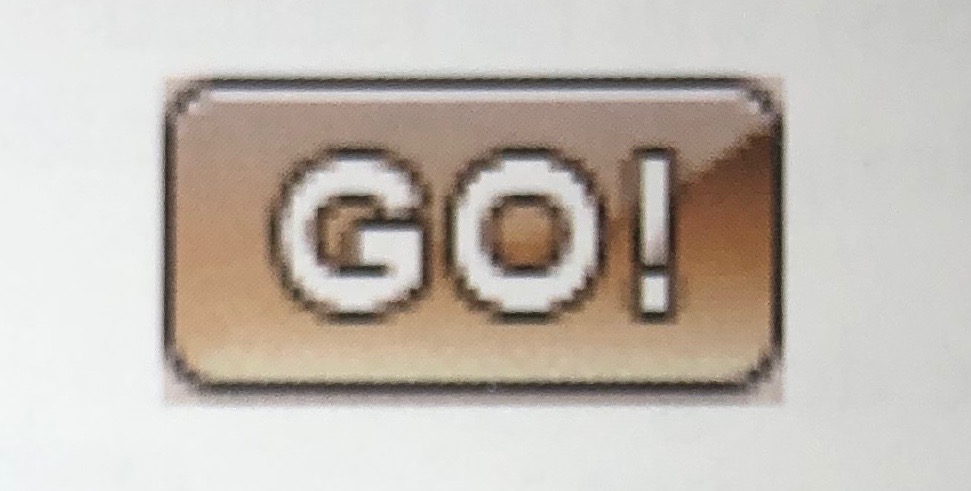
Once everything is done press GO! which will appear on the bottom left corner of the screen
Press Start

Follow any instruction the machine gives you (For Example: Take hoop on and off )
Press Start and watch your design come to life ( Stop it if anything seem to be wrong)