Inkscape Bird Sketch With DIY Drawing Machine
981 Views, 0 Favorites, 0 Comments
Inkscape Bird Sketch With DIY Drawing Machine
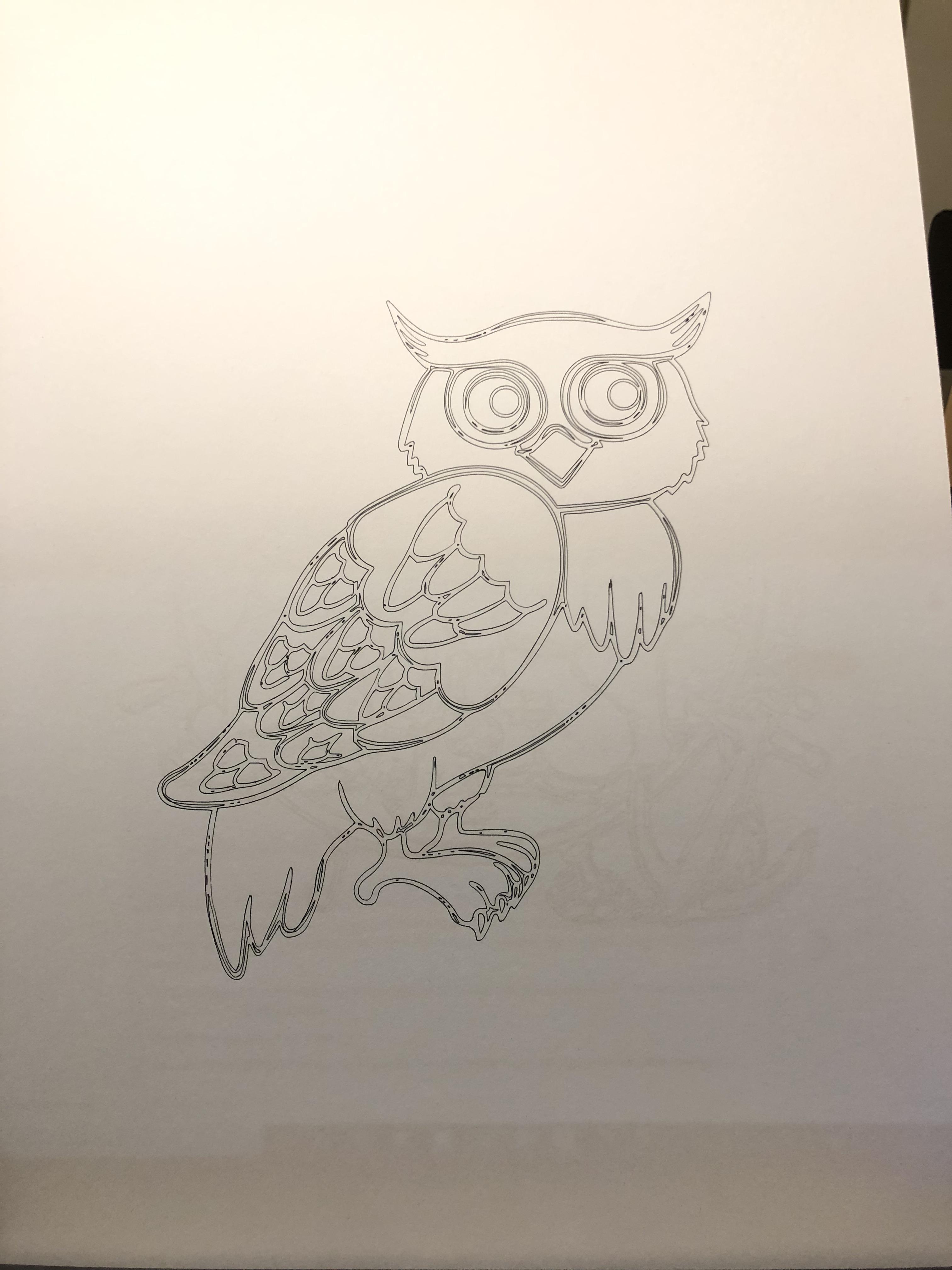
This Instructable is aimed at persons with some knowledge of Inkscape and UGS PLatform as Inkscape needs the MI-GRBL extension, this interprets the sketch into a toolpath and also allows a servo to be used to lift and lower the pen.
The Instructable will show how to Import an Image into Inkscape, create a g.code from the image, and then send G.code to a DIY drawing machine.
The software needed for this Project:
Inkscape for converting the image into a code the Drawing machine can interpret.(With MI-GRBL Extension)
Universal G-code Sender Platform, converts the code into a drawing basically.
Supplies
Drawing machine
Inkscape with MI-GRBL Extension
UGS Platform
G90 Pilot Pen or similar
A3 Drawing paper
Using Inkscape to Create Gcode From the Sketch
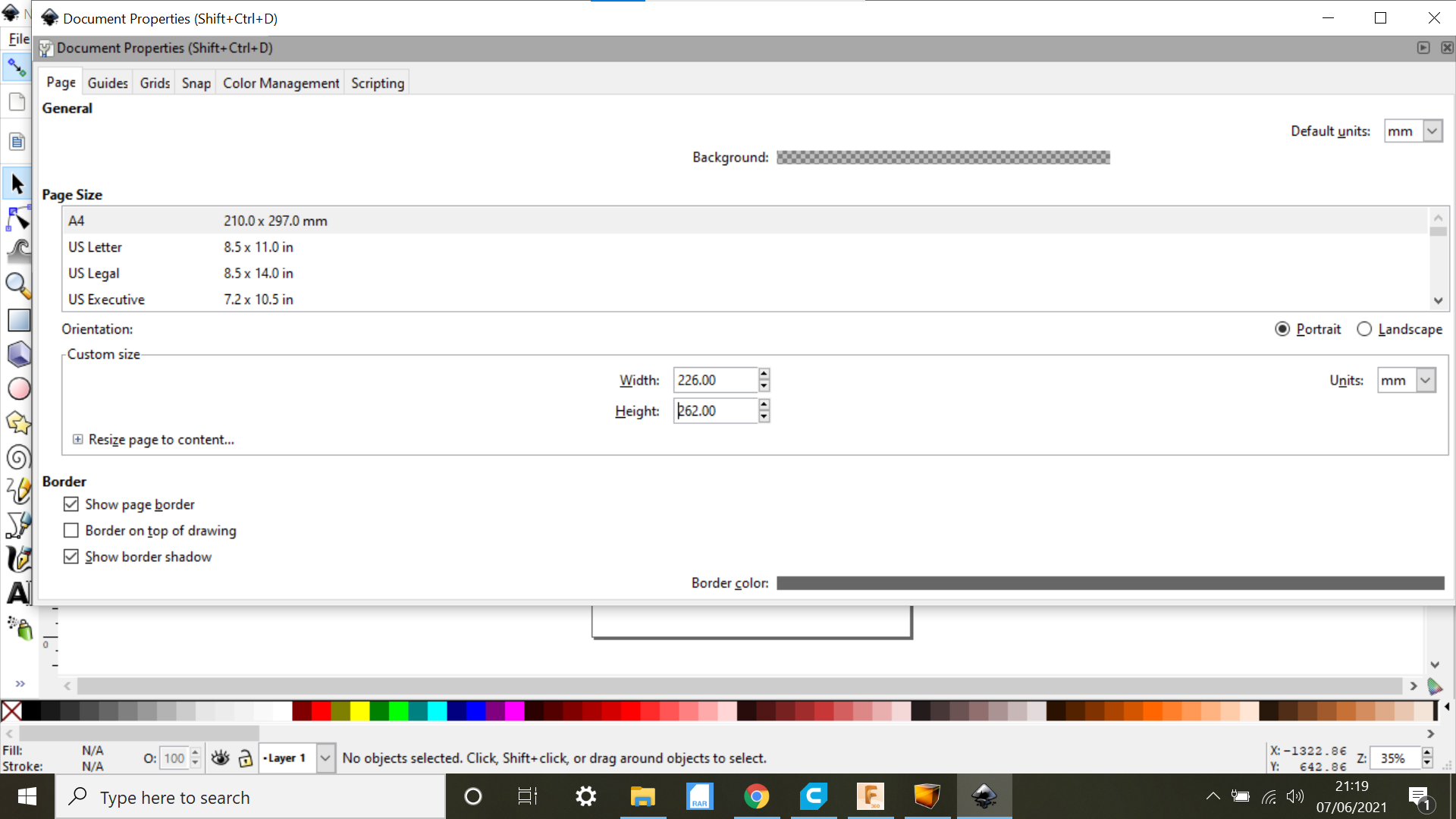
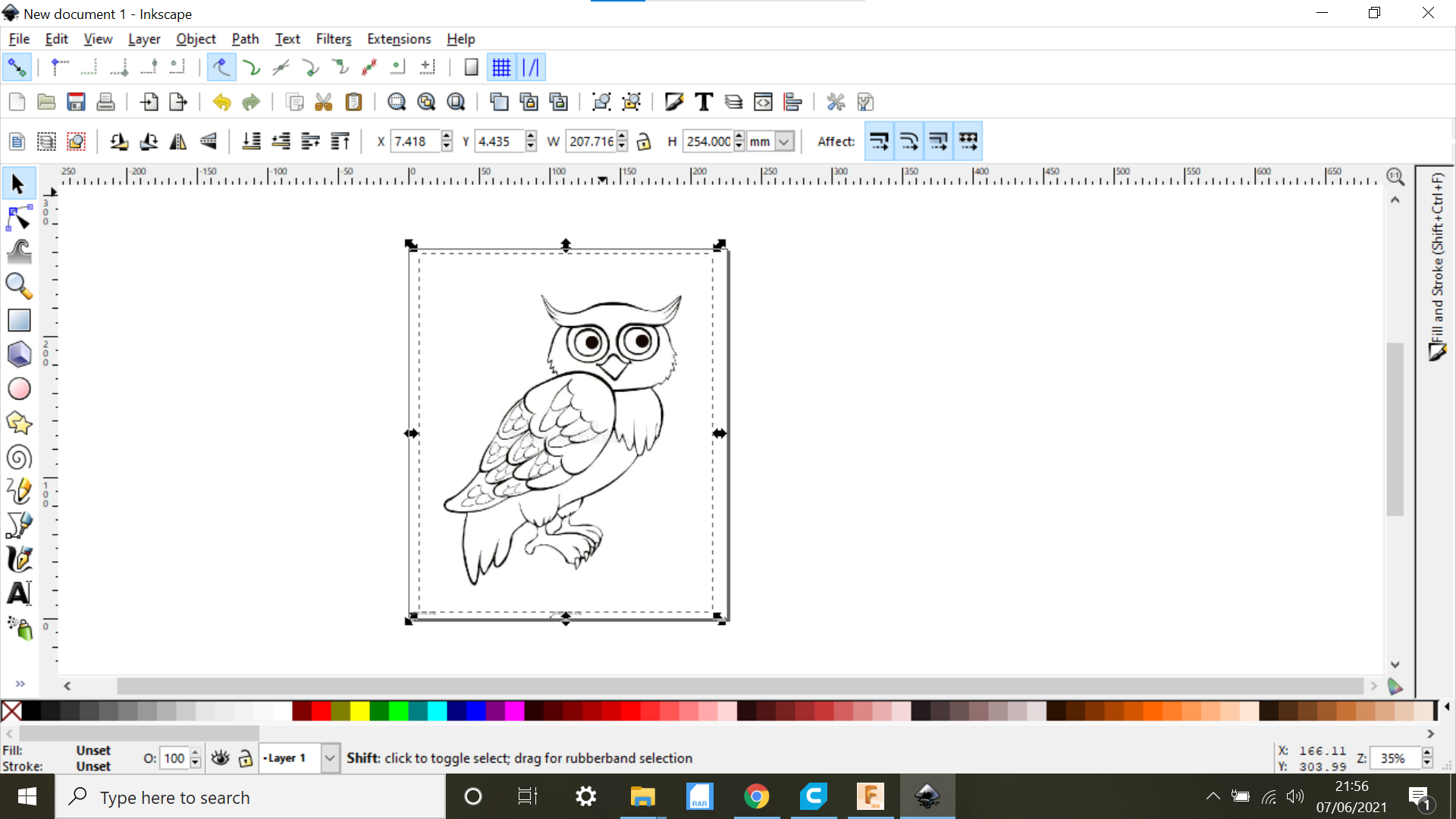
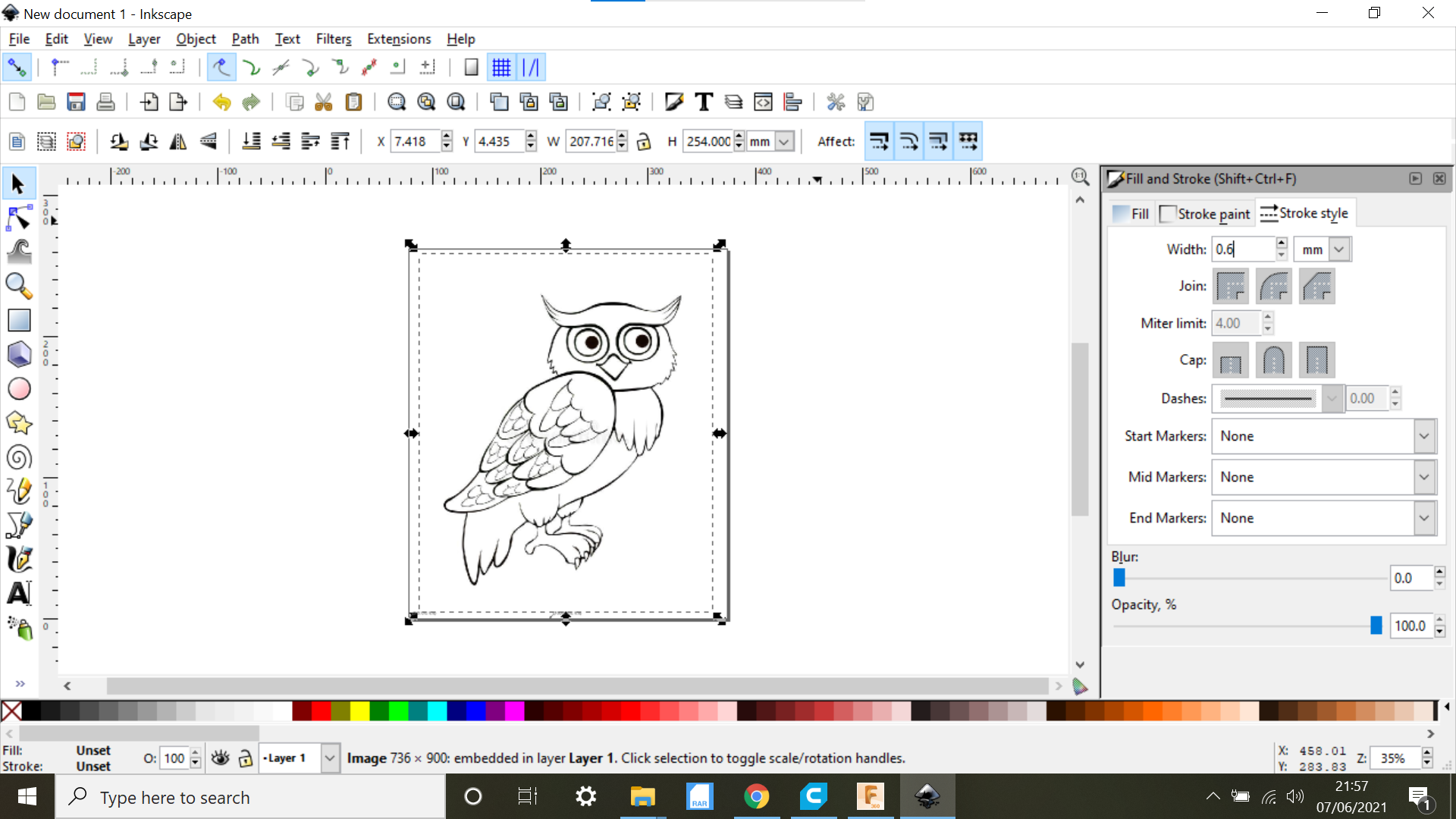
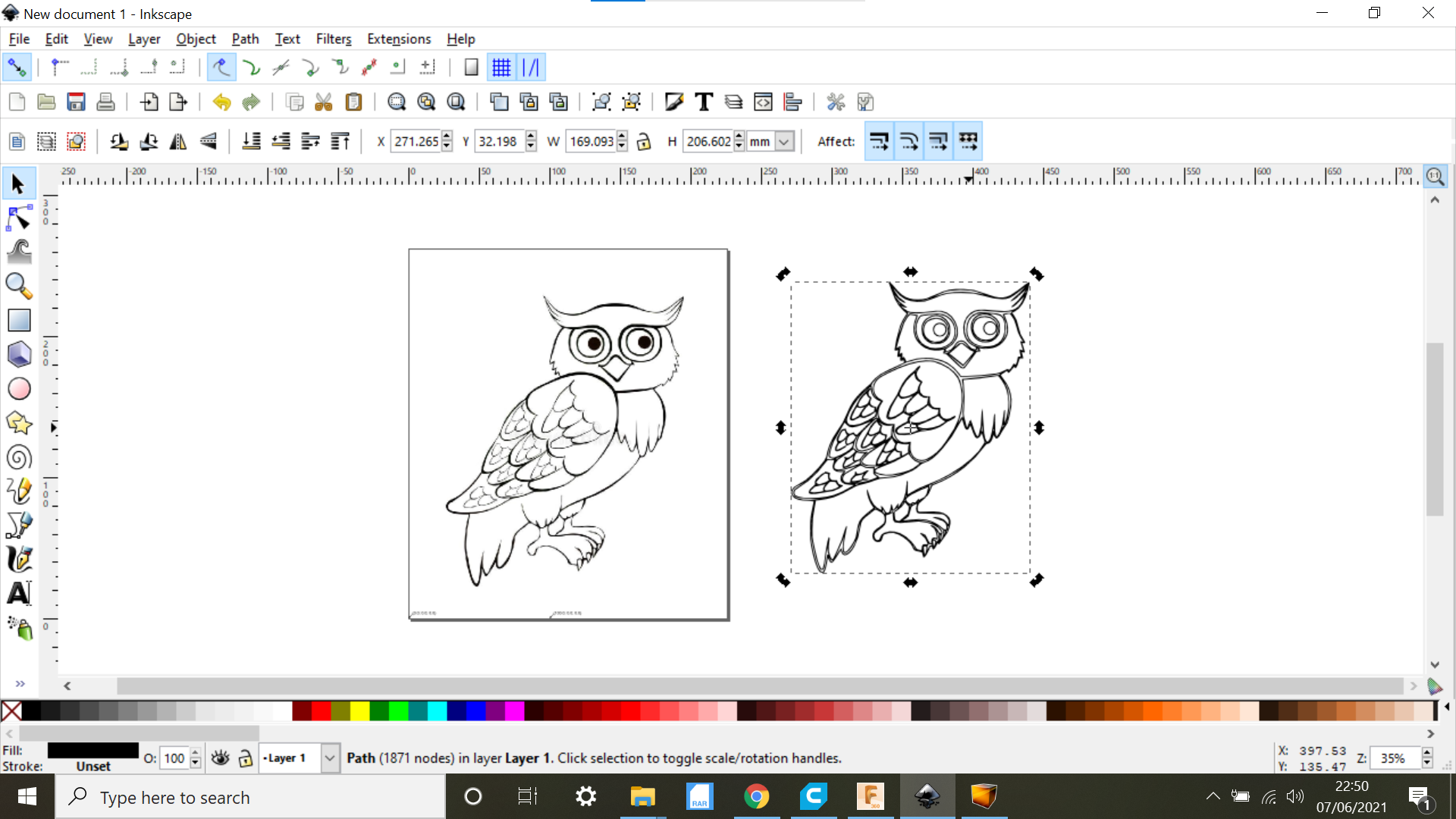
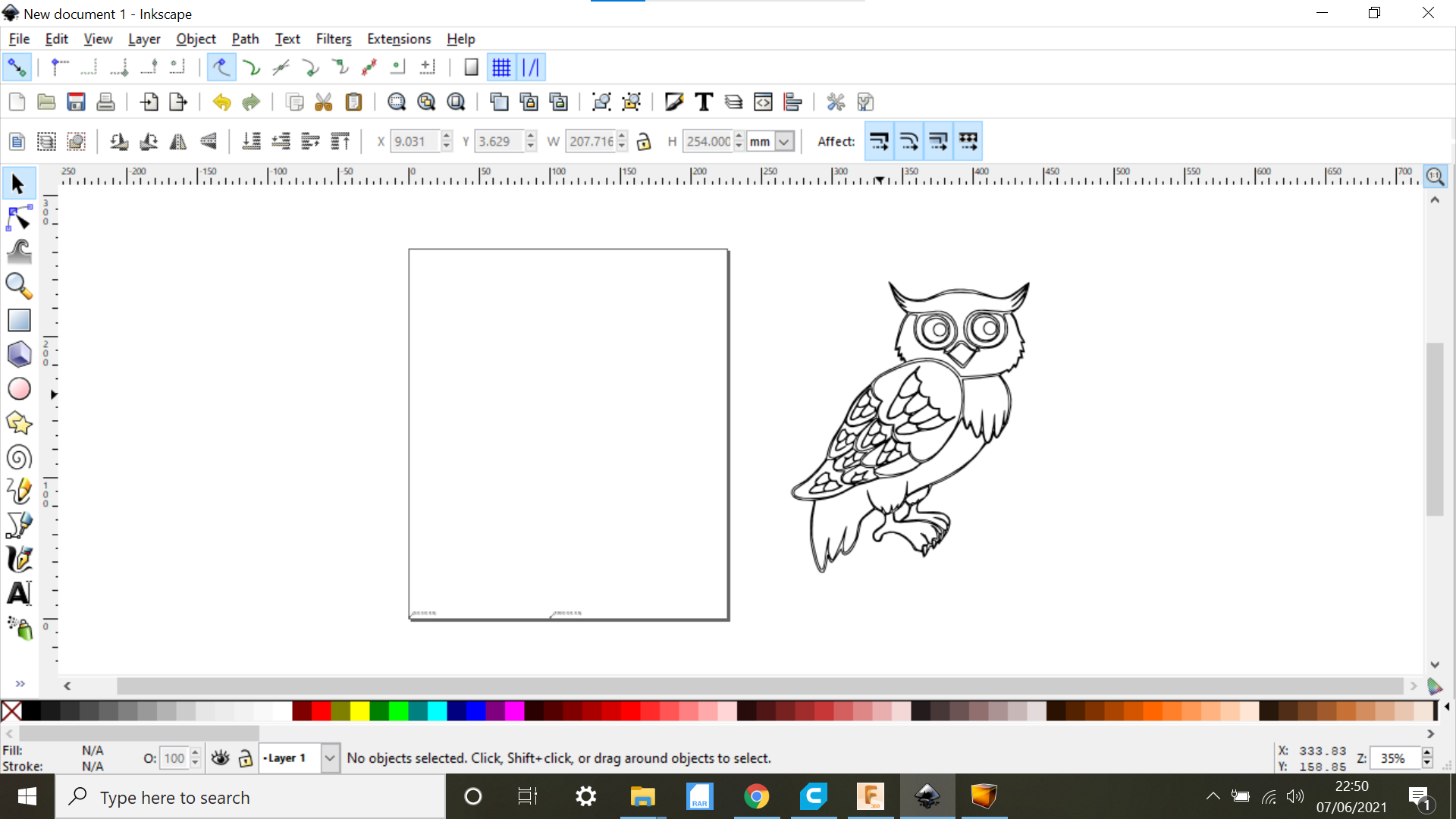

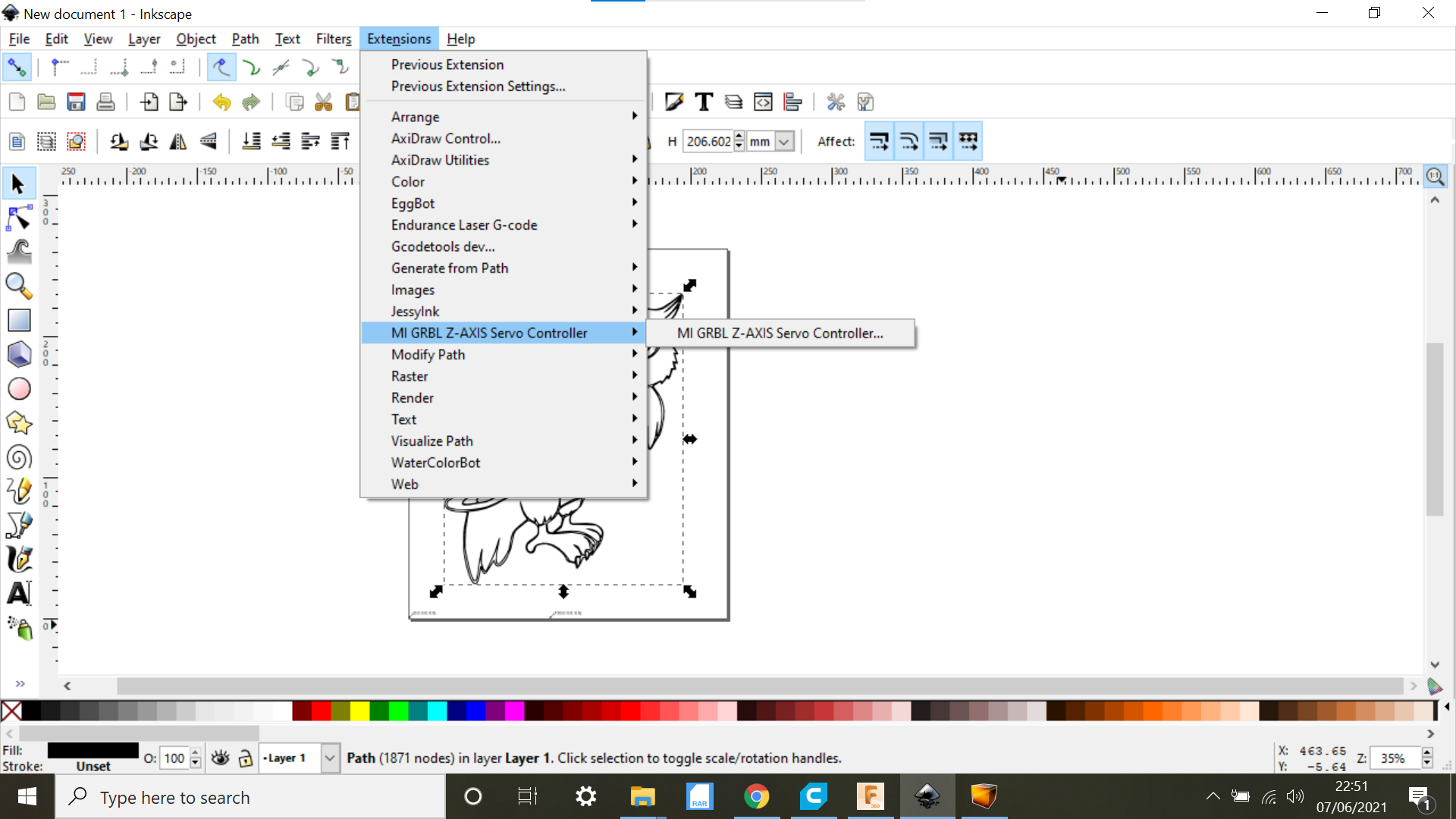
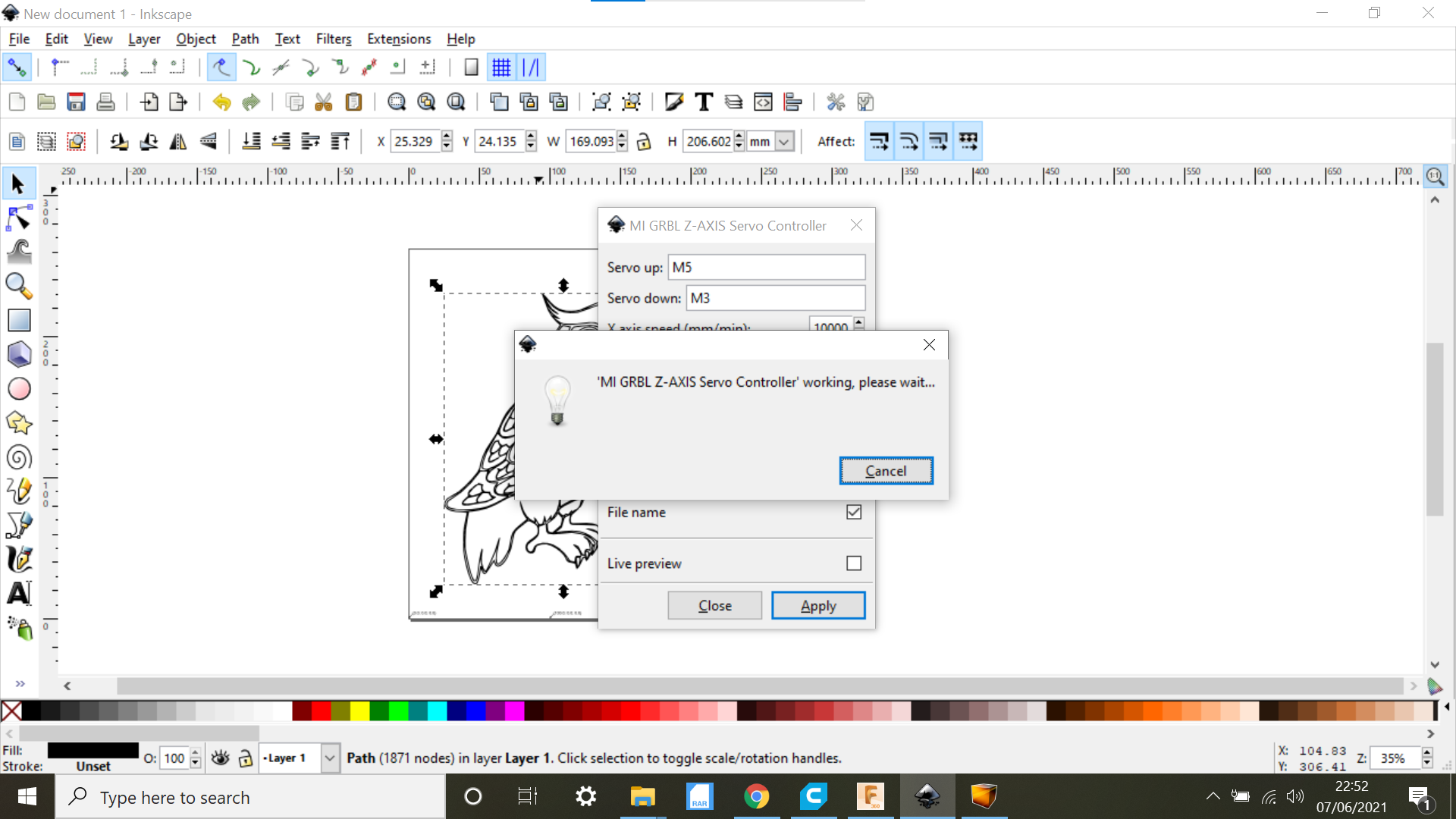
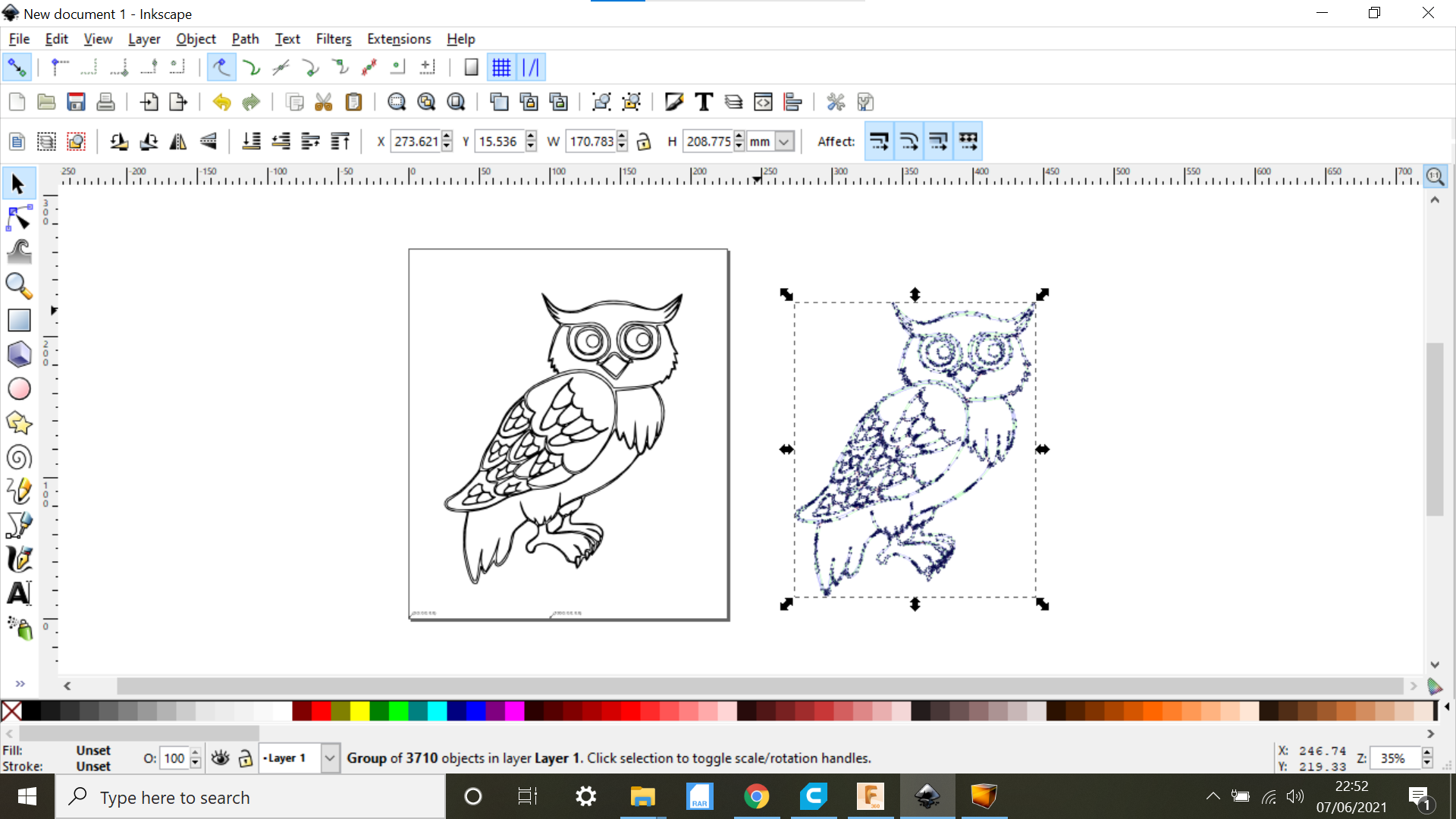

The first thing we need to do is find a non copyrighted free SVG or Image of what you want to draw, in this case its a simple Owl drawing, save it to somewhere you can easily find it.
Then in Inkscape in File: Document properties we input the dimensions of the drawing machine footprint, in this case its 226mm Width and 262 Height.
In File, select Import and find the saved file, import it into the work area in Inkscape and using the TAB key to keep the drawing in Prospective drag the corners out to the size you would like, centralize the sketch.
In the Fill and Stroke tab, stroke style is set at 0.5mm this is the size of the tip on the pen.
If the Imported drawing is an SVG then select object to path, then go straight to the MI-GRBL tab, choose where you want to save the file, and click apply, the toolpath will now be created, highlight the new drawing and drag to one side, delete the original and then drag back the new sketch and centralize, if you want to look in detail at the new sketch.
If the Import is an image, the Trace Bitmap tab is selected, then the same as above applies.
UGS Platform
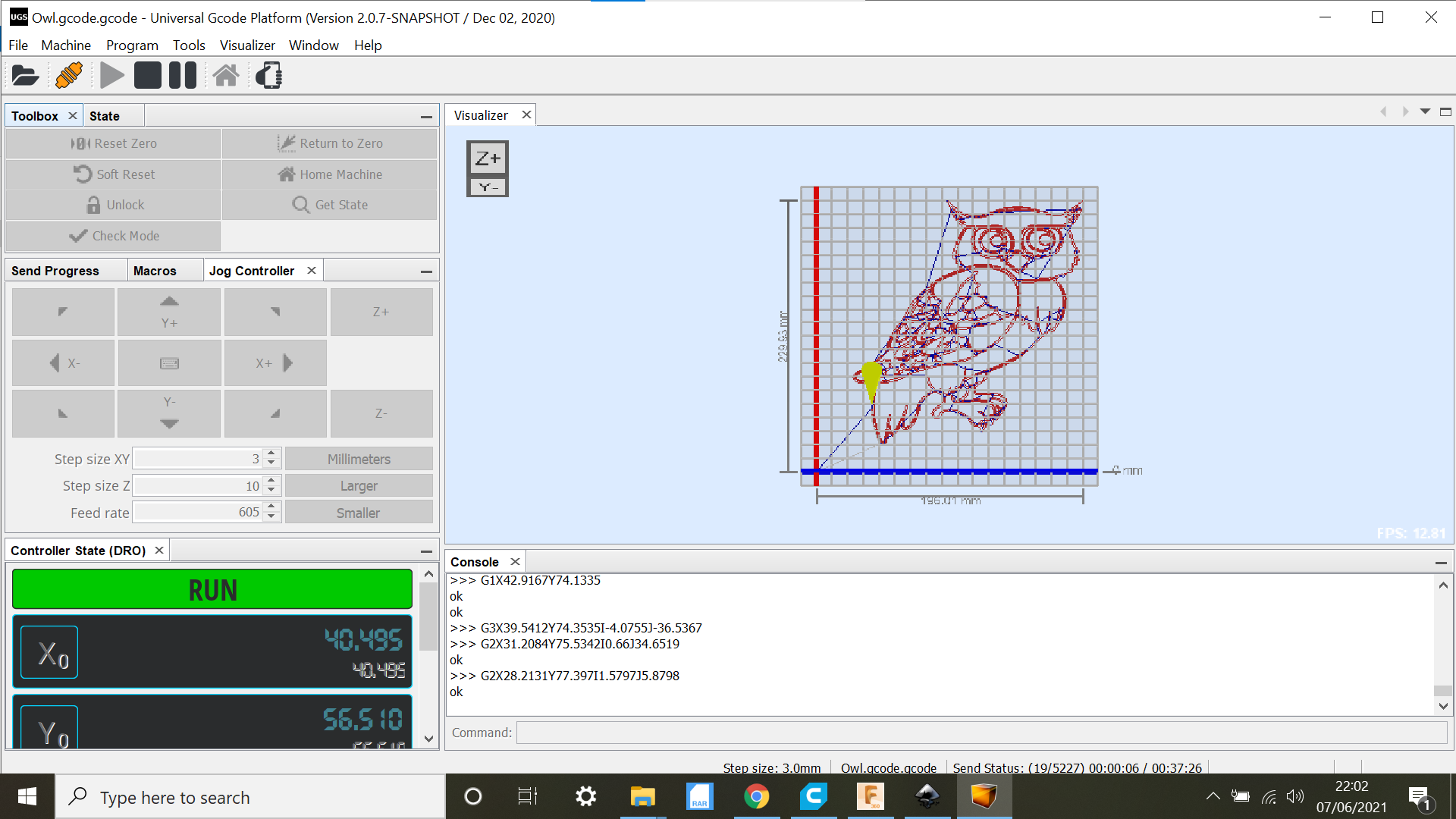



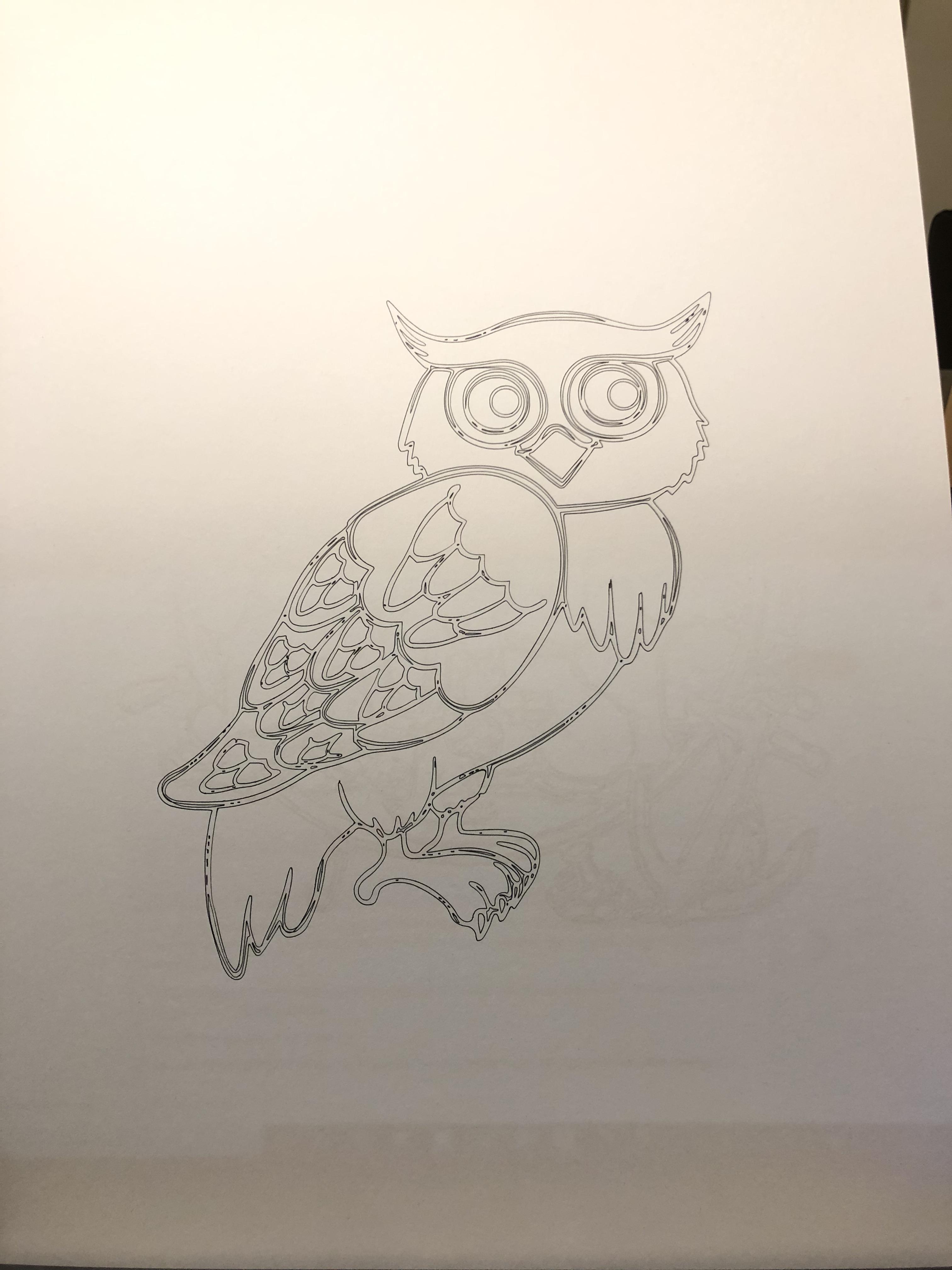
Open the UGS platform software, at this point the Drawing machine will be switched on and the USB cable connected,
Connect UGS Platform and disable alarms, connect to the Drawing machine and set home, this will be our Zero in UGS Platform.
Download the G.code into Platform and the sketch will appear in the Visualizer.
Then pressing play starts the G.code and the Owl is sketched.
I hope this Instructable has given you a few pointers with Inkscape.
Thanks for looking.