Infrared Night Vision Digital Camera/camcorder
by electric_piano_5k in Circuits > Cameras
90808 Views, 98 Favorites, 0 Comments
Infrared Night Vision Digital Camera/camcorder


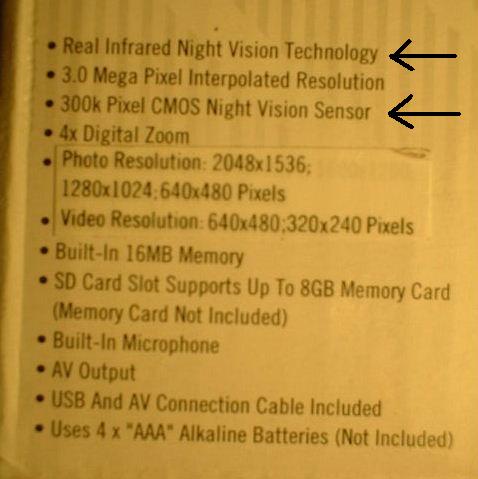
This instructable explains how to convert the Discovery Kids Night Vision Camcorder (which is falsely advertised to use "real infrared night vision technology") into a REAL infrared night vision camcorder. This is similar to IR webcam conversions published here and elsewhere, but the advantage of the Discovery Kids Night Vision Camcorder is that it already has infrared LED's built in (even though they serve no purpose in the product as sold)! The procedure involves removing the IR blocking filter from the camera module, and disconnecting the power to the white LED's which are used to provide "night vision" in the product as sold.
Buy the Discovery Kids Night Vision Camcorder

First you need to get your hands on a Discovery Kids Night Vision Camcorder. I got mine at a surplus store just after Christmas, it originally came from Costco. At the time of writing they have it half price ($35) at www.discoverystore.com . Insert batteries and turn it on, check that when you turn on the camera lights, two white LED's on the front of the camera turn on. If white LED's do not turn on, it is possible your unit is truly configured for IR night vision, and you do not need to follow this instructable.
You will also need an SD memory card. Although the camera has a small amount of internal memory, it seems that you can only transfer pictures to a computer if you have a memory card installed. Even a small one will do, with 1GB you can store more than 1000 pictures or 1 hour of video.
Update: When I checked Feb. 6, 2010 the camera was no longer half price at discoverystore.com.
Here is another option if you can't get the Discovery Kids camera cheaply, or if you don't want to modify a camera:
http://www.ghosthuntingstore.ca/dvr-digital-video-recorders/42-vivitar-2gb-night-vision-pocket-video-digital-camcorder.html
You will also need an SD memory card. Although the camera has a small amount of internal memory, it seems that you can only transfer pictures to a computer if you have a memory card installed. Even a small one will do, with 1GB you can store more than 1000 pictures or 1 hour of video.
Update: When I checked Feb. 6, 2010 the camera was no longer half price at discoverystore.com.
Here is another option if you can't get the Discovery Kids camera cheaply, or if you don't want to modify a camera:
http://www.ghosthuntingstore.ca/dvr-digital-video-recorders/42-vivitar-2gb-night-vision-pocket-video-digital-camcorder.html
Gather Your Tools

These are the tools I used:
flat-head and star point jeweller's screwdrivers
sharp knife
2 pairs of slip-joint pliers
wire cutters
tweezers
flat-head and star point jeweller's screwdrivers
sharp knife
2 pairs of slip-joint pliers
wire cutters
tweezers
Remove the Lens Faceplate

Use the flat-head jeweller's screwdriver to remove the faceplate around the lens. This is just a decorative piece held on with double-sided tape. Don't insert the screwdriver too far, you don't want to be lifting the lens cover (check the picture for the next step to see what the lens cover looks like). Pry slowly to give the tape time to peel off. .
Remove the Lens Cover

The picture shows the faceplate removed. You can now see two screws holding the lens cover in place. Remove the two screws and remove the lens cover.
Remove LED Ring


There are two screws holding the LED ring in place. Remove them and lift off the LED ring.
Break the Glue on the Lens Threads


The lens focus is adjusted at the factory and is held in place with a drop of glue on the threads of the lens module. You need to break the glue bond in order to unscrew the lens module from the camera sensor. Do this by prying with a sharp knife, forcing the outer threads away from the inner threads. You will hear small cracking noises as the glue breaks. Go all the way around the circumference of the lens to be sure you have cracked all the glue. Don't try to unscrew the lens yet though.
Remove the Shutter Button


The shutter button is held on with double-sided tape. Use a sharp knife to pry it off.
Remove the Top Trim

The top trim piece is held on with double sided tape. Pry it off.
Cut the Tape

You will need to cut the double-sided tape in order to open the case. Do not remove the tape, you can re-use it when you re-install the top trim.
Remove the Batteries and Open the Case

Unscrew the Lens


With the case open, you now have room to firmly grip the camera module with a pair of pliers, vise-grips, or other suitable gripping tool. With a second pair of pliers, twist the lens module (sorry I couldn't take a picture of this action because I only have 2 hands, but you can see some damage to the edges of the lens where I was gripping the lens with the pliers; this damage will not affect anything, and it will not be visible once the camera is re-assembled). The glue will still be holding fairly tightly, so don't try to unscrew the lens in one motion. What you need to do is repeatedly apply force in both directions (loosening and tightening). The repeated action will gradually break the remaining glue, it can take several minutes but eventually the lens will start to turn freely. Unscrew it all the way and remove the lens from the camera. The removed lens is shown in the second picture, face down on the table.
Remove IR Filter and Replace the Lens



The lens contains an infrared filter which blocks any infrared light from reaching the sensor. Normally this is desirable because infrared light will make color and shading appear very strange in color pictures. But for night vision, we want the infrared light to get through. The IR filter is a square piece of glass at the back of the lens. It is held on with a plastic washer. Use a knife to pry off the plastic washer, and remove the IR filter.
If you want to take infrared-only pictures in daylight, you can insert two pieces of over-exposed film negative (remember those?) in place of the IR filter, as explained in other infrared photography instructions. But this is not necessary for the night-vision purpose. I did not do this.
Replace the lens onto the camera, and be careful to check that the lens is straight before screwing it in. Screw it in about as far as it was originally.
If you want to take infrared-only pictures in daylight, you can insert two pieces of over-exposed film negative (remember those?) in place of the IR filter, as explained in other infrared photography instructions. But this is not necessary for the night-vision purpose. I did not do this.
Replace the lens onto the camera, and be careful to check that the lens is straight before screwing it in. Screw it in about as far as it was originally.
Disconnect the White LED's

Use wire cutters to cut the MIDDLE wire of the LED ring. This wire supplies power to the white LED's. Remove the wire completely by also cutting the other end inside the camera.
Check the Focus

Insert batteries and turn the camera on. Zoom in all the way so you can see the most detail and turn the lens to focus on an object about 2 feet away. The reason for focusing on a relatively close object is that the IR LED's have a limited range so objects you will be photographing will probably be quite close to the camera. Also IR light will be in focus at a further distance than visible light. You can check the IR focus by replacing the LED ring (photo), darkening the room, and turning on the LED's. The white LED's should not come on now. You may need to remove the LED ring again to adjust the focus. You can connect the camera to your TV or computer to get a better image for focusing.
Re-assemble

Put the case back together and install the 4 screws in the battery compartment and install the battery cover. Re-install the LED ring, lens cover, and faceplate (the tweezers come in handy here for getting the little screws back into the holes). Install the top trim and the shutter button by pressing them again onto the double-sided tape.
Now turn off the room lights, turn on the IR LED's and start looking for zombies lurking in the darkness!
Now turn off the room lights, turn on the IR LED's and start looking for zombies lurking in the darkness!
More Photos...


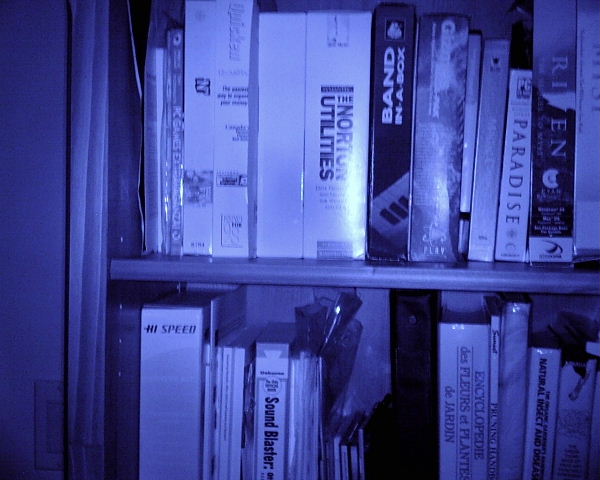
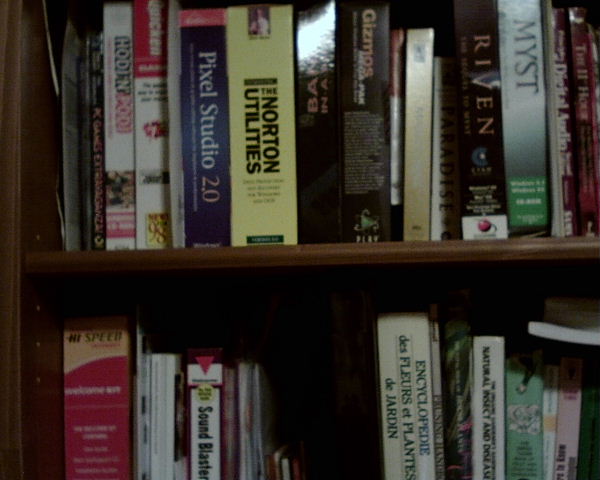
Here are more photos taken with this camera in infrared light and in visible light (fluorescent lighting). Some objects appear dark in both pictures, but some are dark in visible light but appear light colored under infrared light.
1. Clothing in IR.
2. Same clothing in visible light.
3. Bookshelf in IR.
4. Bookshelf in visible light.
Note: If you want to take normal-looking photos in visible light, you need to use fluorescent lighting, not incandescent. An incandescent light bulb actually emits mostly infrared light, so your pictures will look much like the IR pictures.
Have a look at people's Christmas lights with this camera if it's that time of year, LED lights will appear their actual colors but the old fashioned light bulbs will always appear white regardless of their visible color.
1. Clothing in IR.
2. Same clothing in visible light.
3. Bookshelf in IR.
4. Bookshelf in visible light.
Note: If you want to take normal-looking photos in visible light, you need to use fluorescent lighting, not incandescent. An incandescent light bulb actually emits mostly infrared light, so your pictures will look much like the IR pictures.
Have a look at people's Christmas lights with this camera if it's that time of year, LED lights will appear their actual colors but the old fashioned light bulbs will always appear white regardless of their visible color.
Daytime IR Photography



To try daytime IR photography I taped a piece of black film negative over the lens and shot this picture of the neighborhood. No, there is no snow on the ground, the trees and grass appear white in IR pictures, and the sky appears very dark. The second picture shows the film taped over the lens, and the third picture shows the taped on film in infrared light. Note that you can see through the film negative in the IR picture.