Improve ADSL Broadband Performance
by Lau Han Ching in Circuits > Wireless
9308 Views, 7 Favorites, 0 Comments
Improve ADSL Broadband Performance

Today, i going to show you how to improve ADSL broadband performance just few simple step. At the finish work, you can feel the different when you browsing the Internet, lot faster when open a website, less buffering when play YouTube video. But, speed remain the same, better PING result. So, the picture show you, what it look like.
What You Needs



Few items you need to get it from the shop :
- landline phone cable, about 5 meter long
- duct tape
- plastic twist ties
Let's Start
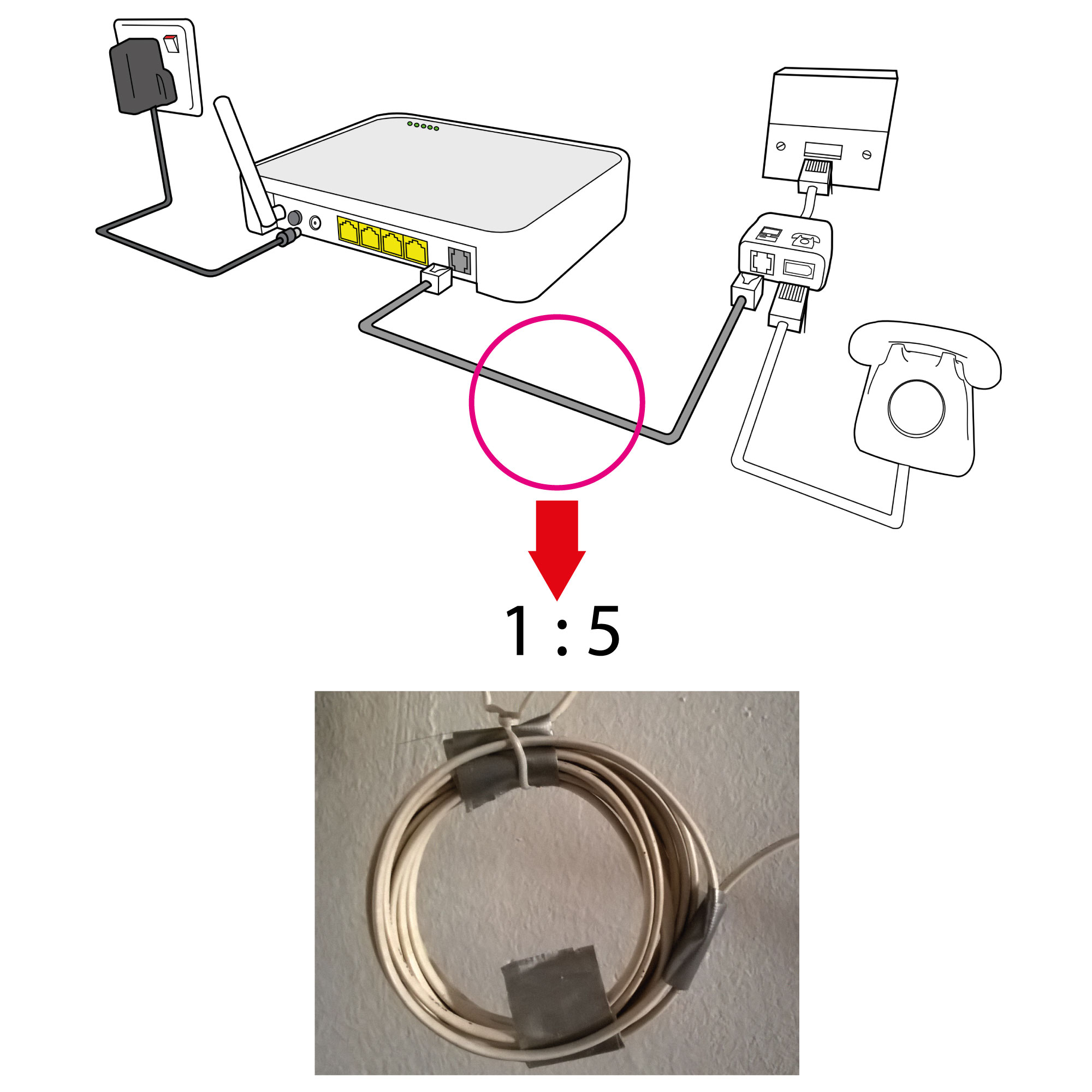
At here, look at the picture. is a ADSL setup shown in the diagram below. What i going to work on is the phone cable connected in between DSL Filter and the modem/ ADSL WiFI router/Router, anything you want to call it. You need an additional phone cable about 5 meter long or longer for this task. You can plug-in before or after you completed this modification. Not taking too many time from you.
Let's us start.
All we need to do is make few turn/round on the additional phone cable about 7cm-8cm diameter at the middle of the cable.
Scale factor 1:5 OR 1:10. mean on the router side, make 2 round/turns on the cable, and 10 round/turns on the DSL Filter side. Remember, both have to just next to each other. Each side is tie with duct tape. And then both tie with plastic twist ties together. Done. That All we have to do. Restart your router, and enjoy.
So, speed test, not going to show you any different, download or upload. BUT, when you browsing you feel you can fly. Try some usually slow website, example Facebook, gmail, outlook, etc. Open multiple tab at once. Test youtube from lower quality to higher quality video, depend on your so-called broadband speed. My is 384kbps, at 360p youtube video playback without buffering. Cool, right. Yes. is 384kbps.
Note:
In some case, if your area provided high speed ADSL broadband services, something like 8Mbps. Just install the coil at in between telephone wall jack and the first ADSL spitter/ DSL filter. This can prevent the connection keep dropping.
What theory behind this? magnetic field.
How to Reduce ADSL Line Static Noise?


static noise? line not stable? keep disconnected? ISP already not good on helping to solved it? Ok, i have a solution for this, off the book. Out of the BOX. All you need is just adding few more DSL filter. What is DSL filter? look at the picture above. You can get it from the shop. In this case, you need 2 unit DSL filter, plus the one you already have is 3 unit DSL filter.
Step by step :
- first unit DSL filter is plug into the wall socket, landline phone just goto the Phone port
- second unit DSL filter, the LINE is plug into the ADSL port on first unit of DSL filter
- the last unit DSL filter, the LINE also plug into the ADSL port on the second unit of DSL filter
- then the modified phone cable plug into the last unit of the DSL filter at ADSL port.
- Done
If you experience ADSL modem not dial-up or can not connected or can not get DSL signal, try reduce one unit DSL filter. Or if still experience static noise and line not stable, just HIT one more or 2 unit DSL filter to reduce the signal interference. Work for me, i use 3 unit DSL filter.
Firefox Settings Improvements
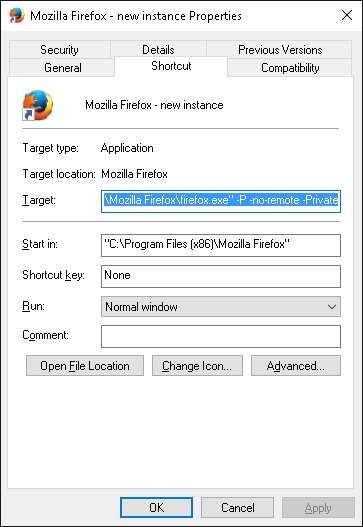
At here, i like Firefox web browser for one good reason. Lot of configuration for me to play around. This improvements guide, please install version 58 or above. I going to make few settings change to the Firefox to make it more faster when browsing internet. You can download firefox here.
Also remember to install DirectX End-User Runtimes (June 2010) , you can download here if you have an old GPU support only DirectX 9.
Also unzip the IndirectSound.zip and put all those files into the folder with firefox.exe located.
Start with, what easy to found on the Firefox UI. Go to Tools / Options, uncheck all listed
-
Advanced / Use smooth scrolling
-
Advanced / Use hardware acceleration when available,
Also this
- Add-ons Manager / Extensions, all disable if any
- Add-ons Manager / Plugins, all set Never Active Or Ask to Active
Now, we do something different from inside Firefox. type About:Config at address bar, then press this button i'll be careful, I promise
At here, you can just copy and paste Preference Name to the search bar
-
dom.popup_allowed_events , to an empty value. Default is change click dblclick mouseup reset submit touchend. This disable all the POP-UP ads, good or bad pop-ups window one for all. Go to Tools / Options / Content / Pop-ups / Exceptions to add any Url you allow to show Pop-Up
-
browser.link.open_newwindow.restriction, value set to 1. same as above, Block All good or bad Pop-Up
-
browser.cache.disk.enable, value set to true.
-
browser.cache.disk.parent_directory, set the value to a faster drive, example D:\Temp. Or a USB 2.0 or higher Pendrive, SDcard, if you have a busy hard drive. By default, your cache is on a different path from your main settings folder. Slow performance system might having some lag, better using cache memory Enable is have 2GB memory system
-
browser.cache.memory.enable, set value to False. This disable the Firefox cache data on memory, reduce memory usage.
-
browser.cache.memory.max_entry_size, set value to 512. This tell the Firefox do not cache data bigger then 512KB to memory. Reduce memory usage
Update: 3 to 6 might be caused lag on some system.
Video Playback Improvement
- media.decoder-doctor.verbose=true
- media.decoder.recycle.enabled=true
- media.navigator.load_adapt.high_load=0.41
- media.navigator.load_adapt.low_load=0.40
- media.hardware-video-decoding.force-enabled=true
- media.navigator.video.default_fps=25
- media.navigator.video.max_fr=25
High memory and lag improvement
This can caused some web page not rendering properly.
- webgl.disable-extensions=true
- webgl.disable-wgl=true
- webgl.disabled=true
- webgl.enable-webgl2=false
Multi-Core slow performance solution
This only for firefox version 54 and above, just do not set the value higher than the total processor core you have, it become lag.
-
dom.ipc.processCount=1 , max is 4
-
dom.ipc.processCount.extension=1
-
dom.ipc.processCount.web=1, it reset back to 4 every time firefox start
-
dom.ipc.processCount.webLargeAllocation=1, default is 10
Done, for this section.
Opening a new instance of Firefox with another profile and private, How to : Just right on the Desktop Firefox shortcut properties as the picture above. add -P -no-remote -Private
"C:\Program Files (x86)\Mozilla Firefox\firefox.exe" -P -no-remote -Private
Acceleration Youtube video
In this case, i going to enabled the memory cache. and just few things for you to change. and you can playback any youtube video at high resolution and high speed. Just set the following settings.
browser.cache.memory.enable=true
max size, this is the cache size of internet download speed Kb/s x 3, you can keep the value below.
media.memory_cache_max_size=128
combined limit, this is max size X 40, you can keep the value below
media.memory_caches_combined_limit_kb=5120
Keep your system memory clean and clear, don't keep history cache
browser.sessionhistory.max_entries=0
browser.sessionhistory.max_total_viewers=0
and disabled the disk cache
browser.cache.disk.enable=False
browser.cache.disk.filesystem_reported=1
browser.cache.disk.free_space_hard_limit=512
browser.cache.disk.free_space_soft_limit=512
browser.cache.disk.max_chunks_memory_usage=512
browser.cache.disk.max_entry_size=512
browser.cache.disk.max_priority_chunks_memory_usage=512
============================================
Force H.264 Video
In this section, i refer to 1mbps broadband. Somehow H.264 video having better quality and small in file size. But you need to set the correct value according to your system condition. My case, Atom Netbook.
media.navigator.video.preferred_codec=126 // force firefox using H.264, you have to create the name.
media.navigator.video.max_fs= 2560 ' H264 encoding rate, check this url for better value suitable for your case.
media.navigator.video.h264.level= 22 // default 31, it's H.264 version, 22 mean version 2.2, higher version need better hardware and broadband speed.
media.navigator.video.h264.max_br=700 //default 0
media.navigator.video.h264.max_mbps=6000 // default 0, option 1485,1485,6000,11880,19800,22250, higher value only for higher broadband speed.
media.ffmpeg.low-latency.enabled = True
Please refer to this url for better value settings too.
=============================================
Reduce CPU Utilization
this few settings can reduce the cpu utilization and speeding up web contents.
layout.frame_rate=20
gfx.direct2d.disabled=disable
gfx.direct2d.force-enabled=true
layers.prefer-opengl=true
=============================================
Using RamDisk
Among those many options you can found, AMD Radeon™ RAMDisk can download here, is simple to setup and not too troublesome and it's free. Some case you can't get it work, can using osfmount, just you need to setup every time you using it, can download here but it's very powerful tool too. Putting Firefox on memory, can make things simple and faster, must of the time firefox or any others web browser busy read and write to the hard drive and can slow few stuff down. and this way, you also can prevent some unexpected web browser infected by virus, it's gone when you turn of the computer including your bookmark, password, download and etc. Safe and secure each time it's fresh.
create a simple bat file using notepad, as RAMDiskFirefox.bat. an example here
@echo off
echo. Xcopy a fresh copy profile to FirefoxFreshProfile
xcopy "C:\Users\<strong>your username</strong>\AppData\Roaming\Mozilla\Firefox\Profiles\<strong>profile.Default User"</strong> "<strong>RamDisk</strong>:\Mozilla\Firefox\Profiles\FirefoxFreshProfile\Profiles\" /E /Q
echo. Xcopy Firefox
xcopy "C:\Program Files (x86)\Mozilla Firefox" "<strong>RamDisk</strong>:\Mozilla\Firefox\Profiles\FirefoxFreshProfile\Mozilla Firefox\" /E /Q
Echo. Start Firefox
"<strong>RamDisk</strong>:\Mozilla\Firefox\Profiles\FirefoxFreshProfile\Mozilla Firefox\firefox.exe" -P -no-remote -Private -Profile "<strong>RamDisk</strong>:\Mozilla\Firefox\Profiles\FirefoxFreshProfile\Profiles"
if you want to install add-on or new bookmark, just using the regular way start the default Firefox, like change settings and anything you want to do with it.
=============================================
Downloads
Blocking Unwanted Connections With a Hosts File
What? Why? The answer is simple, reduce data transfer, reduce time to wait for a page to completed loading. Block Ads!
You can get the hosts file from below here, and the website explain everything and just download the hosts file.
-
http://winhelp2002.mvps.org/hosts.htm
ADSL Router Settings
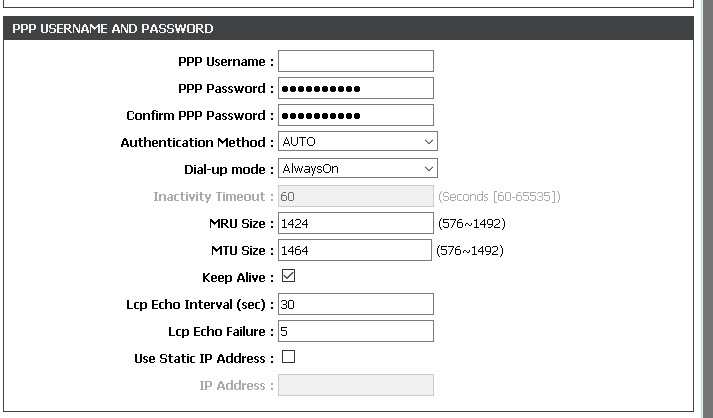
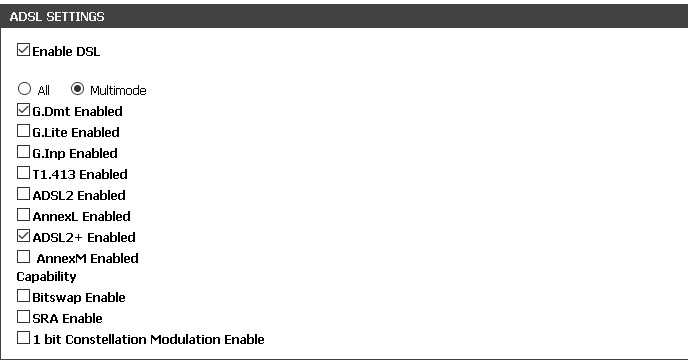
What i do here, maybe if you not familiar with router configuration, please read the manual guide. But go simple on this one. Only 2 value have to change for good, but many going to disagree with me. Look at the picture above. Change the MRU value to 1424, and MTU size to 1464. But some router do not have this settings available for you to change it.
ADSL Setting. Only select G.Dmt Enabled and ADSL2 + Enabled. Because G.Dmt is basic implementation and always reliable. Also some router do not have this options too.
When Done. Saved and restart your router. Enjoy.
========= update ==============
in some case, you can set the MRU value to 1492 and MTU value to 1491. Also in Advanced Wireless Settings if available for you, set the RTS Threshold value to 500 and Fragmentation Threshold value to 1456. and set the computer MTU value to 1456, the Fragmentation Threshold value similar to computer MTU value.
Run cmd as admin, and type the following command. Just replace the Wi-Fi with your Network Device name.
netsh interface ipv4 set subinterface "Wi-Fi" mtu=1456 store=persistent
To check a suitable MTU value, you always can using Ping as example below. You can start with a value 1492 and reducing the value until you get no error message, that your MTU value.
Using Ping, pick an ICMP Ping target like www.google.com etc. Try pinging with the following command:
ping www.google.com -L 1456 -n 1
This should succeed. If it gives a "timeout" message then you have a problem. run this command to check which of the hop is causing problem.
tracert -d www. google.com
Windows Tweaks
All you have to do is, copy and paste all the bold text below here into a text file created by notepad. and rename it to WindowsTweasks.bat , and double click and run the file as Admin each time you start Windows 8 / 8.1 / 10.xxx. This tweaks tell the Windows OS do the internet thing better.
@echo off
echo. Receive-side Scaling
netsh int tcp set global rss=enabled
echo. TCP Auto-Tuning disabled
netsh interface tcp set global autotuning=disabled
netsh int tcp set global autotuninglevel=highlyrestricted
echo. Windows Scaling heuristics disabled
netsh int tcp set heuristics disabled
echo. ECN Capability with AQM (Active Queue Management) enabled
netsh int tcp set global ecncapability=enabled
echo. Direct Cache Access enabled
netsh int tcp set global dca=enabled
echo. TCP Chimney Offload automatic
netsh int tcp set global chimney=automatic
echo. receive segment coalescing state
netsh int tcp set global rsc=enabled
echo. timestamps
netsh int tcp set global timestamps=enabled
echo.
echo. To verify that it is dsabled:
netsh interface tcp show global
echo.
pause
Game Tweaks
Copy and paste all the text below here into a text file created by notepad, rename it to TCPCongestionControl.reg . Double click and run, and click OK. Done. This for Online Game for a better data transfer speed.
Windows Registry Editor Version 5.00
[HKEY_LOCAL_MACHINE\SYSTEM\CurrentControlSet\Services\Tcpip\Parameters] "TCPCongestionControl"=dword:00000001
Tested on Windows 10 Fall update. If setting the 50% of Reserved bandwidth can speed up network respond, default is 80%. create a Set50PersentReservedbandwidth.reg
Windows Registry Editor Version 5.00
[HKEY_LOCAL_MACHINE\SOFTWARE\Policies\Microsoft\Windows\Psched] "NonBestEffortLimit"=dword:00000032
Router - Parental Control - Block Website
Majority of the router have a nice features for users to allow them to blocking website. Check your router user manual. or you are familiar with router configuration, all you have to do is look for the parental control and block website and fill in all the url below to blocking the funny looking ads entirely on your network.
The url is
googleads.g.doubleclick.net
googleadsense.ya.com
refer.ccbill.com
domains.googlesyndication.com
video-stats.video.google.com
googleadservices.com
ad.doubleclick.net
.adserve.com
bit.ly
goo.gl
Mitt.ly
owl.ly
ytimg.com
ytimg.l.google.com
googleadservices.com
googlevideo.com
The 10-13 is shorten url commonly using for malware delivery methods, removal it if you are a regular user.