Important Family Days Frame & Print
by DeandrasCrafts in Living > Decorating
8654 Views, 241 Favorites, 0 Comments
Important Family Days Frame & Print
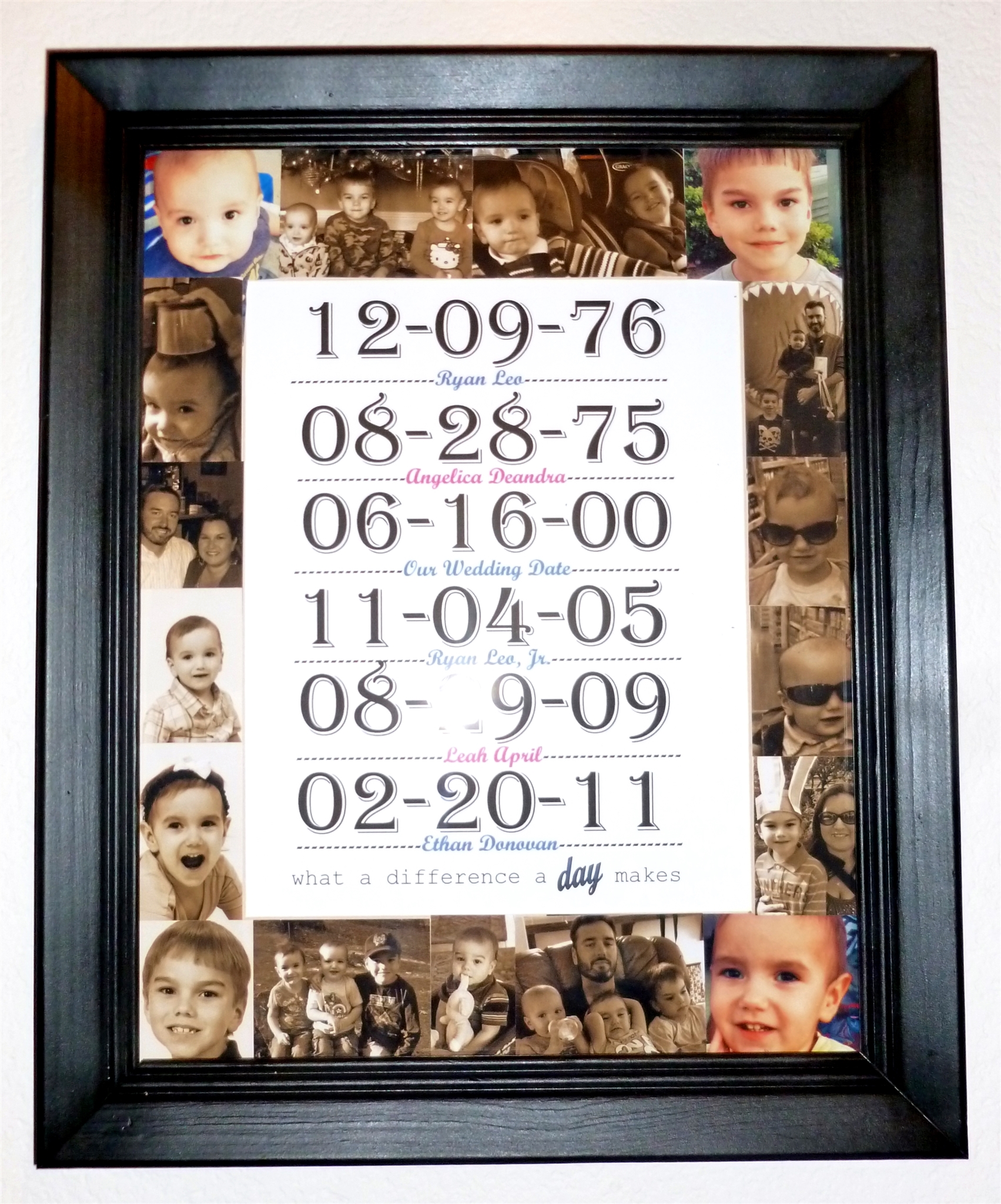
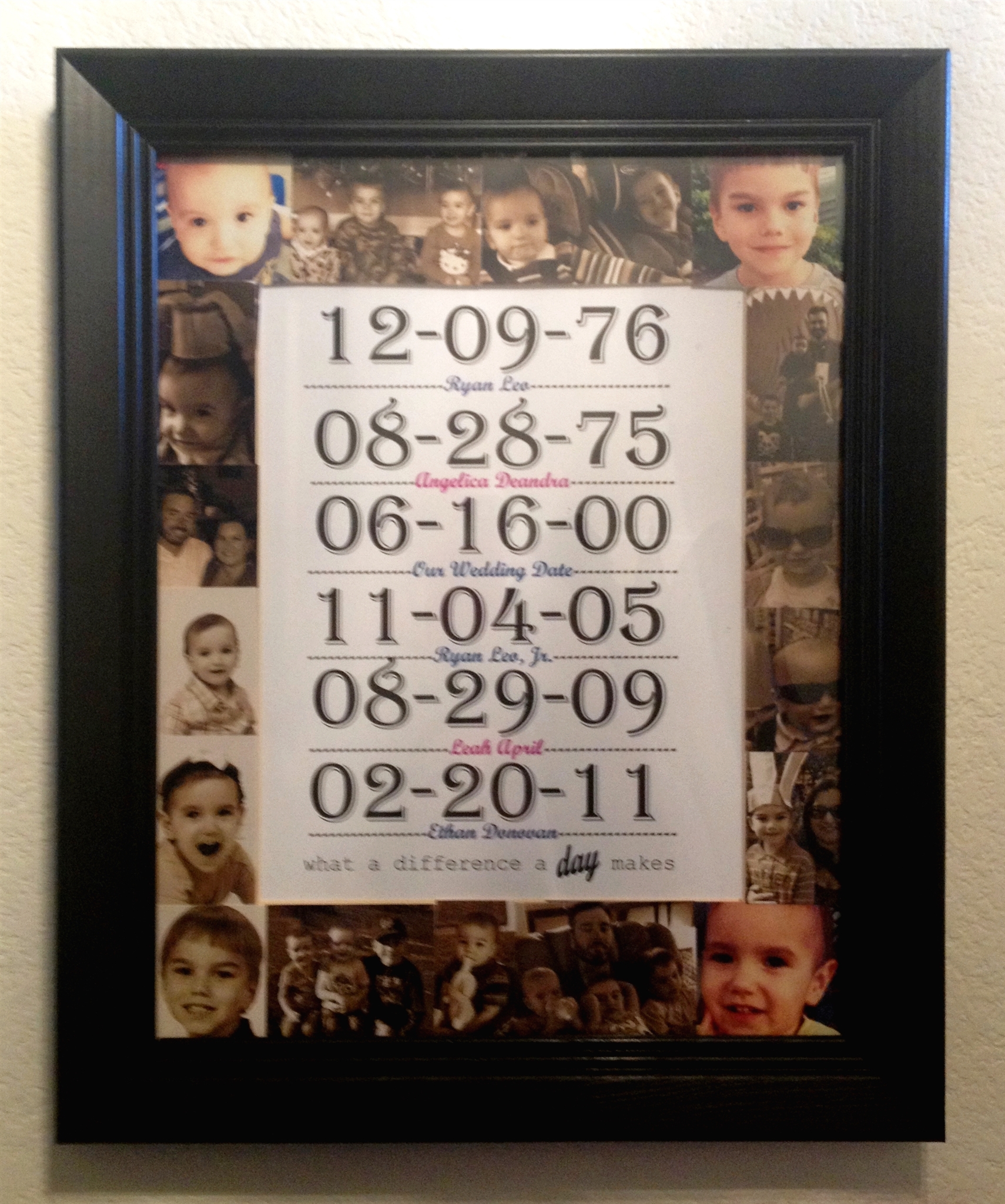

It took me longer to select 25+ photos to choose from to place on the mat than it did to actually put this personalized portrait together. I had to go through a few years of photos to get ones that had small enough faces to fit on the actual size of the mat.
The frame was free (more in Step 1), the photos were $0.19 each (after a few hours of looking for them on the computer,) and I spent about three hours coming up with the Power Point file to print.
The original idea came from here: Pinterest The thing that tugged at my heart strings was the very last line ~ what a difference a day makes. I've got nothing to say to top that.
You don't have to put the photos on the mat. I did that because I wanted to but it's totally optional and would certainly save time if it didn't get done.
If you’ve got a handle on power point, hopefully this framed art work will be easy for you and all you have to do is type in your family's info. If you don’t know power point well, I’ve tried to make the Instructable as clear and simple as possible, BUT, you may run into a snag or two where I assumed that the person reading this knows how to use power point, “enough to get by.”
Here's a run-down of the steps in this Instructable:
Step 1 - Materials, Equipment and Tools Needed
Step 2 - Change the Color of the Frame (Optional)
Step 3 - Download the Power Point File
Step 4 - Create your own Power Point file to make a Personalized Dates Printable
Step 5 - Add photos to the mat (Optional)
Step 6 - Put it all together The main photo shows a flash spot over one of the dates.
I tried taking a photo without the flash, but just couldn't get it right. I think you get the idea though....
Gather Materials, Tools and Equipment
.jpg)
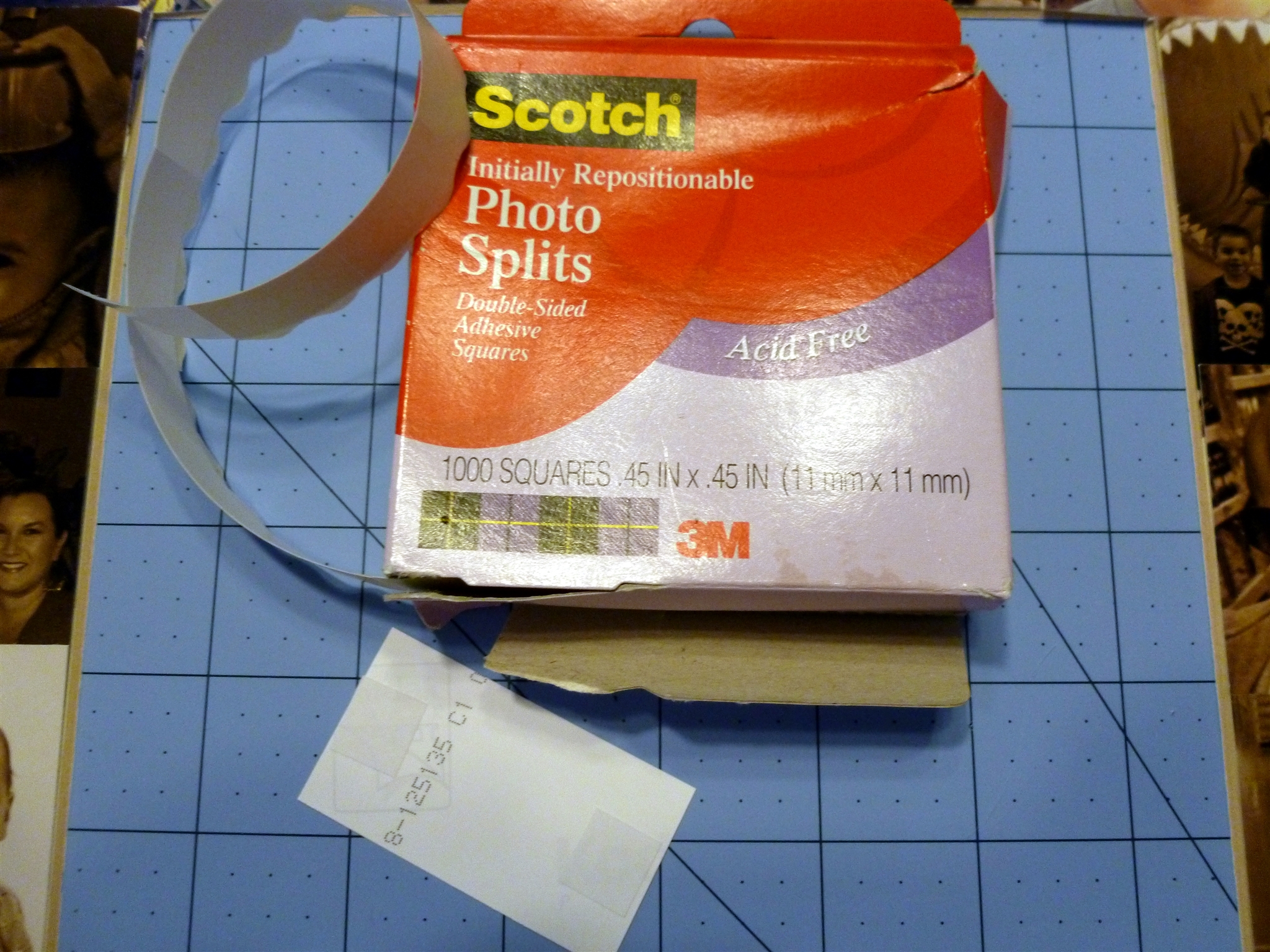
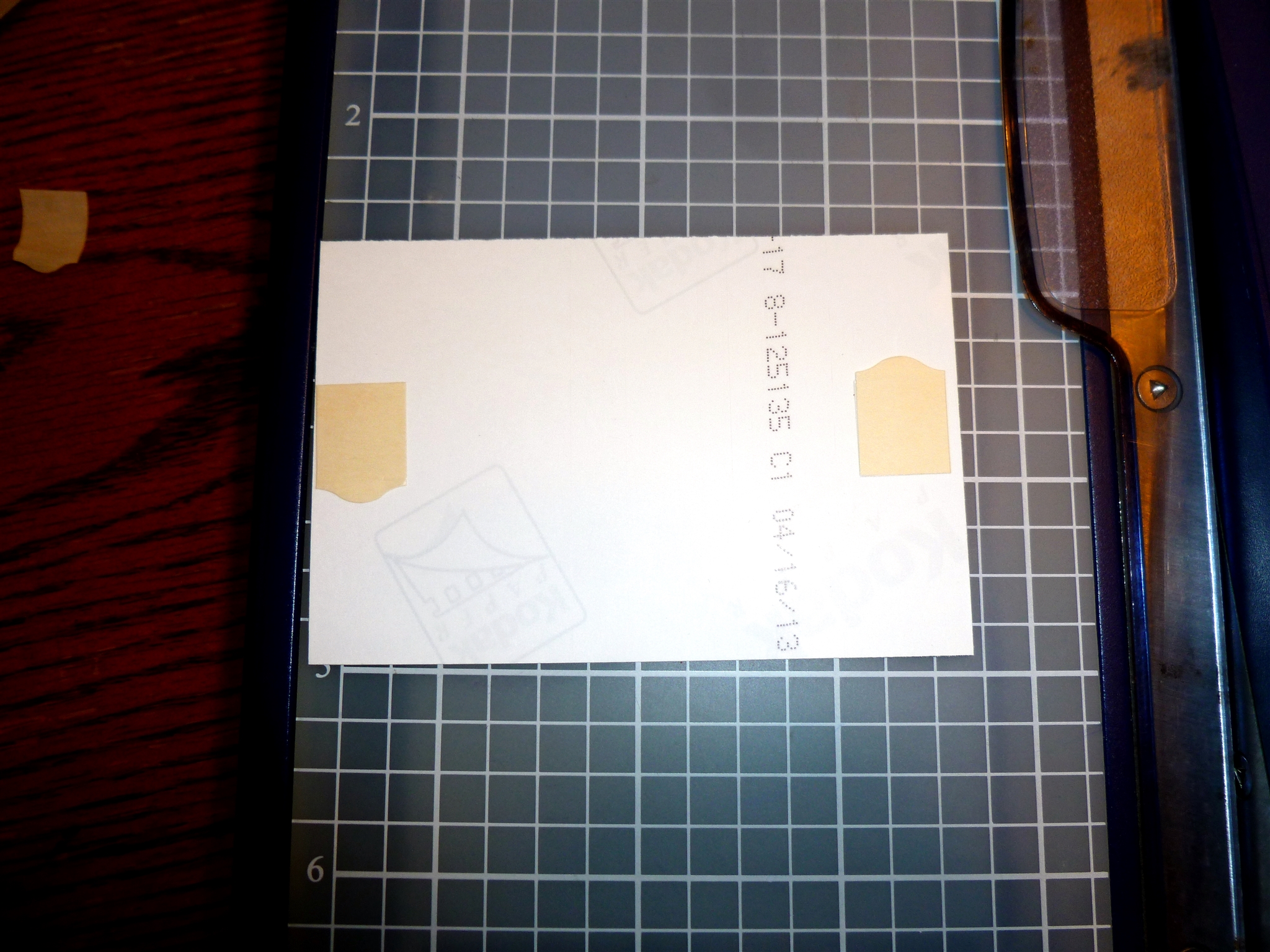.jpg)
.jpg)
The frame originally had a wedding photo of my husband and I and I still remember seeing it hanging in her home.
Materials & Tools
Large frame with mat and 8x10 opening - the one shown is an 11x14 (28x36 cm) photo frame with an 8x10 (20x25 cm) mat opening
computer with Microsoft Power Point
color printer and paper (I have an ink jet)
A minimum of twenty (20) to maybe twenty-five (25) photos to choose from (Step 5)
scissors and/or photo cutter
double-sided tape or photo splits
Equipment & Tools (if you are changing the color of the frame like I did)
newspaper or other paper to cover your work surface
black (or your choice of color) spray paint
painters tape
clear acrylic spray paint to seal it
Prepare the Frame
.jpg)
.jpg)
.jpg)
.jpg)
.jpg)
.jpg)
.jpg)
.jpg)
.jpg)
I removed the glass, the mat and the photo. (I used the photo for a different project and hopefully that will have to be a future instructable.)
I used a dollar store plastic tablecloth as a covering for my painting space, something I plan on using in the future.
I initially sprayed one coat of the black spray paint on the front of the frame before turning it over and spraying the back. Then I sprayed a second coat of paint on the front again to cover anything I might have missed the first time.
The last coat I put on the frame was an acrylic sealer, and I confess that I only put it on the front of the frame.
I used a small piece of painter's tape to tape over the hanger, just so I could see it after the paint dried. Other than that, I don't know if it was really necessary.
I cleaned the glass in between coats and also moved through Steps 4 and 5 while waiting for the paint to dry.
Download the File
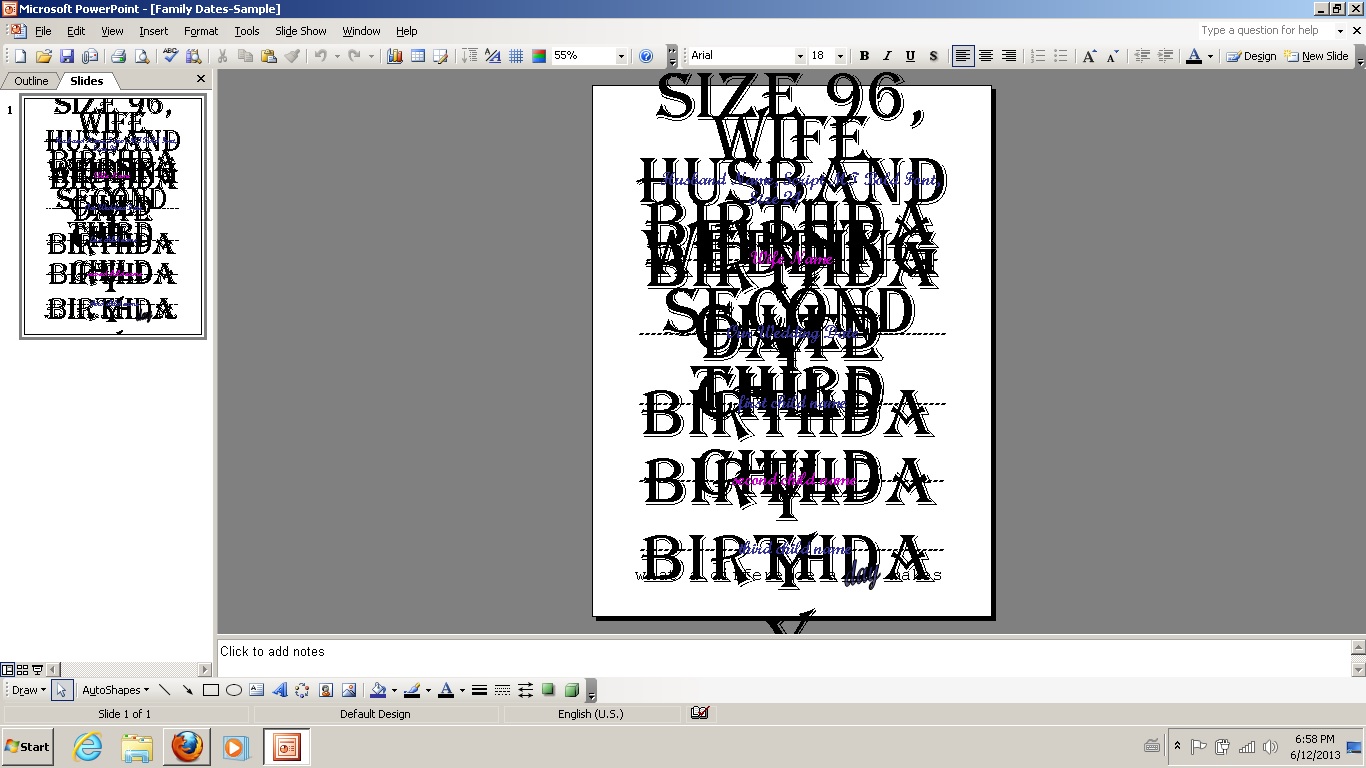
This is the step you can use to download the file and fill in the blanks. If you don't have the fonts listed on your computer, the opened file will look really weird as your computer will default to different fonts.
There are three fonts used on this sheet that I had on my computer:
Algerian*
Script MT Bold
Courier New
*I tried to find the Algerian font on the internet for free with no luck. I hope this is a font that comes with new computers now....
If you need to download a font, I describe how to do that here: Step 2 of Baby Statistics Wall Art
The photo in this step shows how the file should look.
I listed the type and size of font each box should be, as well as a description of what I put in each box in Step 4.
Downloads
Create Your Personalized Date Printable
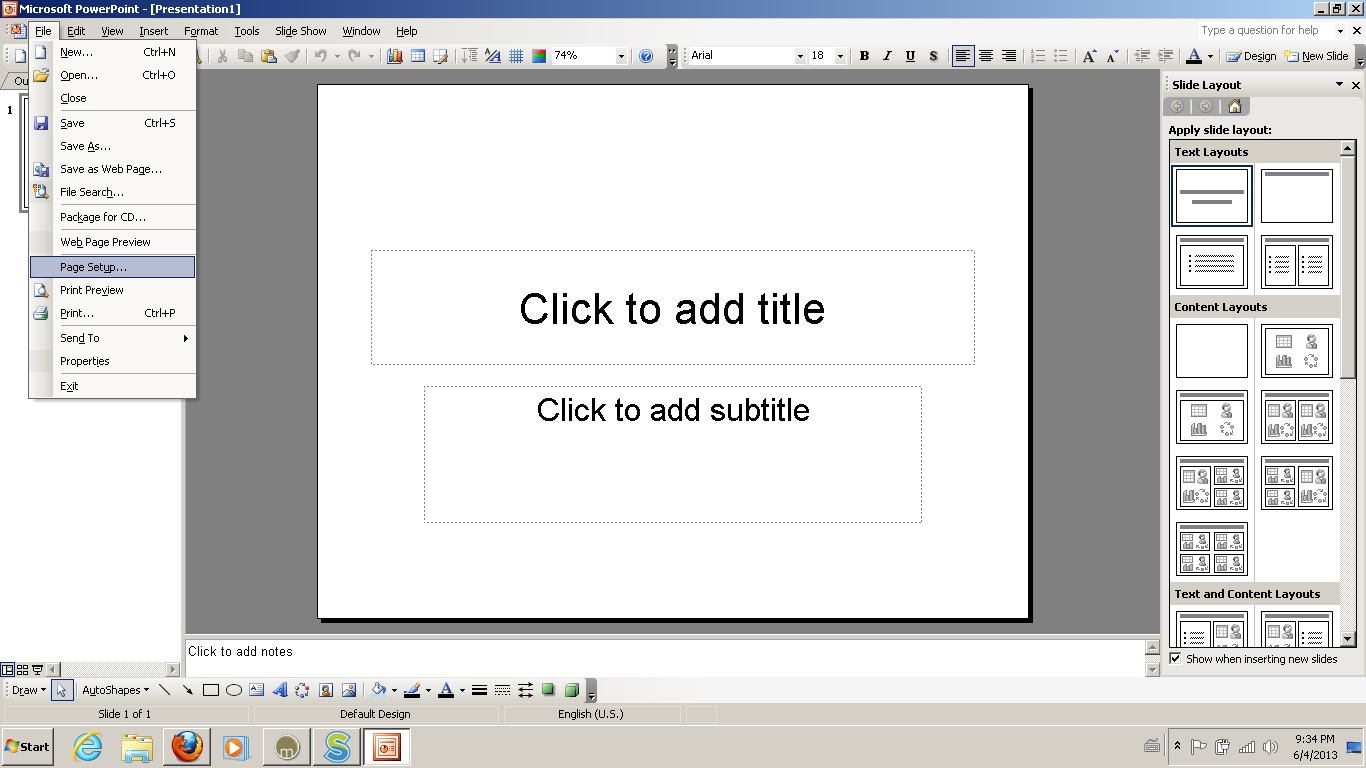
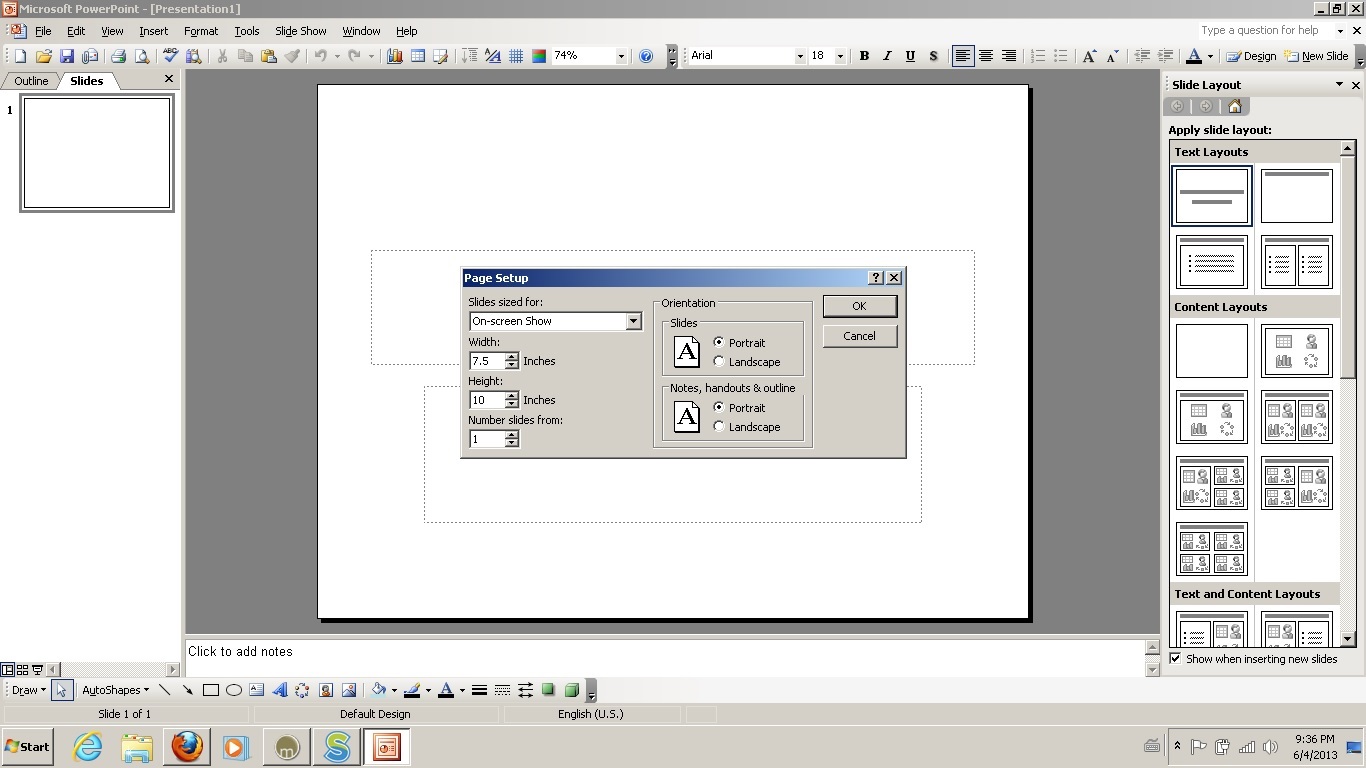
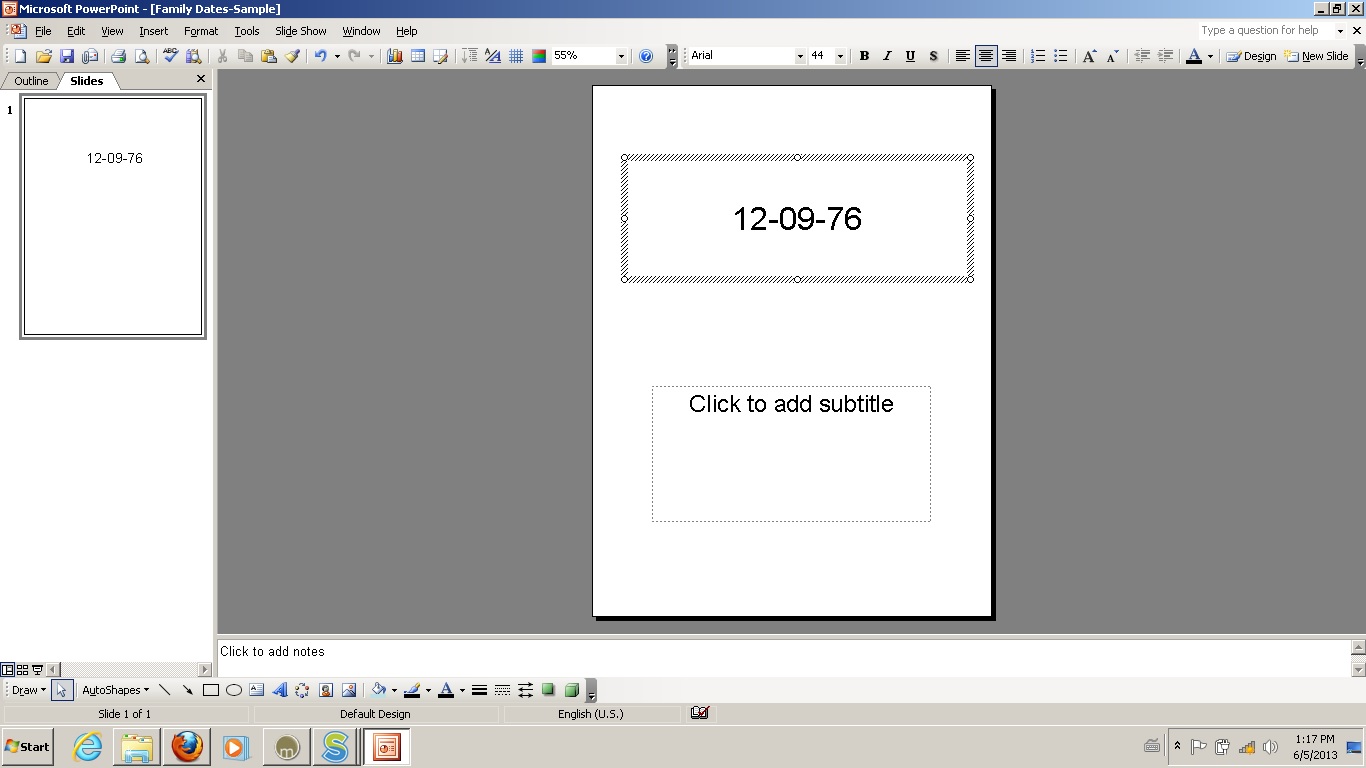
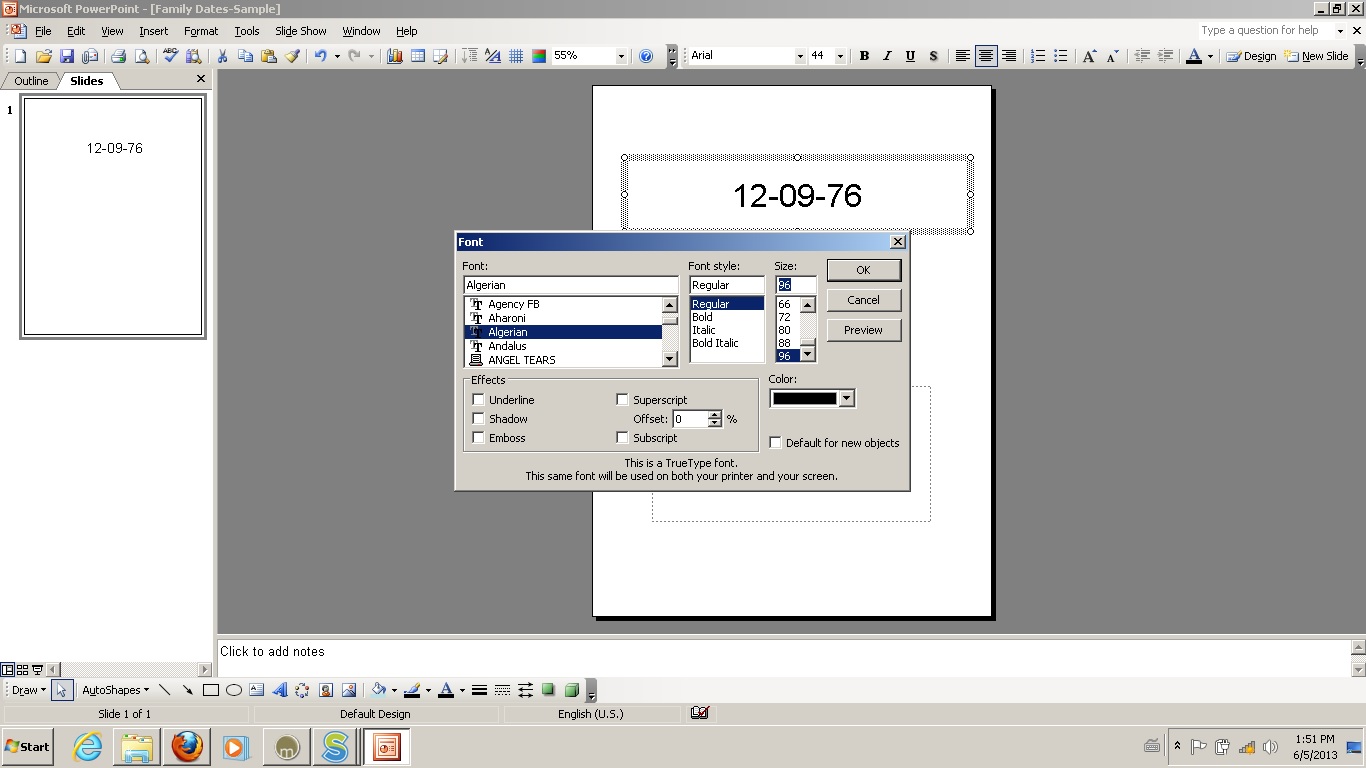
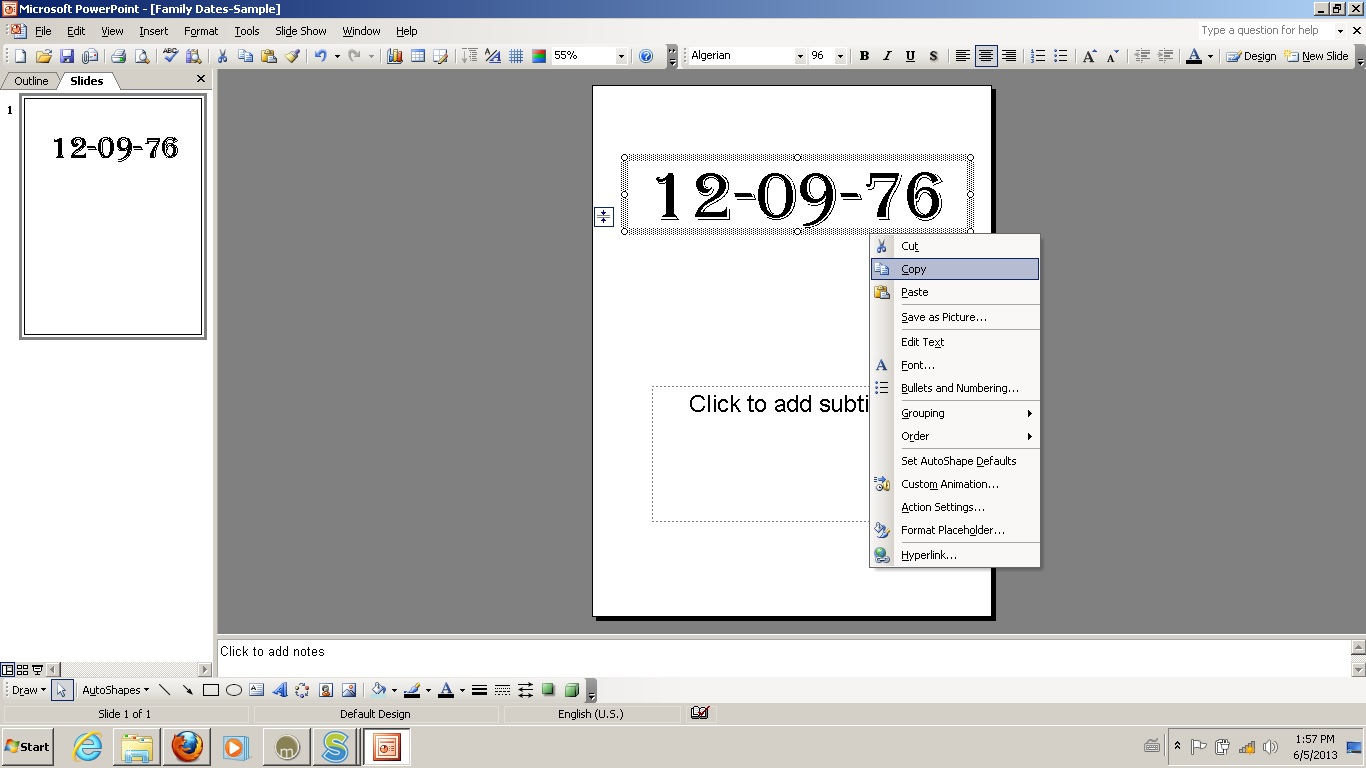
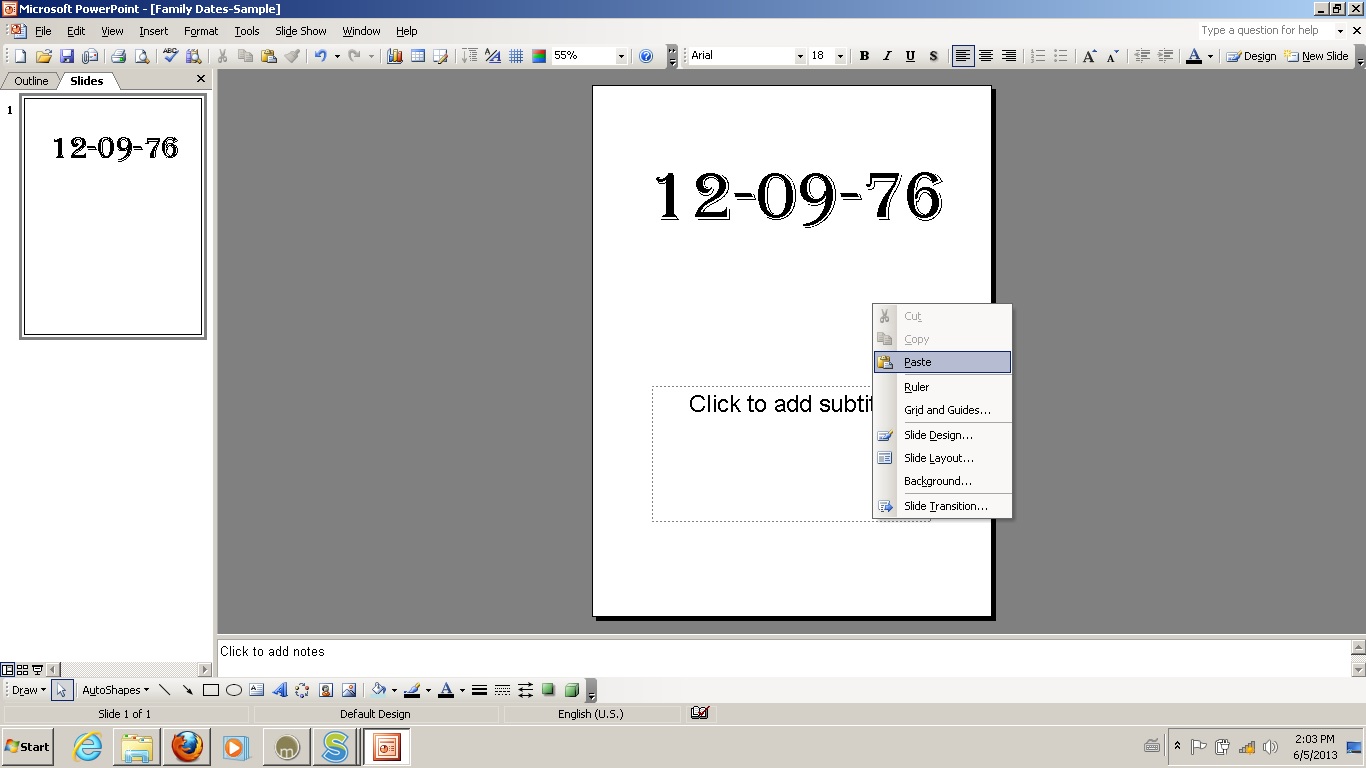
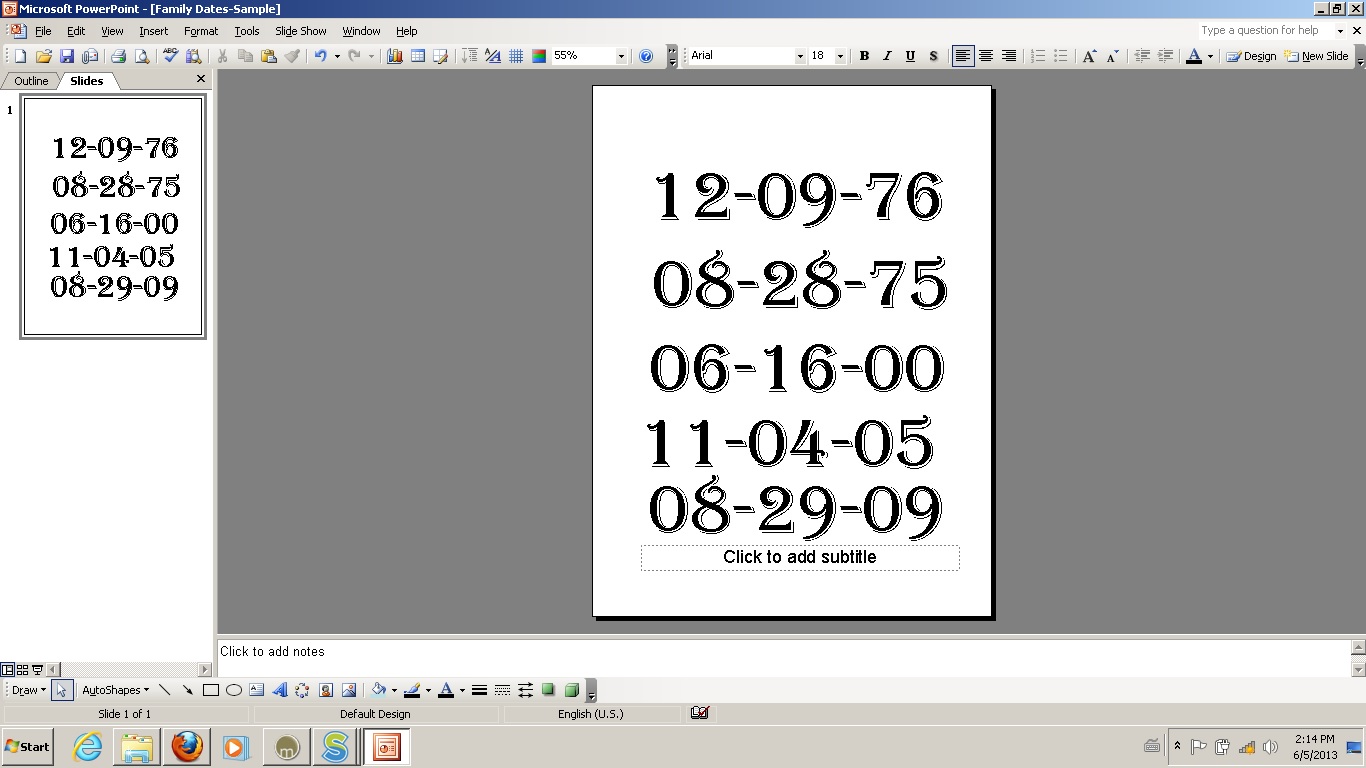
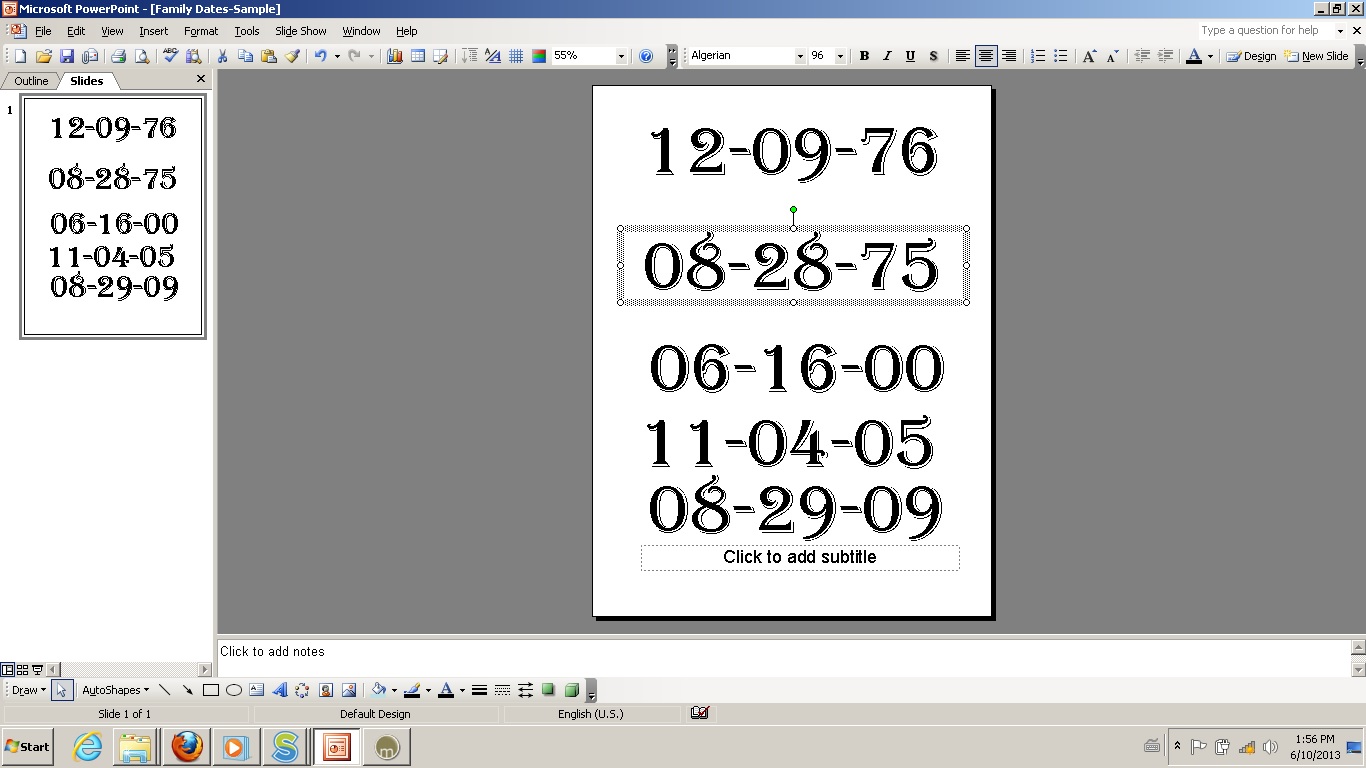
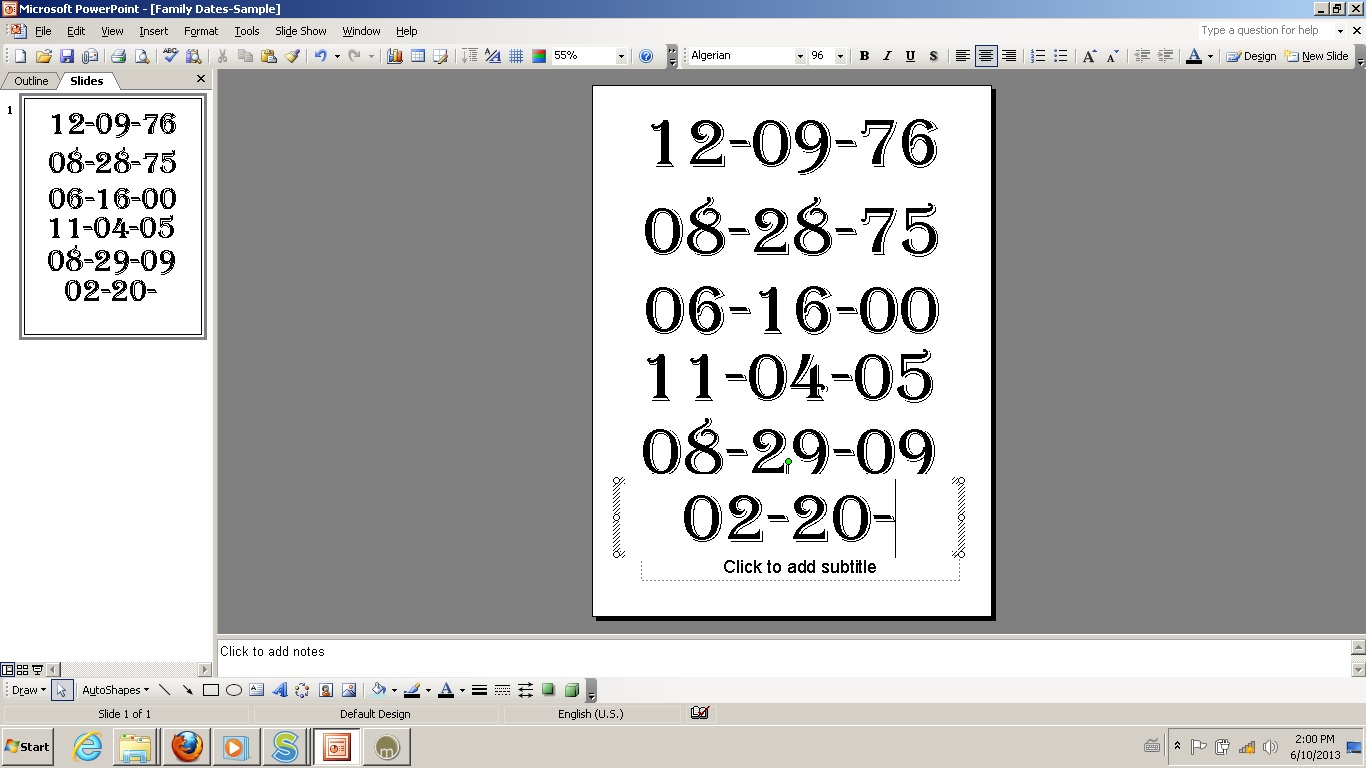
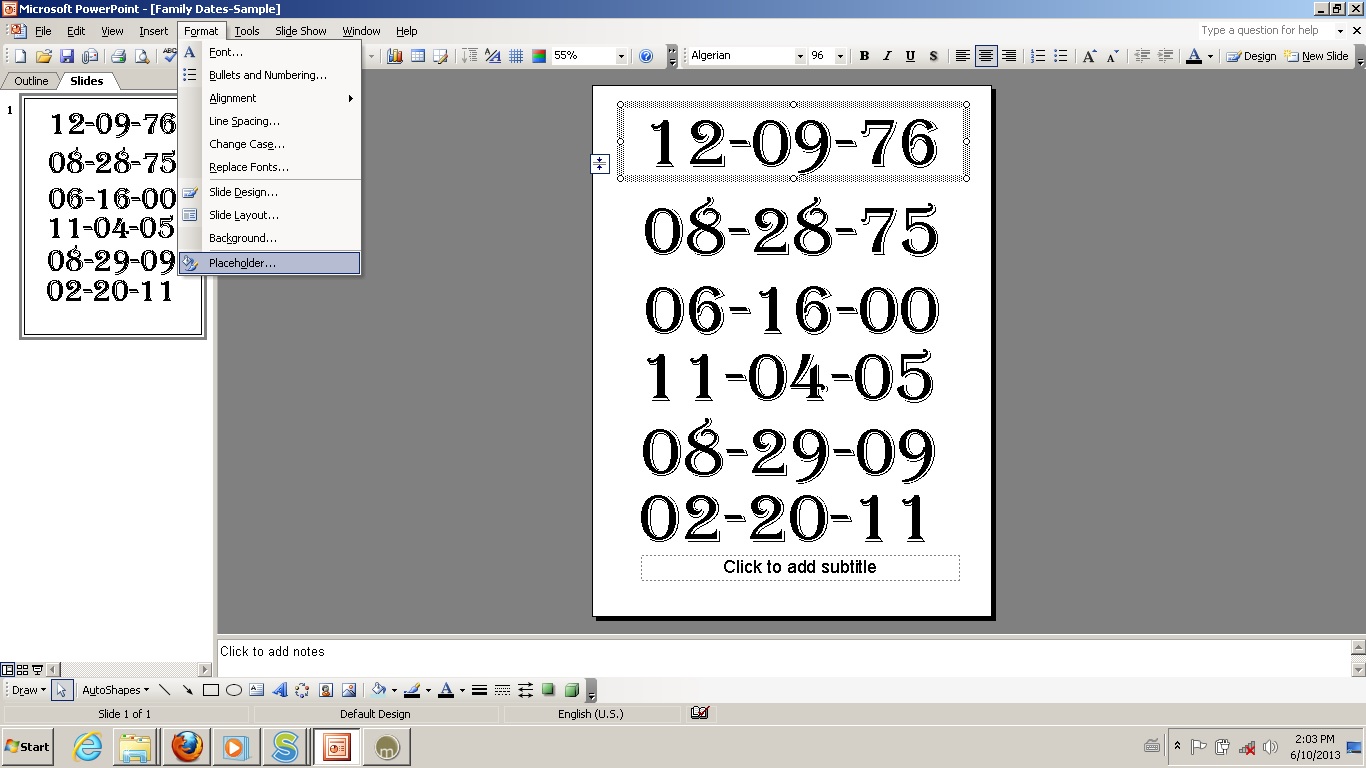
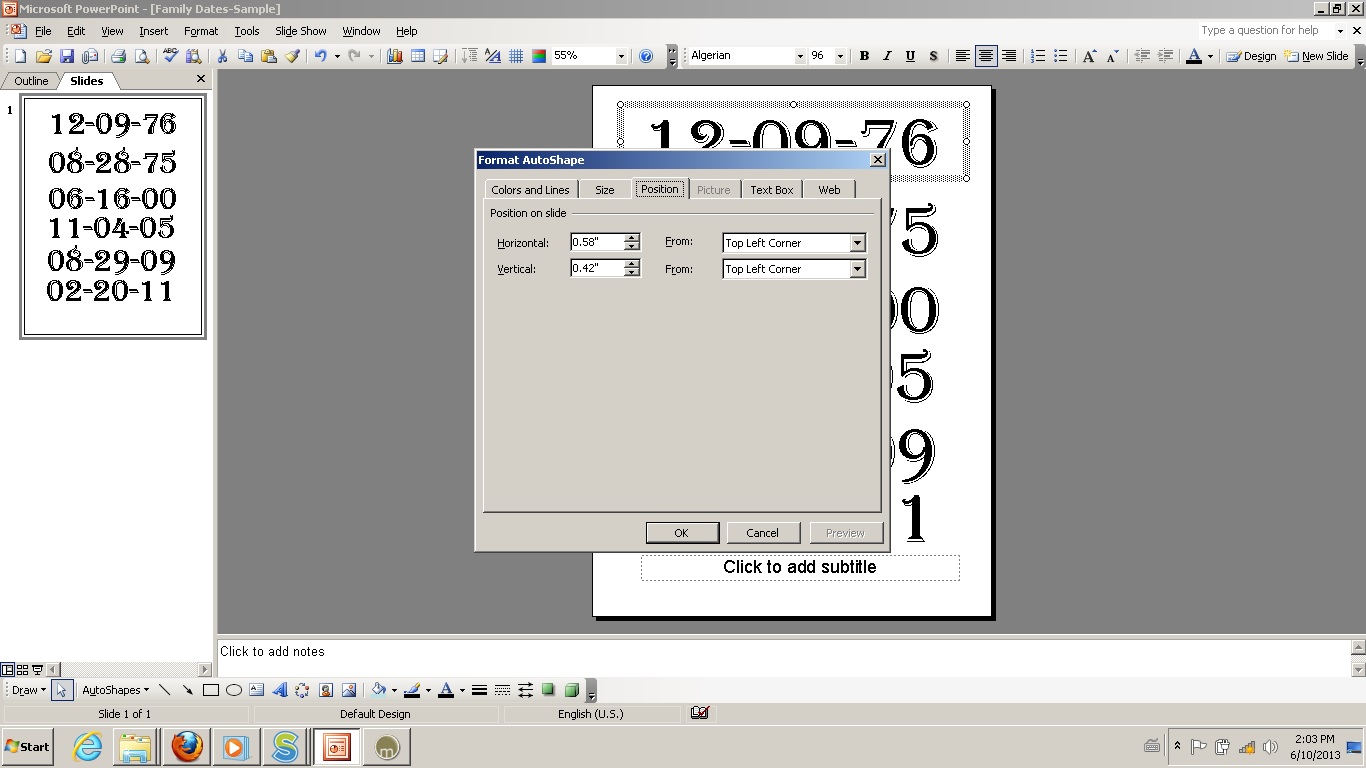
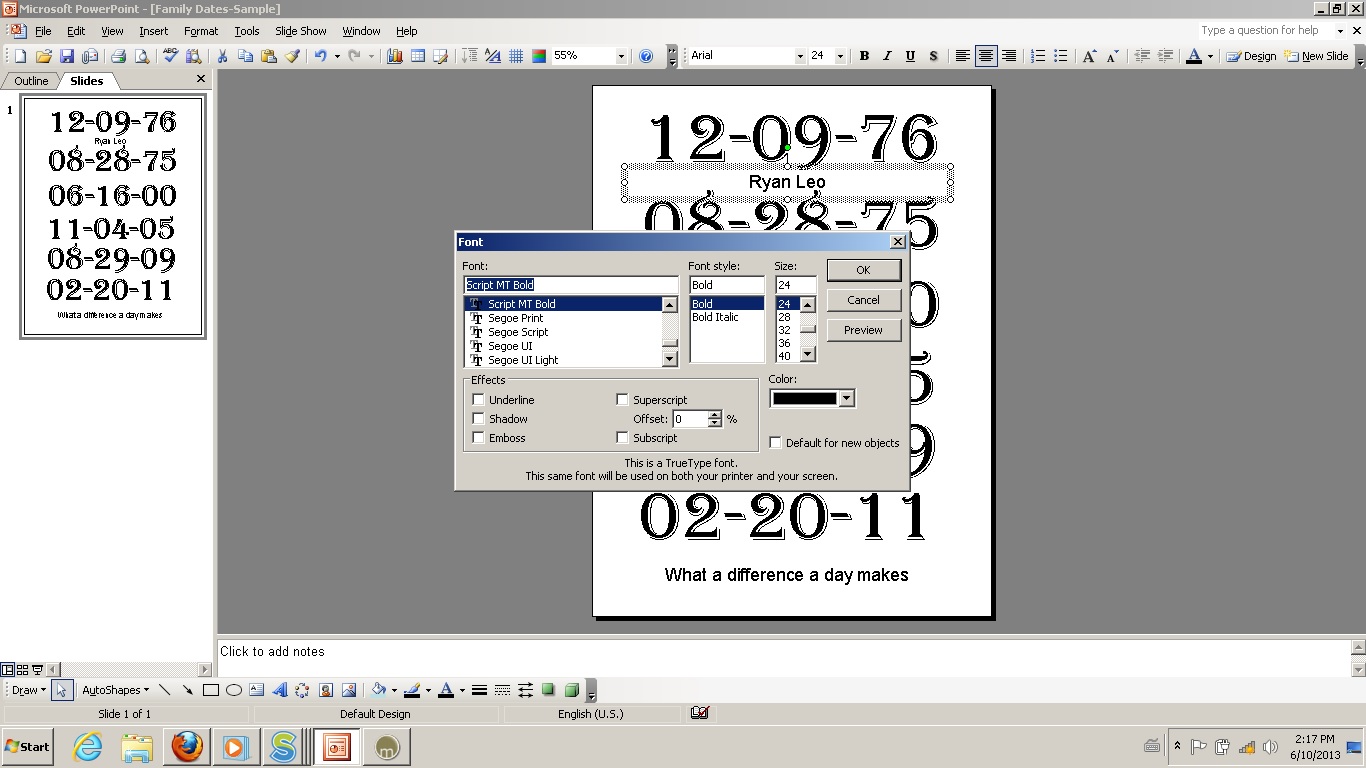
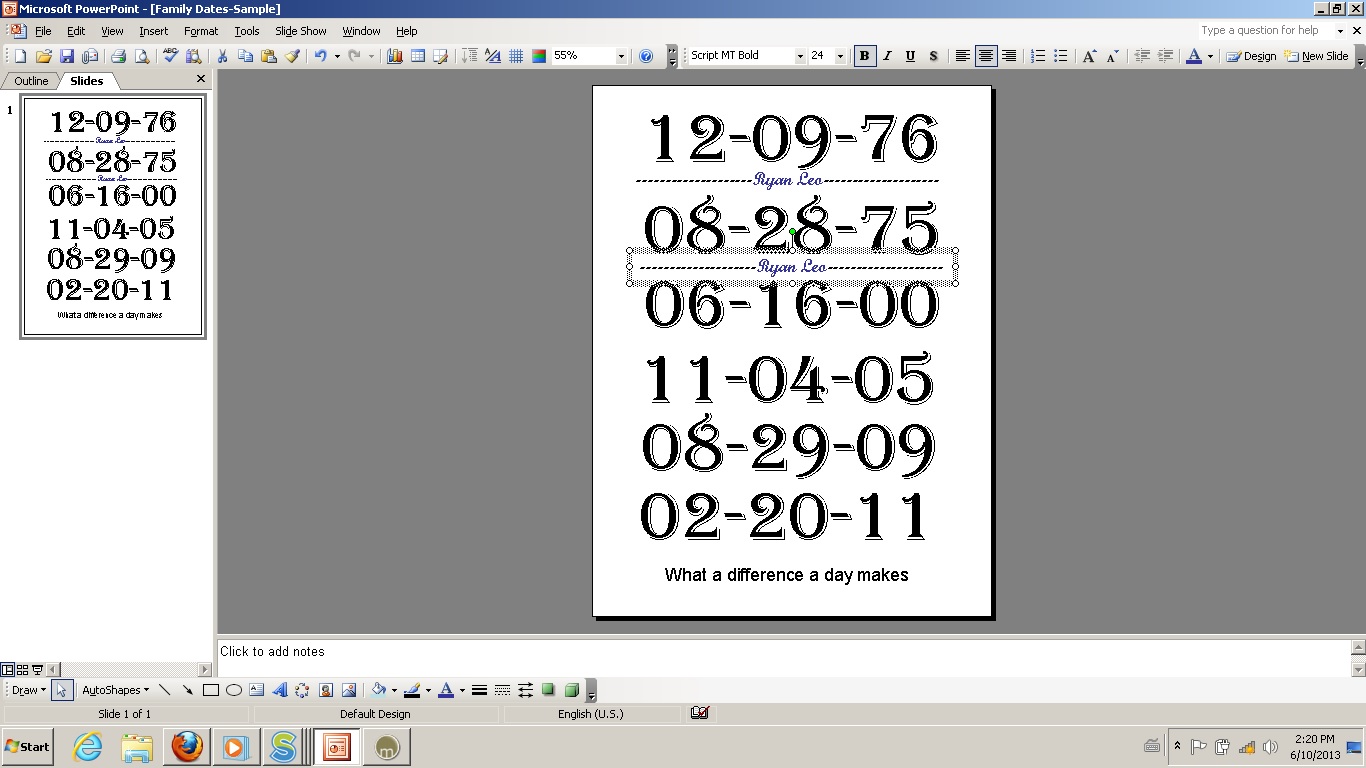
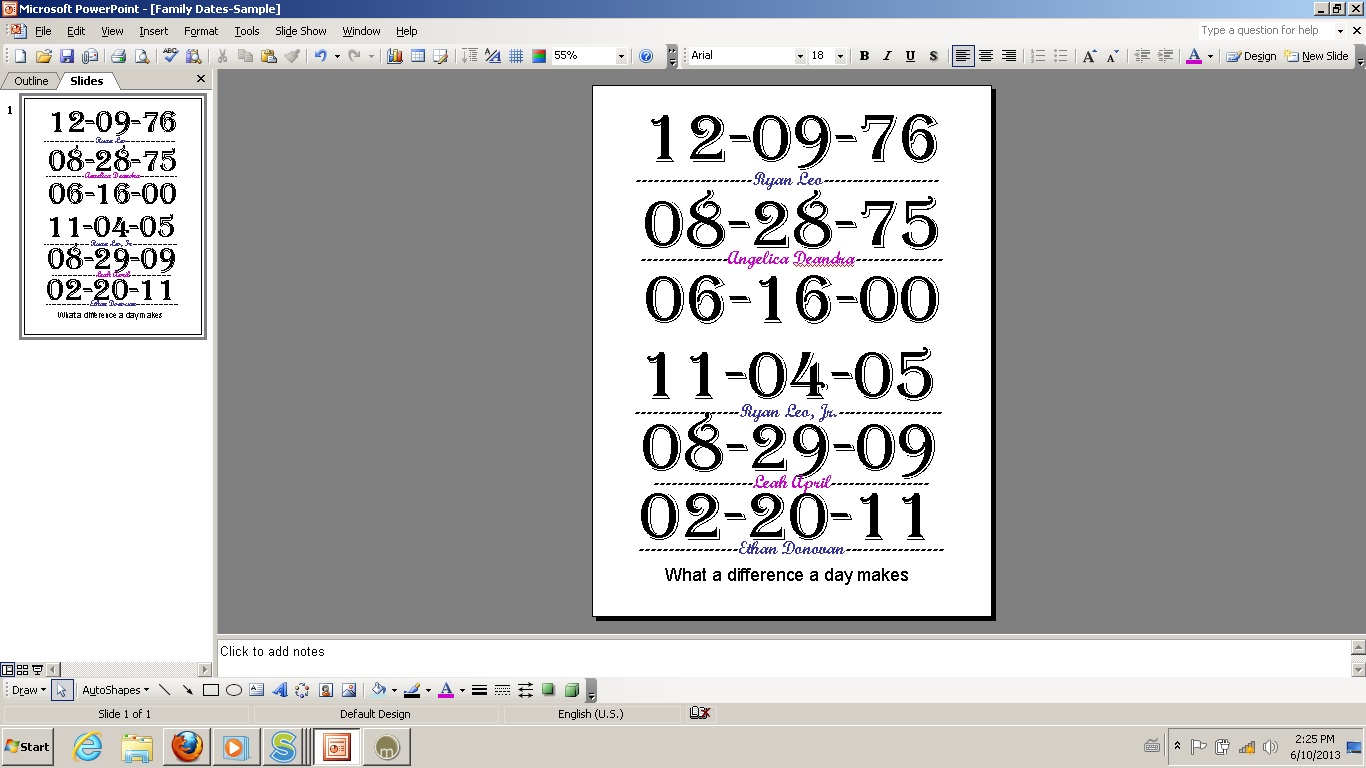
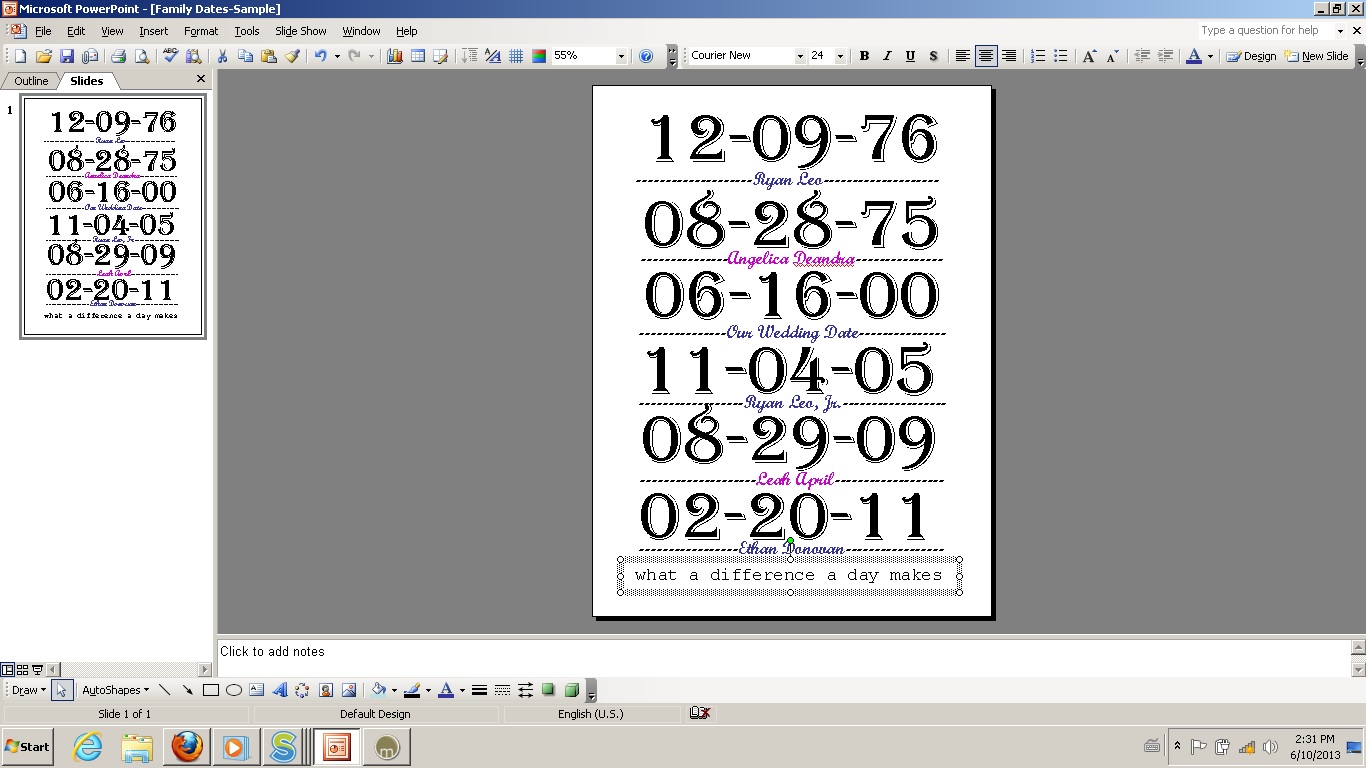
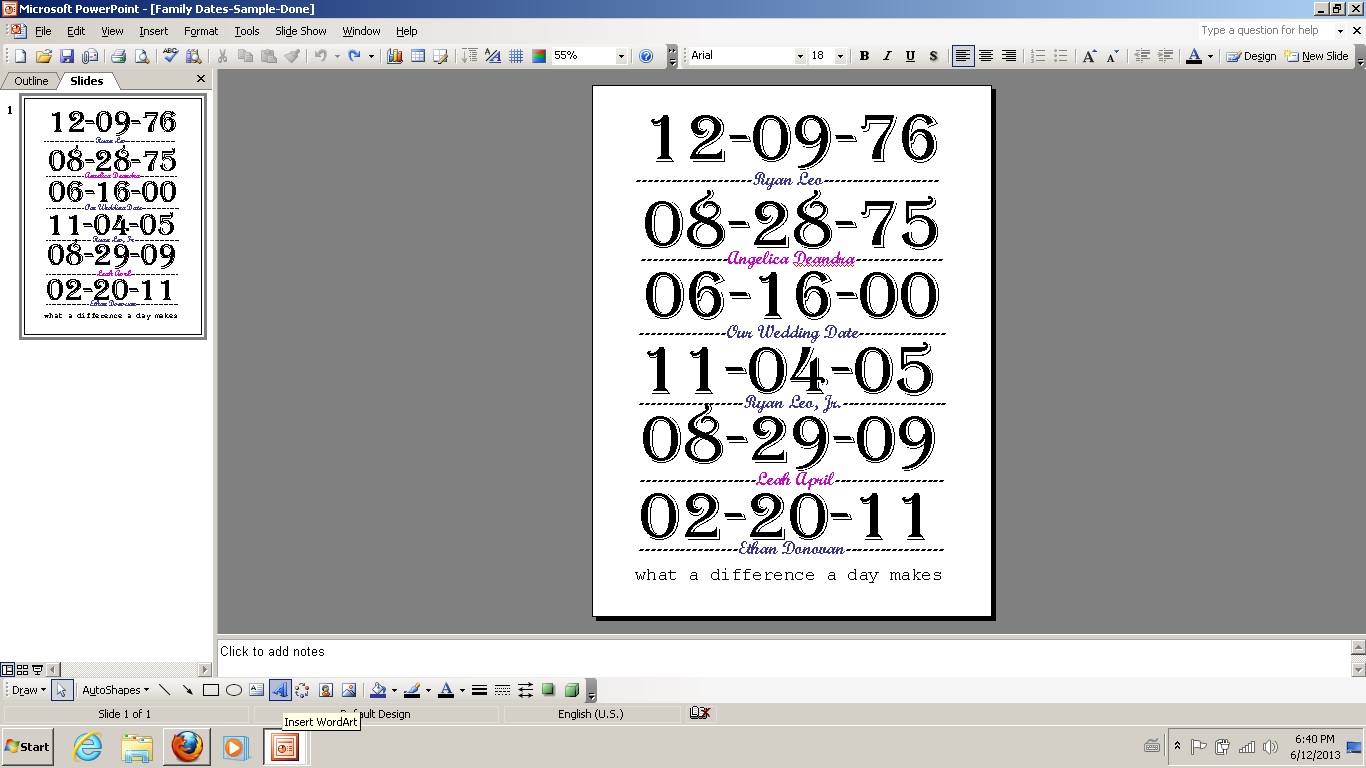
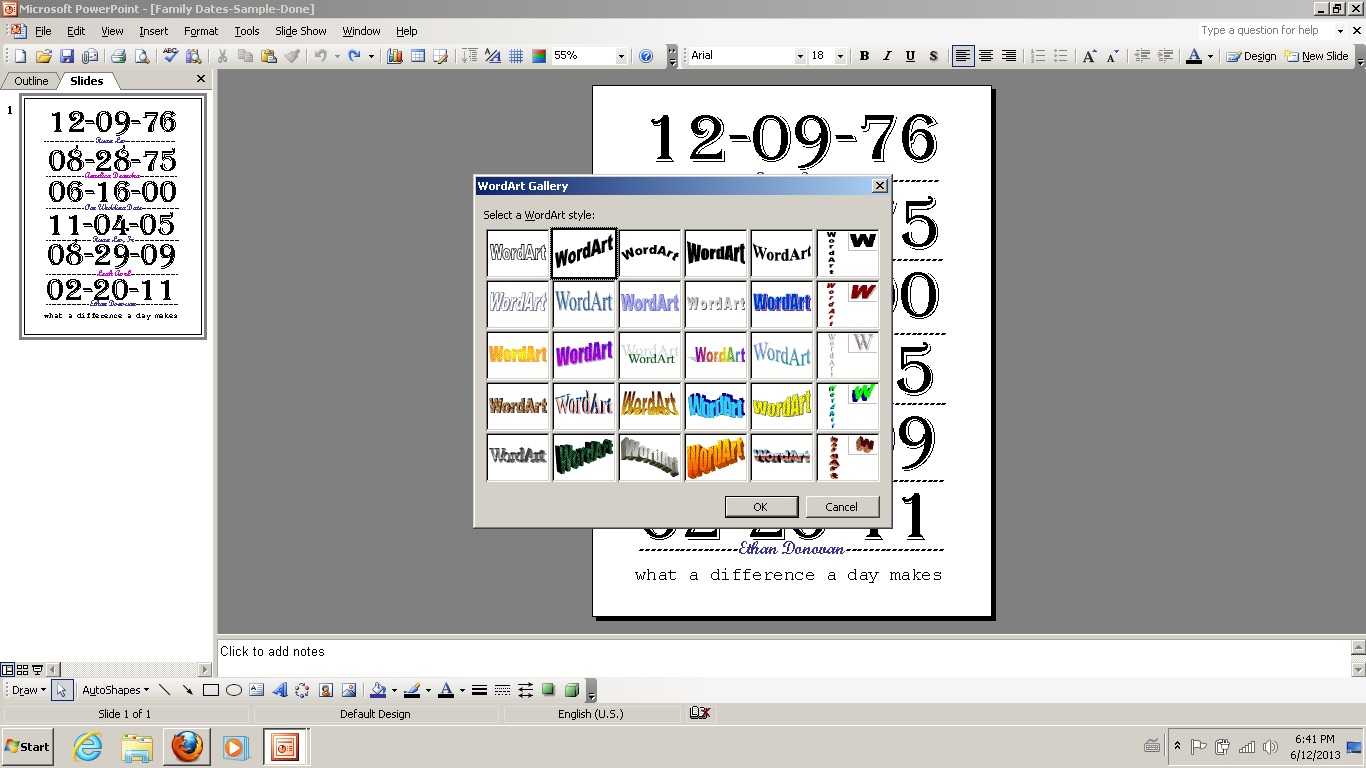
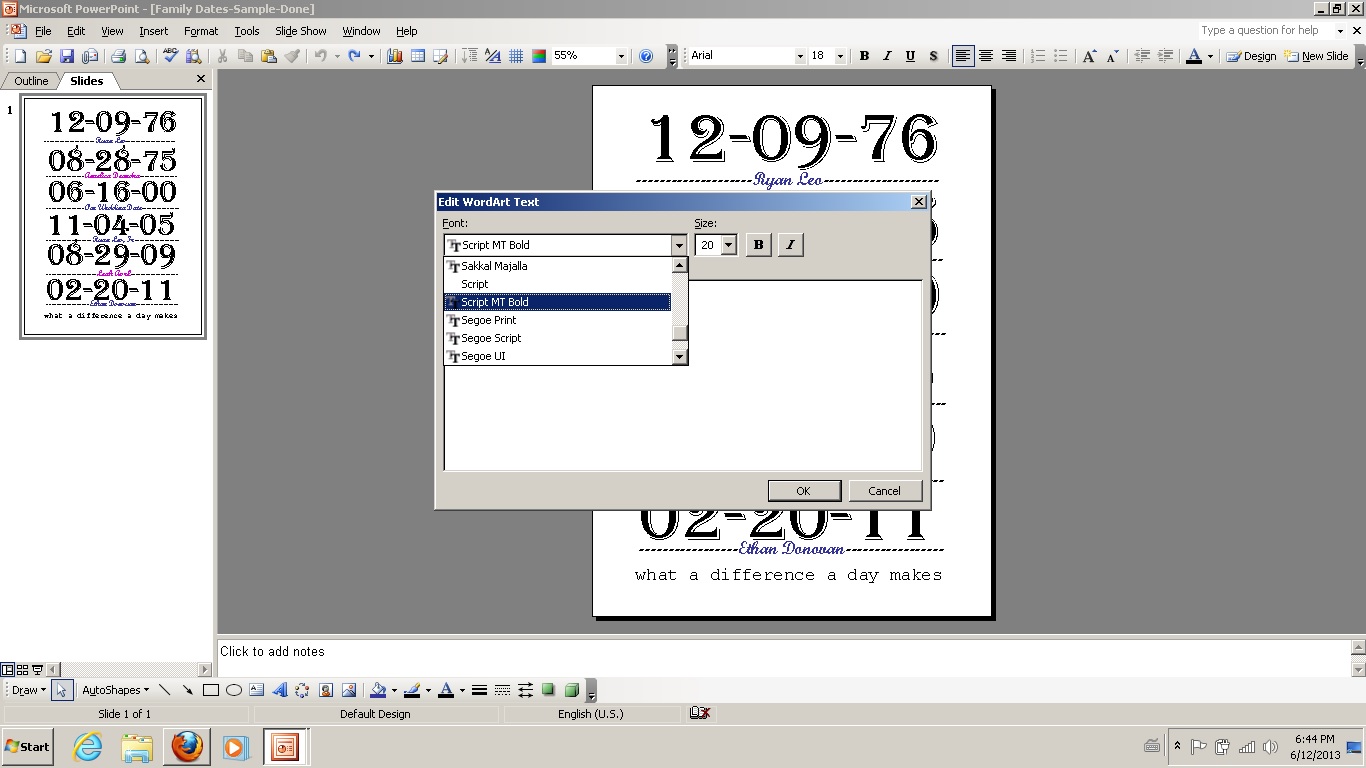
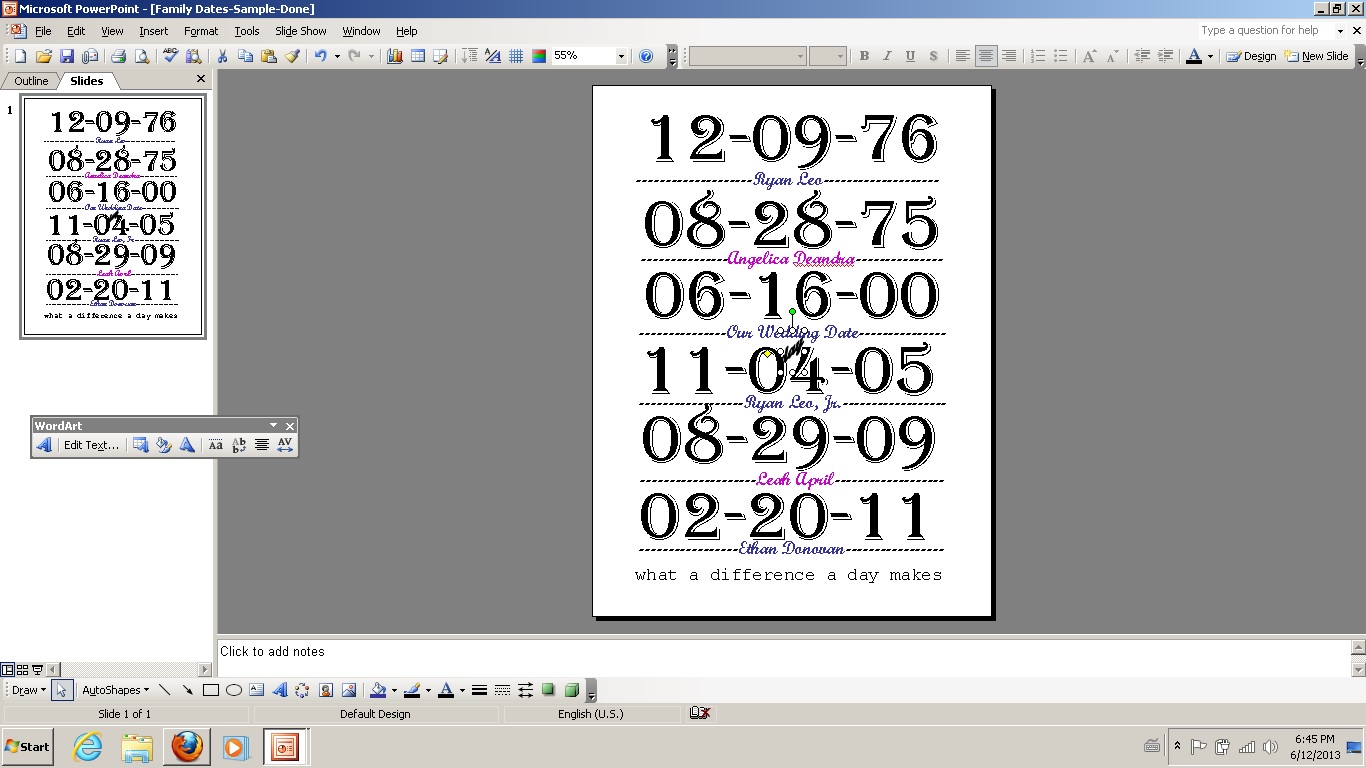
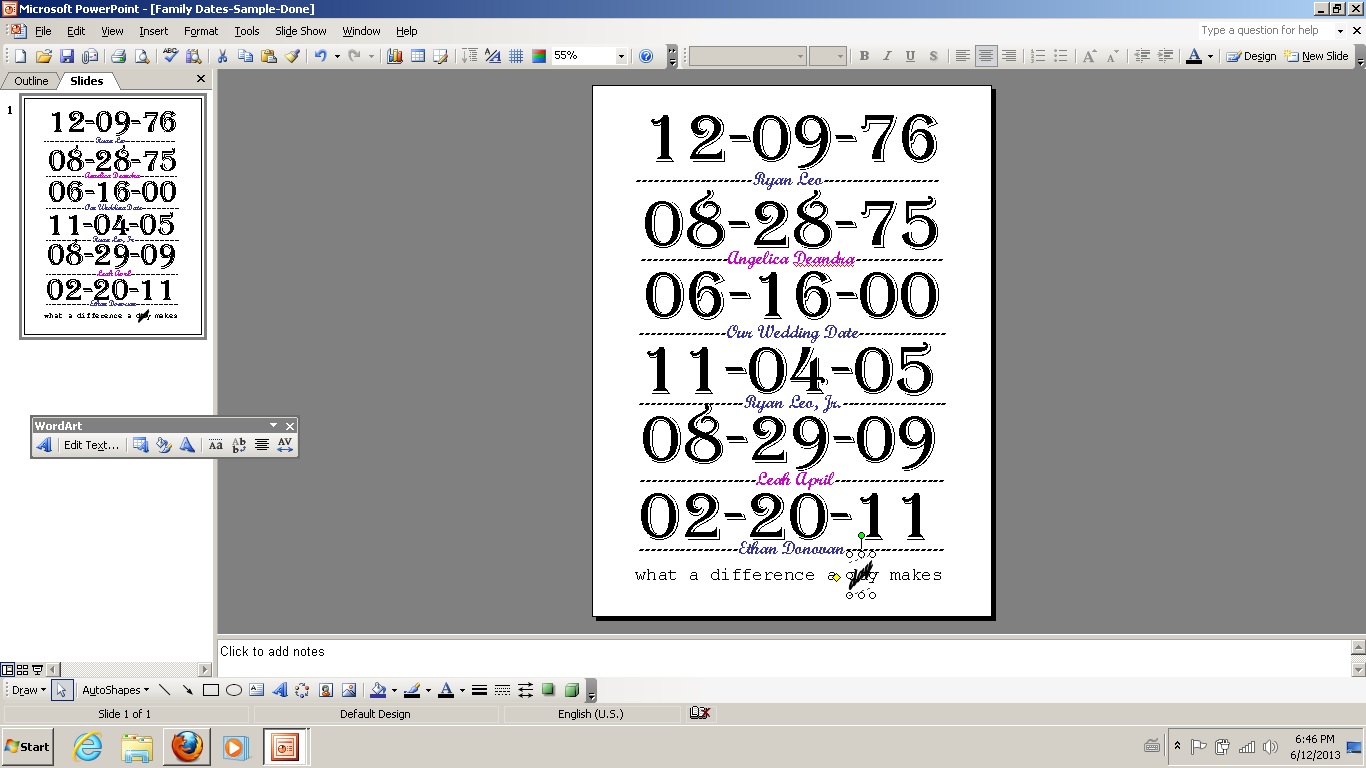
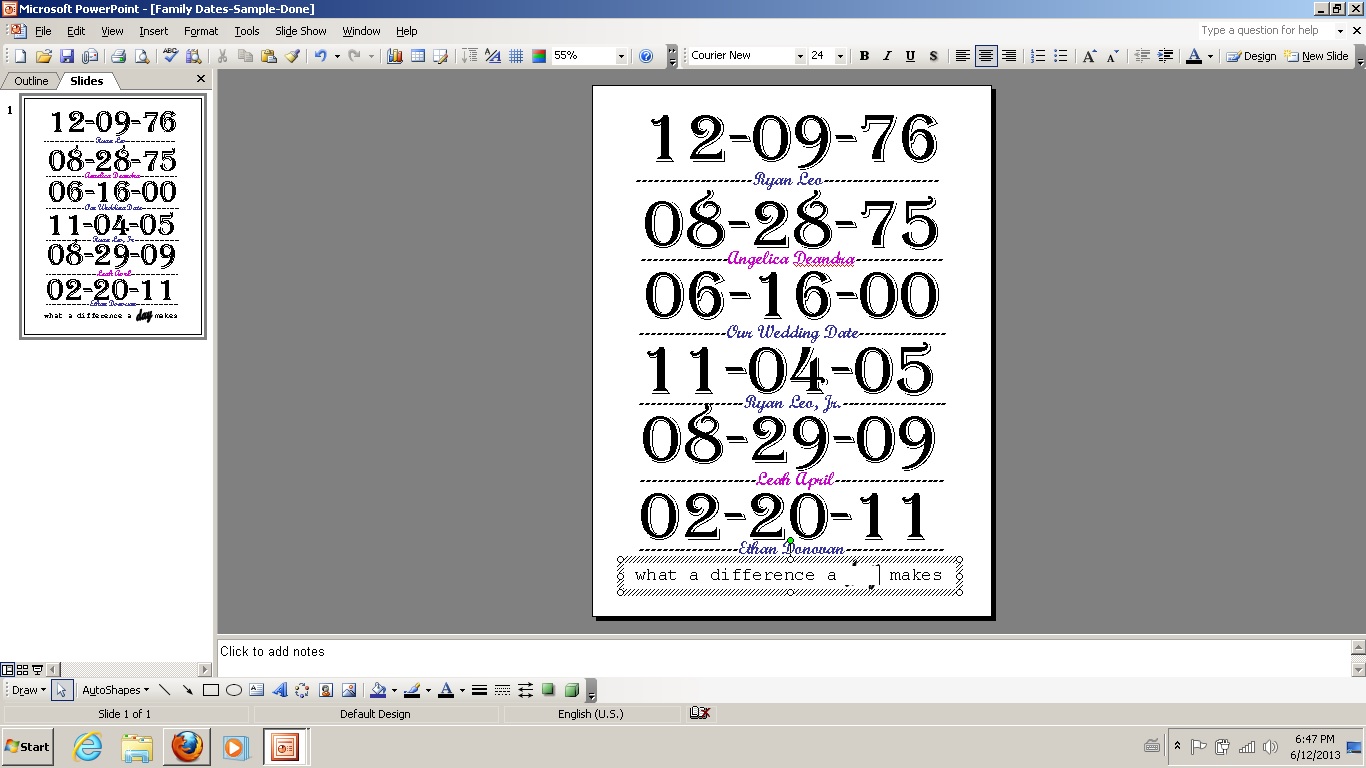
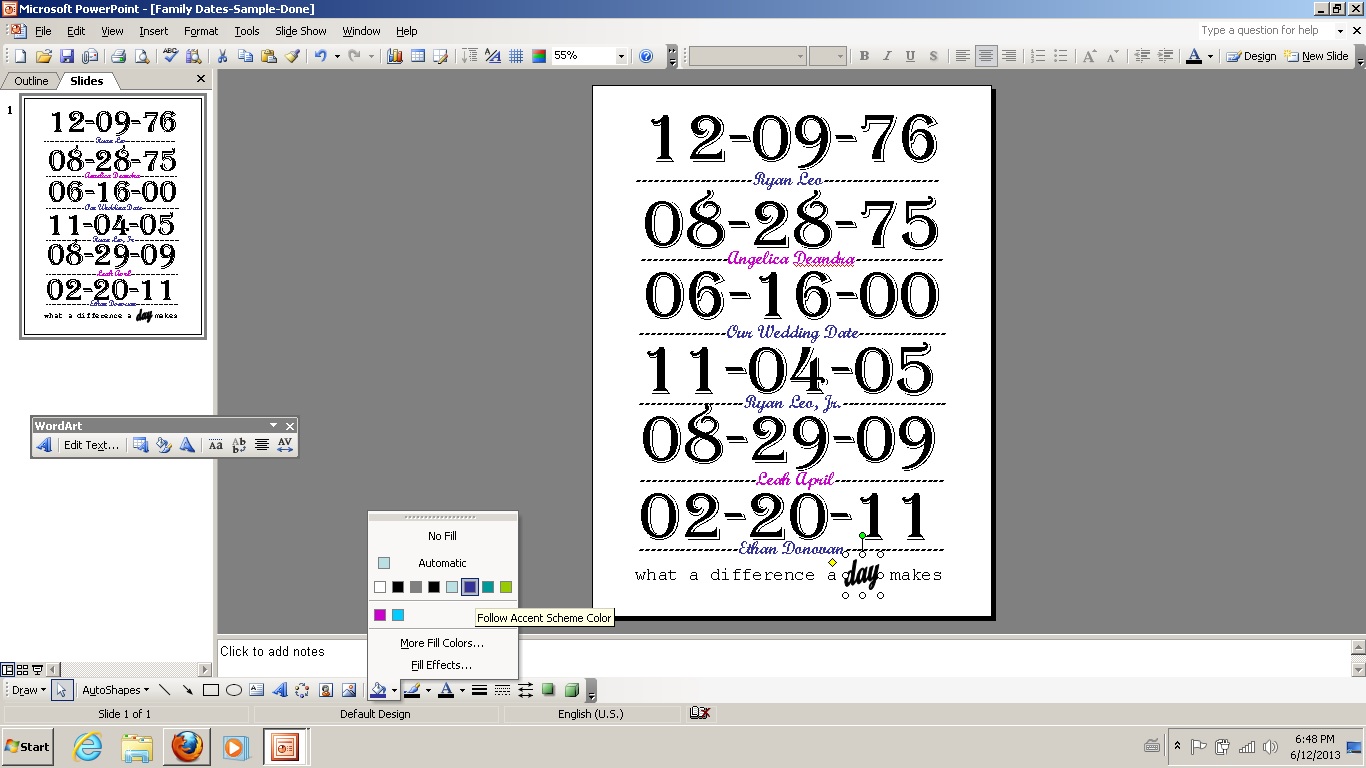
Feel free to go back to step three and download the file though.
It's as easy as it looks! That is, if you know Power Point....
Note: My file has room for three children. It's a free file and free instructions so please make it PERSONALIZED for your family.
First line - Husband's (Or significant other) Birthday
Algerian Font, Size 96
Position of Text Box on slide: 0.58" horizontal from Top Left Corner
0.42" vertical from Top Left Corner
Second line - Husband's first and middle names
Script MT Bold Font, Size 24
Position of Text Box on slide: 0.75" horizontal from Top Left Corner
1.53" vertical from Top Left Corner
Third line - Wife's Birthday
Algerian Font, Size 96
Position of Text Box on slide: 0.58" horizontal from Top Left Corner
2.17" vertical from Top Left Corner
Forth line - Wife's first and middle names
Script MT Bold Font, Size 24
Position of Text Box on slide: 0.75" horizontal from Top Left Corner
3.03" vertical from Top Left Corner
Fifth line - Wedding Date
Algerian Font, Size 96
Position of Text Box on slide: 0.58" horizontal from Top Left Corner
3.42" vertical from Top Left Corner
Sixth line states: ---------------Our Wedding Date---------------
Script MT Bold Font, Size 24
Position of Text Box on slide: 0.75" horizontal from Top Left Corner
4.42" vertical from Top Left Corner
Seventh line - First born child Birthday
Algerian Font, Size 96
Position of Text Box on slide: 0.58" horizontal from Top Left Corner
4.83" vertical from Top Left Corner
Eighth line - First born child first and middle names
Script MT Bold Font, Size 24
Position of Text Box on slide: 0.75" horizontal from Top Left Corner
5.75" vertical from Top Left Corner
Ninth line - Second born child Birthday
Algerian Font, Size 96
Position of Text Box on slide: 0.58" horizontal from Top Left Corner
6.17" vertical from Top Left Corner
Tenth line - Second born child first and middle names
Script MT Bold Font, Size 24
Position of Text Box on slide: 0.75" horizontal from Top Left Corner
7.2" vertical from Top Left Corner
Eleventh line - Third born child Birthday
Algerian Font, Size 96
Position of Text Box on slide: 0.58" horizontal from Top Left Corner
7.59" vertical from Top Left Corner
Twelfth line - Third born child first and middle names
Script MT Bold Font, Size 24
Position of Text Box on slide: 0.75" horizontal from Top Left Corner
8.5" vertical from Top Left Corner
Thirteenth line states: what a difference a day makes**
Courier New Font, size 24
Position of Text Box on slide: 0.58" horizontal from Top Left Corner
9" vertical from Top Left Corner
**See the body of this step to change the word "day" as shown in the photos.
Notes:
- You can find the Position of the text box under the 'Format AutoShape-Position' tab under the Format menu
- I colored the font blue for the names of my boys and my husband and magenta for my daughter and my names
- I'm essentially starting from the beginning with this so feel free to jump around if you know how to use power point.
1. Change the page layout style
- File Menu - Page Setup
- Change Slide Orientation to 'Portrait'
3. Change the font, font-size, and size of the box to fit the first date
- Format Menu - Font
4. Right click on your new box to copy to paste all the dates
5. Fill in all the dates.
6. Grab the text boxes and begin moving them. If you have three children like me, you can go to the Format Text Box item and fill in the positions manually as listed in the beginning of this step.
7. Add another text box by inserting one or copying the bottom one and move it under the first date. On my paper, this is my husbands name. Change the font to Script MT Bold, size 24.
8. Copy and paste the first and middle name of each person in the family, and place them under each date. Change the font color if desired.
9. Add the words "Our Wedding Date" to the third line. Change the font color as desired.
10. You may have to change the size of the different text boxes in a vertical direction in order to click on just one box.
11. Optionally, you could change the word "day" as I show in my final product.
- Click on the WordArt icon at the bottom of the screen (looks like an angled blue A)
- I used the second WordArt type to make the word day on my print
13. Drag the word art over the word day in the bottom line and change the angle of the word by moving a little yellow diamond next to the word art.
14. Delete the word 'day' in the bottom text box and ADD three spaces where the word was originally located.
15. You can optionally change the color of the word art by selecting the fill button on the bottom of the screen.
Print out your file and check to make sure it fits in the 8x10 opening. You may need to rearrange the text boxes if you have less children to make everything more centered for your situation.
Place Photos on the Mat
.jpg)
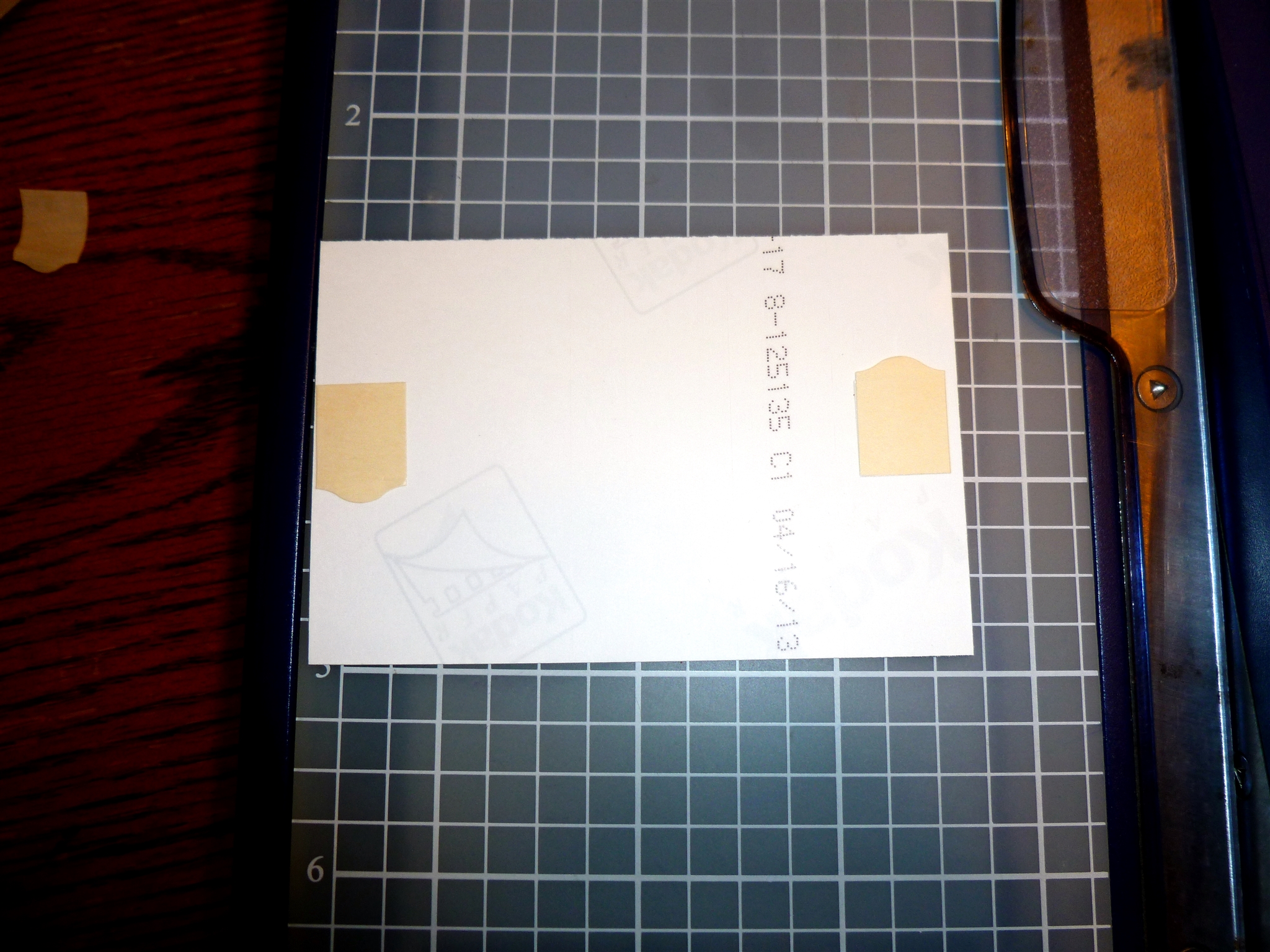.jpg)
.jpg)
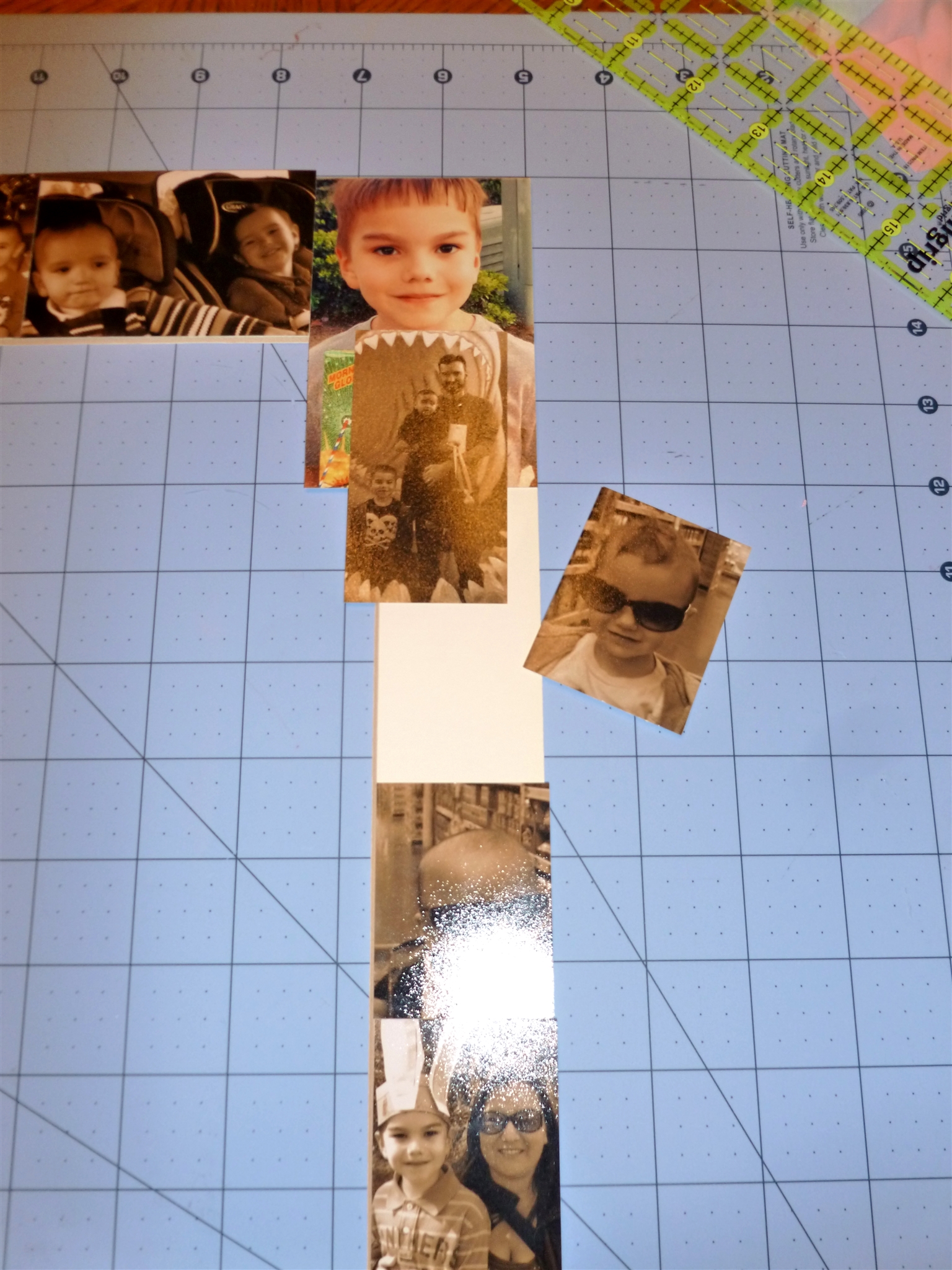.jpg)
.jpg)
.jpg)
The photos were fairly recent, and I was able to download and use a few Instagram photos on my phone.
I had the photo printer shop print the photos in the "Sepia" color (except the three Instagram photos) just so they wouldn't completely distract from the names and dates.
After measuring the width of the mat, I used both a photo cutter and a sharp pair of scissors to cut and trim the photos out to the size of the edges and into the corners.
There's not a picture of this but you can turn the mat upside down and use a pencil to trace the corner into the photo you are planning on using if needed. I just eyeballed the cuts myself....
I used the photo splits to adhere the photos to the mat.
There was a space left over when I was done with my original planning of the selected photos. I had to find a photo to fit the last little hole, and I was able to because I had printed many to choose from.
Putting It All Together...
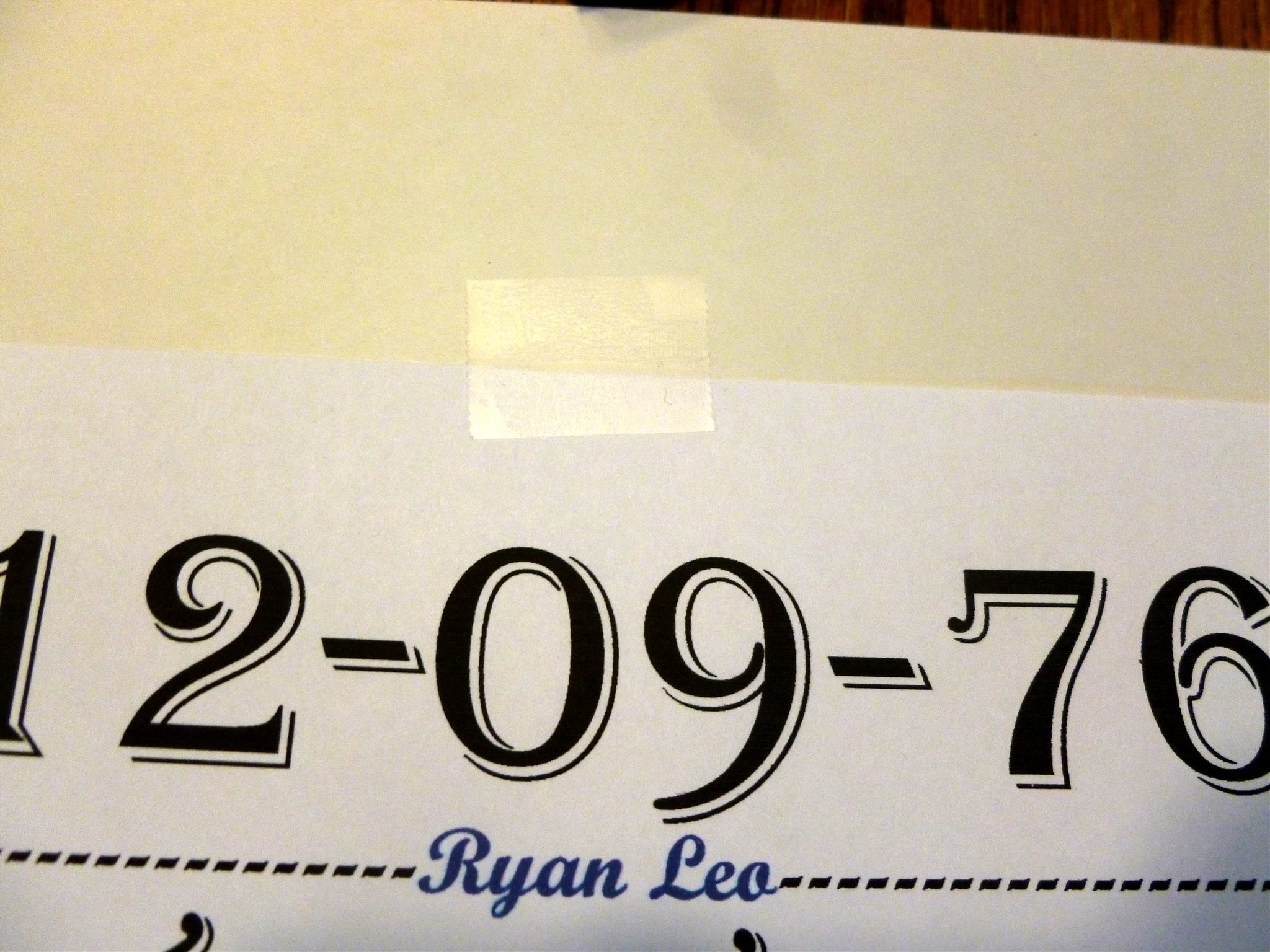.jpg)
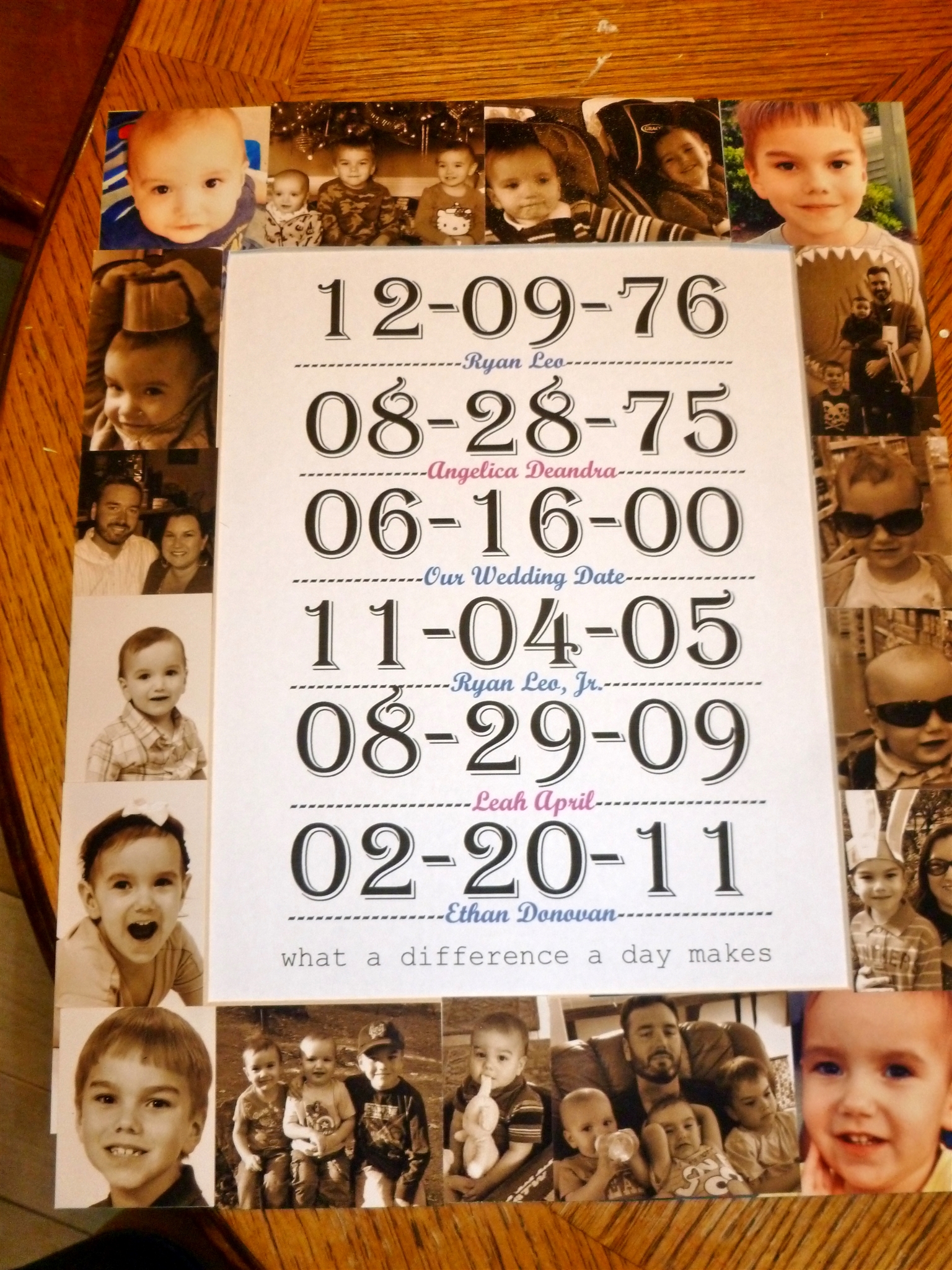.jpg)

You will want to make sure the print fits inside the 8x10 opening of course before taping it together.
We hung the framed dates in our entry way.
Thanks for reading everyone!