Implement a Simple Calculator Android App by Reusing Logics in Rust Via JavaScript-WASM Interfacing
by Trevor Lee in Design > Software
290 Views, 0 Favorites, 0 Comments
Implement a Simple Calculator Android App by Reusing Logics in Rust Via JavaScript-WASM Interfacing
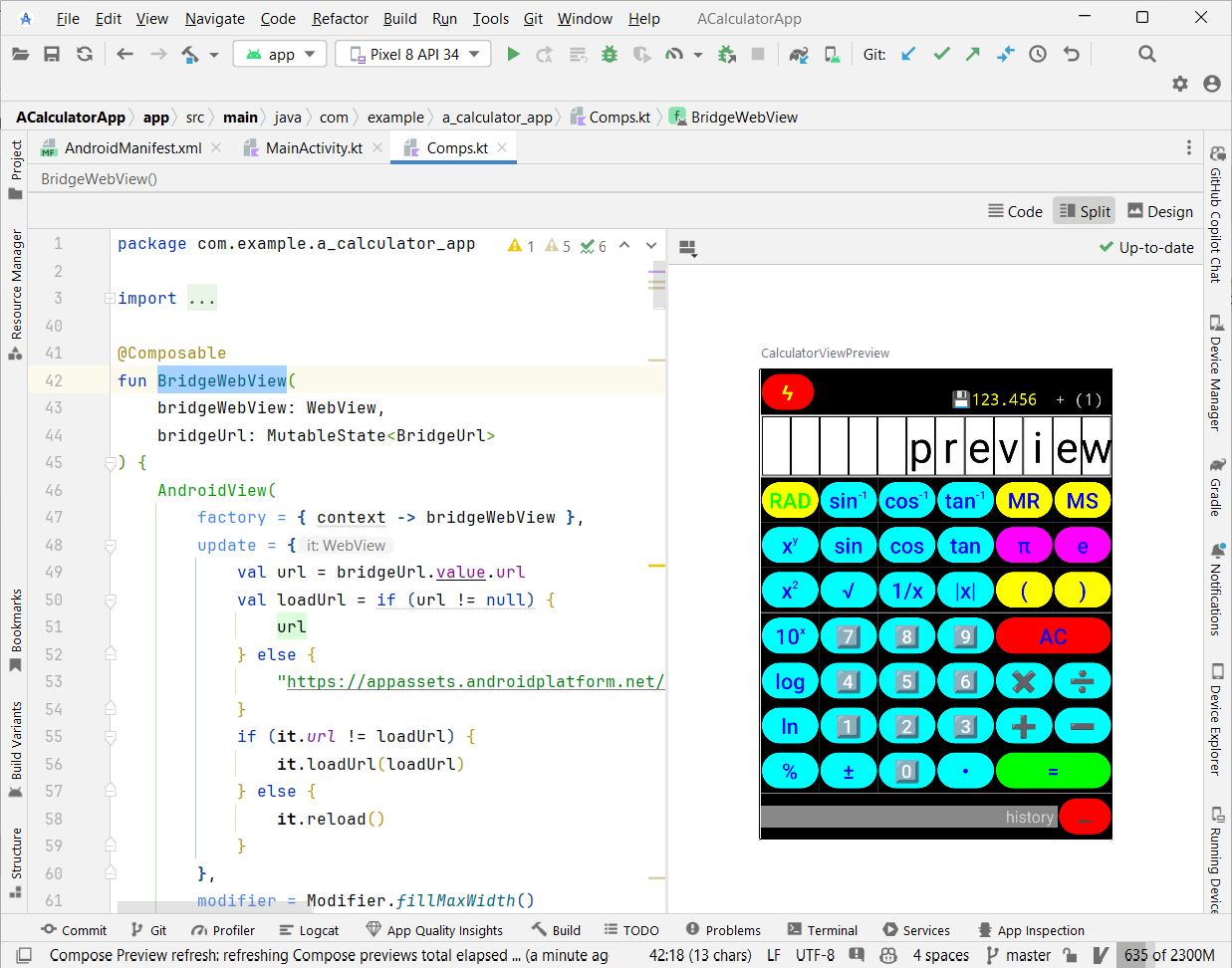
As a followup of my previous work -- Implement a Simple WASM Calculator in Rust Using Leptos, and with DumbCalculator -- this time, I would like to explore a not-elegant-but-work-for-me way to reuse the logics implemented in Rust, without going through the trouble rewriting the core using Kotlin.
The idea is to use JavaScript as the "bridge" between the Android app and the WASM Rust code, which is largely realized with the help of DumbCalculator of rusty_dumb_tools.
- The binding of Rust (WASM) and JavaScript is realized with the help of wasm-bindgen and wasm-pack -- https://github.com/rustwasm/wasm-bindgen/tree/main/examples/without-a-bundler
- You can refer to wasm-pack Quickstart for instruction on installing wasm-pack
- For Android app to interact with JavaScript (web page), Android's WebView is the key enabler
- You can refer to Install Android Studio for instruction on installing Android Studio
- Other than Android Studio, VSCode is used for developing the Rust code
Starting the Project
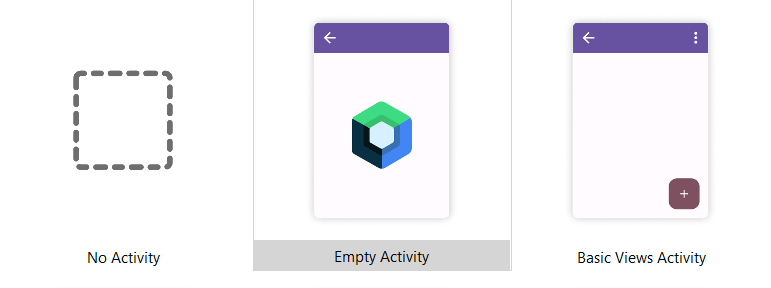
Since it will be an Android App -- ACalculatorApp -- naturally, we will create an Android Studio project for it. Moreover, inside the project, we will be creating a little Rust project for developing the JavaScript "bridge".
Simply, create an Android Studio project ACalculatorApp
Initialize for the JavaScript-Rust "Bridge"
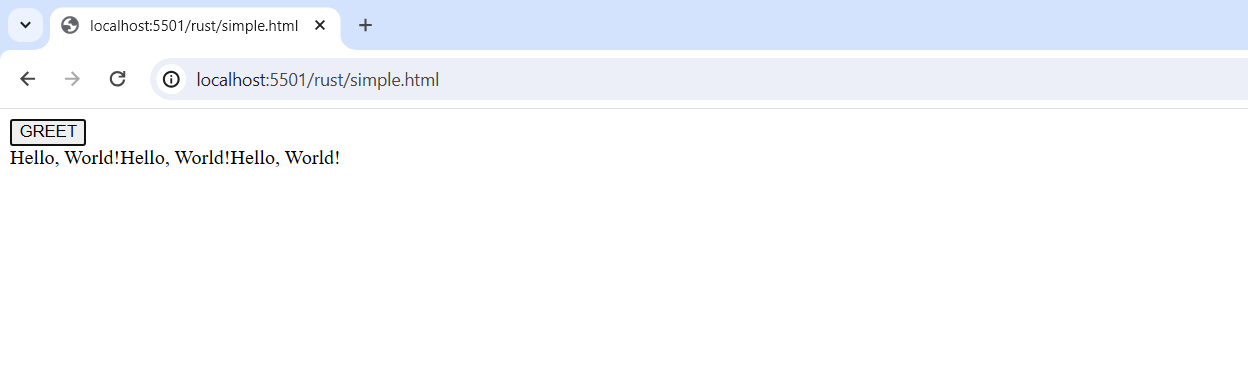
To start coding for the JavaScript-Rust "bridge":
- Open the created folder ACalculatorApp with VSCode
- Create the folder rust (inside ACalculatorApp)
- In the folder rust, create Cargo.toml
[package]
name = "dumb_calculator"
version = "0.1.0"
edition = "2021"
[lib]
crate-type = ["cdylib"]
[dependencies]
wasm-bindgen = "0.2.92"
rusty_dumb_tools = "0.1.13"
[dependencies.web-sys]
version = "0.3.4"
features = [
'Document',
'Element',
'HtmlElement',
'Node',
'Window',
]
- Note that in order for wasm-bindgen to work, the following configurations are required
- crate-type = ["cdylib"]
- [dependencies.web-sys]
- wasm-bindgen = "0.2.92"
- In the folder rust, create src/lib.rc
use wasm_bindgen::prelude::*;
#[wasm_bindgen]
pub fn get_greeting(who: String) -> String {
format!("Hello, {}!", who)
}
- In the folder rust, create simple.html
<script type="module">
import init, { get_greeting } from './pkg/dumb_calculator.js';
async function load() {
await init();
window.get_greeting = get_greeting;
}
load();
</script>
<button onclick="document.getElementById('msg').innerText+=get_greeting('World')">GREET</button>
<div id="msg"></div>
- Try build the Rust code
- Open a terminal to rust and run
wasm-pack build --target web
- This will generate the output folders target and pkg
- Start Live Server VSCode extension
- visit localhost:5501/rust/simple.html
- click the GREET button
- An alternative is to use Python's http.server; in rust, open a terminal and run
python -m http.server
- visit localhost:8000/simple.html
Key Takeaways of the JavaScript-WASM Bridge
- Rust functions are exposed simply by annotating them like
use wasm_bindgen::prelude::*;
#[wasm_bindgen]
pub fn get_greeting(who: String) -> String {
...
}
- Cargo.toml requires some special specifications
- crate-type = ["cdylib"]
- [dependencies.web-sys]
- wasm-bindgen = "0.2.92"
- Building not with cargo, but with wasm-pack like
wasm-pack build --target web
- HTML page that loads the WASM Rust exposed needs be in "module" like
<script type="module">
import init, { get_greeting } from './pkg/dumb_calculator.js';
async function load() {
await init();
window.get_greeting = get_greeting;
}
load();
</script>
Notice:
- the load() async function, which calls init generated
- load() invoked explicitly as the last thing of the module
- after load, assign the exposed -- get_greeting in this case -- to window so that it can be accessed outside of the "module"
Android Calling the JavaScript-WASM "Bridge"
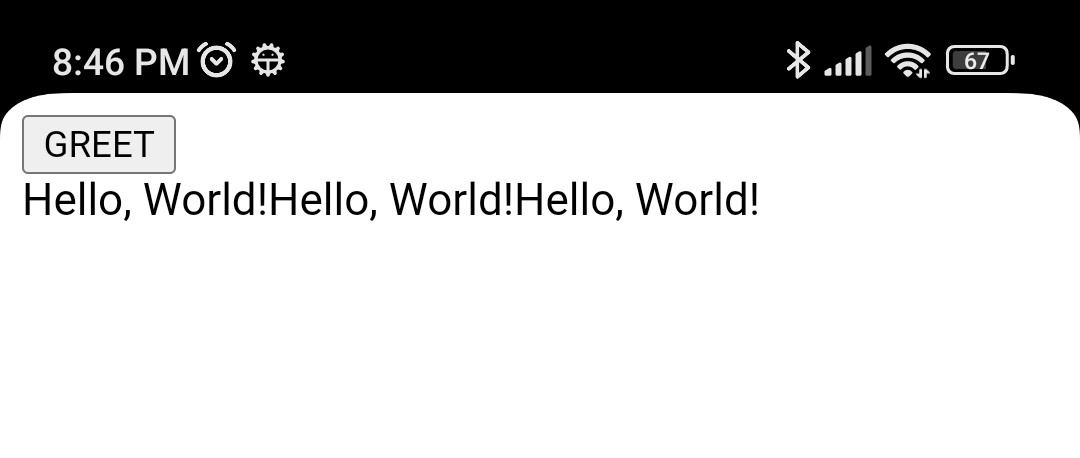
The key enabled is an Android WebView. With Jetpack Compose, it can be programmed like
(as in simple package)
val ENDPOINT: String = "http://192.168.0.17:8000/simple.html"
class MainActivity : ComponentActivity() {
override fun onCreate(savedInstanceState: Bundle?) {
super.onCreate(savedInstanceState)
setContent {
SimpleBridgeWebView()
}
}
}
@Composable
fun SimpleBridgeWebView(modifier: Modifier = Modifier) {
AndroidView(
factory = { context ->
WebView(context).apply {
this.settings.javaScriptEnabled = true
this.webViewClient = WebViewClient()
this.loadUrl(ENDPOINT)
}
},
update = {}
)
}
Notice:
- WebView is wrapped with an AndroidView
- javaScriptEnabled, but currently no JavaScript is involved
- loadUrl is called to load the "bridge" (web page) when the WebView is created
Important Notes:
- you should change the IP and port in ENDPOINT to yours
- you may get into "firewall" issue; if so, be suggested to try to use Python's http.server to serve the "bridge" since very likely your Python installation already has firewall access setup
More importantly, modify Android permission settings in AndroidManifest.xml:
- allow access to the Internet:
<manifest ...>
<uses-permission android:name="android.permission.INTERNET" />
- allow WebView "clear text" traffic
<application ...
android:usesCleartextTraffic="true"
Reminder: this repository already includes the above code in the simple package, you can use that MainActivity simply by changing AndroidManifest.xml like
...
<activity
android:name=".simple.MainActivity"
...
Build and run the Android app, and see that the "bridge" loads and is working
(see above screenshot)
Package the "Bridge" With the App
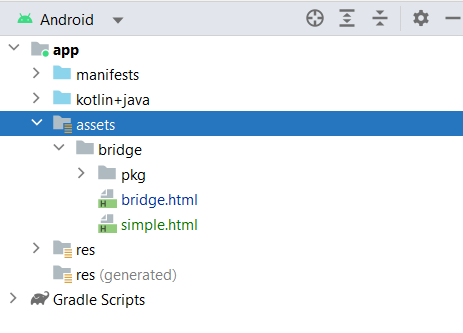
It is possible to package the "bridge" in the app's PKG. To do so, we will need to put everything of the "bridge" to the assets folder like the screenshot above.
To copy the "bridge" over to assets, after building it by running
wasm-pack build --target web
additionally run
mkdir ../app/src/main/assets
mkdir ../app/src/main/assets/bridge
cp bridge.html simple.html ../app/src/main/assets/bridge/
cp -r pkg ../app/src/main/assets/bridge/pkg
In order to make things easier, create a rust/build.sh like
set -ex
wasm-pack build --target web
cp *.html ../app/src/main/assets/bridge/
cp -r pkg ../app/src/main/assets/bridge/pkg
Now, every time want to build the "bridge", in rust run build.sh
As for the Android app side, somethings need be changed (as in internal package)
class MainActivity : ComponentActivity() {
override fun onCreate(savedInstanceState: Bundle?) {
super.onCreate(savedInstanceState)
setContent {
SimpleInternBridgeWebView()
}
}
}
@Composable
fun SimpleInternBridgeWebView(modifier: Modifier = Modifier) {
AndroidView(
factory = { context ->
val assetLoader = WebViewAssetLoader.Builder()
.addPathHandler("/assets/", WebViewAssetLoader.AssetsPathHandler(context))
.build()
WebView(context).apply {
this.settings.javaScriptEnabled = true
this.webViewClient = object : WebViewClient() {
override fun shouldInterceptRequest(
view: WebView,
request: WebResourceRequest
): WebResourceResponse? {
return assetLoader.shouldInterceptRequest(request.url)
}
}
this.loadUrl("https://appassets.androidplatform.net/assets/bridge/simple.html")
}
},
update = {}
)
}
Notes:
- assetLoader is used to act as a web server that serves web contents from assets
- shouldInterceptRequest is intercepted to call assetLoader
- the URL is now like https://appassets.androidplatform.net/assets/bridge/simple.html
Again, build and run the Android app, and see that the "bridge" loads from assets and is working
Add Some Jetpack Compose Code to Call Get_greeting
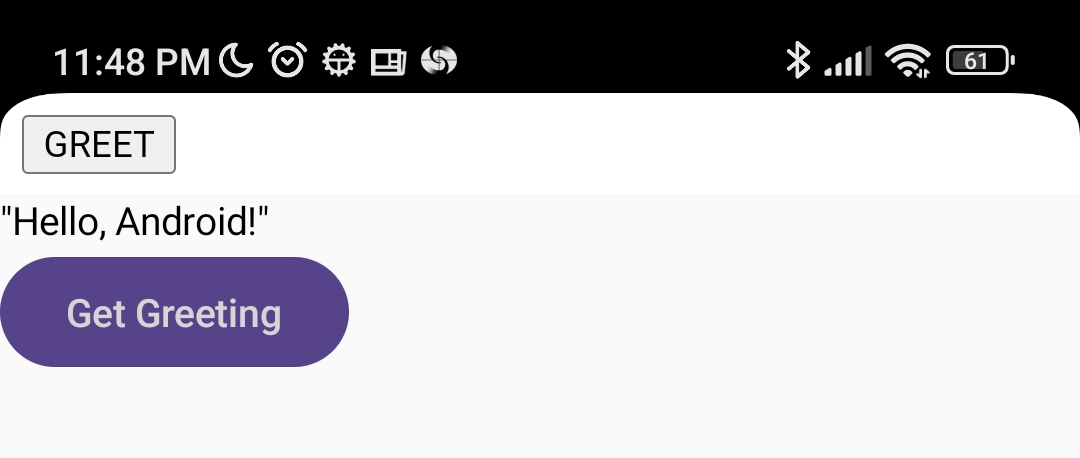
The first thing to realize is that we need to get hold of the WebView in order to be able to call its special tailored methods
To achieve this, we need to refactor the code a bit so that the WebView is created explicitly outside of SimpleInternBridgeWebView like
...
setContent {
val webView = createSimpleInternBridgeWebView(this)
SimpleInternBridgeWebView(webView)
}
...
With the WebView (webView), we call its evaluateJavascript method to invoke the "bridge" asynchronously like
webView.evaluateJavascript("get_greeting('Android')") {
greeting.value = it
}
And here is the code (as in internal_ui package)
class MainActivity : ComponentActivity() {
override fun onCreate(savedInstanceState: Bundle?) {
super.onCreate(savedInstanceState)
setContent {
val webView = createSimpleInternBridgeWebView(this)
Column() {
val greeting = remember { mutableStateOf("...") }
SimpleInternBridgeWebView(webView)
Text(text = greeting.value)
Button(onClick = {
webView.evaluateJavascript("get_greeting('Android')") {
greeting.value = it
}
}) {
Text("Get Greeting")
}
}
}
}
}
@Composable
fun SimpleInternBridgeWebView(webView: WebView, modifier: Modifier = Modifier) {
AndroidView(
factory = { context -> webView },
update = { webView.loadUrl("https://appassets.androidplatform.net/assets/bridge/simple.html") }
)
}
fun createSimpleInternBridgeWebView(context: Context): WebView {
val assetLoader = WebViewAssetLoader.Builder()
.addPathHandler("/assets/", WebViewAssetLoader.AssetsPathHandler(context))
.build()
return WebView(context).apply {
this.settings.javaScriptEnabled = true
this.webViewClient = object : WebViewClient() {
override fun shouldInterceptRequest(
view: WebView,
request: WebResourceRequest
): WebResourceResponse? {
return assetLoader.shouldInterceptRequest(request.url)
}
}
this.loadUrl("https://appassets.androidplatform.net/assets/bridge/simple.html")
}
}
Lets Bring Some Calculator Code Into the Picture
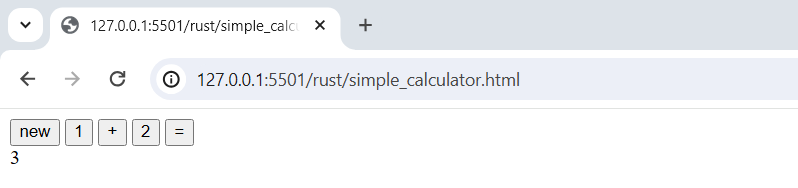
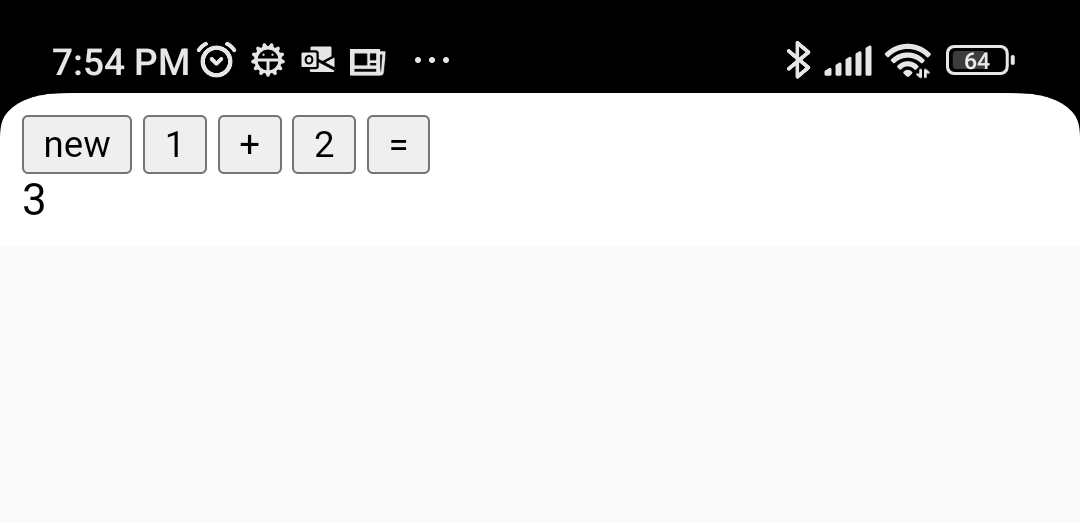
As mentioned previously, the Android App will be a simple calculator with core implementation in Rust with the help of DumbCalculator. Now, lets bring DumbCalculator into the picture and make change to the code lib.rs
use wasm_bindgen::prelude::*;
use std::{cell::RefCell, mem::{self, MaybeUninit}, sync::Once};
use rusty_dumb_tools::calculator::DumbCalculator;
#[wasm_bindgen]
pub fn get_greeting(who: String) -> String {
format!("Hello, {}!", who)
}
#[wasm_bindgen]
struct Calculator {
display_width: usize,
calculator: DumbCalculator,
}
#[wasm_bindgen]
impl Calculator {
pub fn new(display_width: u8) -> Calculator {
Calculator {
display_width: display_width as usize,
calculator: DumbCalculator::new(),
}
}
pub fn push(&mut self, key: &str) {
self.calculator.push(key).unwrap();
}
pub fn get_display(&self) -> String {
self.calculator.get_display_sized(self.display_width)
}
}
Notice:
- Now, we have a Calculator class to expose
- Again, in order to expose, simply annotate the struct as well as the impl with #[wasm_bindgen]
And we use another "bridge" -- simple_calculator.html
<script type="module">
import init, { Calculator } from './pkg/dumb_calculator.js';
async function load() {
await init();
window.Calculator = Calculator;
}
load();
</script>
<script>
function new_calc() {
calc = Calculator.new(5);
_sync_calc();
}
function _sync_calc() {
let display = calc.get_display();
let elem = document.getElementById('msg');
elem.innerText = display;
}
</script>
<div id="buttons">
<button onclick="new_calc()">new</button>
<button onclick="calc.push('1'); _sync_calc();">1</button>
<button onclick="calc.push('+'); _sync_calc();">+</button>
<button onclick="calc.push('2'); _sync_calc();">2</button>
<button onclick="calc.push('='); _sync_calc();">=</button>
</div>
<div id="msg"></div>
Notice that in another <script> block, some JavaScript functions are defined
- new_calc() should be called to crate a new Calculator instance, and assign it to the JavaScript variable calc
- after creating a new Calculator instance with new_calc(), can call the methods of Calculator like calc.push('1')
- _sync_calc() is there to synchronize the Calcuator's display with the "msg" <div>
(above screenshot)
Try it! Simply change the above simple.html to simple_calculator.html, like in ENDPOINT
val ENDPOINT: String = "http://192.168.0.17:8000/simple_calculator.html"
(above screenshot)
It Appears That It Will Work!
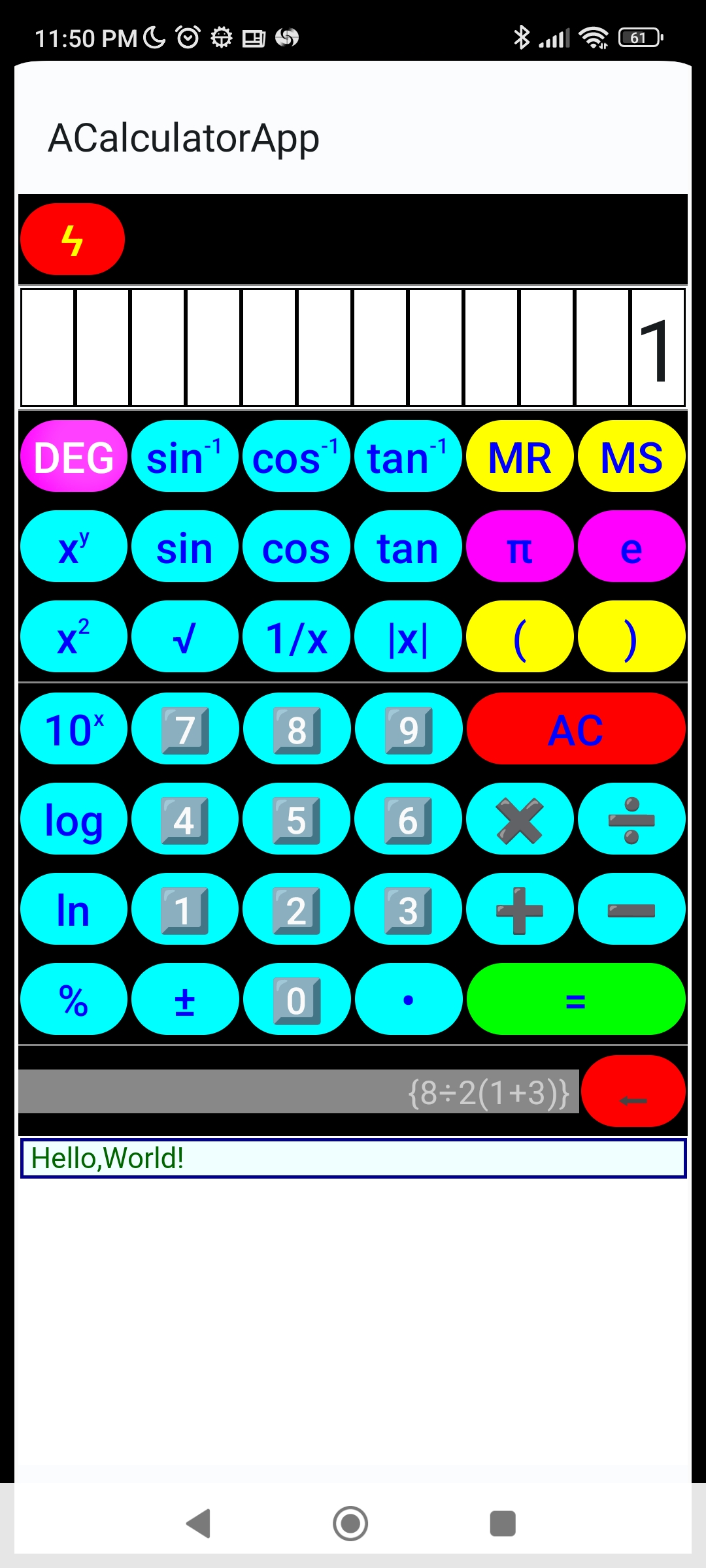
Nevertheless:
- The Rust code file lib.rs need be extended in order to expose more functionalities of DumbCalculator
- The "bridge" is also extended, like in bridge.html
- The complete ACalculatorApp coding is quite involving, mostly due to UI coding
Enjoy!
Enjoy!
You are more than welcome to clone the GitHub repository and build and run the complete Android app yourself.
Peace be with you! May God bless you! Jesus loves you! Amazing grace!