Illuminated Bed Risers for Beginners
by primer111 in Living > Life Hacks
3445 Views, 22 Favorites, 0 Comments
Illuminated Bed Risers for Beginners

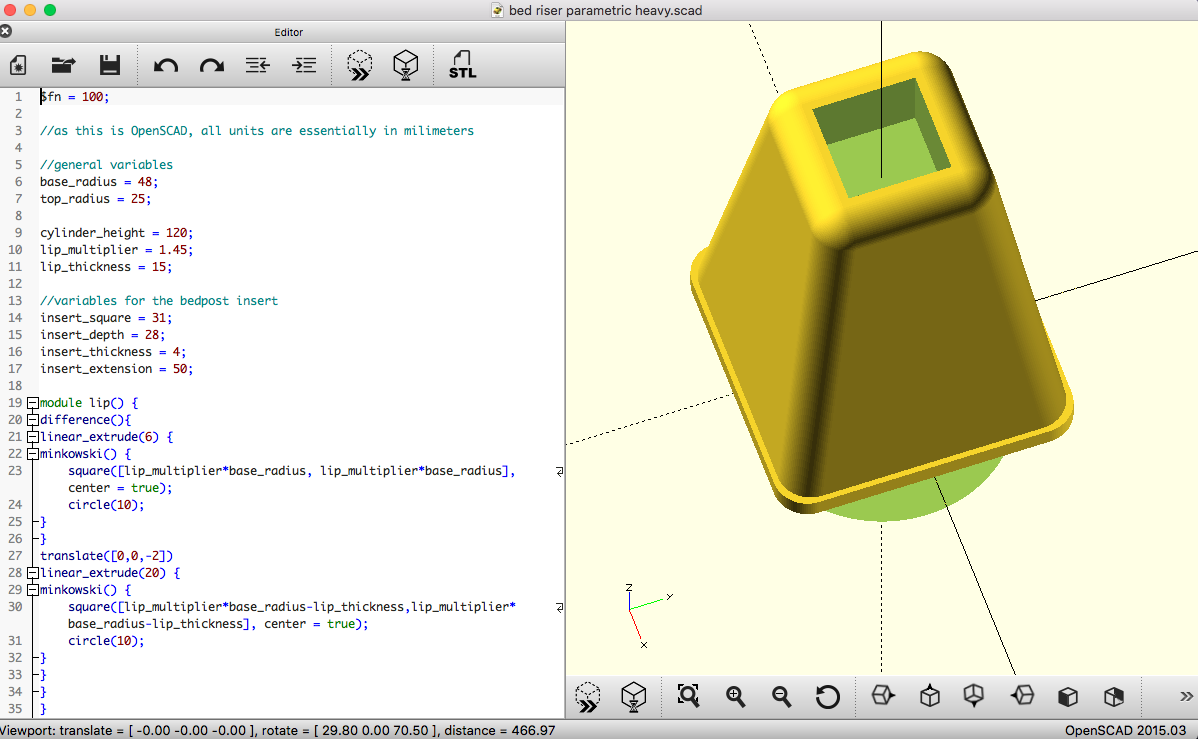

Remember college? Or after college? And in order to fit all your stuff in that tiny apartment you happened upon those ugly brown/black bed risers from bed bath and amazon. Well here's a bed riser model that you can customize to YOUR specs: Your bed, your desired height, and the color you want. Thanks to OpenSCAD. In this tutorial we will go over how to get your bed lifted and LIIIIIIIT!
You Can Make This Your Own.
The basic materials are simple.
You will need:
a computer
access to a 3d printer
a spool of filament (PLA or ABS or something rigid)
The main file you will be manipulating, "bed_riser_parametric_heavy.scad", is editable in OpenSCAD. It's a free download for your machine, at openscad.org.
I don't think the stl file I included will be useful, since you likely have a different bed than I do. But, who knows?, maybe it will help someone.
Optionally,
To light these suckers up you need to invest in some LEDs. For the technically disinclined, some cheap cabinet lights are available on Amazon for about $20.
The ones I bought were: LED Under Cabinet Lighting Kit, SHINE HAI 1140 Lumens LED Puck Light, 3000K Warm White, All Accessories Included, Kitchen, Closet Lights, Set of 6.
Additionally a switch is a must have to prevent overheating from bright hot LEDs
such as a motion switch like:
Sensky BS010H 12v 24v 3a Motion Activated Sensor Switch, PIR Motion Sensor Switch with Long Distance and Time Adjustable, Black(Without Light Sensor)
or an RF wireless remote:
Mini LED Controller Dimmer with RF Wireless Remote Control DC 5~24V 12A by KIKI MALL
This is by no means a definitive list, but if you are new to this and are keeping track, that's just 3 things you need: roll of plastic filament, LED lights, switch.
Get Oriented in OpenSCAD, and Start Changing Some Numbers!
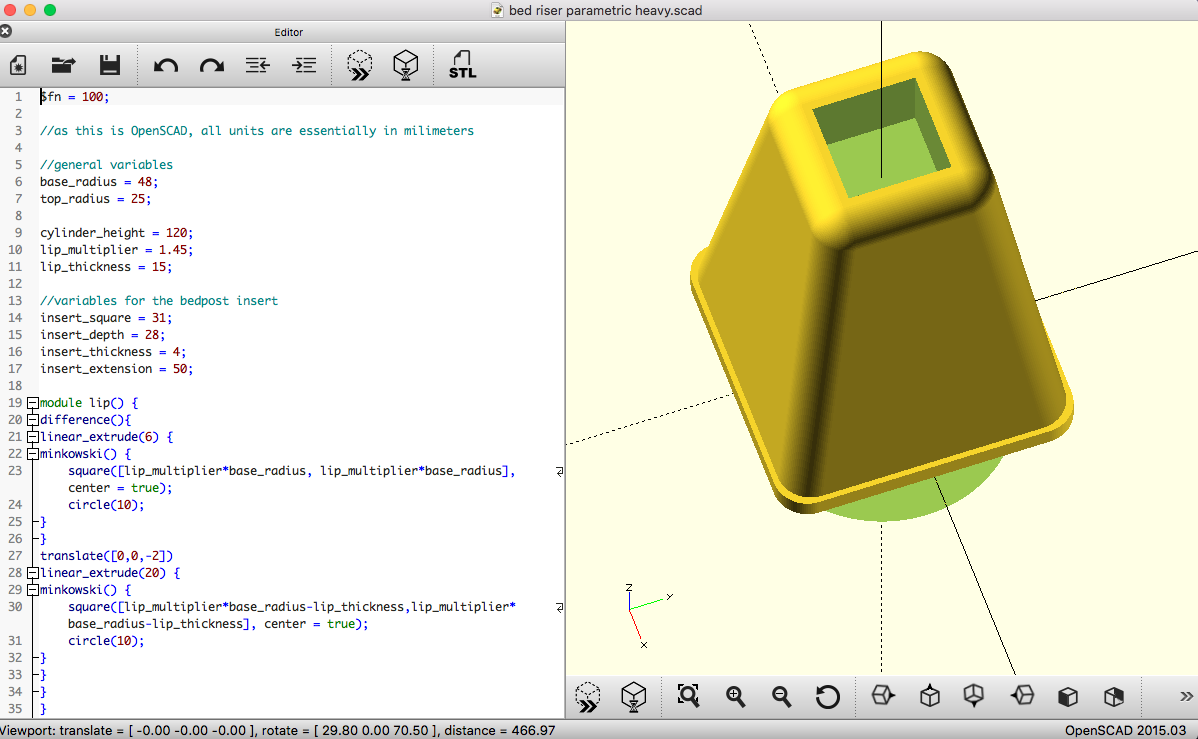
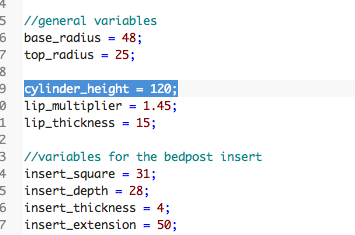
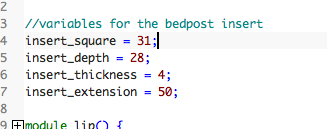
Download and install OpenSCAD on your PC or Mac.
The included "scad" file here will let you adjust the settings. There is an enormous amount of learning materials for OpenSCAD online, but I'm going to cut to the meat of it.
To preview: hit f5
To render: hit f6
As we make changes we will be previewing often to ensure nothing is broken in the image. Then we render everything at the end.
Change the height:
At default the height is 120mm (4.7 inches). You can change this number by altering
cylinder_height = 120;
to a higher number. Be reasonable, 5 inches is what most retail bed risers are at. However, there is no limit to the height you can print. You are only limited by the build area of your 3d printer.
The bed post sits inside a depression. This is set at 28mm (1.1 in), reflected in the setting
insert_depth = 28;
If you are a beginner, I recommend not changing this. But the overall height once the bed is lifted is about an inch less than whatever you set the cylinder height to be.
For this demo lets shoot for a 5 inch overall rise and change
cylinder_height = 155;<br>
and hit f5.
The model will refresh and you can see the new changes.
Change the Bed Post Insert:
My bed has square bedposts. Exactly 30mm in width, which is reflected in the "insert_square" parameter.
insert_square = 31;
Adding a millimeter allows the bedpost to slide in without resistance.
So measure out your bedpost with a ruler or some calipers, then add that 1mm.
If our bedpost is 1 inch width, we have 25.4mm. Let's round up to 26mm and change
insert_square = 26;
Do you have round bedposts? That's ok. Common cheap metal frame bed frames often have detachable feet or caster wheels. Pull them off, measure the bedpost diameter and follow the steps above. Round pegs can fit in square holes.
Then hit f5.
Render and Export to .STL
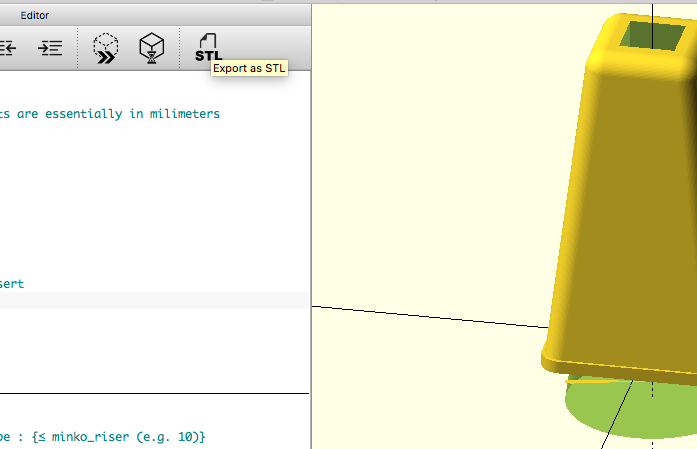
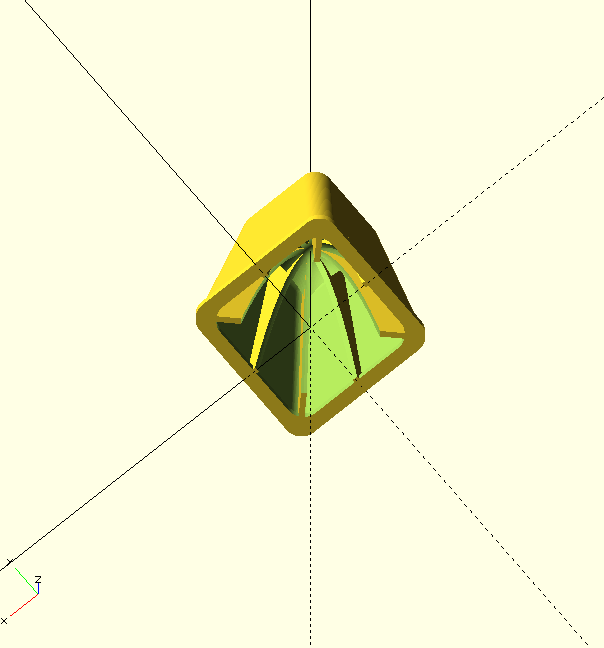
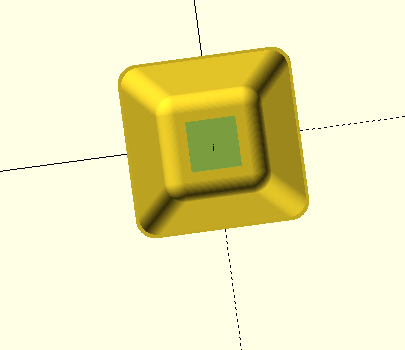
Your bed riser now has the dimensions you want and you can render by pressing f6. After a short wait you can then export as an .STL (look for the button on the top right on the editor bar)
Save your .stl file. In the next step we can add personalized designs to our bed riser using Tinkercad.
Before I close this out: There are other parameters (variables) that you can change, most importantly the base and top diameters. These are arbitrary values, although if you want to raise your bed higher, you probably want to increase the base radius. As this is a "radius" of what is essentially a square shaped cylinder, understand that double the radius will be the length of each side of the base or top of the bed riser. The inner support structures will change to accommodate the new shape.
base_radius = 48; top_radius = 25;
Another important parameter is the thickness of the shell
shell_thickness = 3;
as well as the thickness of the inner scaffolding
scaffold_thickness = 3;
From my prototyping, 3mm strikes a good balance between lightweight and strong enough. Thinner than this did not substantially change the weight but also did not seem strong enough to last. 4mm prints were also super beefy, and perfectly fine. But there is no need to change these.
Add a Design in Tinkercad
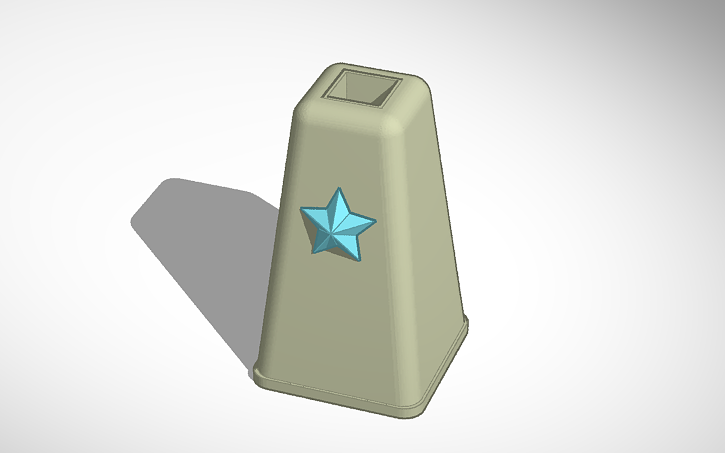
Once we have the exported .stl file, you can import it into Tinkercad to add any kind of pattern or design. I've added a lone star for our demo.
Export your changes as an .stl file and download it back to your computer for slicing.
In the next step you'll be tweaking the print settings in a slicer like Cura.
//it is nigh impossible to embed a 3D viewer in instructables.
Downloads
Slice and Print
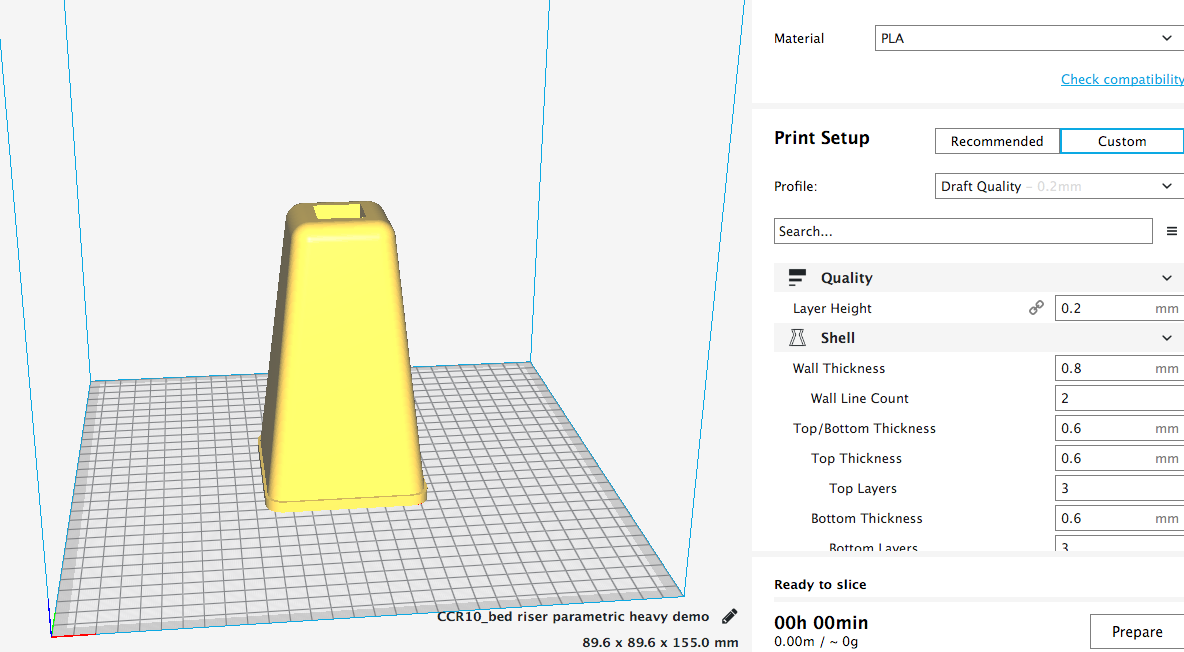

This next part is like printing anything on a 3d printer.
Open the .stl in a slicer. I'm using Cura which is free and downloadable at https://ultimaker.com/en/products/ultimaker-cura-...
(just google Cura)
Add your printer. Select your plastic filament. I used a PLA (white) which is translucent enough to illuminate with LEDs.
Printer settings can be finicky so dial in the settings you know will work. I used 100% infill at 205ºF extrusion. This model is designed to be printed upright with no supports.
If you want to tesselate them on a build plate and print a couple upside down, make sure you have support over the insert where the bedpost sits.
Slice. Save the gcode file to your SD card or print straight from your computer. This step will be specific to the 3d printer you're using.
My bed is supported by nine bed posts. Printing nine risers will take up a roll of PLA at minimum, and also a lot of patience.
Then you're done!
Light It Up!



As I discussed at the top, there's no rule as to how you can light these. I placed some cabinet puck lights underneath the outer bed risers. Cabinet lights can come in a variety of options that aren't suitable, including ones that run too hot or have IR remote controls.
I prefer a hands free switch to help me from stumbling around in the dark. The motion sensor is a brainless way of navigating my room(and detecting cat intrusions), and the wireless remote lets me set the dimness to a suitably low setting and act as a kill switch. Cabinet lights are much brighter than is necessary, but a wired option was preferable to me in order to sync the activation of the lights.
But light your risers in whatever way you see fit. You're bed never looked this classy in college.
Have fun!