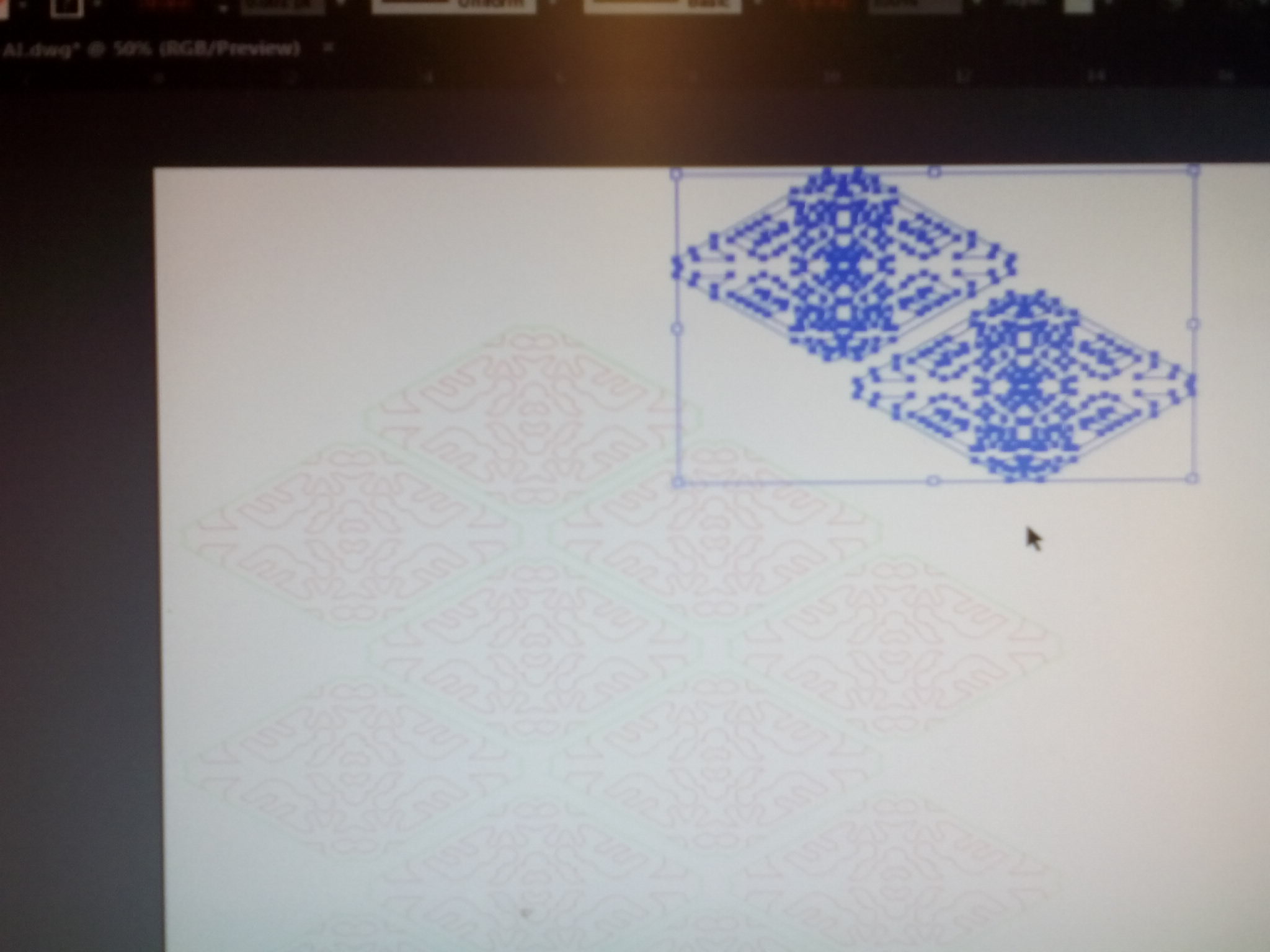Icosahedron Lamp



In this Instructable I will explain the process of building a Geodesic Lamp(s) using Google Sketch Up and an Epilog 120 Watt laser cutter. I start with very basic step-by-step instructions on how to render a Icosahedron using Sketch Up. If 3-d computer modeling is new to you this step will be very helpful. If you are quite handy in the 3-d modeling realm this step "Sketch Up - Getting Started" will be a breeze.
Geodesic is of Greek origin meaning earth-dividing Geo = earth Desic = divide. Typically any sphere divided by lines can be referred to as a geodesic. The Icosahedron is one of the building blocks of Geodesics and will be a form in which I plan to derive further complexity as this Instructable develops.
I plan to use this Instructable as an ongoing documentation of progress experimenting with the geodesic form and the laser cutter. Check back to see the creative flow of this process!
Sketch Up - Getting Started
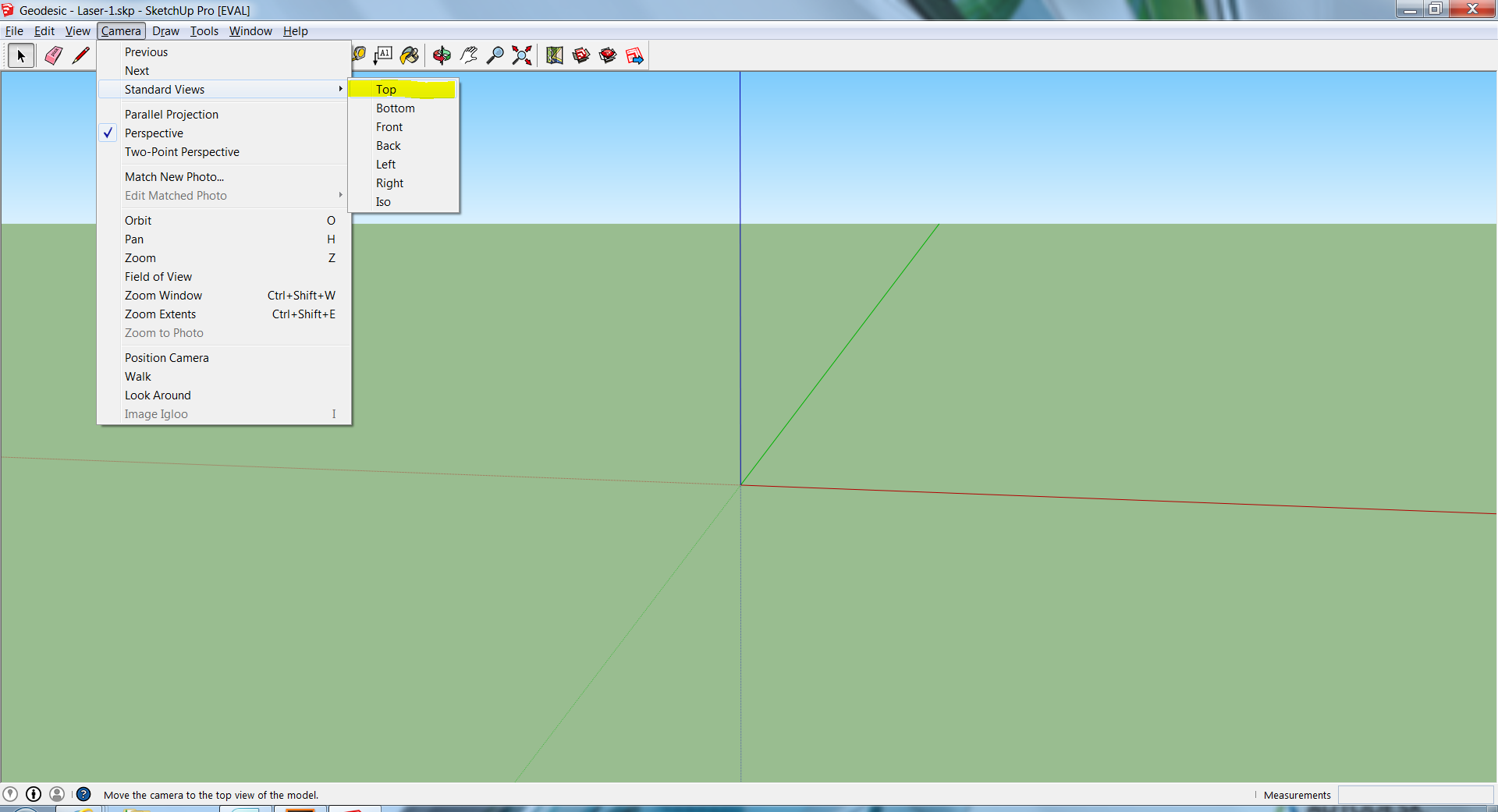
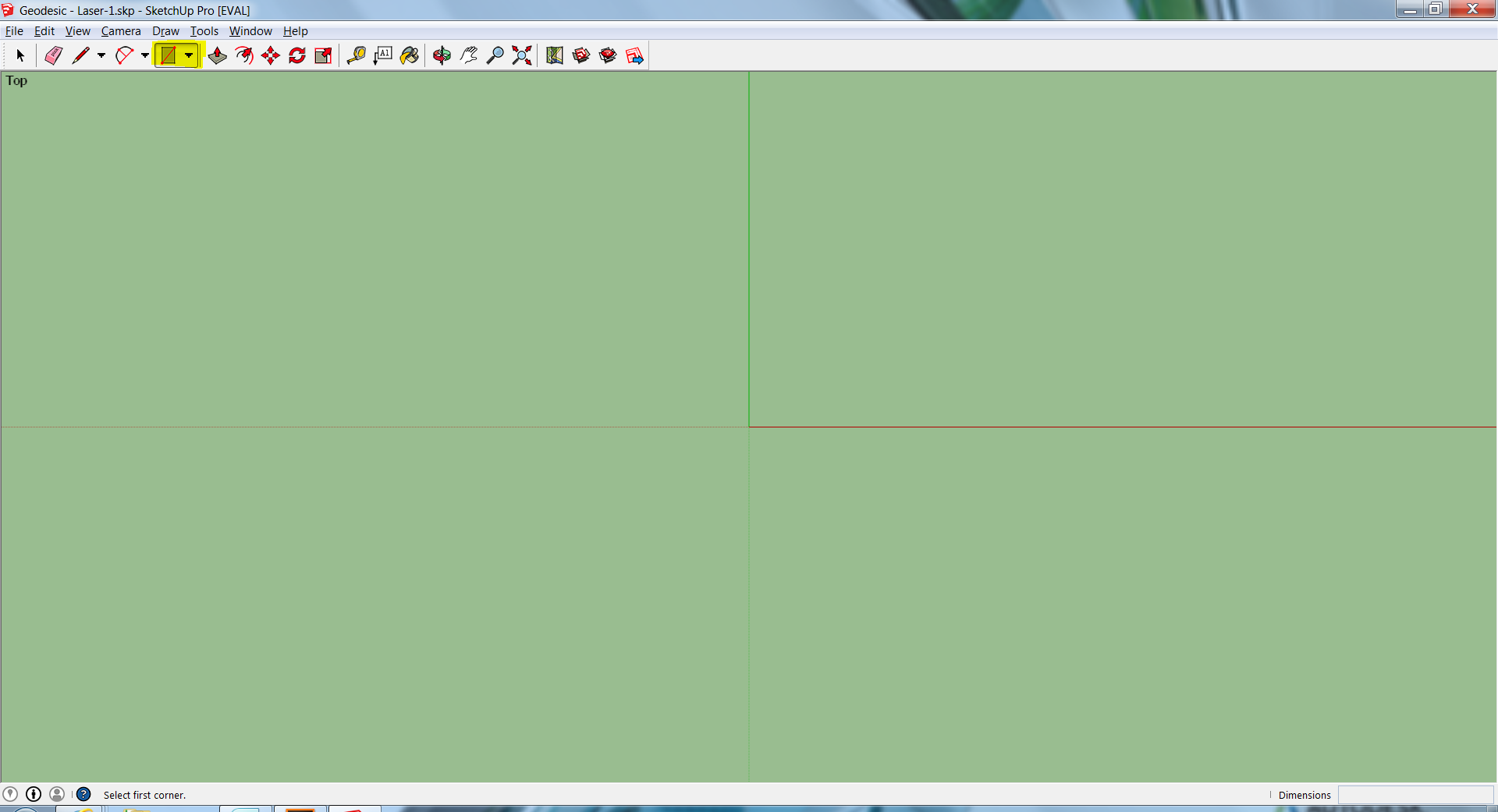
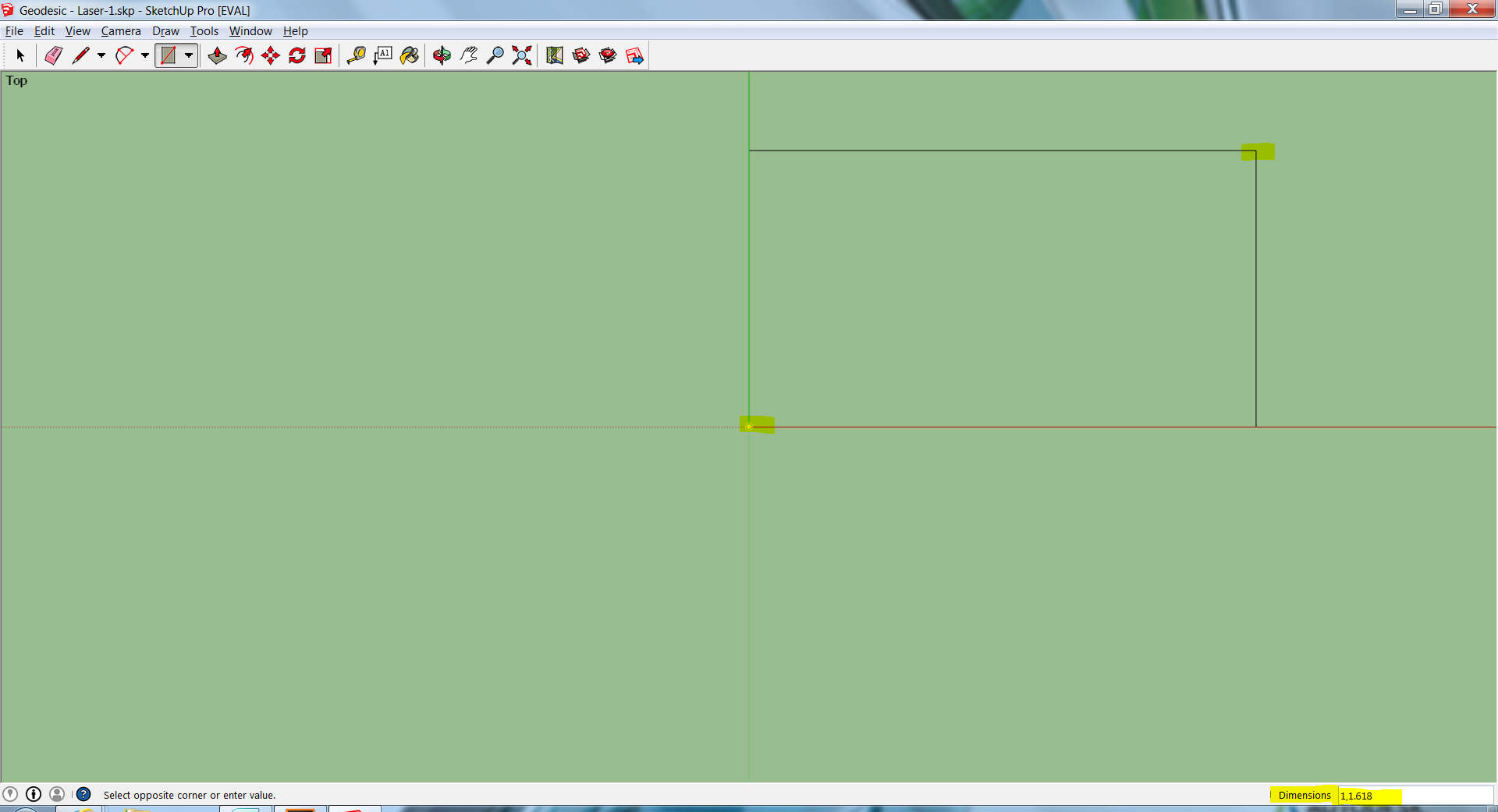
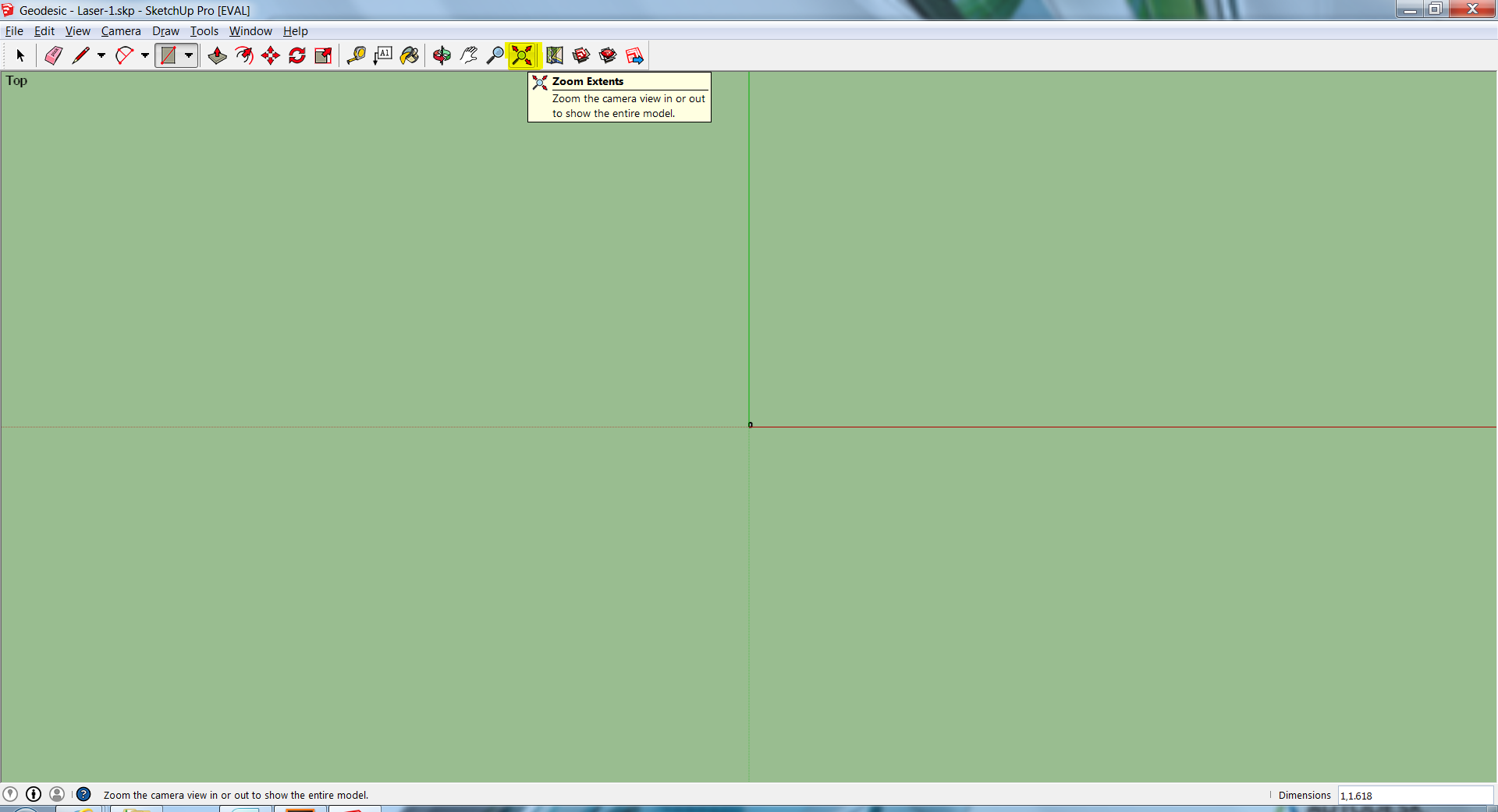
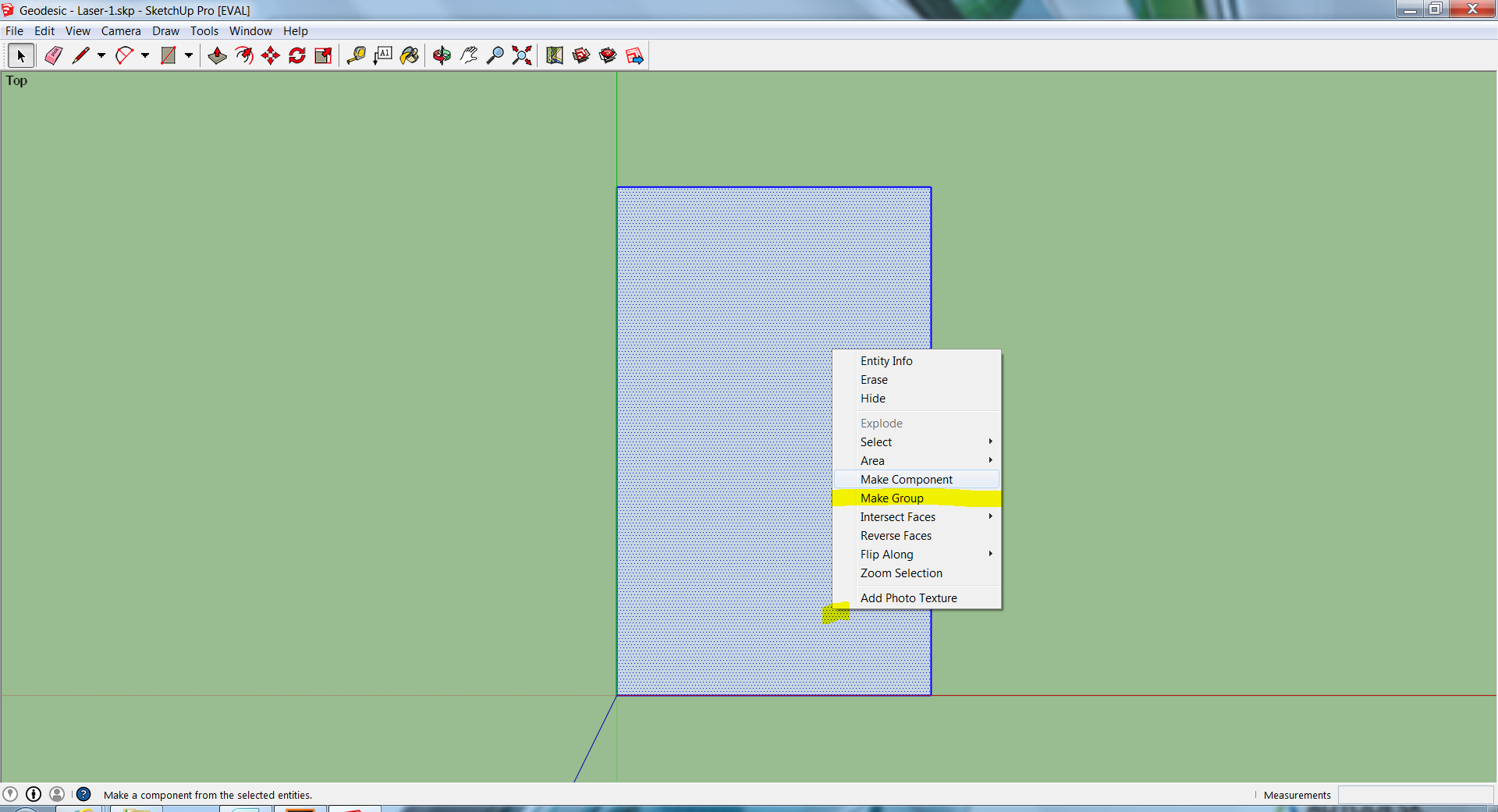
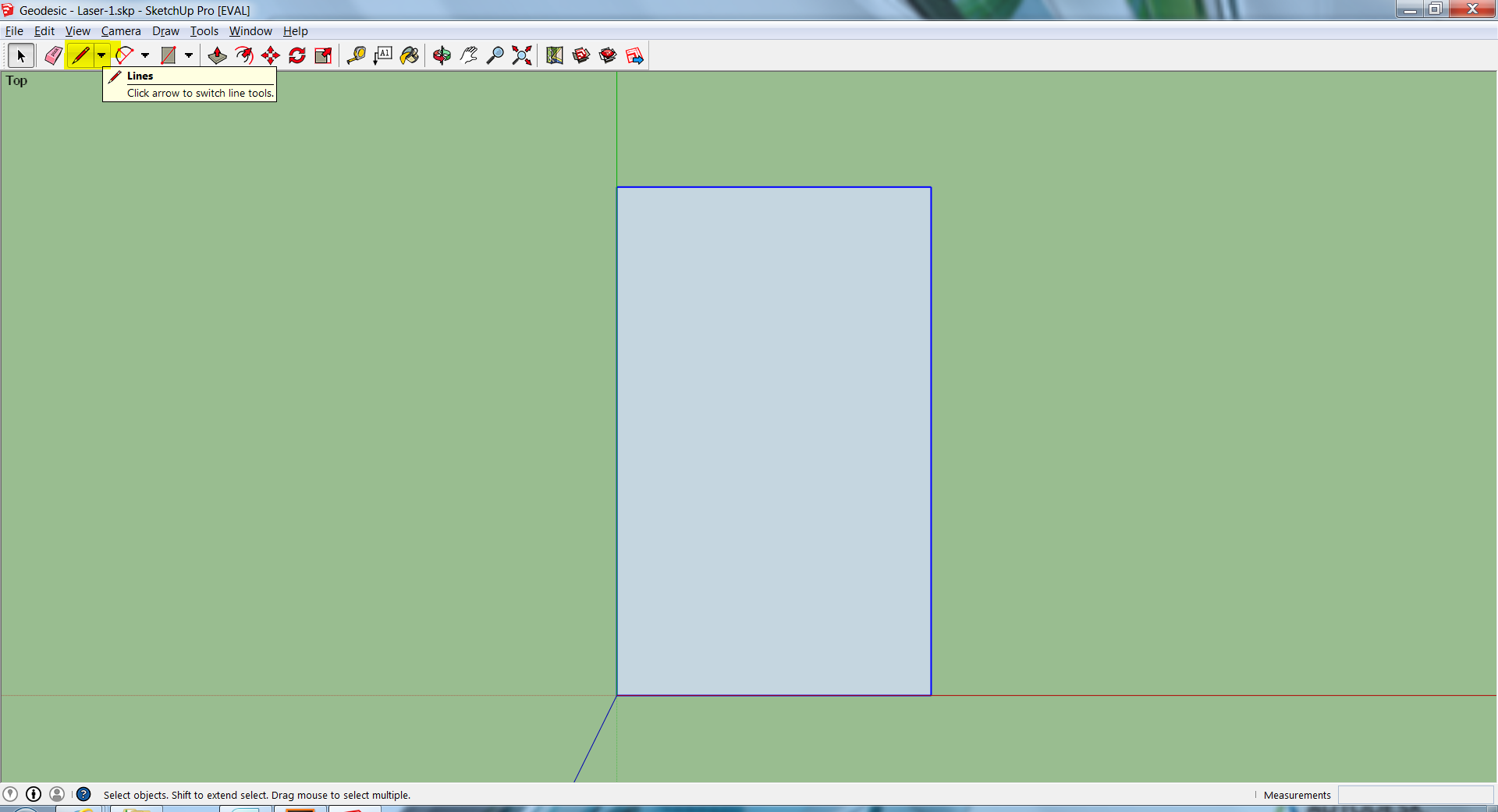
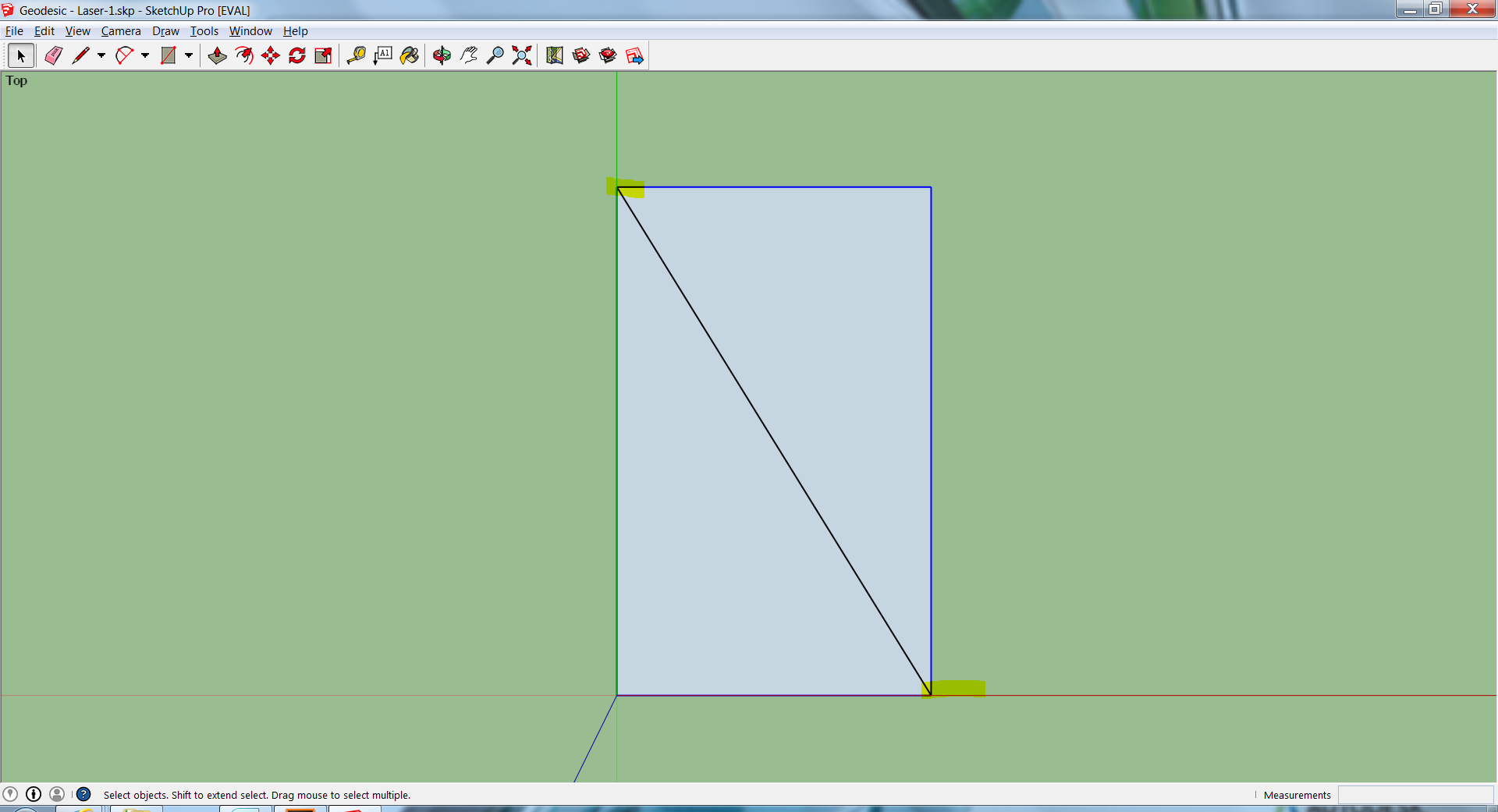
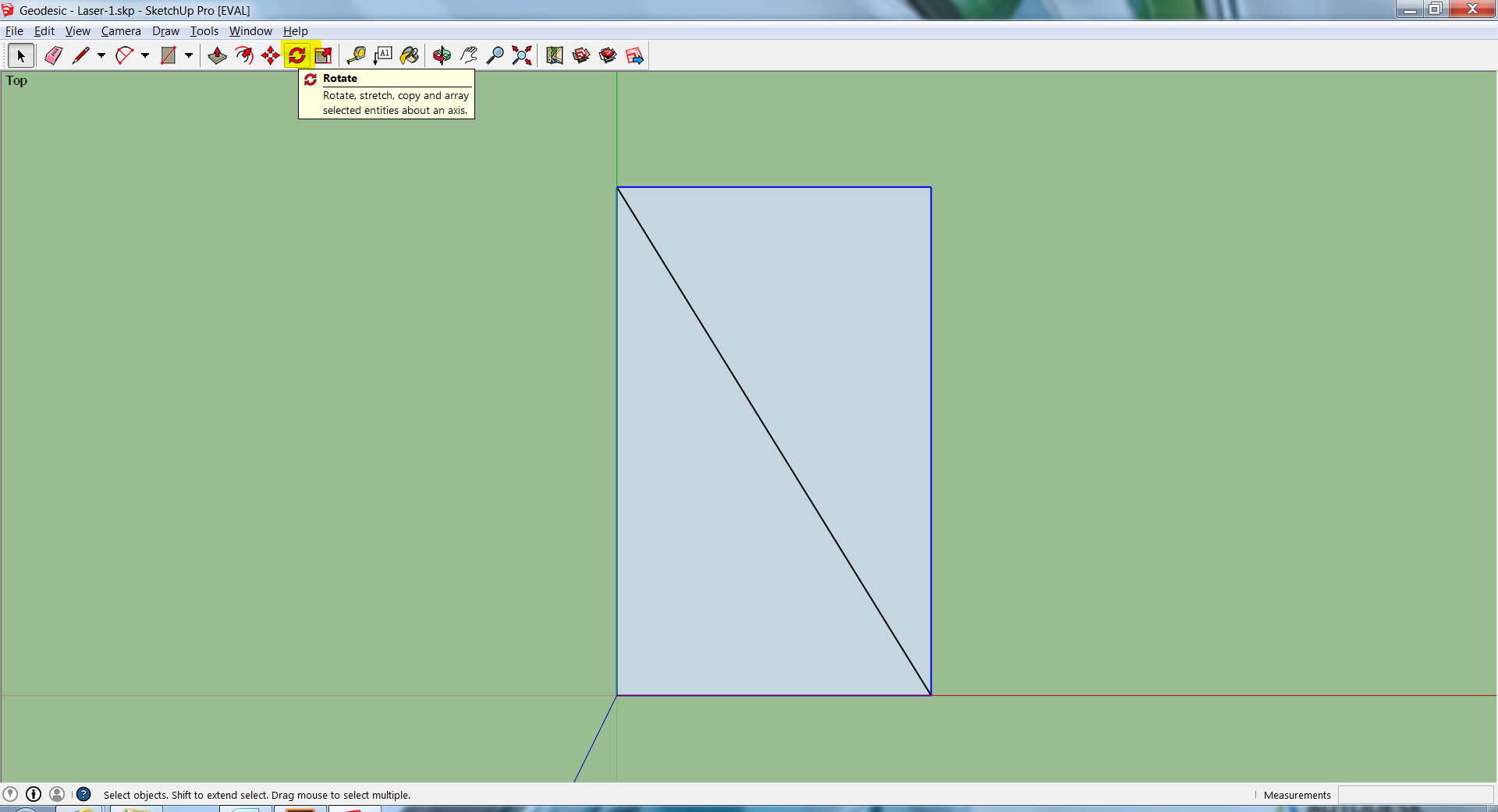
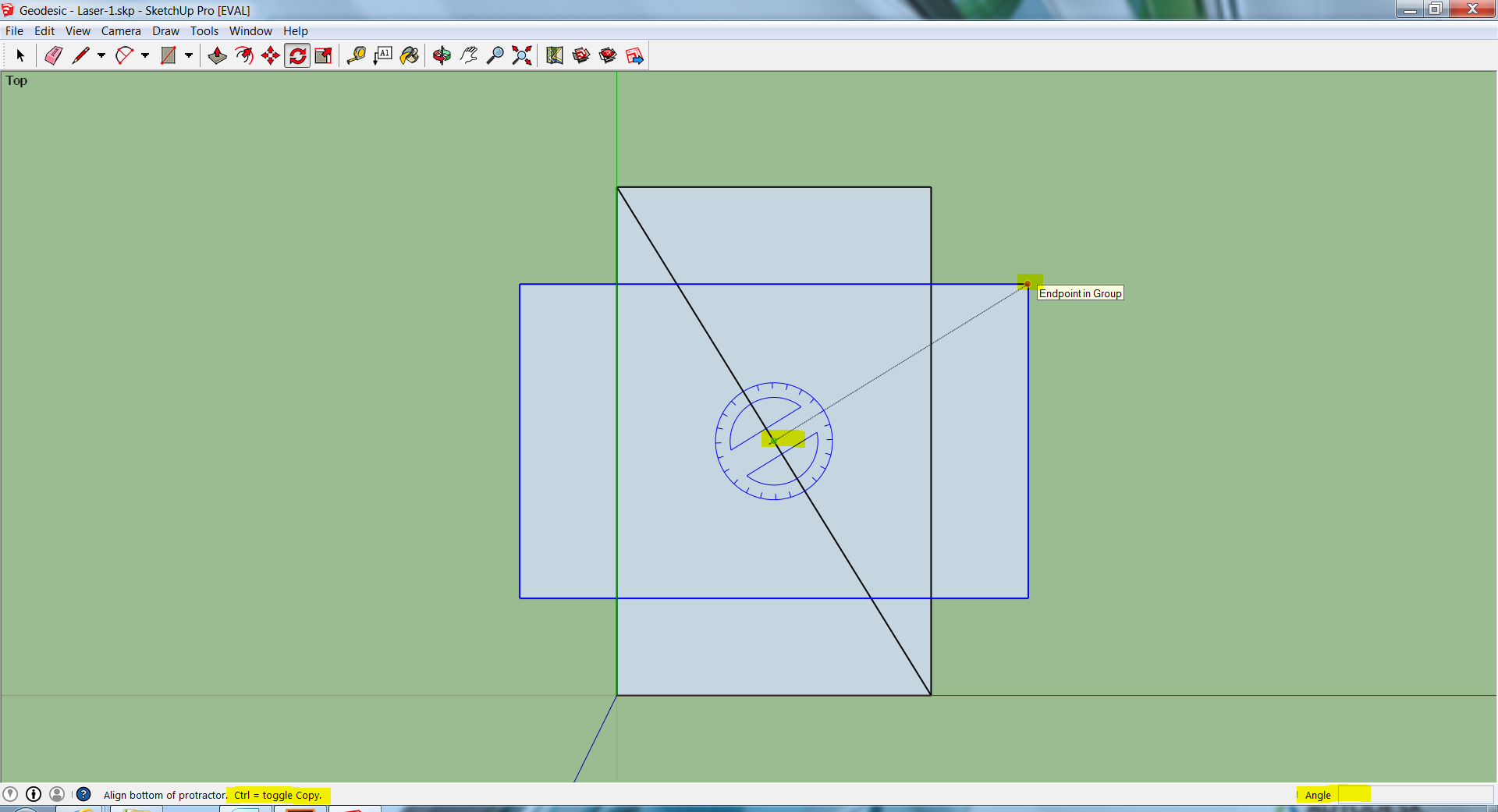
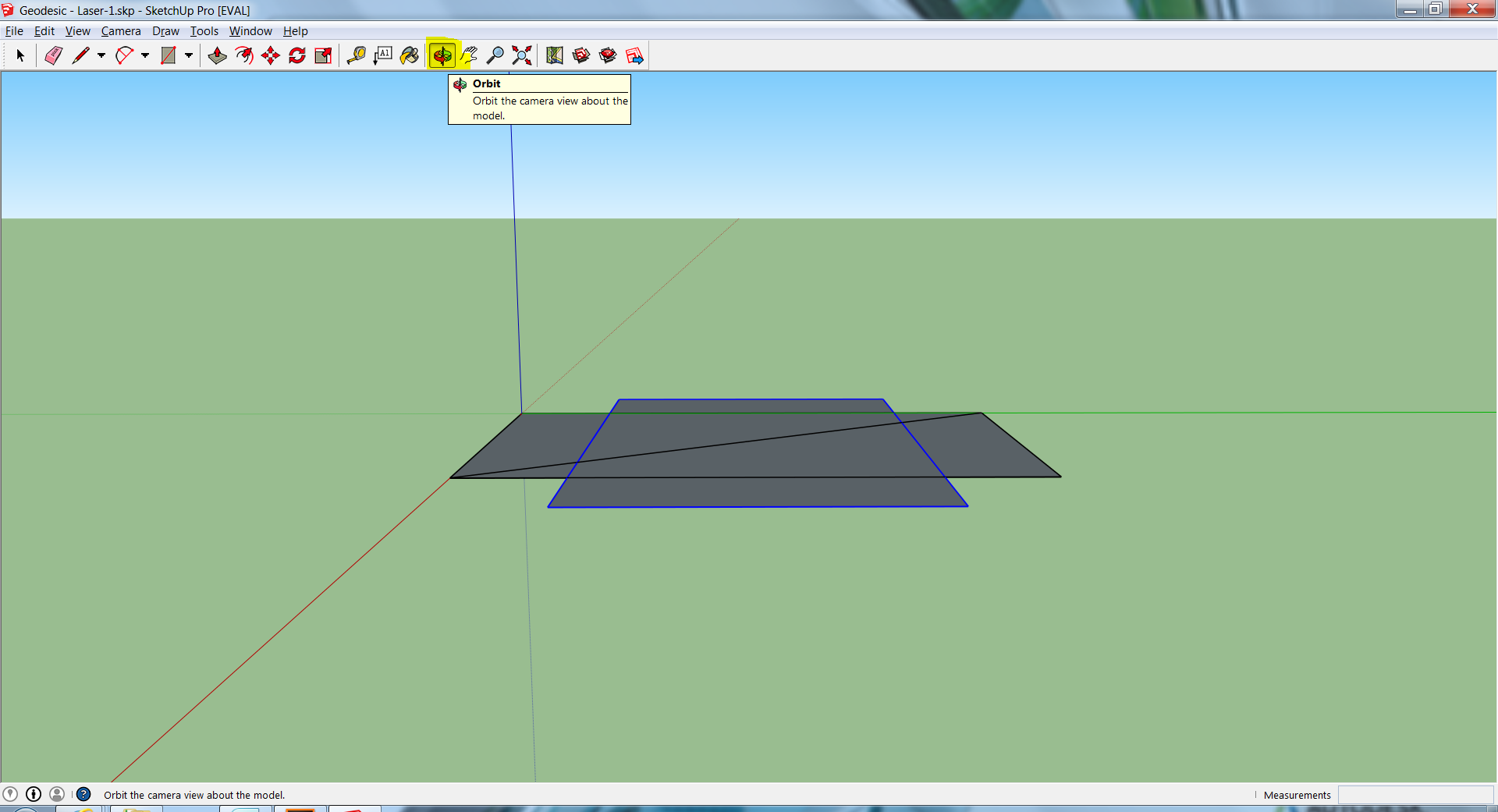
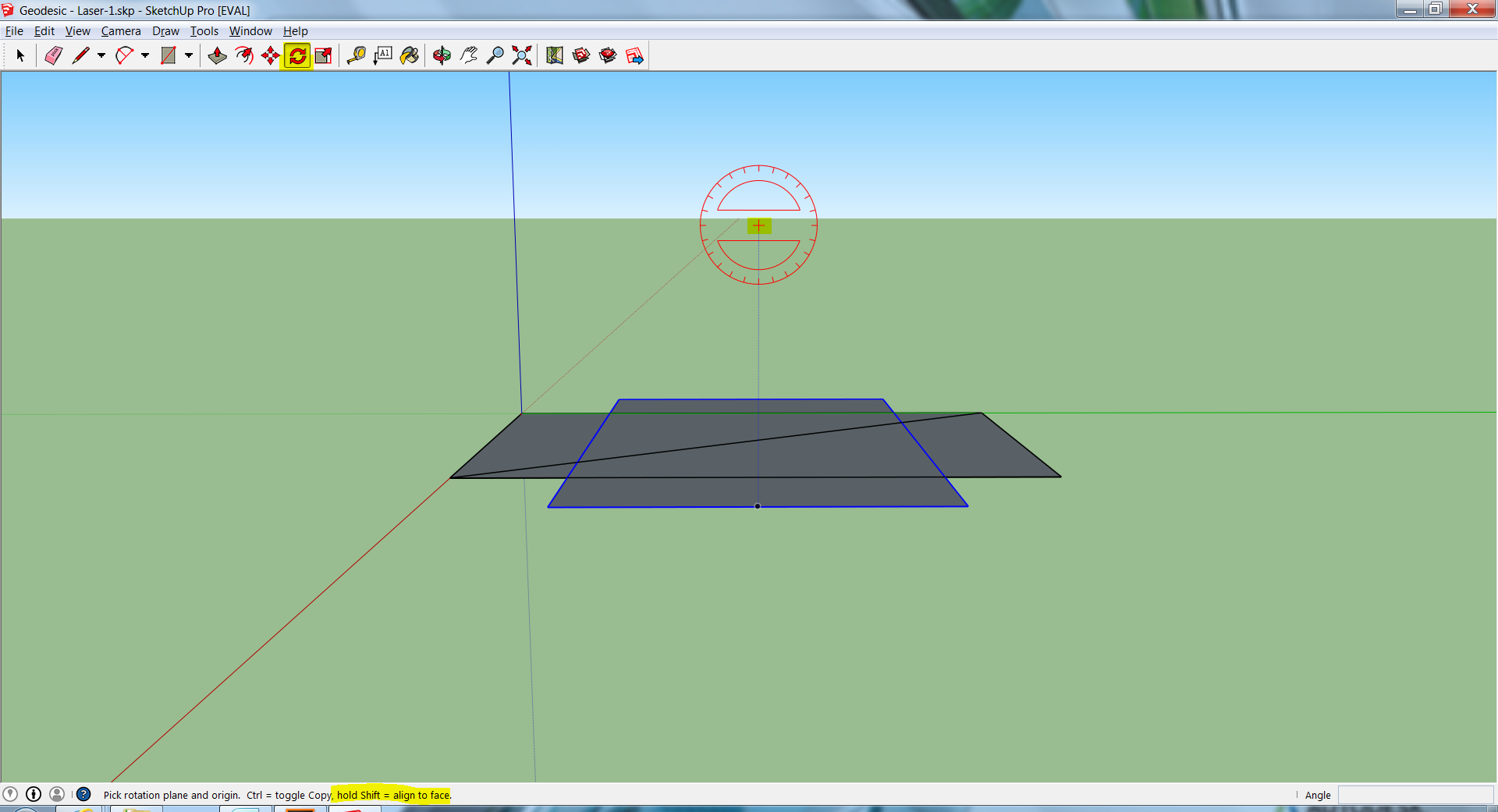
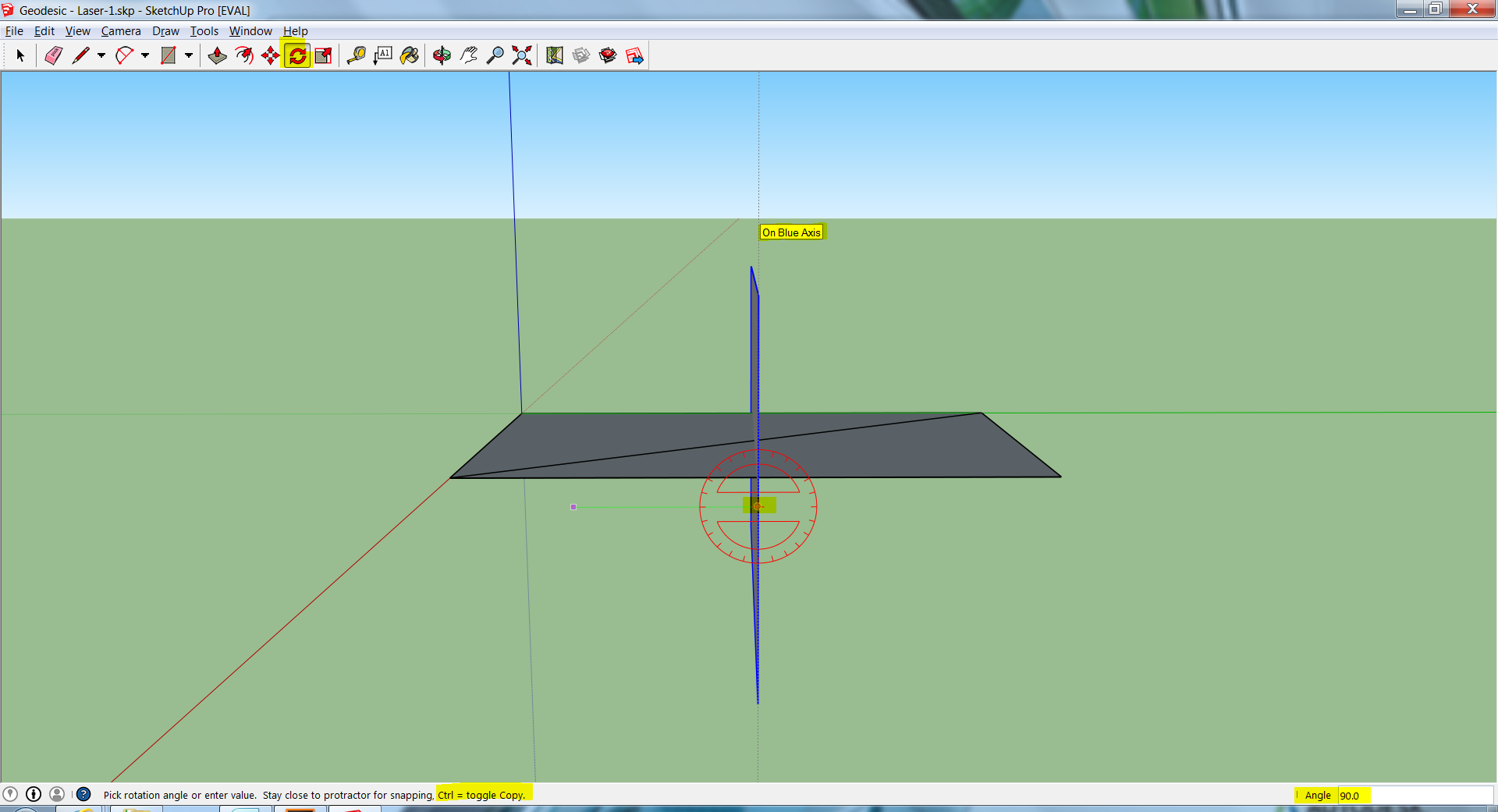
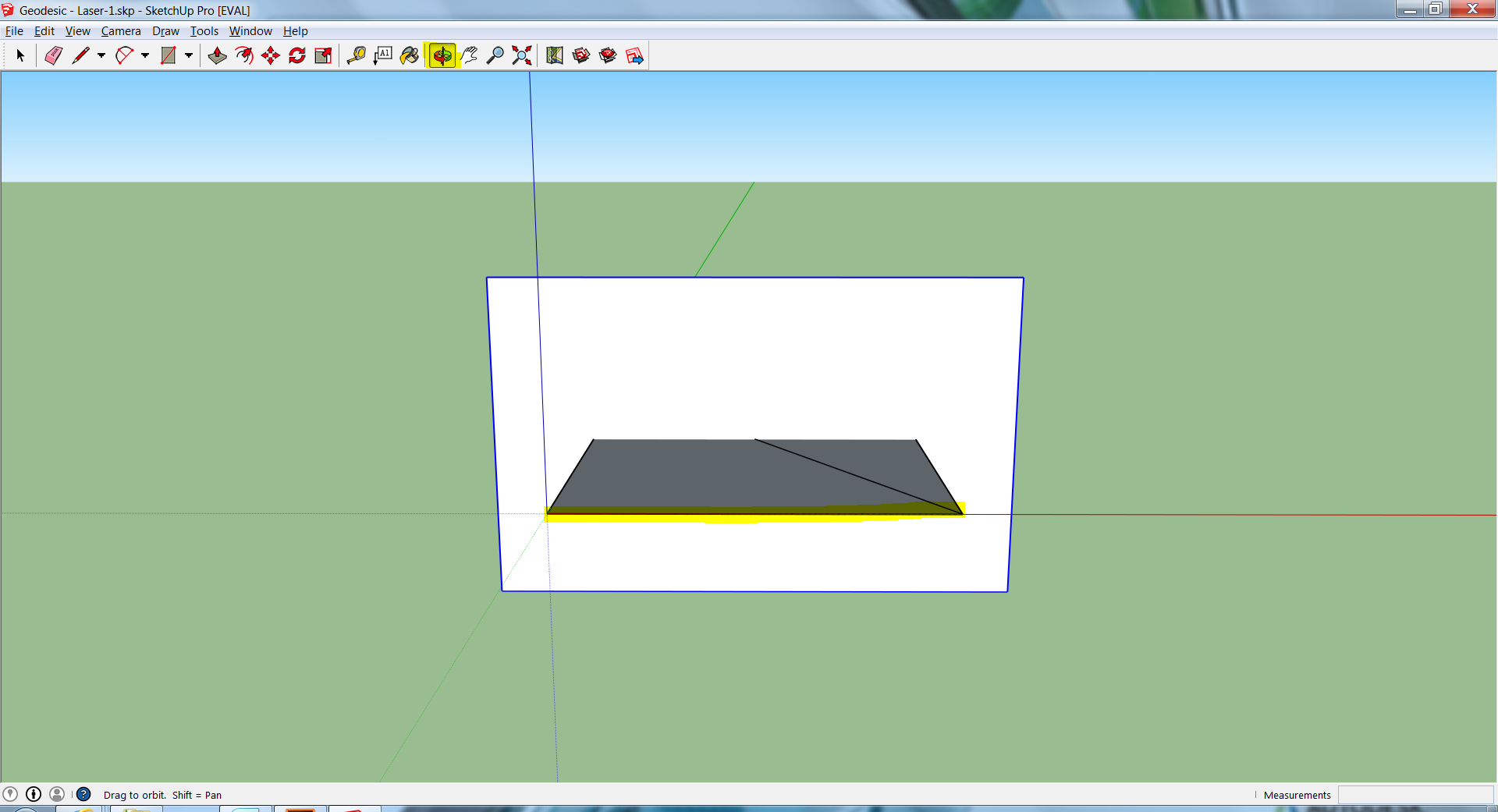
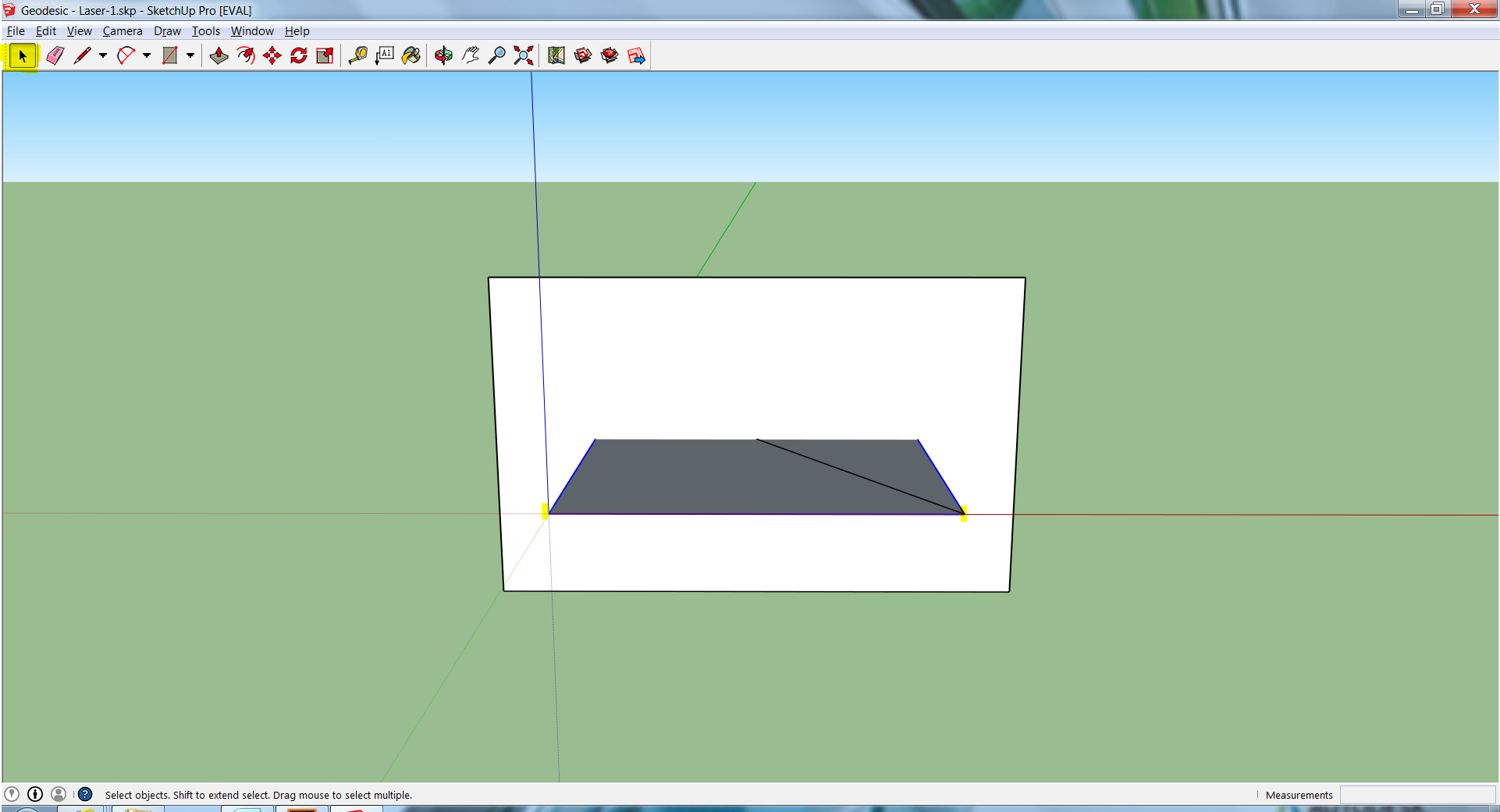
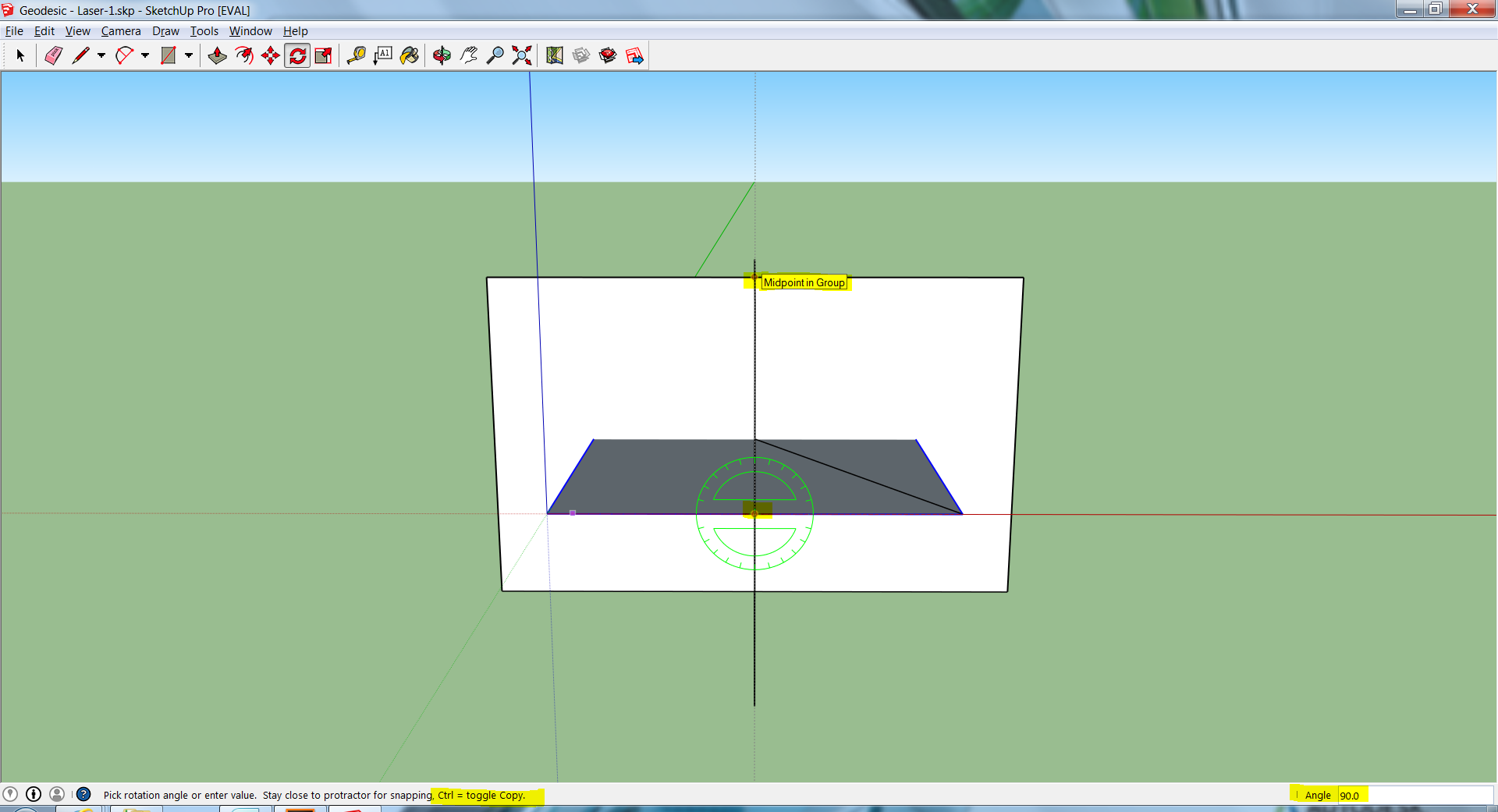
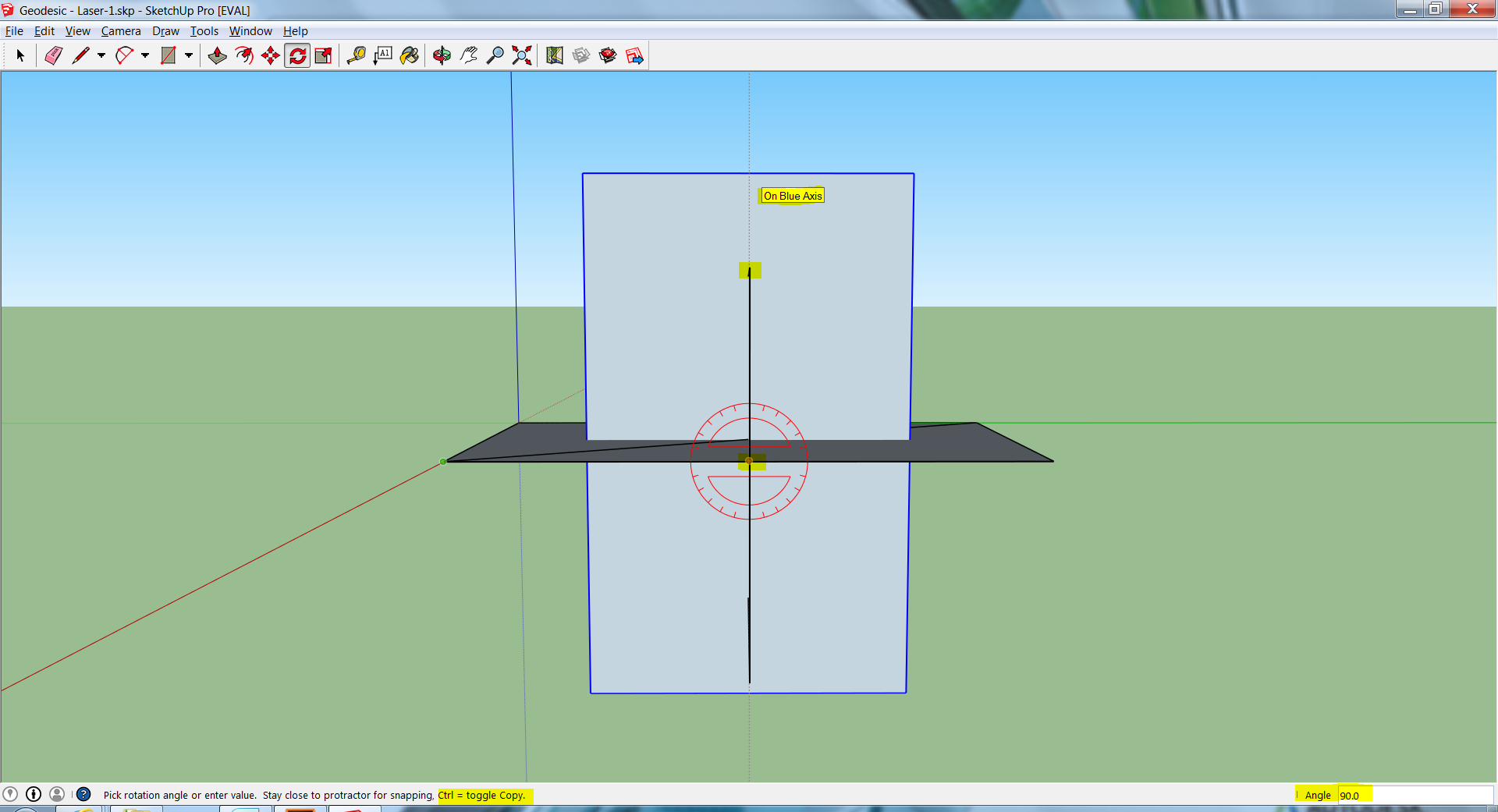
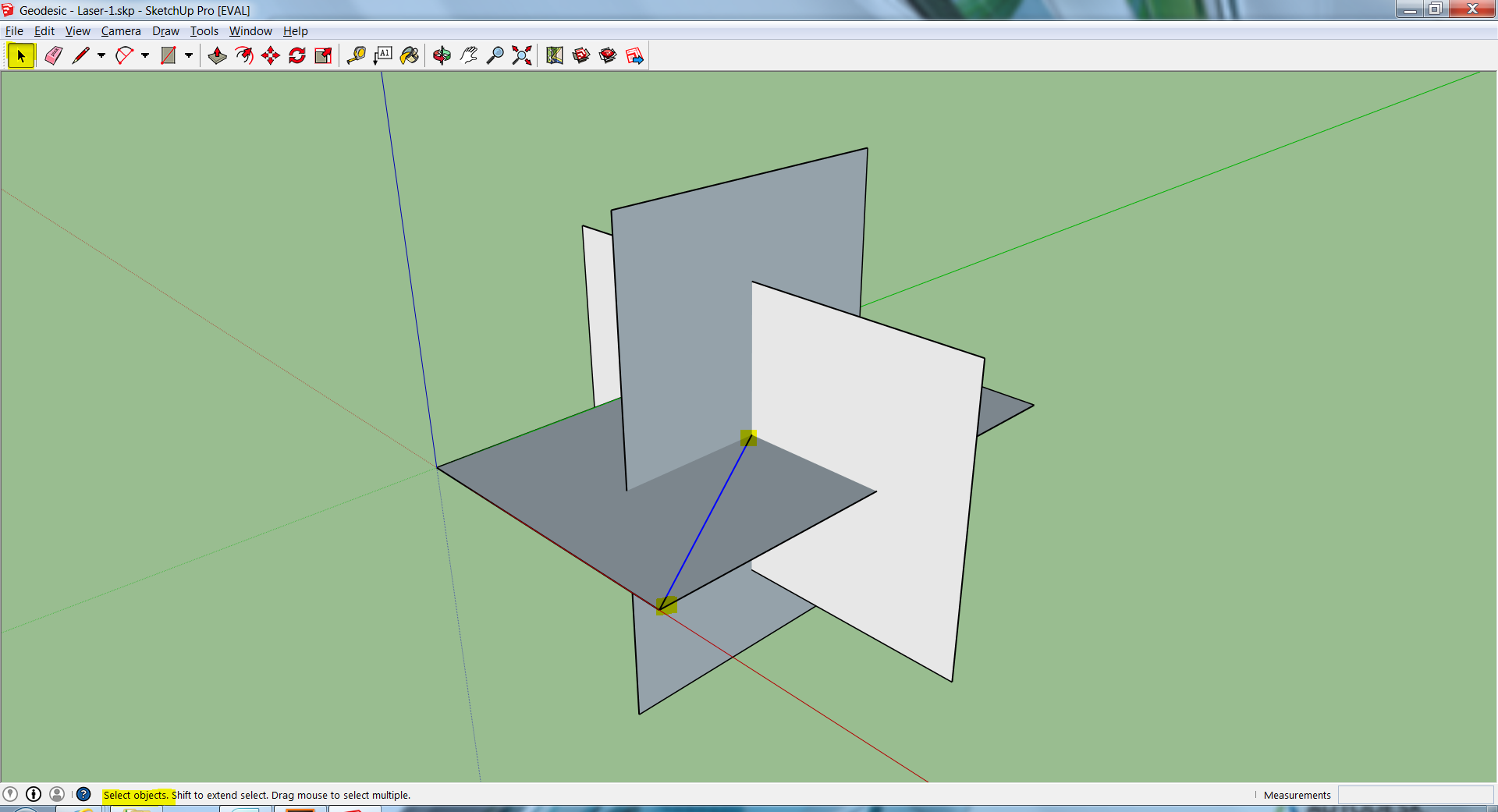
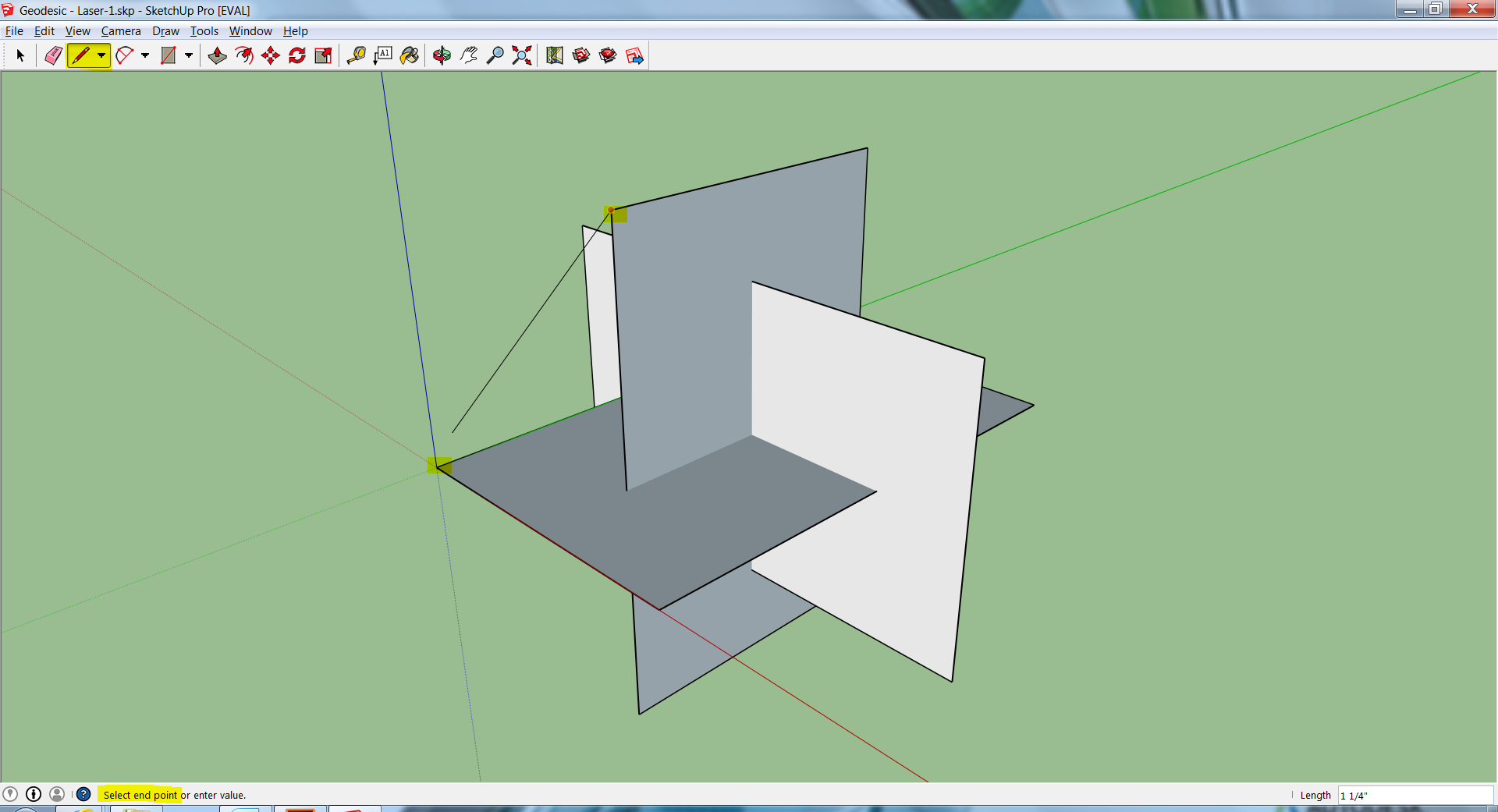
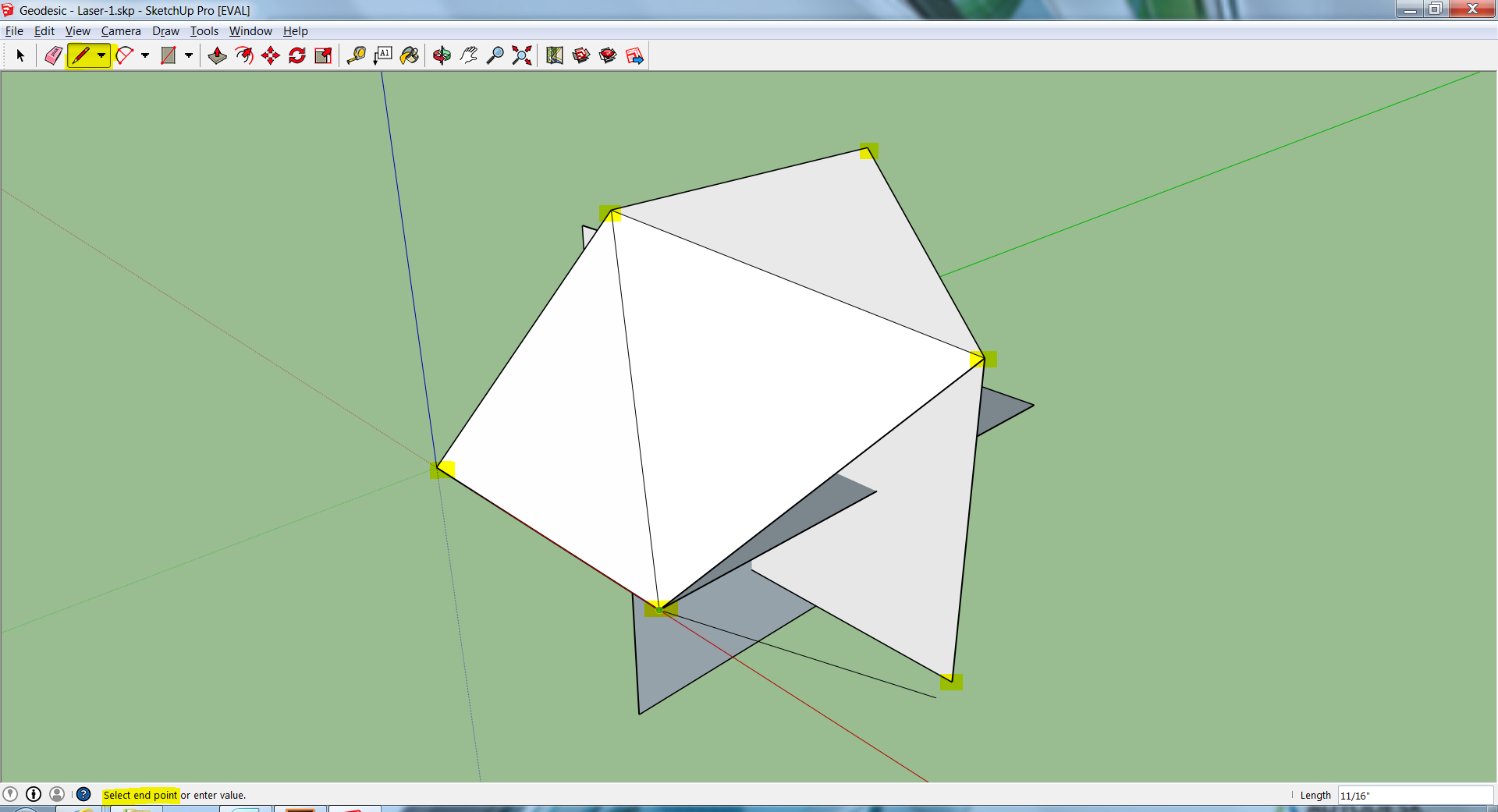
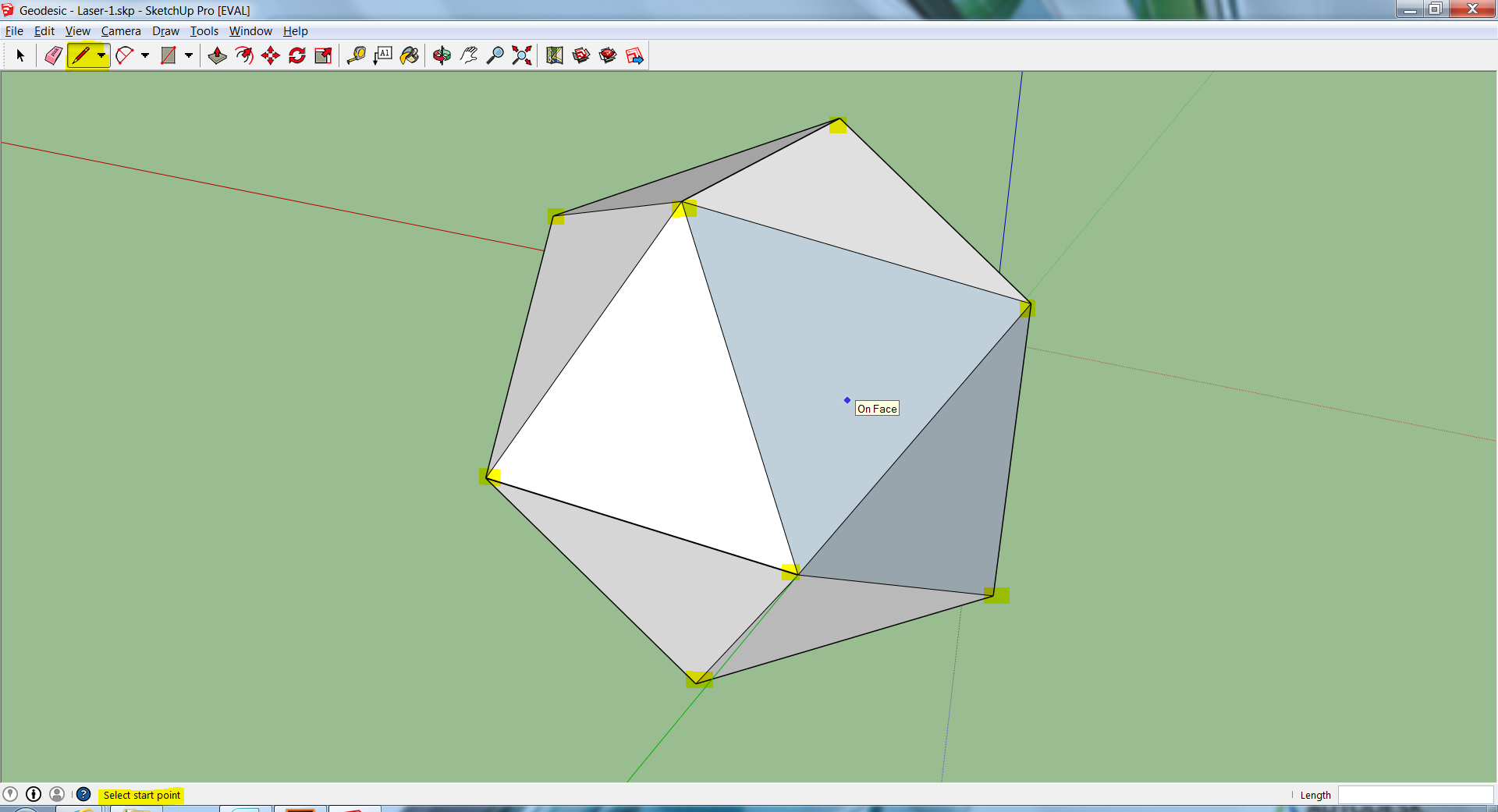

Select and hover your cursor over the rectangular dotted boxes in the pictures. Text blocks will appear with instructions for each step.
Golden Rectangle & the Icosahedron
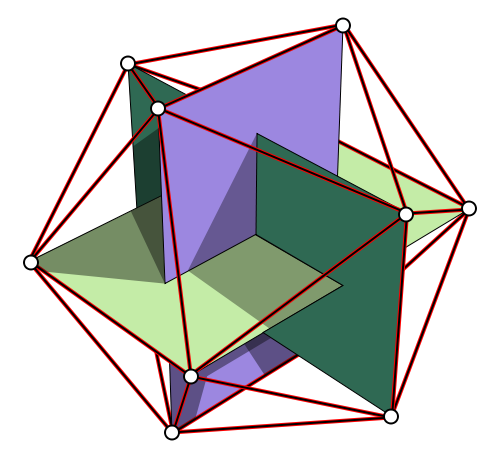
We will be rendering the Icosahedral form using 3 golden rectangles.
"The convex hull of two opposite edges of a regular icosahedron forms a golden rectangle. The twelve vertices of the icosahedron can be decomposed in this way into three mutually-perpendicular golden rectangles.
Turn the Facets of the Icosa Into Components
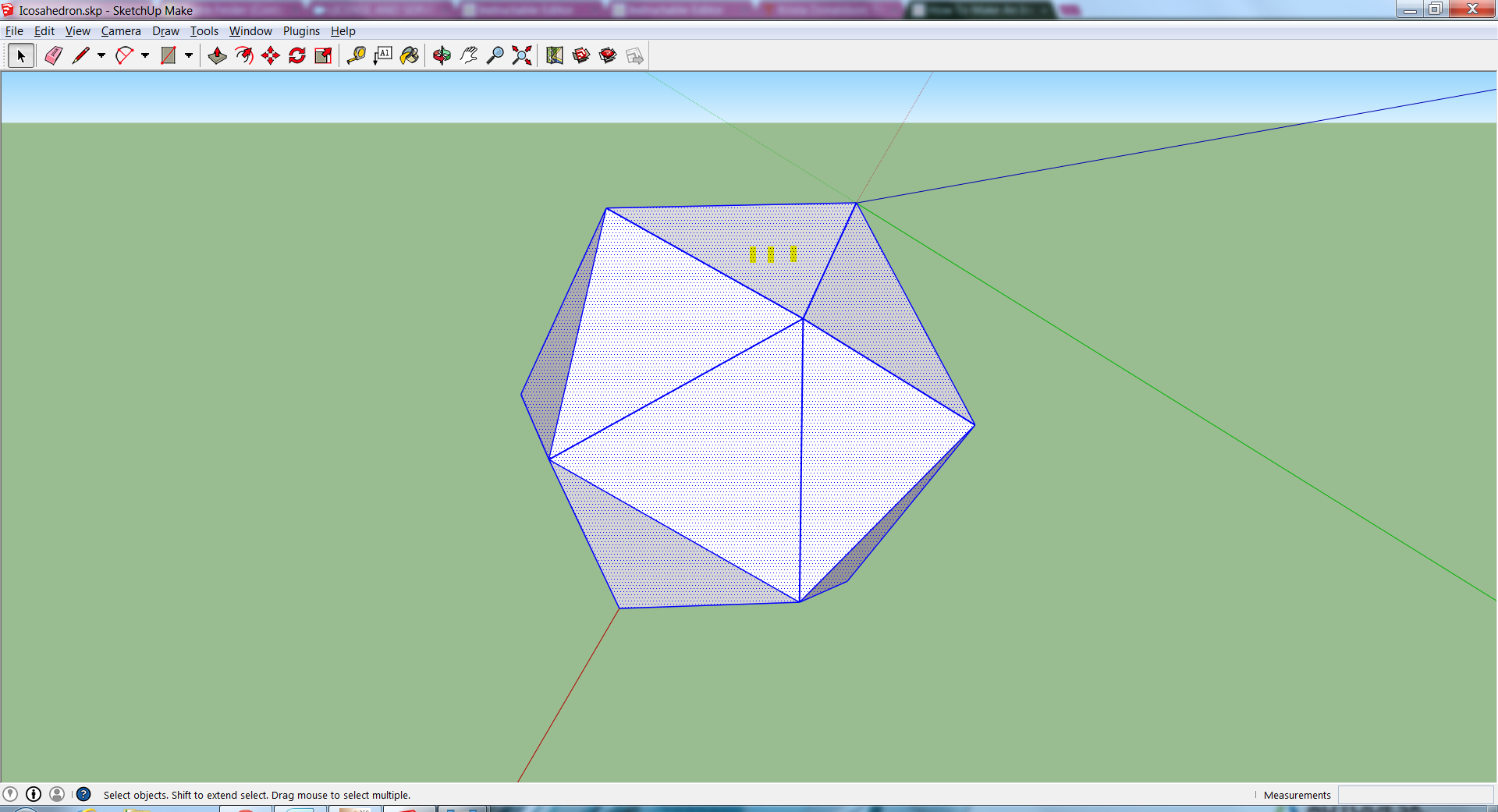
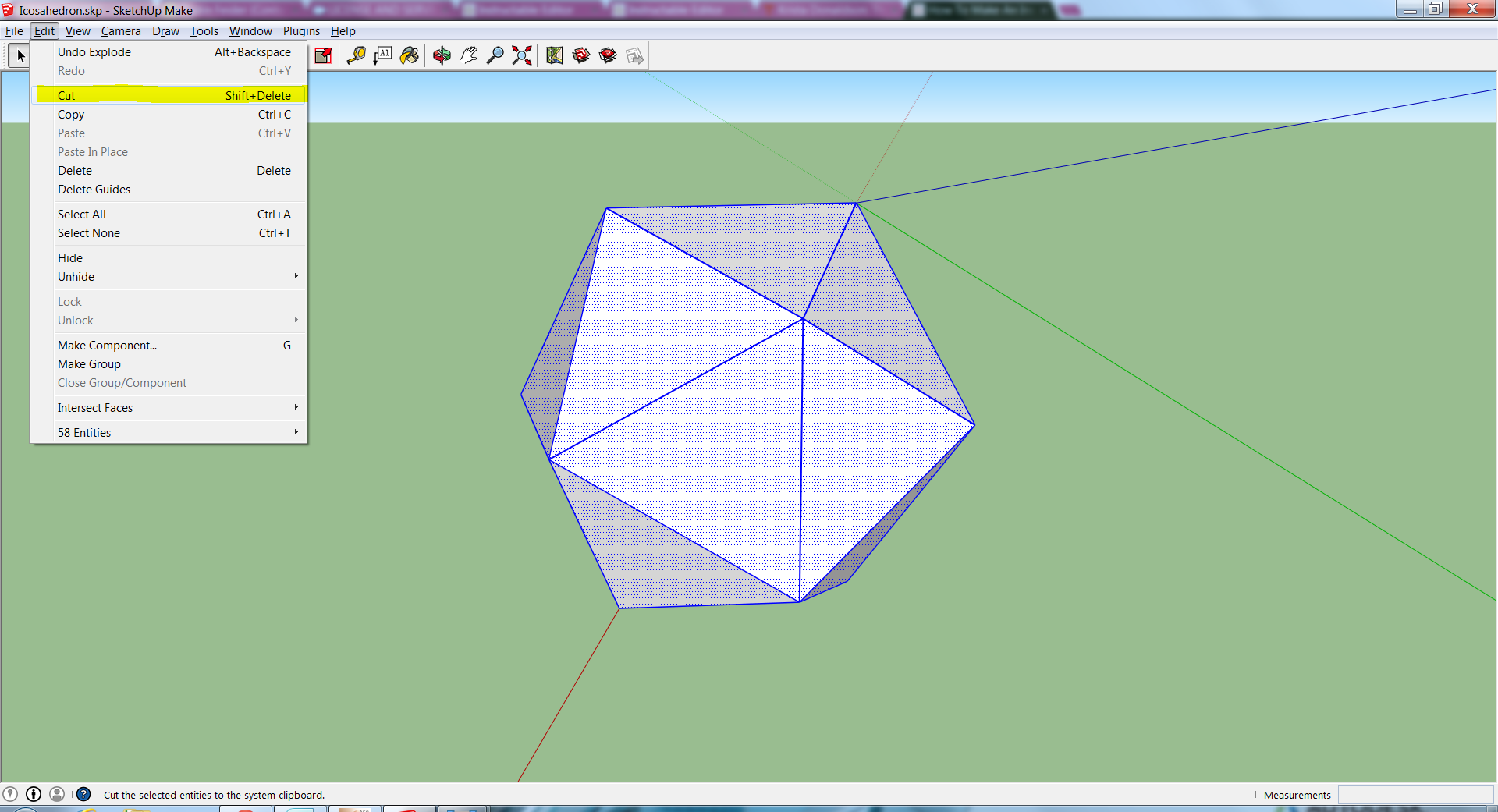
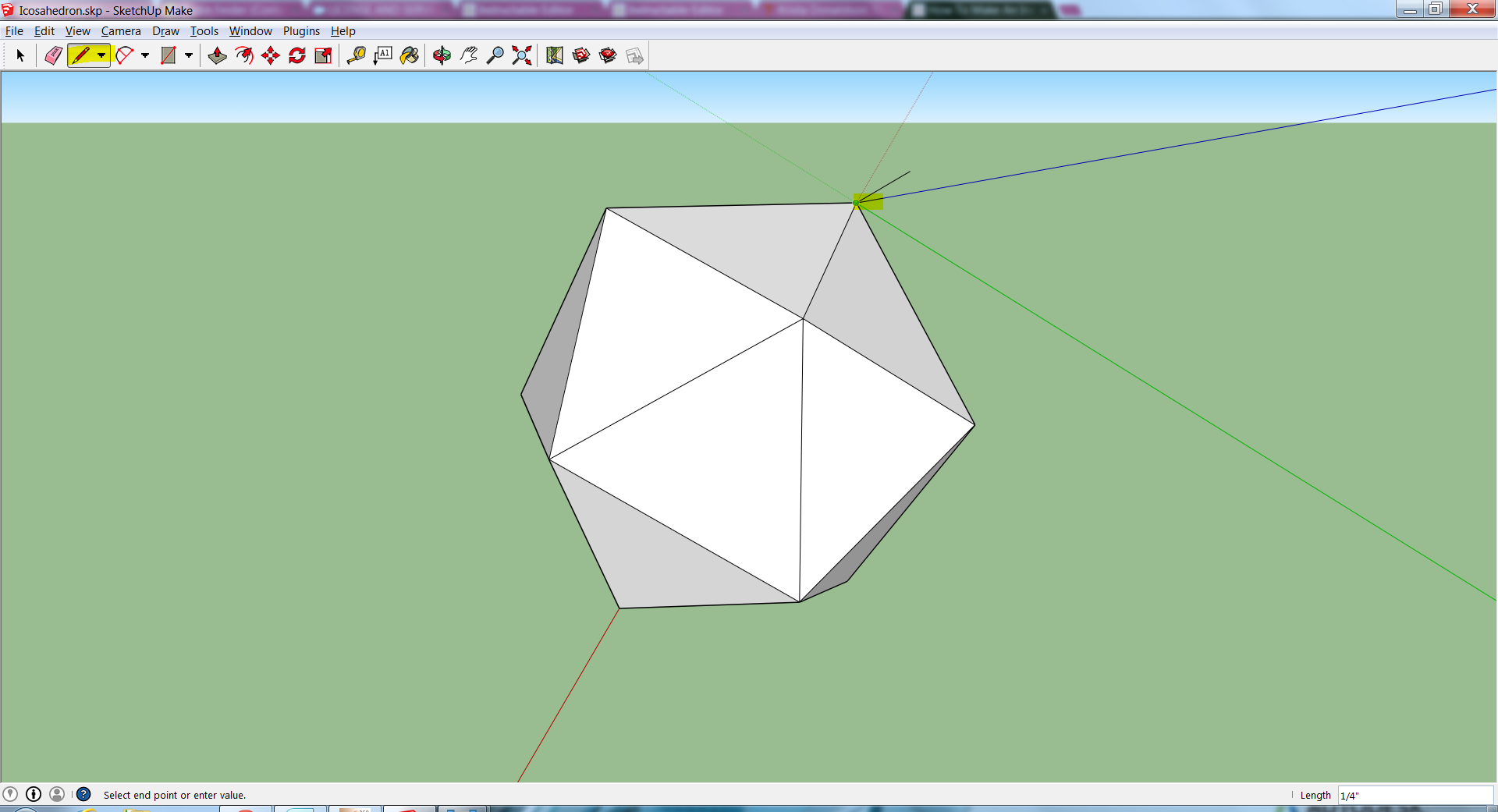
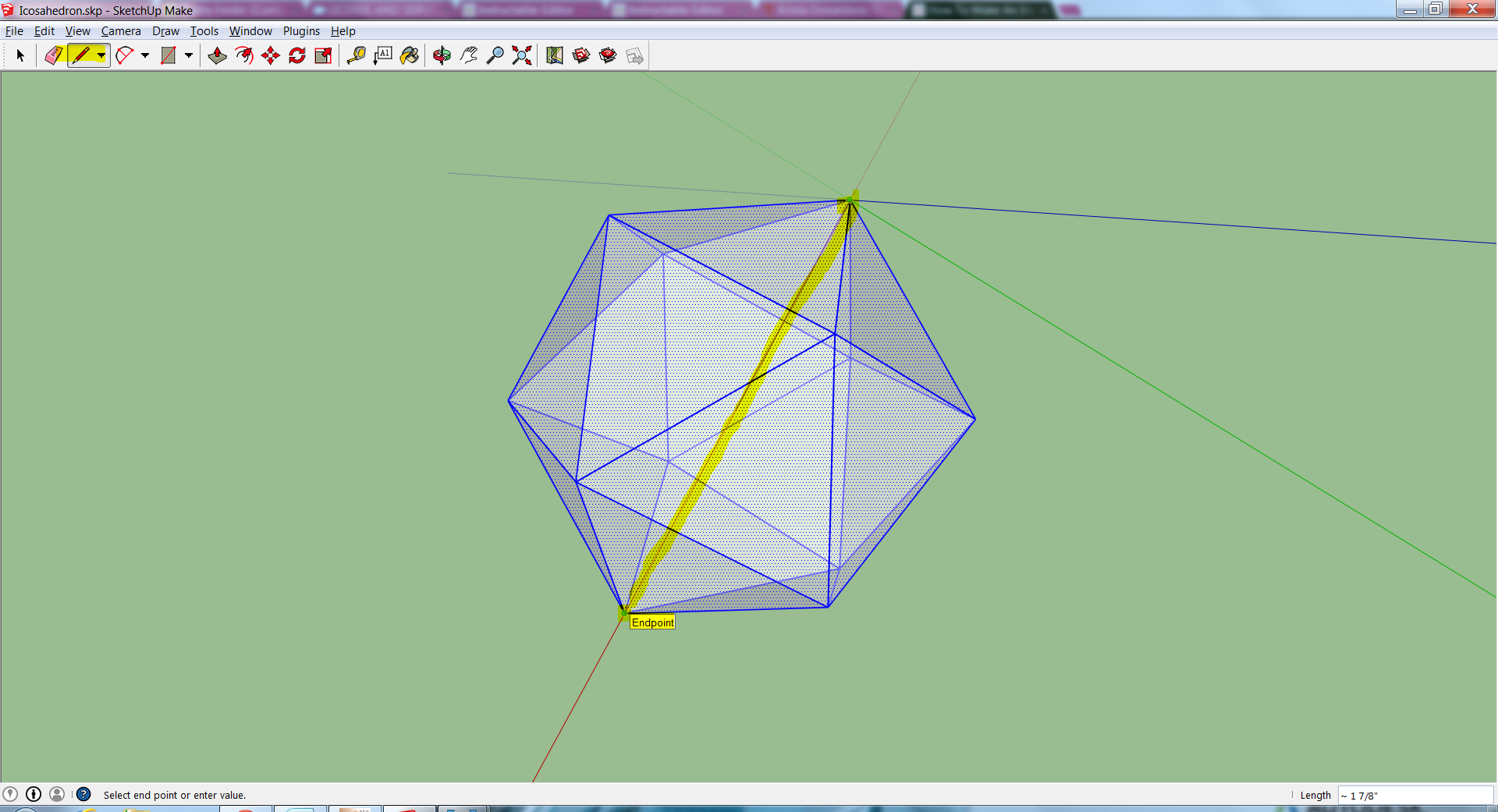
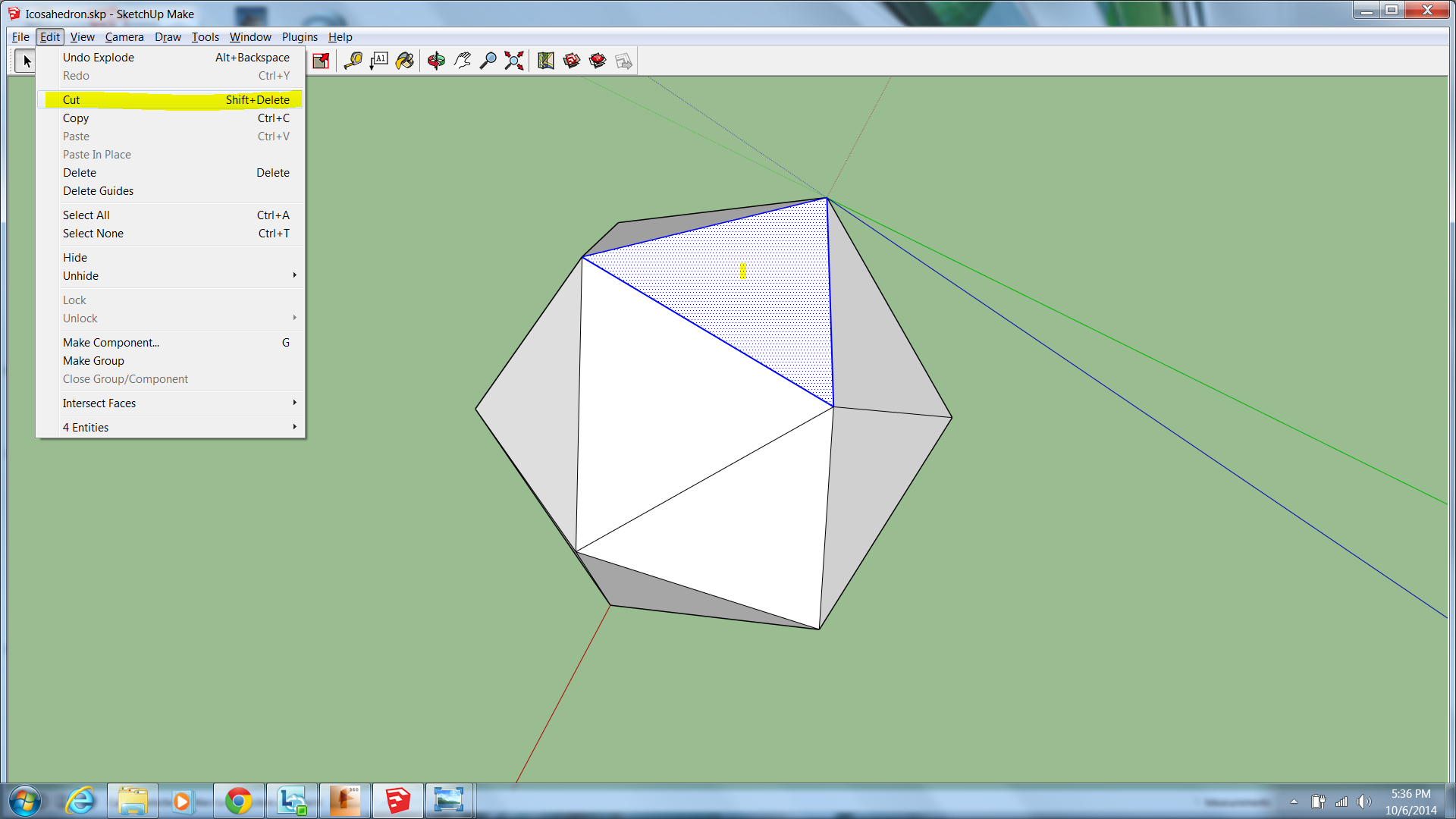
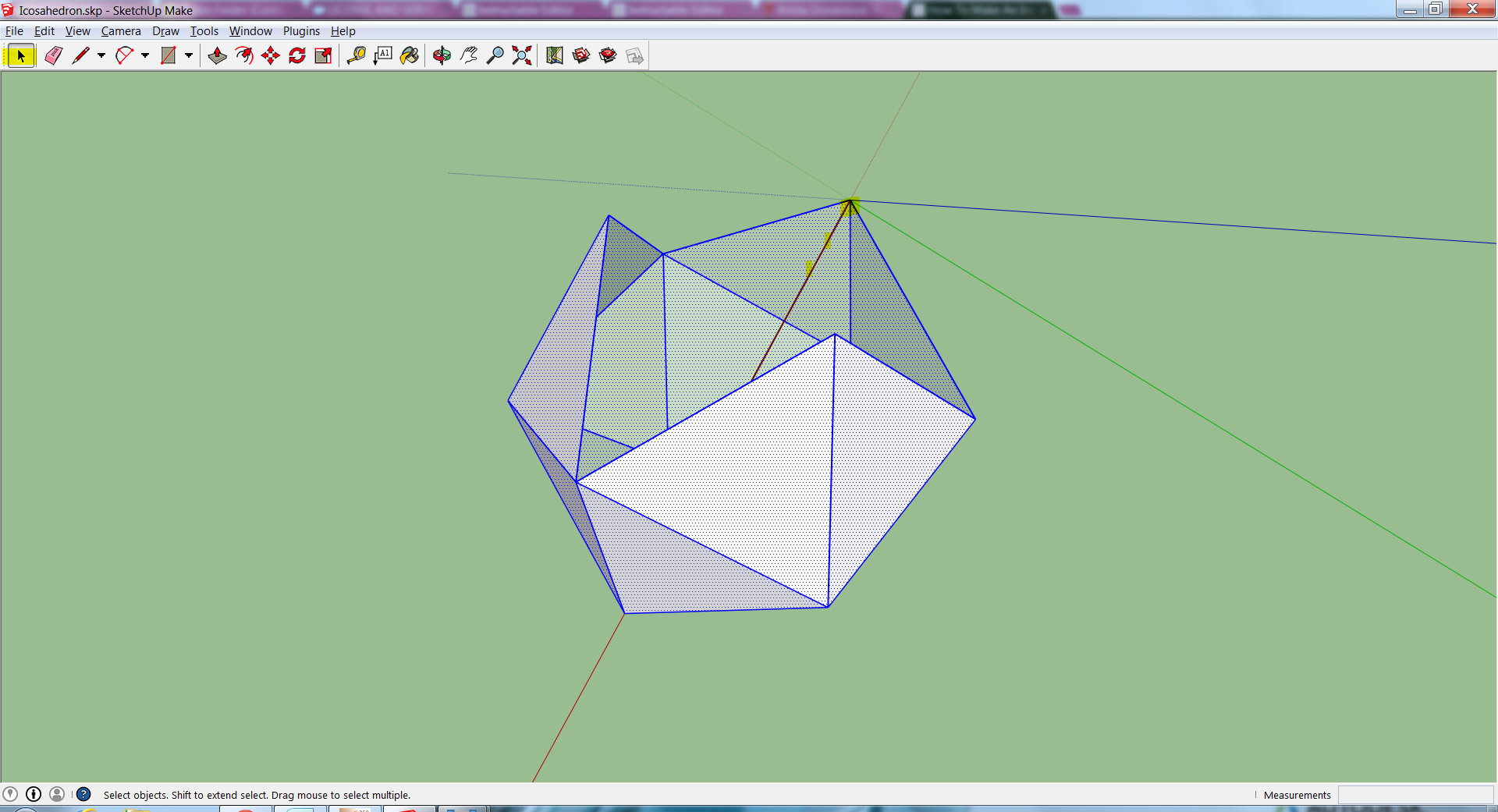
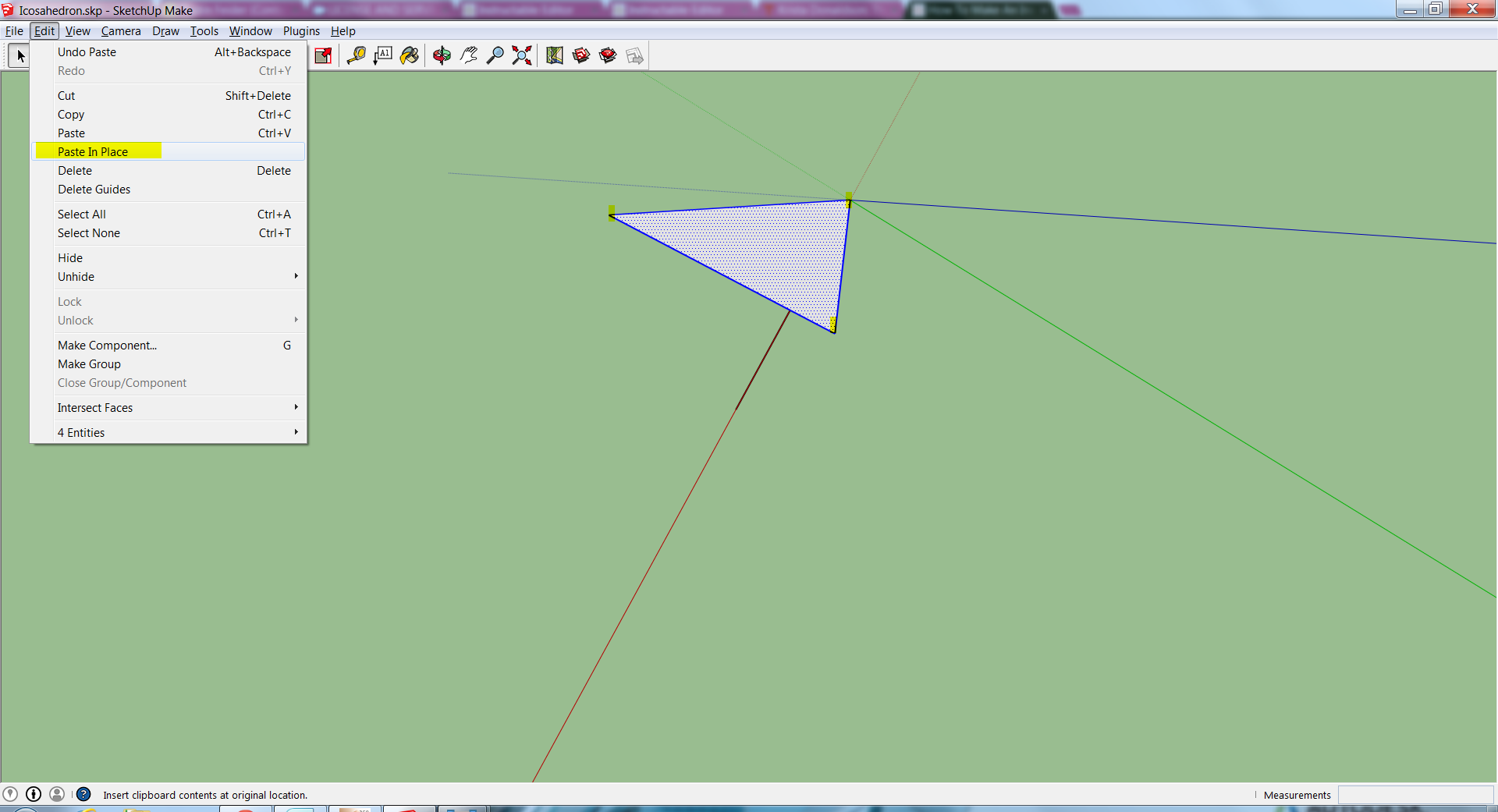
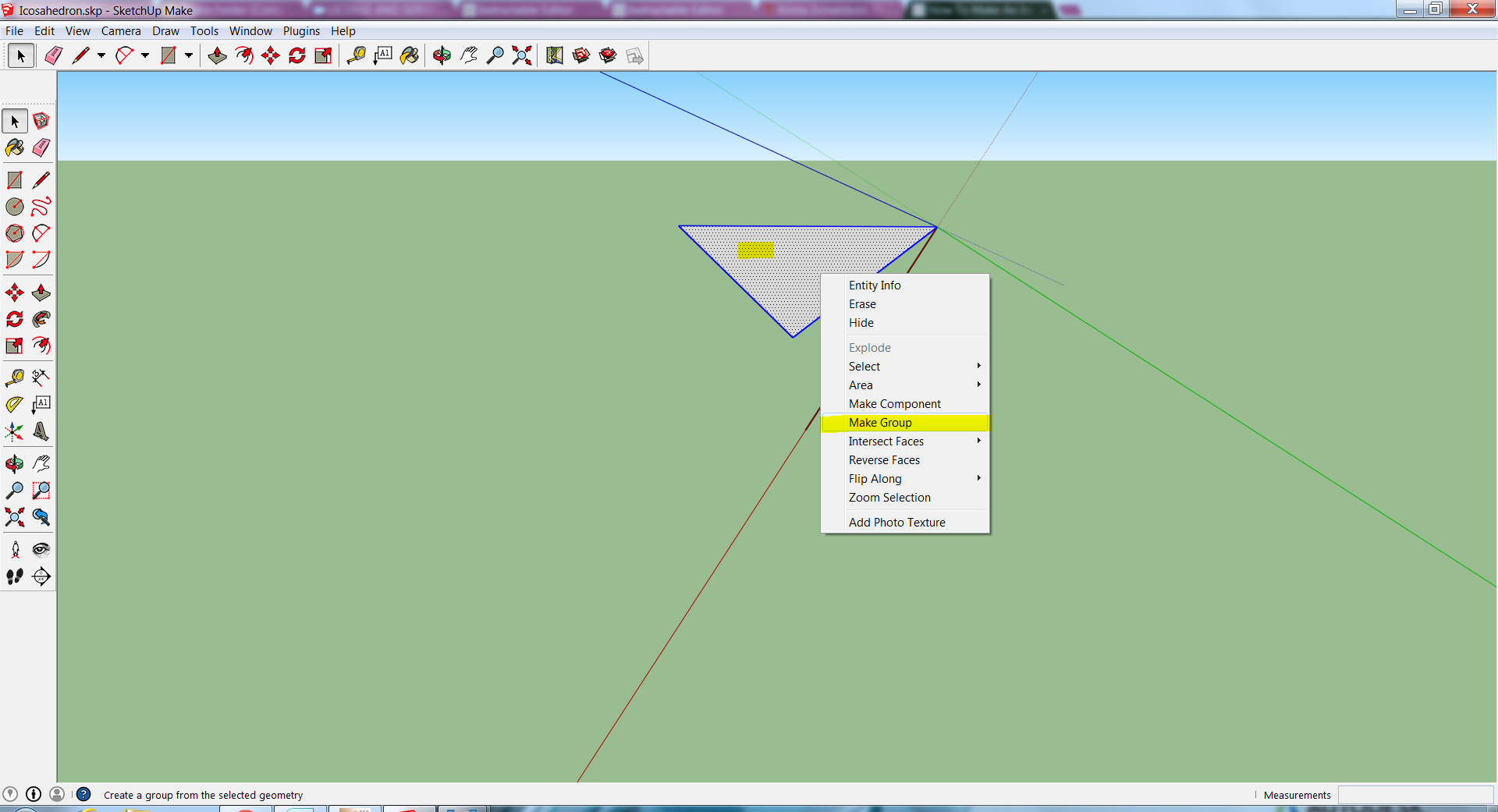
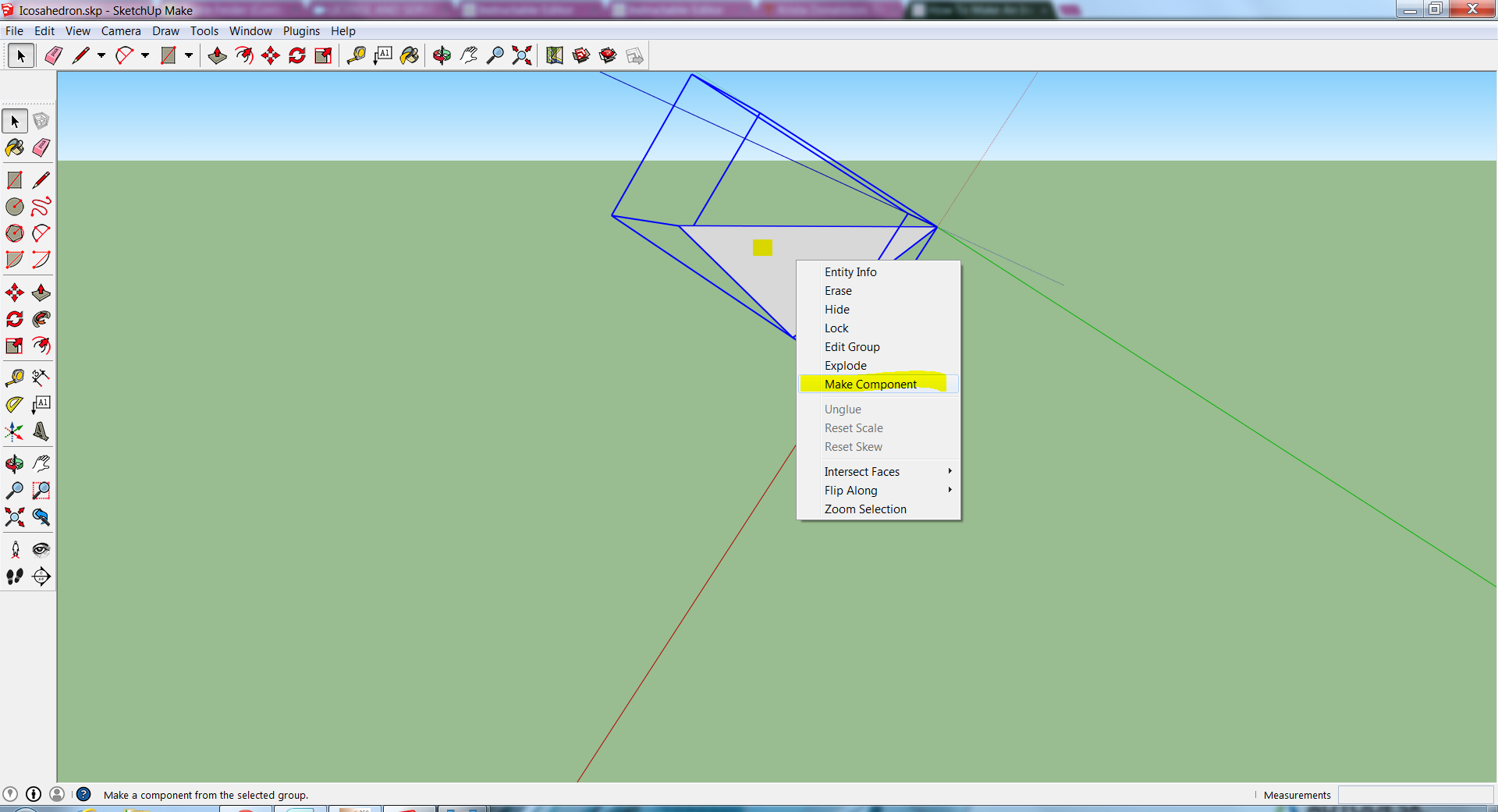
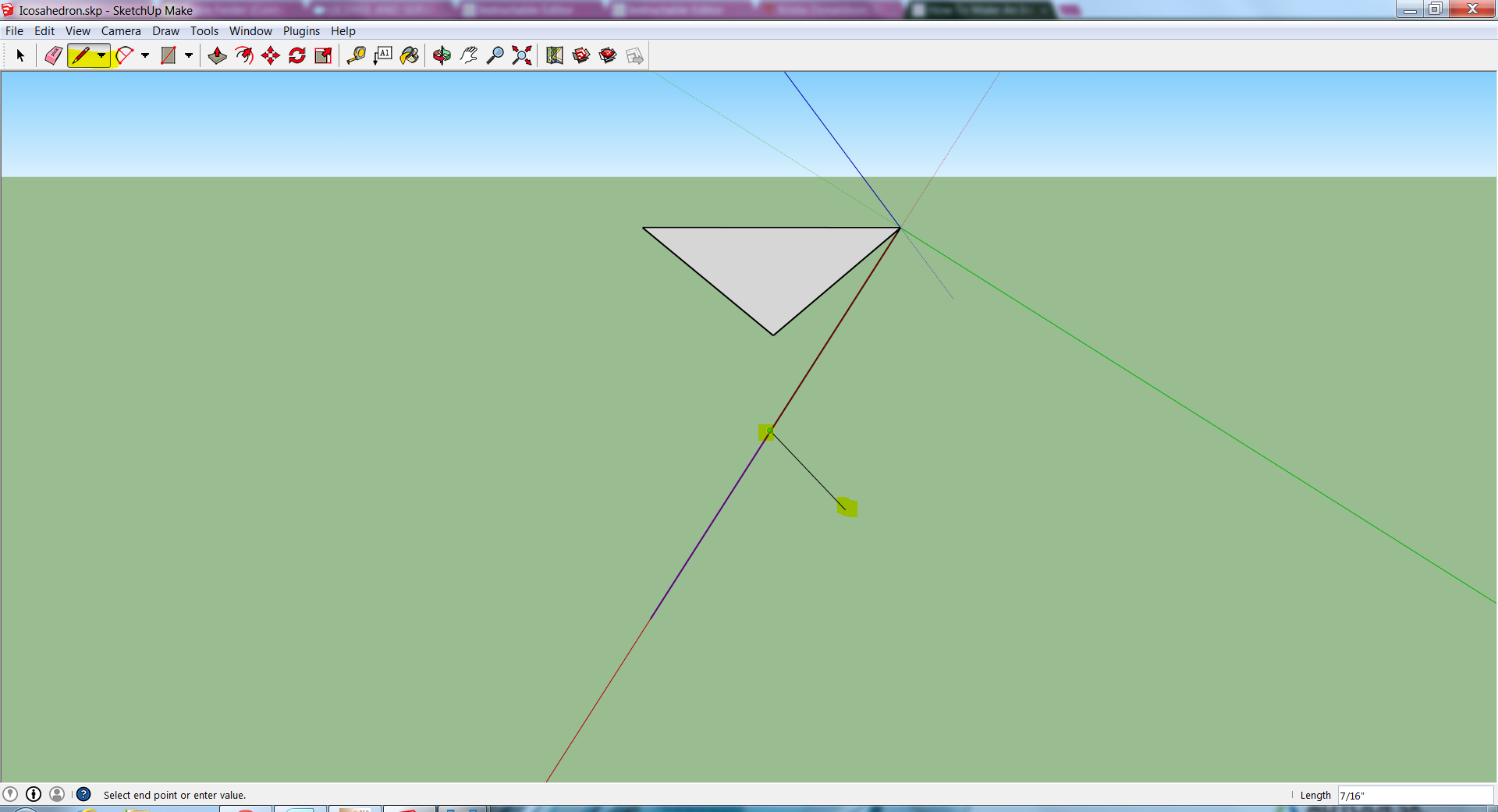
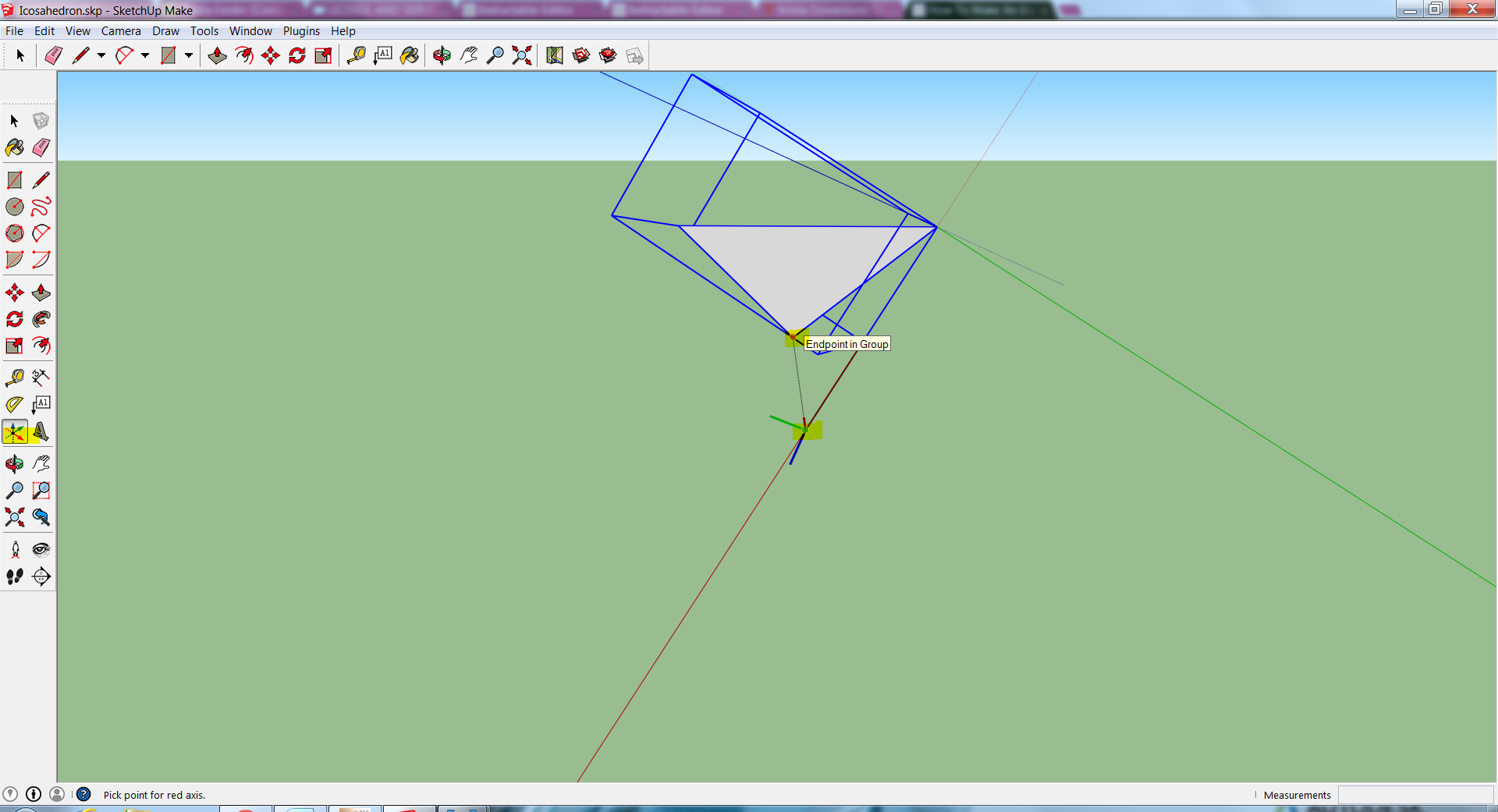
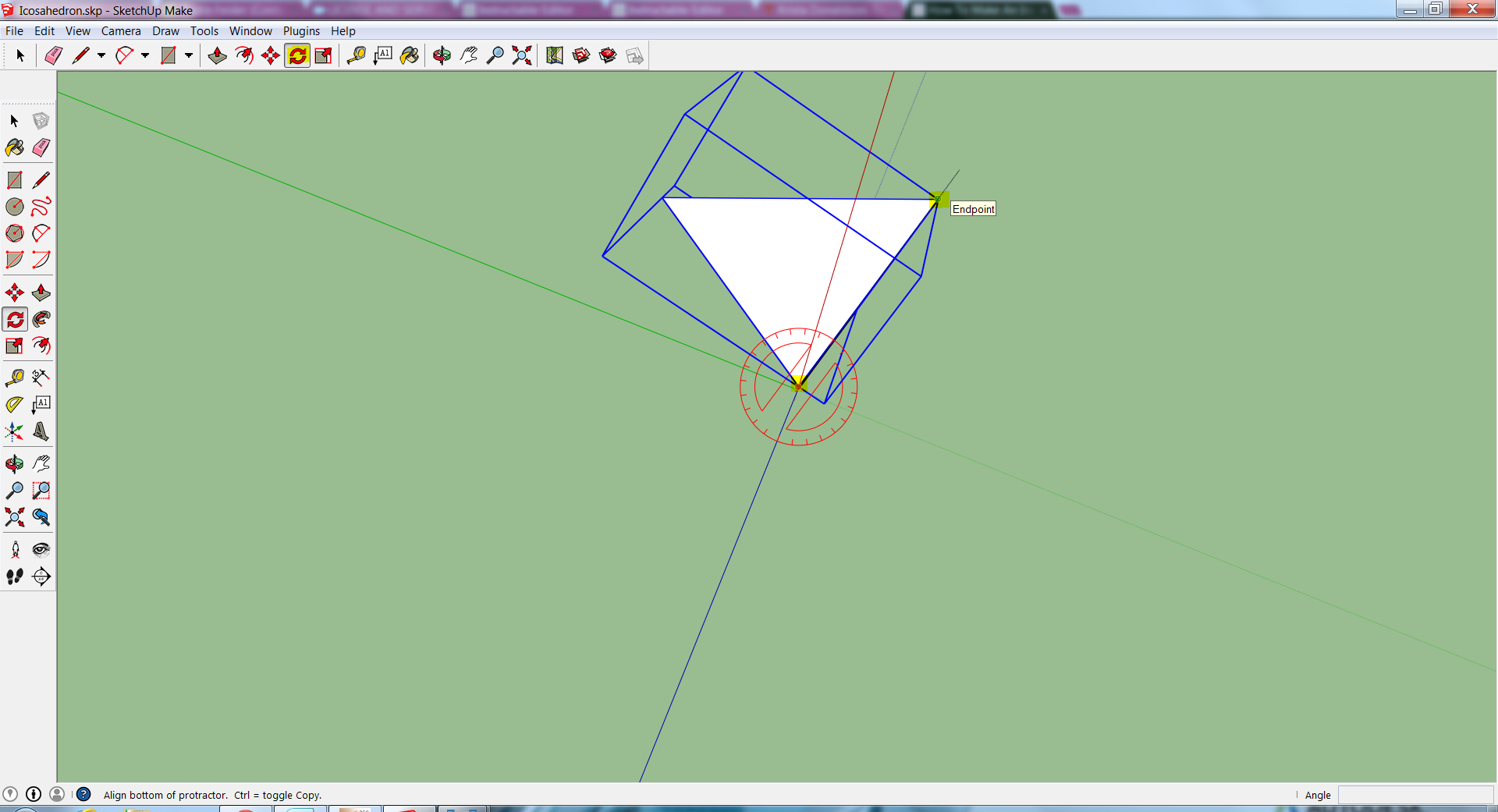
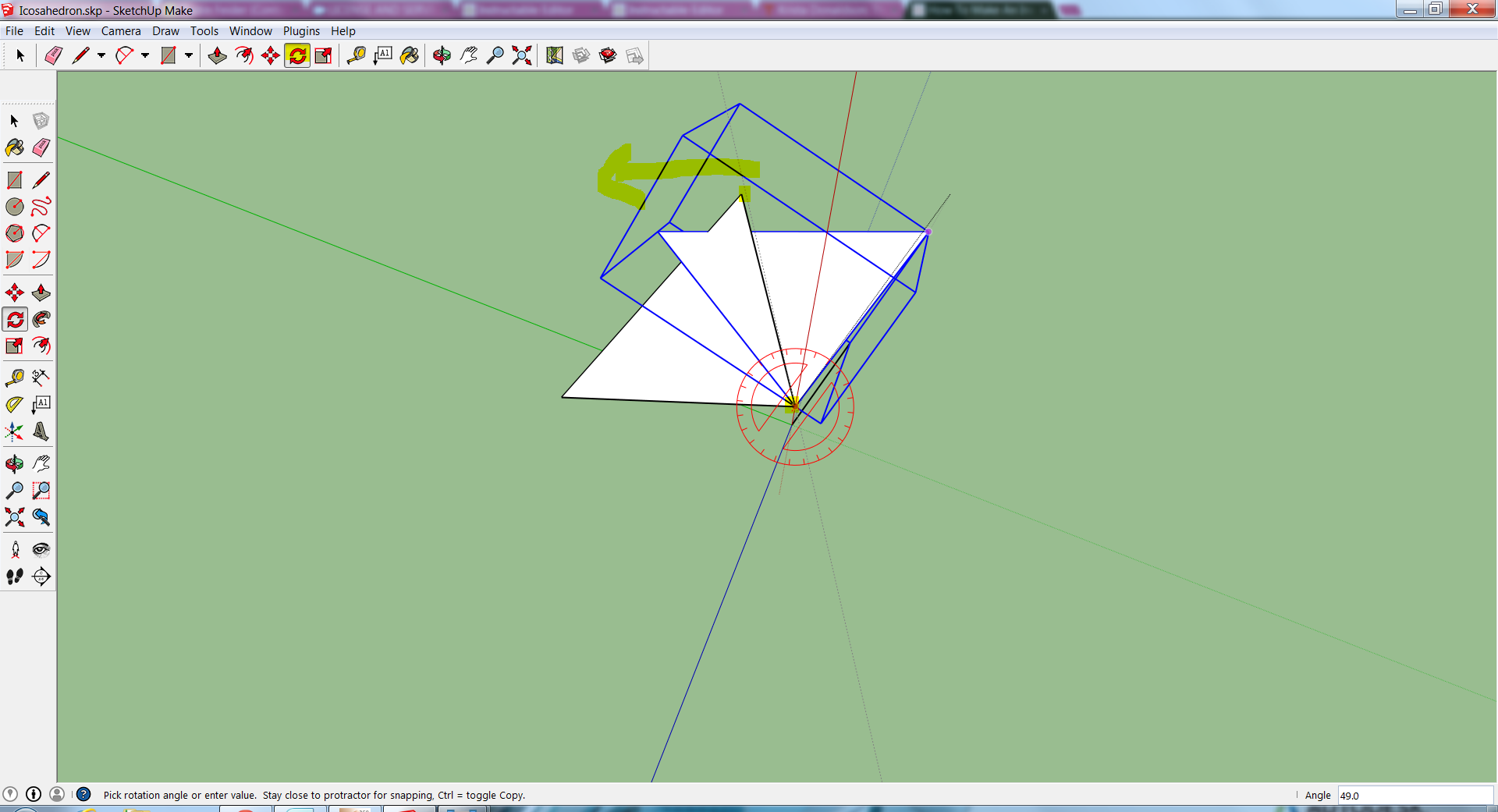
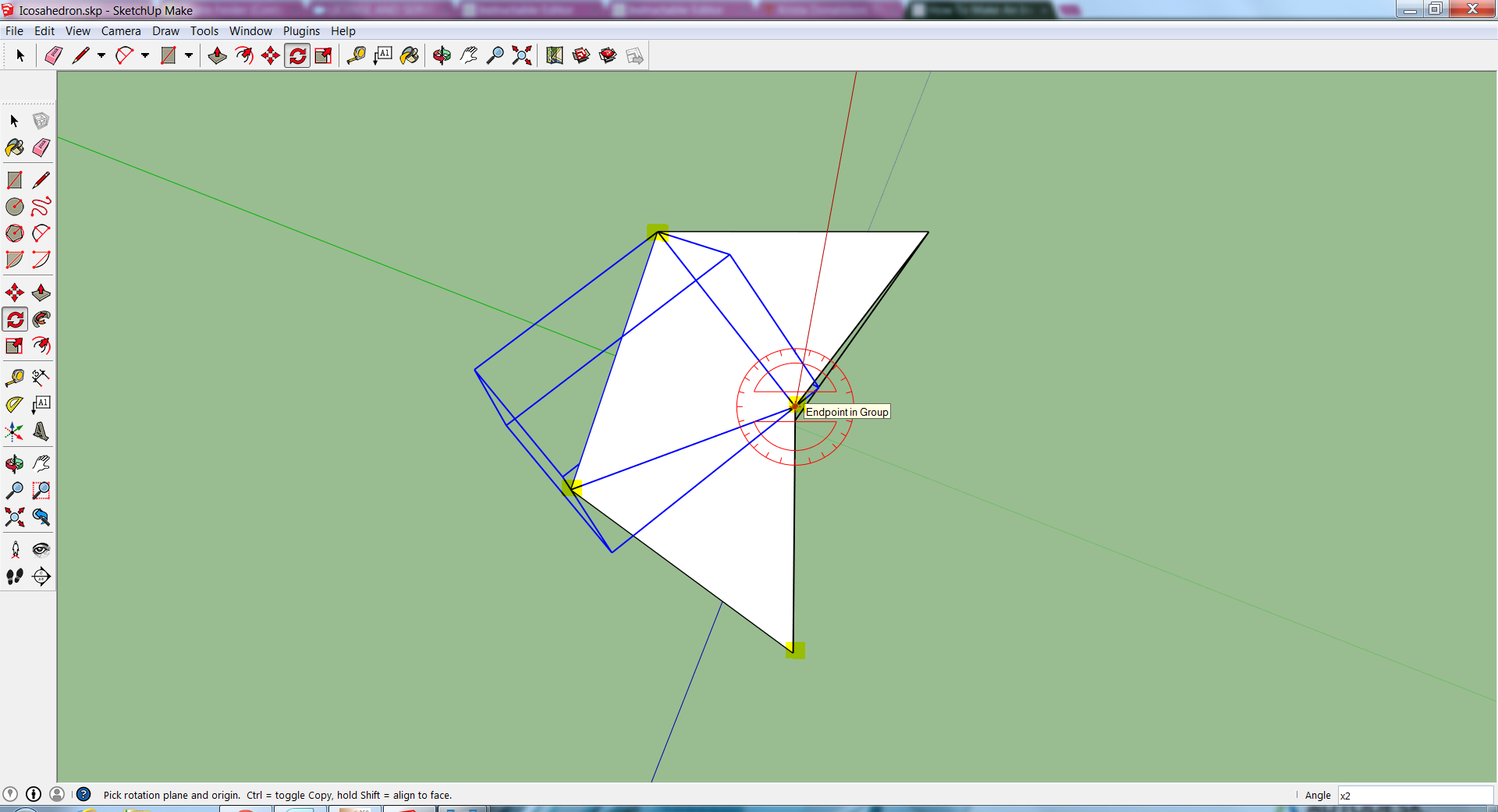
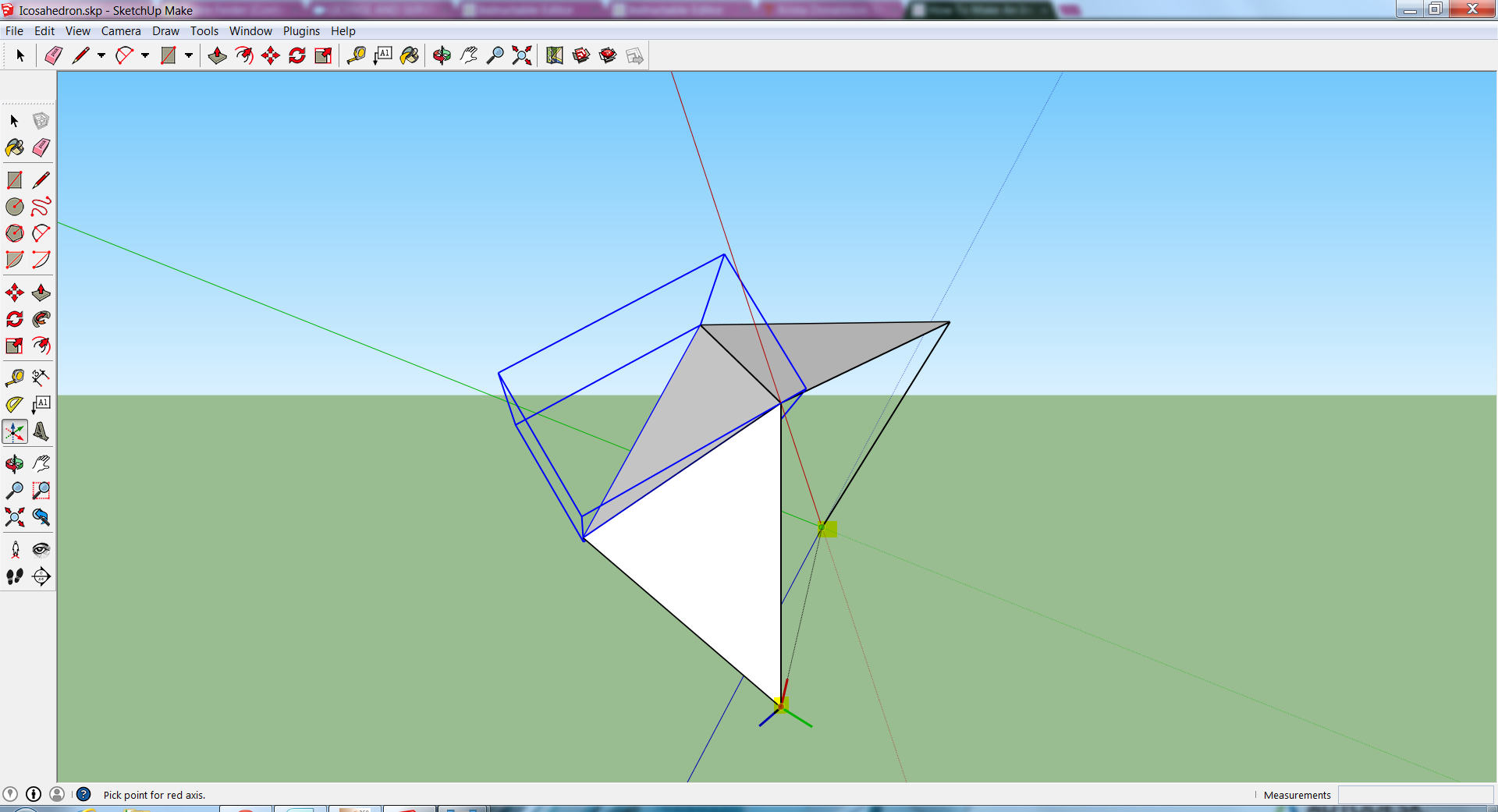
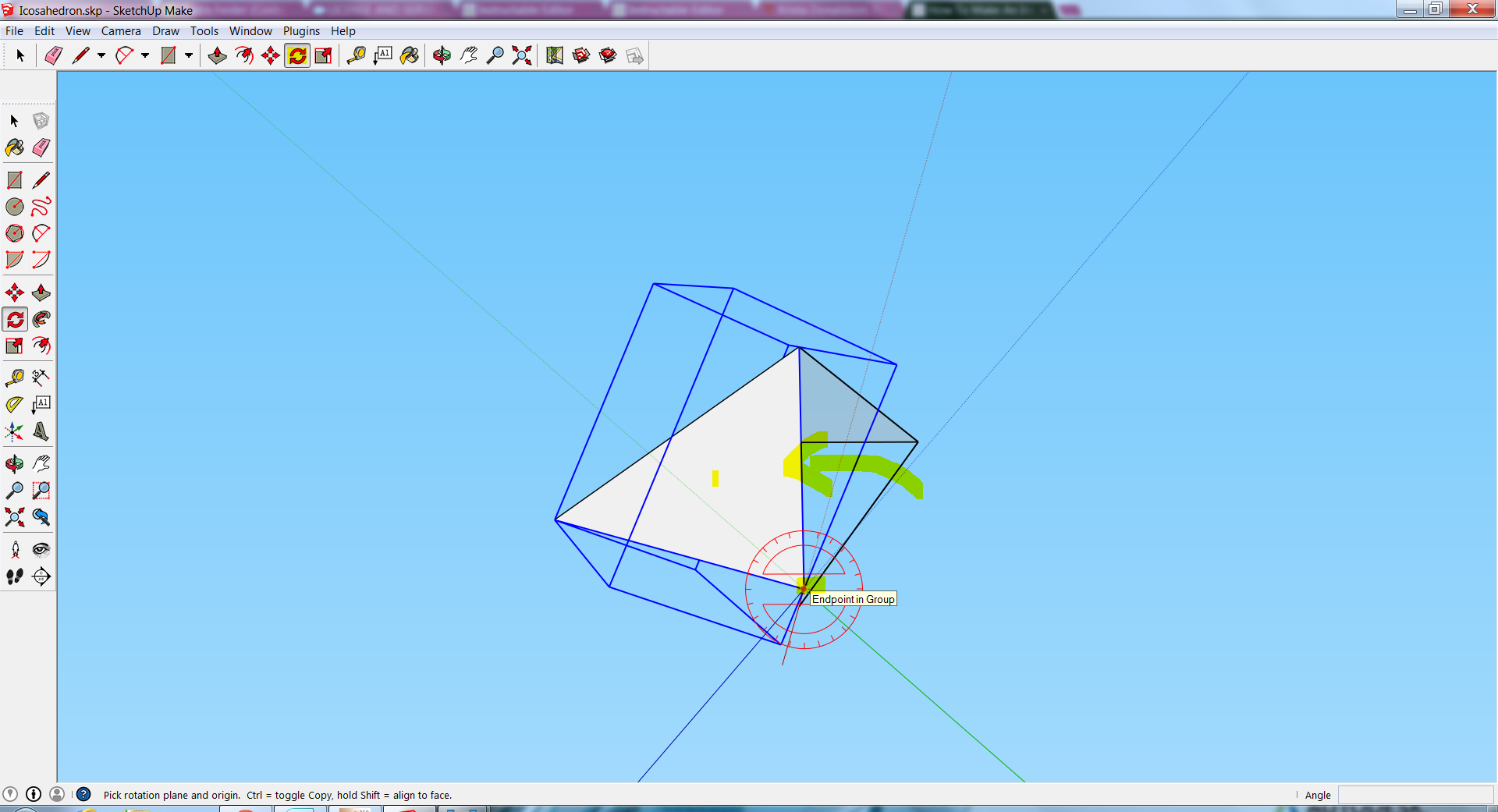
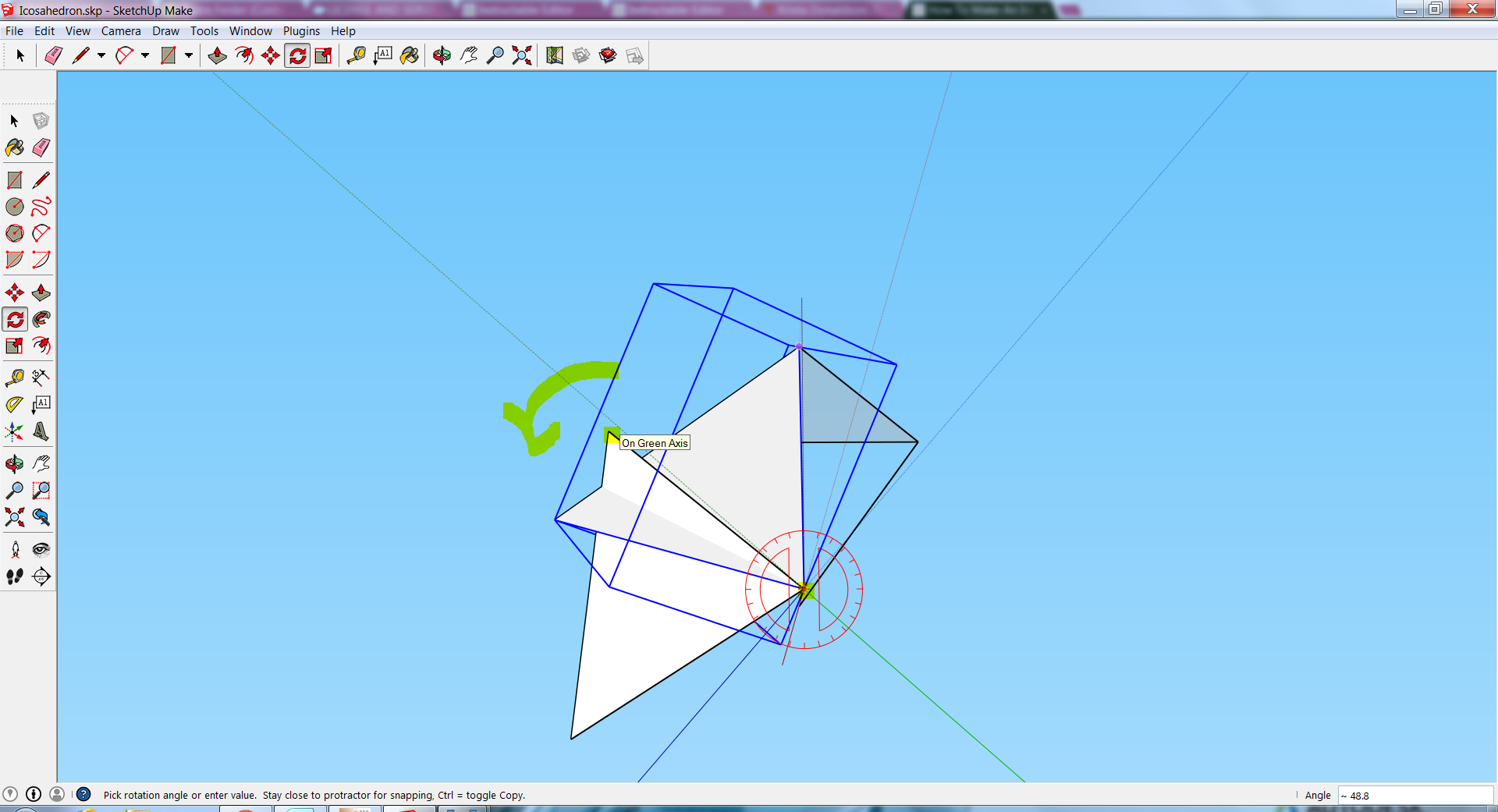

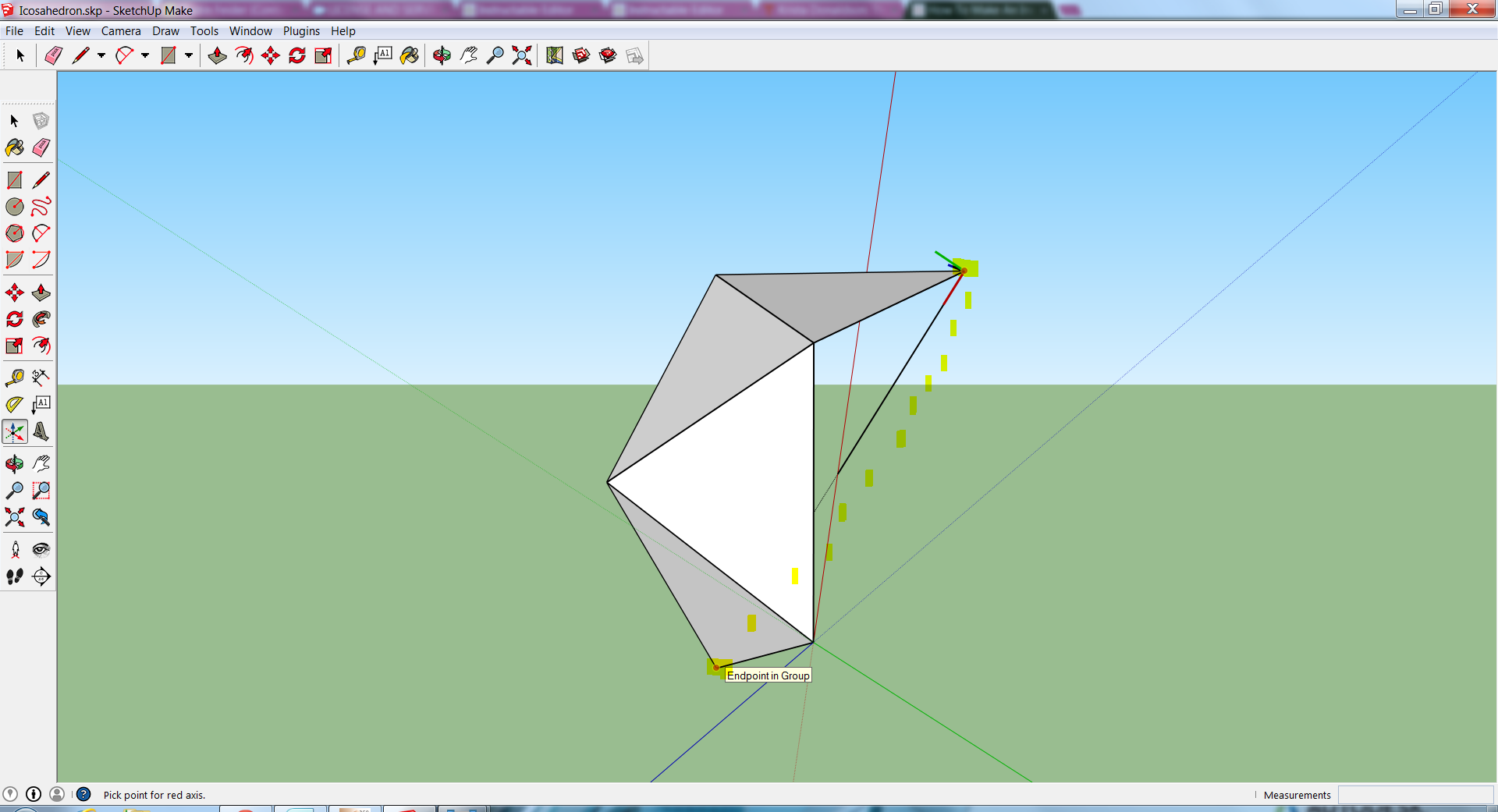
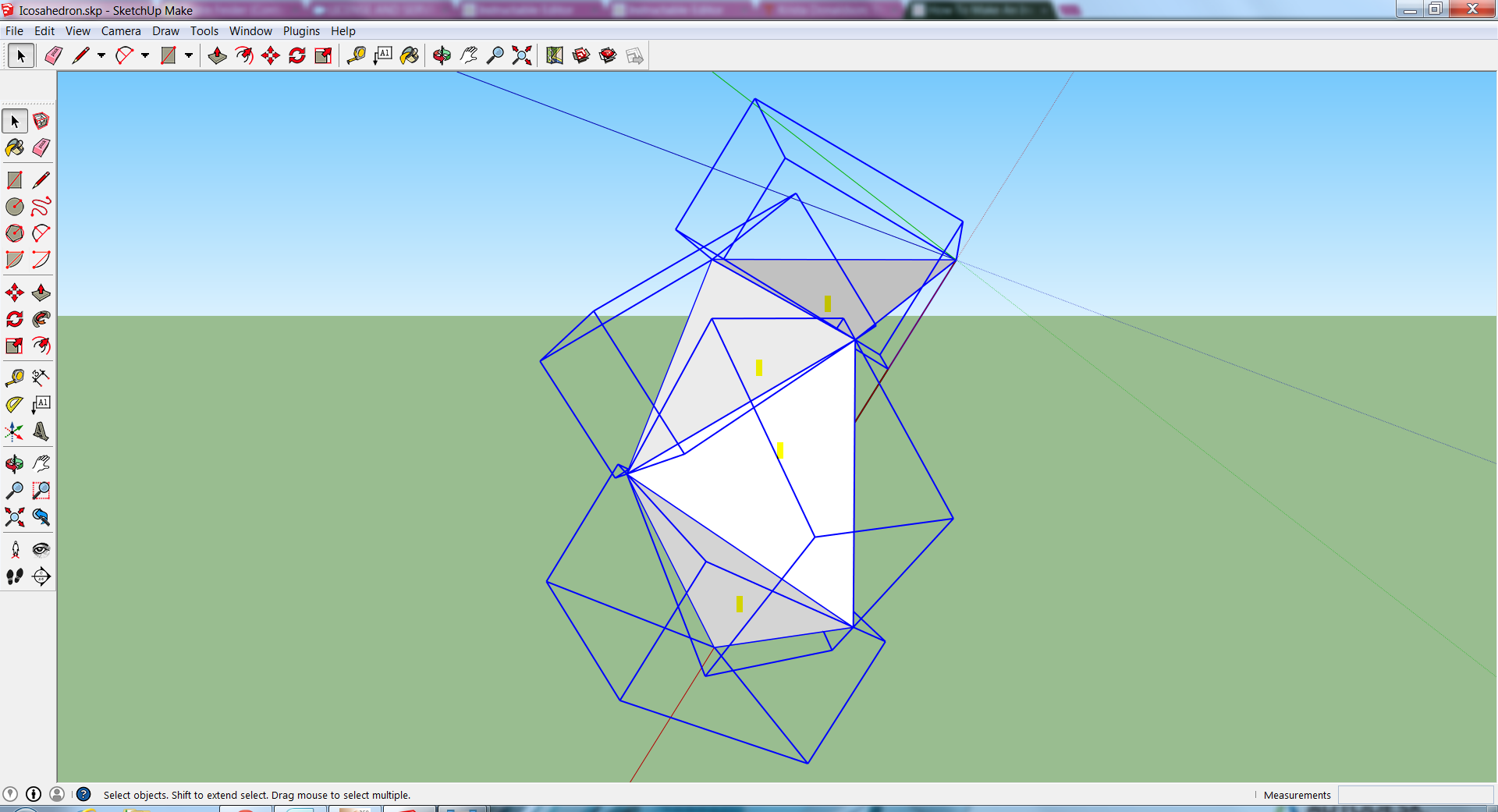
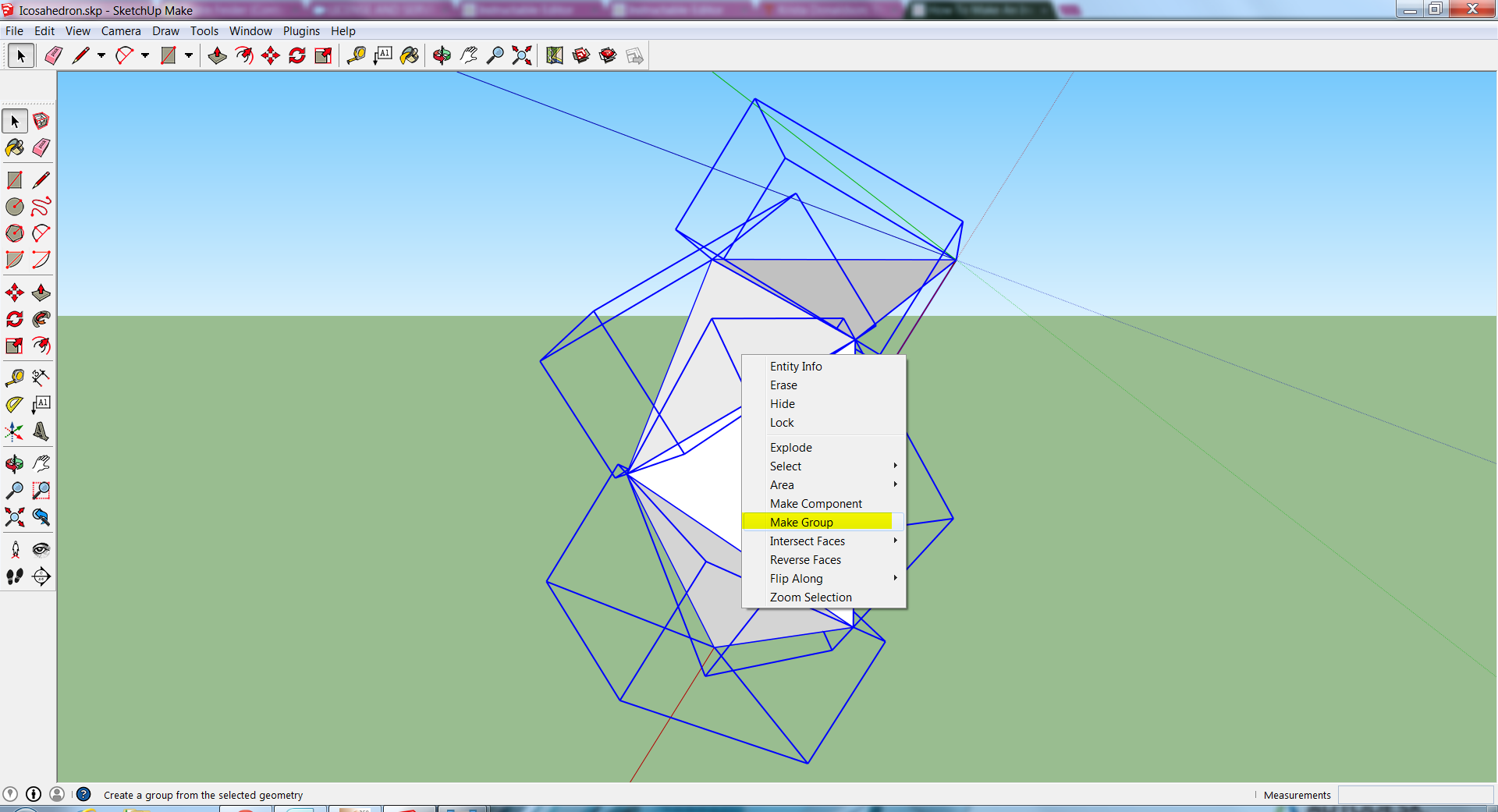
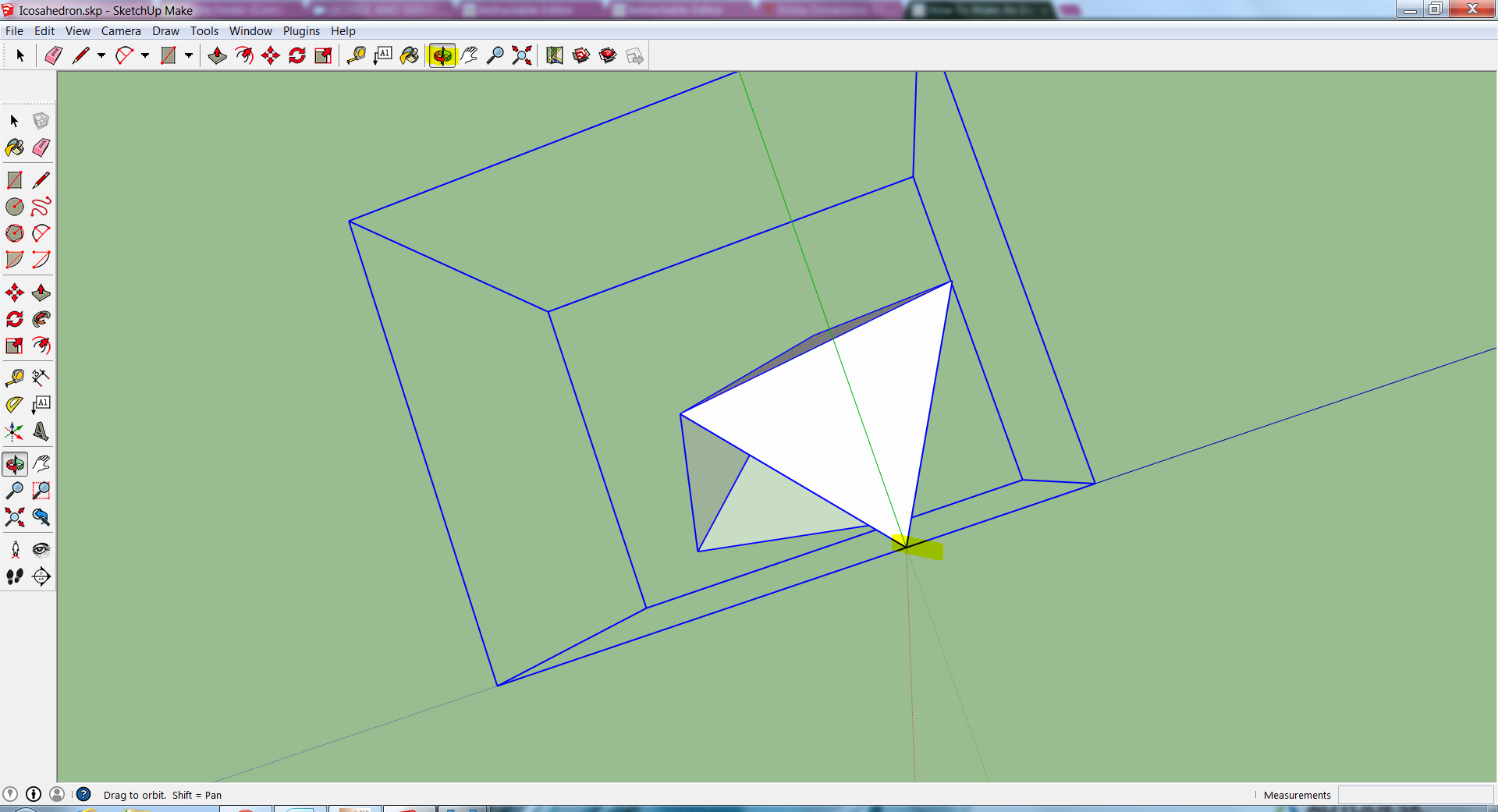
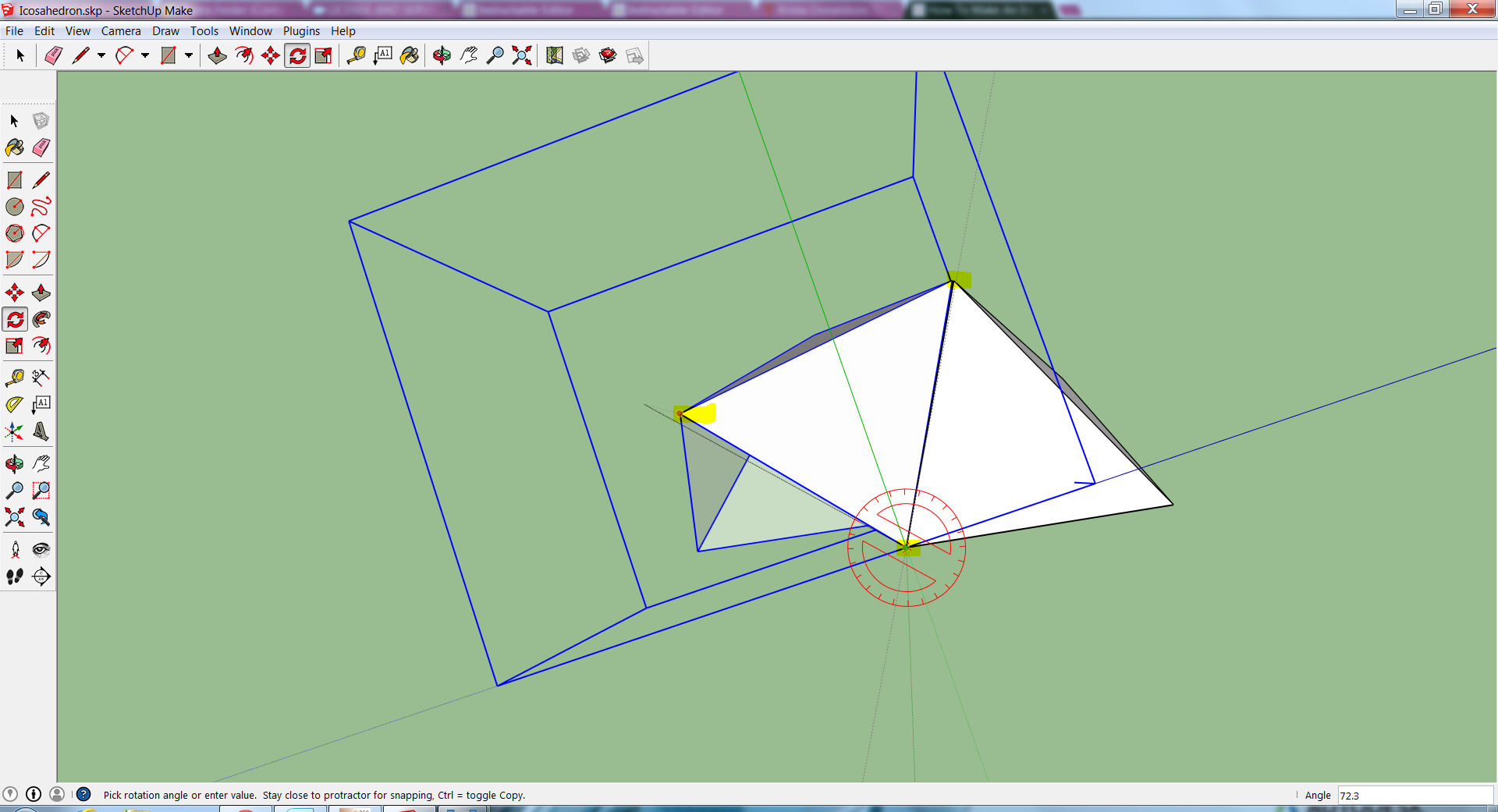
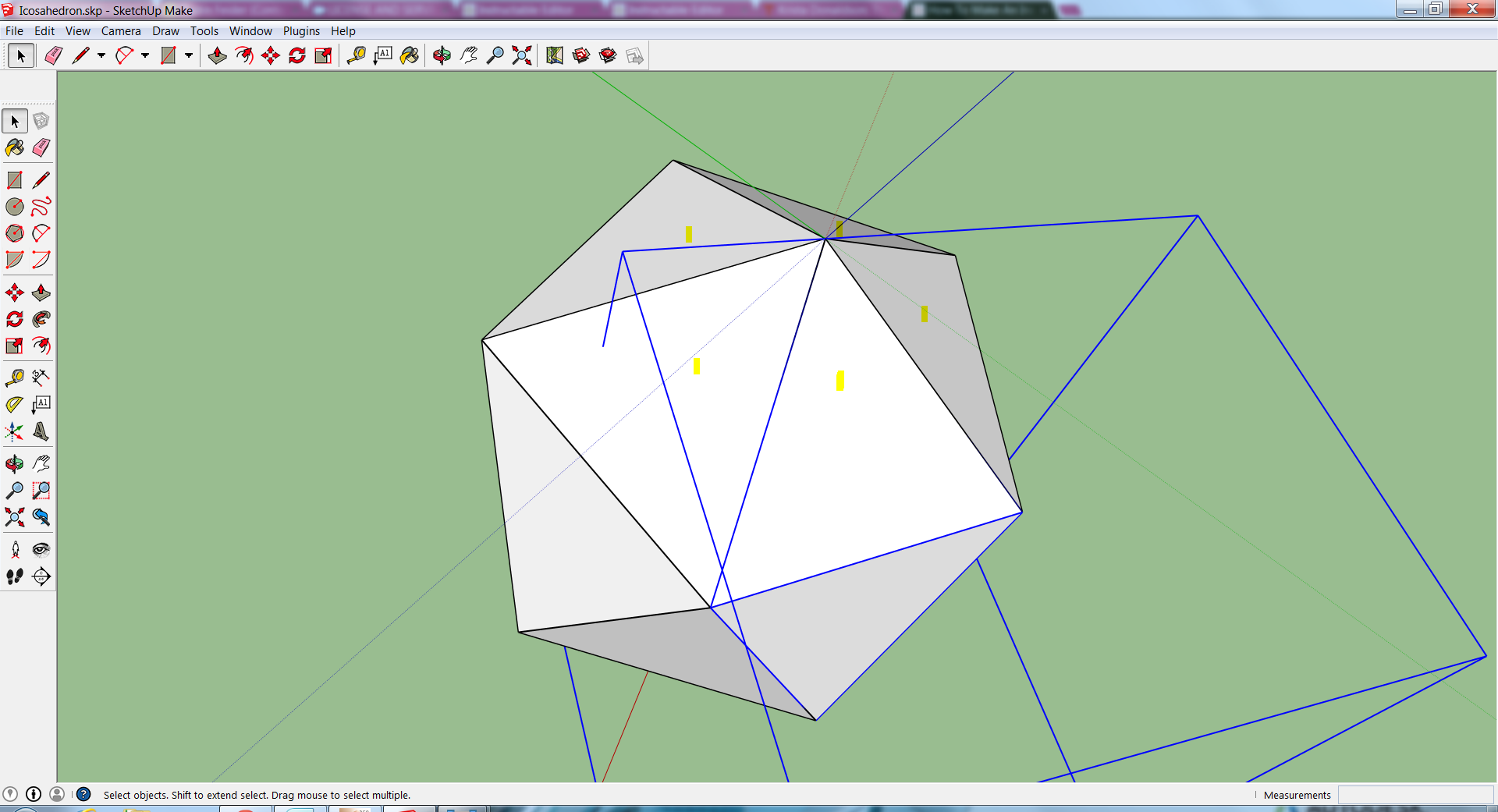
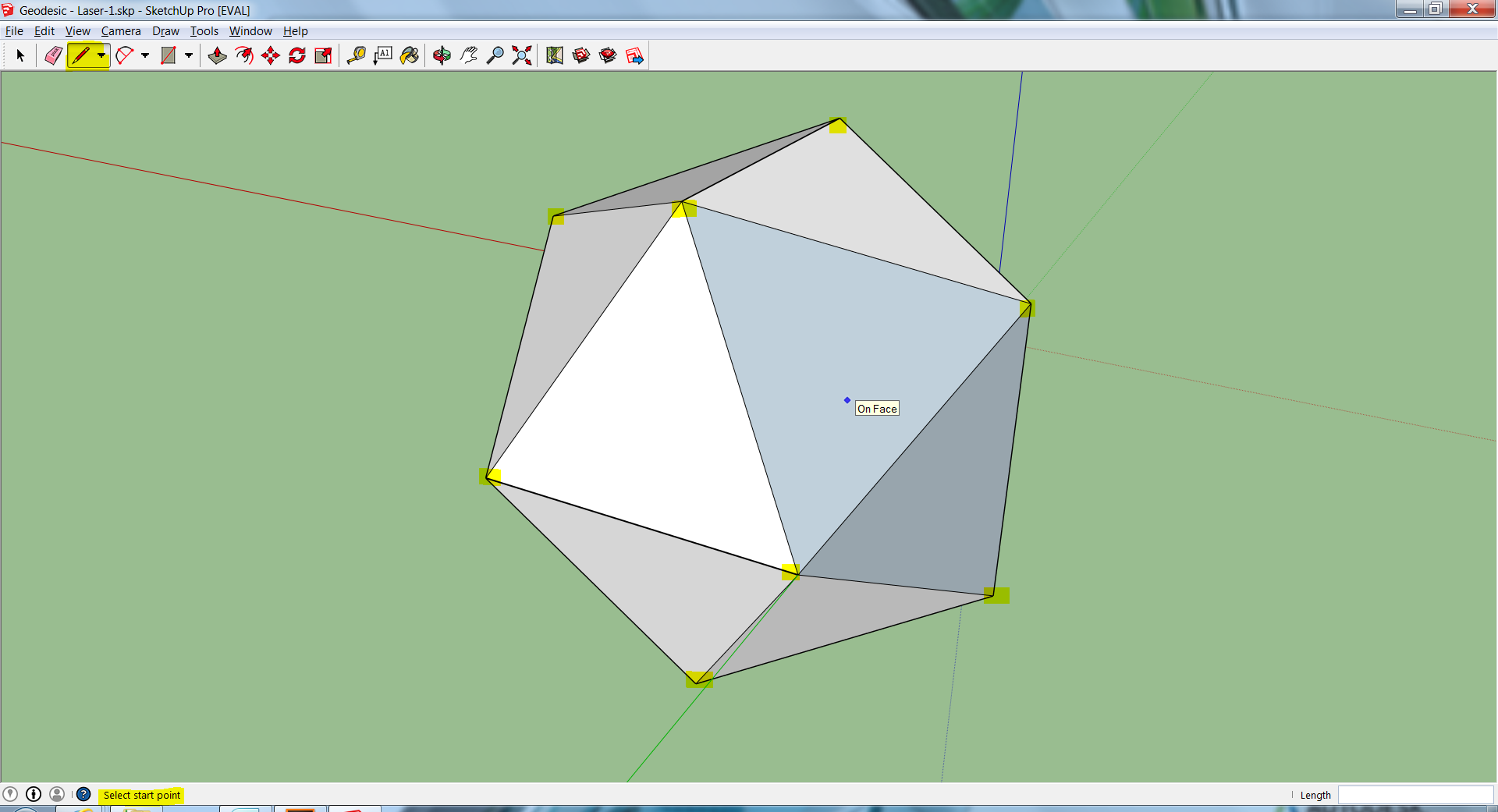
Experiment - Form Shift Your Icosahedron
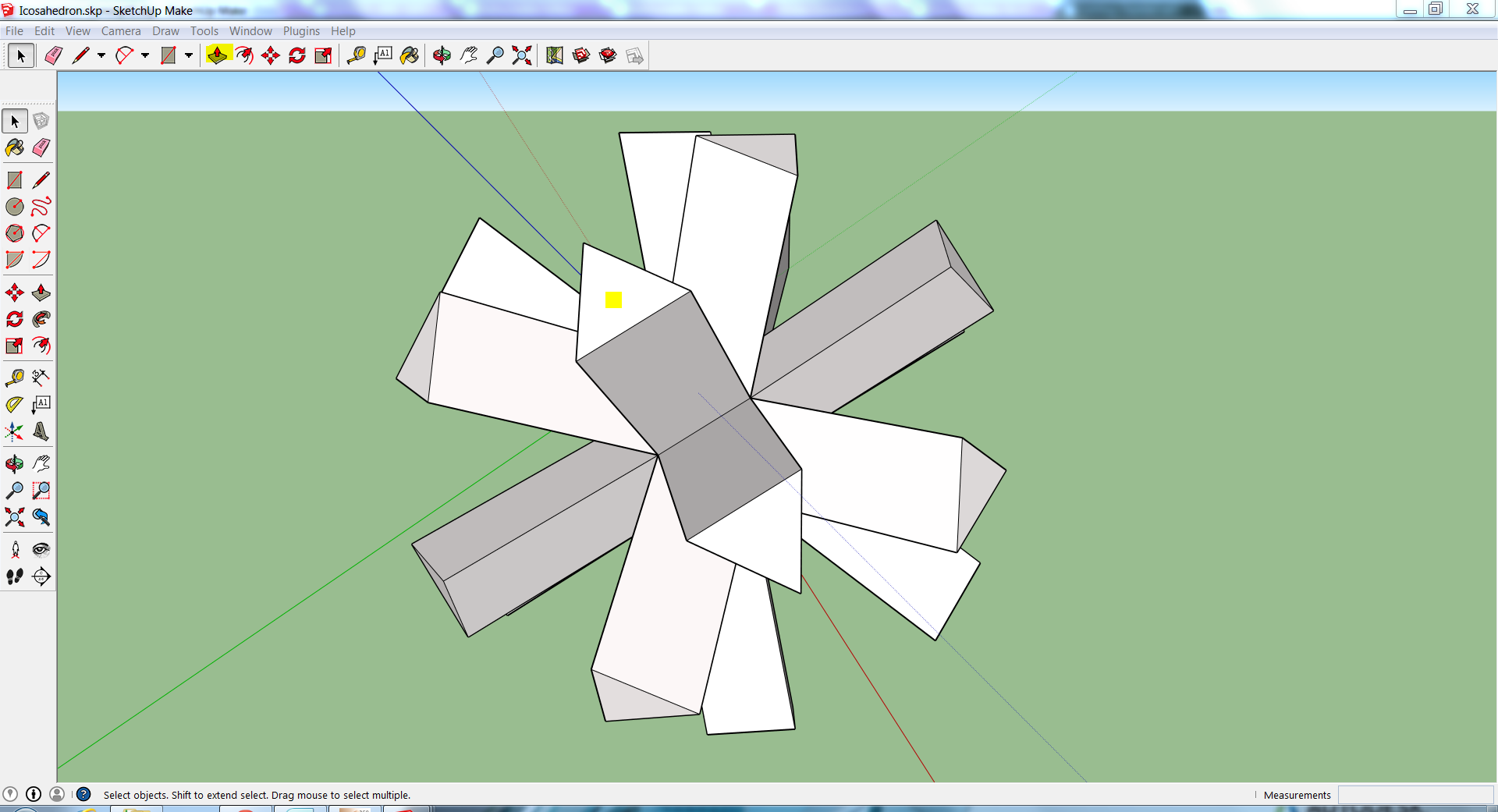
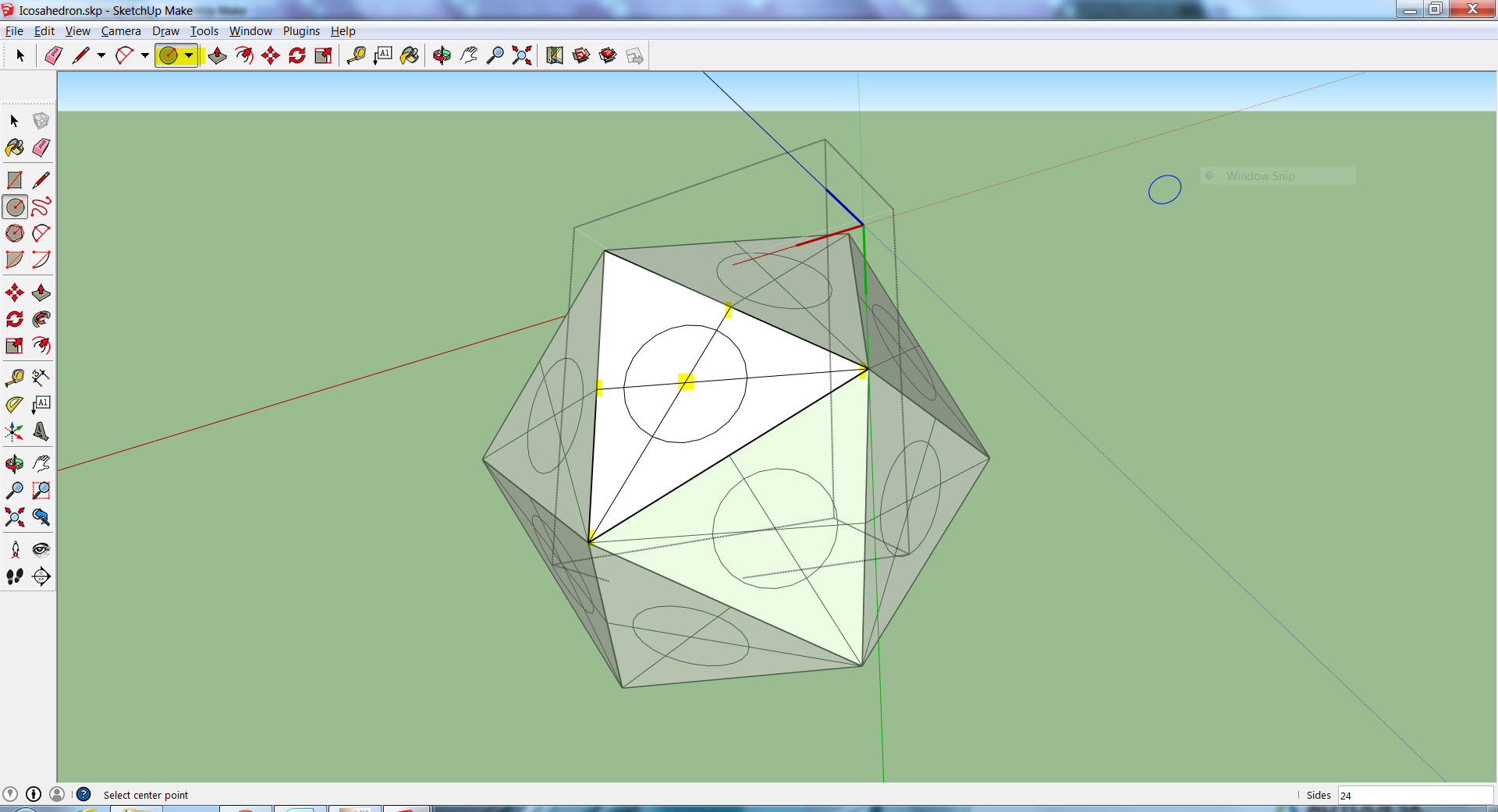
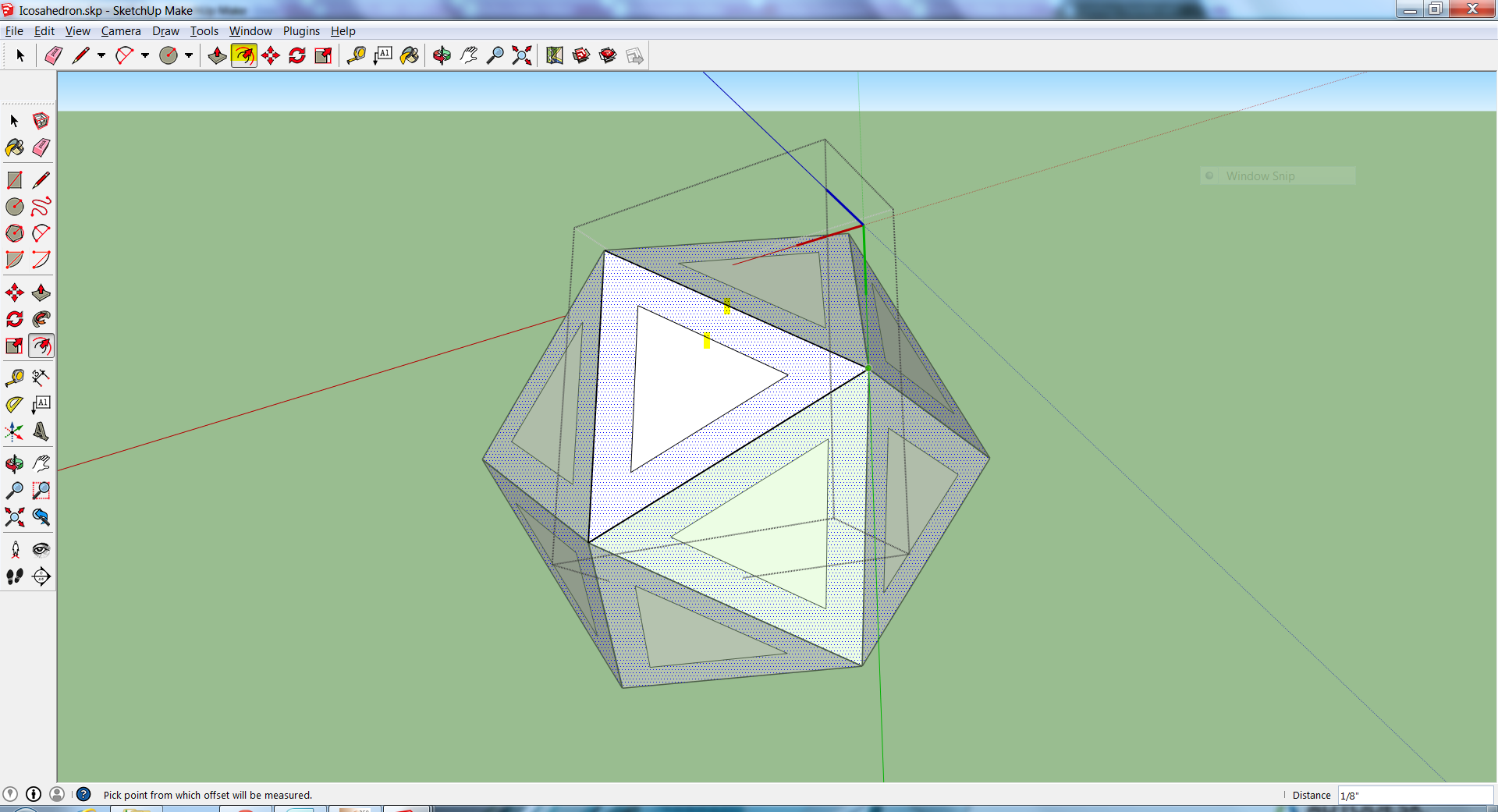
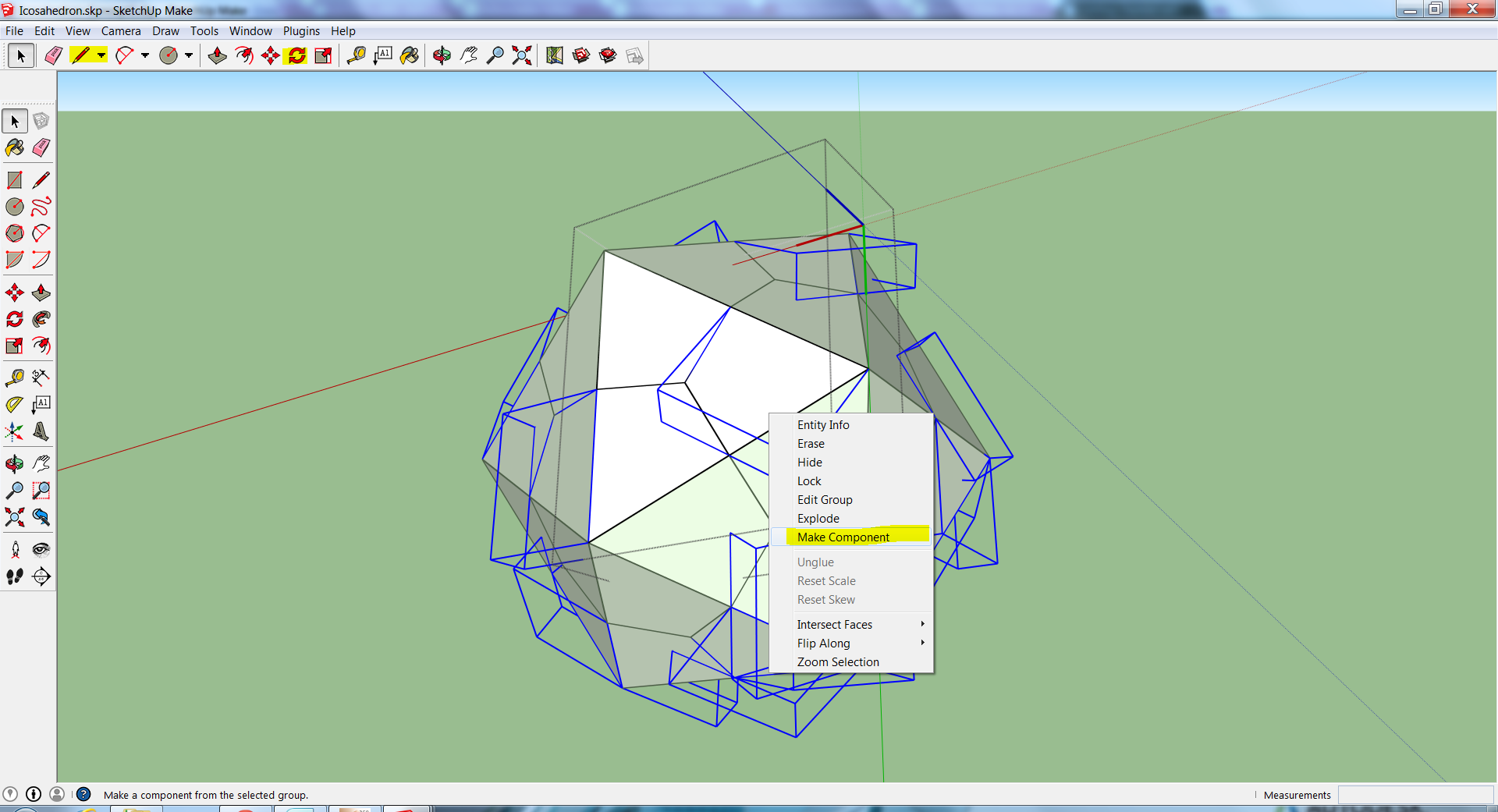
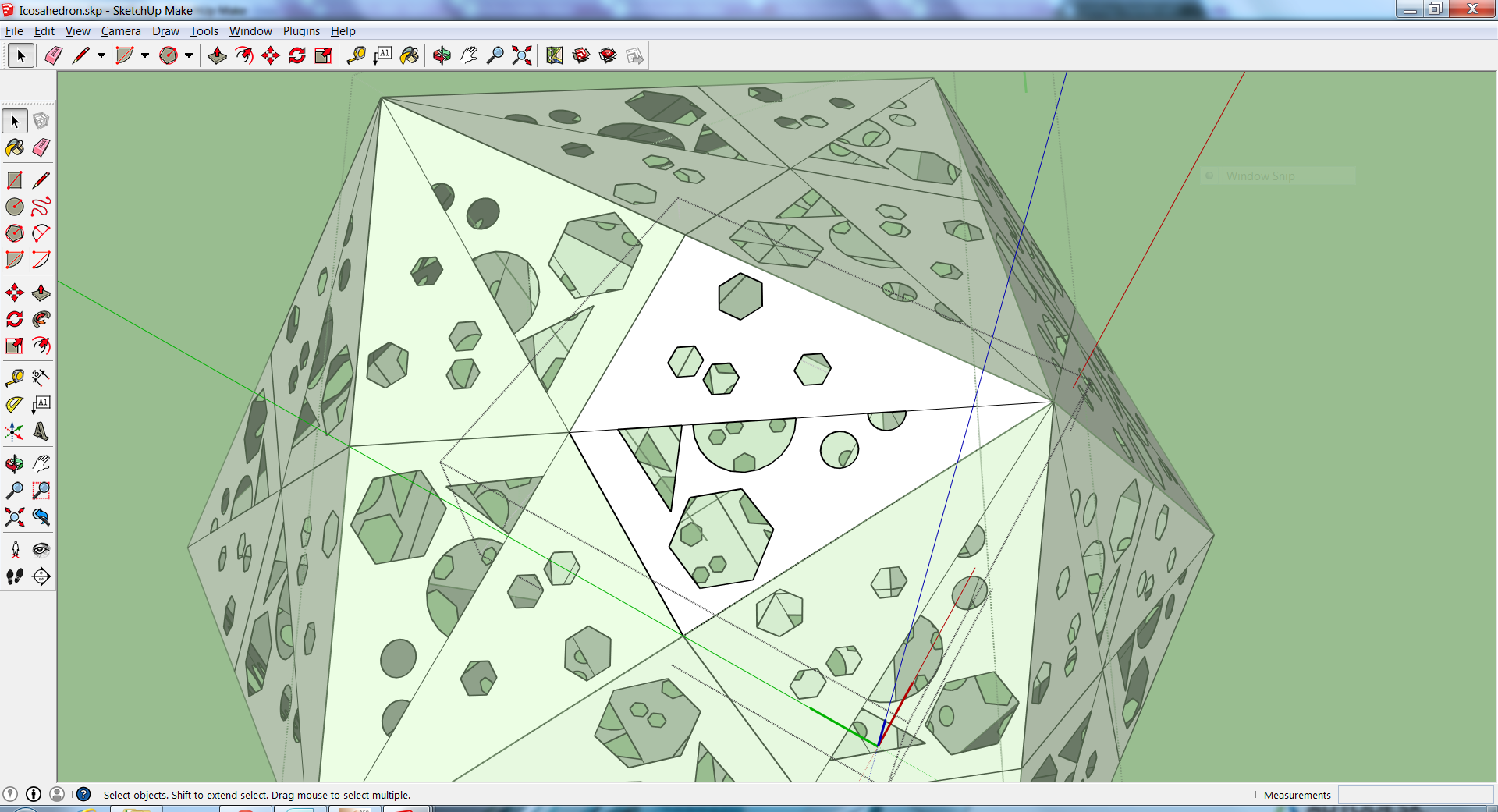
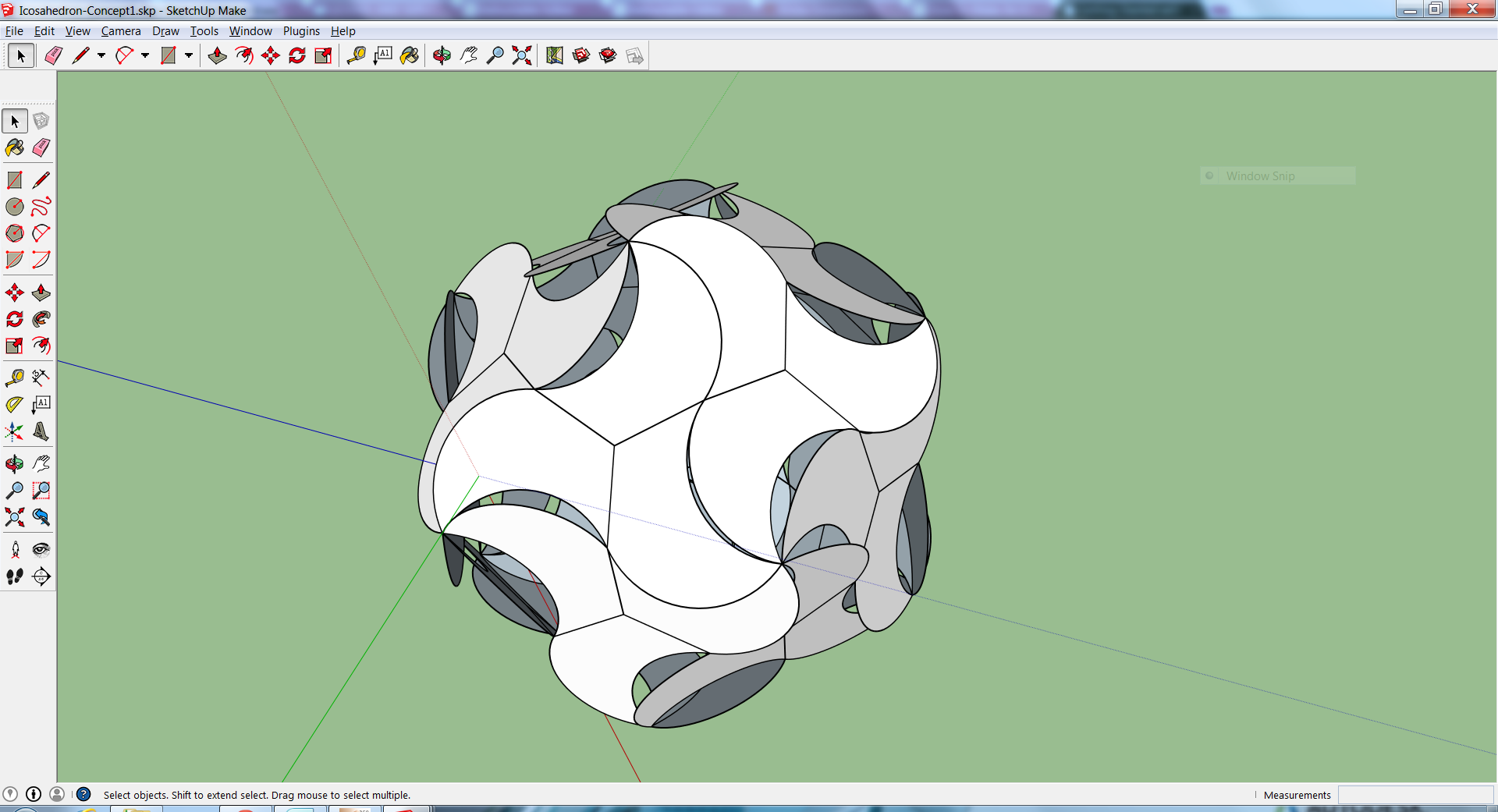
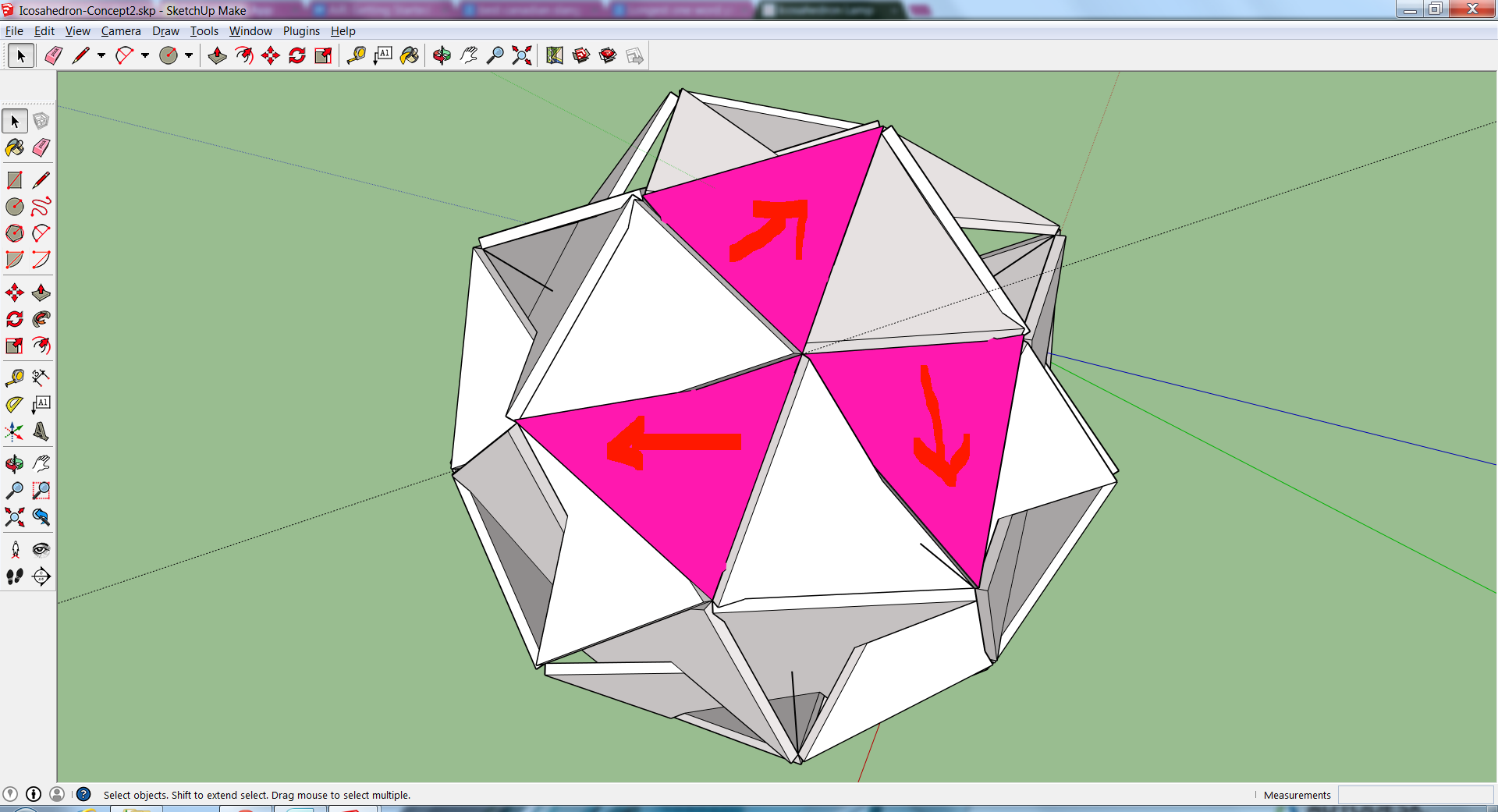
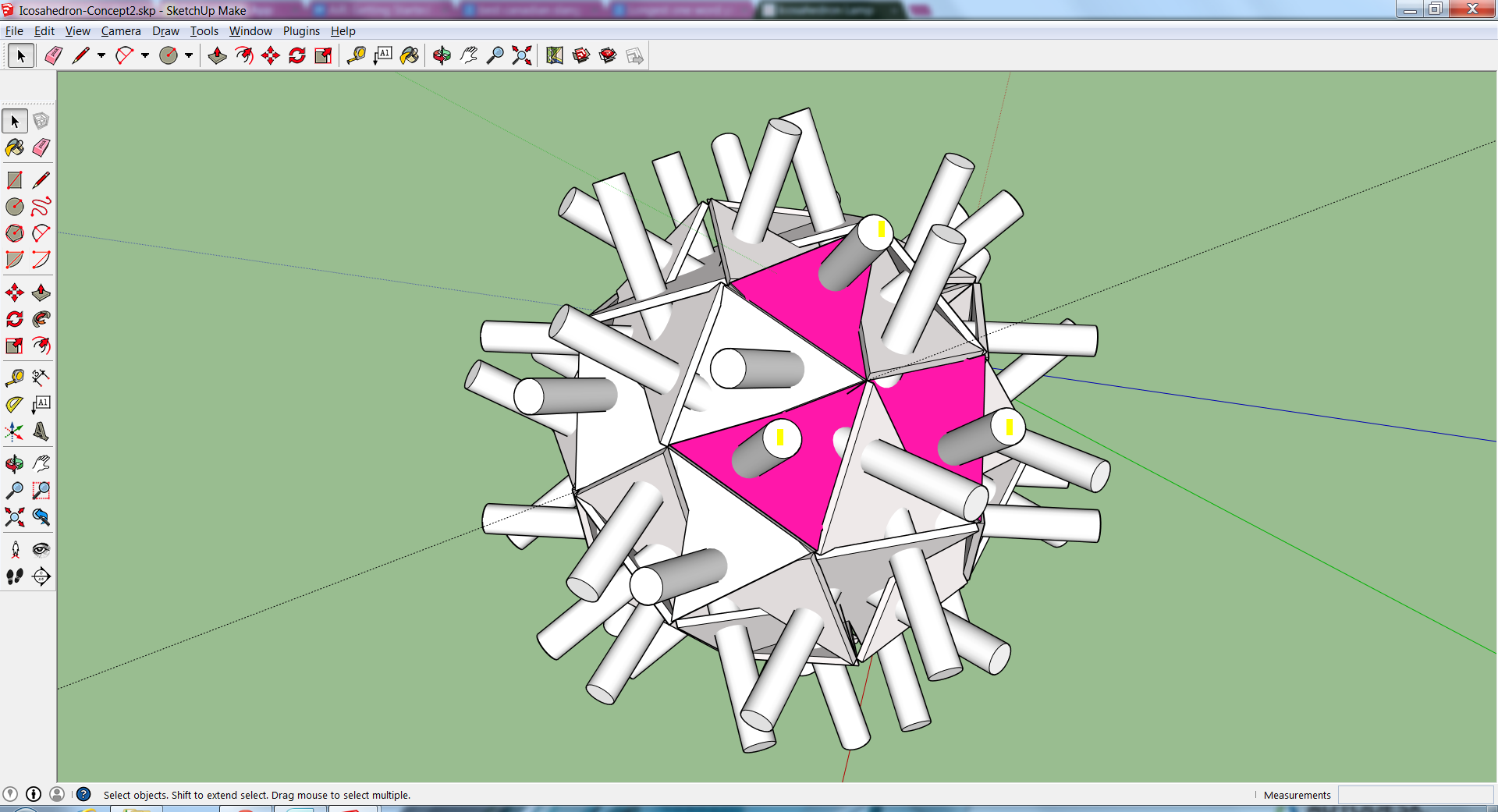
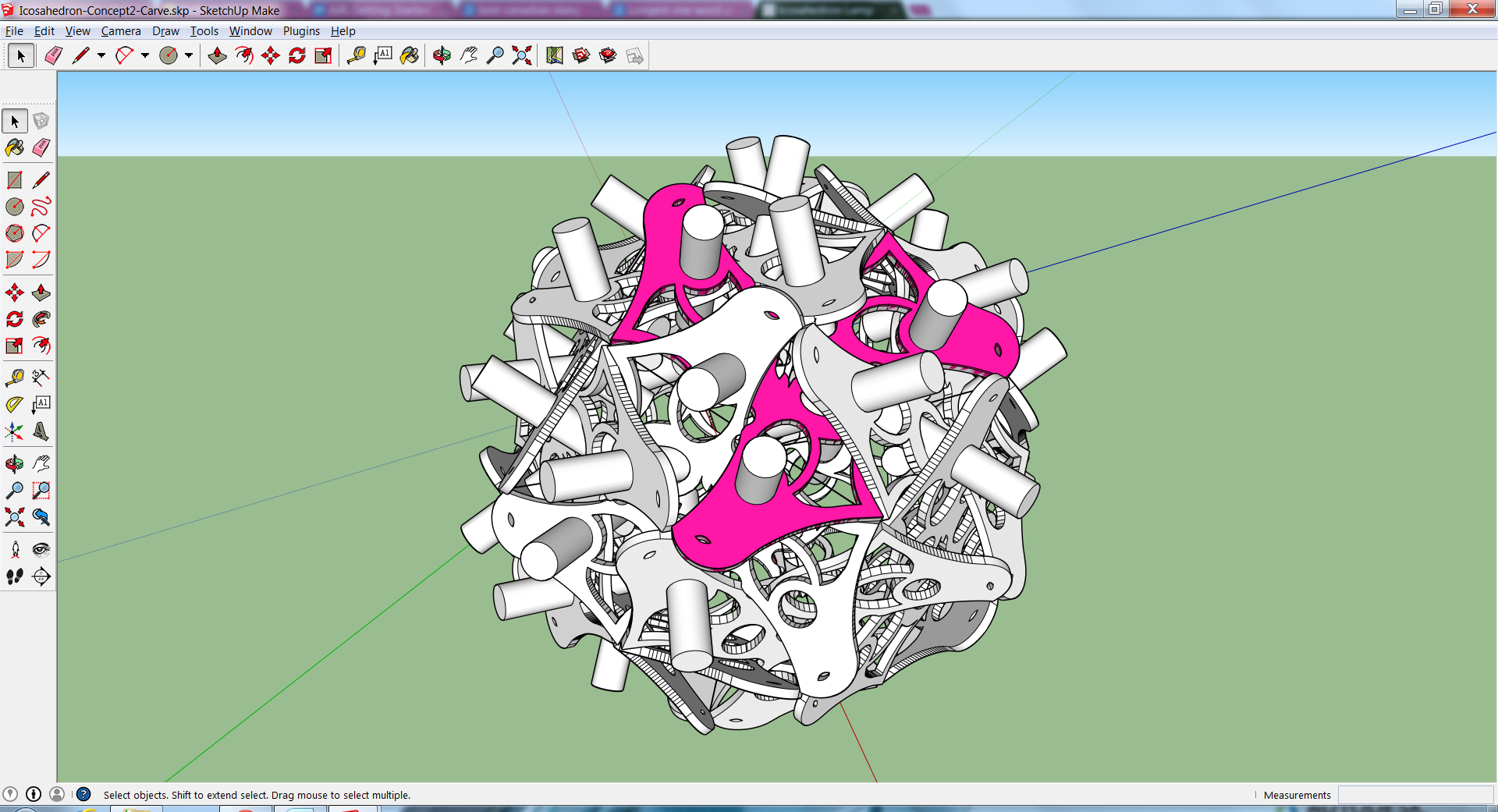
At this point your Icosahedron is very much like making a paper snow flake, like the ones you made when you were a kid, sorry to those who's childhood was deprived of such a joy.
Instead of using a scissors to free form snip odd shapes at your hearts desire you will be using the drawing and geometry tools in sketch up to pretty much do the same thing. By Double Clicking and entering a facet on the Icosahedron of your choosing you can experiment with a hole load of shapes and watch it the form as a whole to react real time to your whim.
This type of process works really well using Sketch Up with geodesics because all of the facets are uniform/symmetrical across the form. There are other 3-d modeling softwares out there that allow you to do the same thing only with a-morphis / non symmetrical forms. Check out:
This Plugin for the modeling software called Rhino:
Rhino:
This tutorial gets you flowing with the ideas of forms that self extrapolate I highly recommend moving on to more advanced process if you like the results from this Instructable. I'm an Artist in Resident right now at Instructables and I plan to begin investigating these non symmetrical extrapolating forms otherwise known as Parametric Design.
Exporting As DXF - DWG - STL
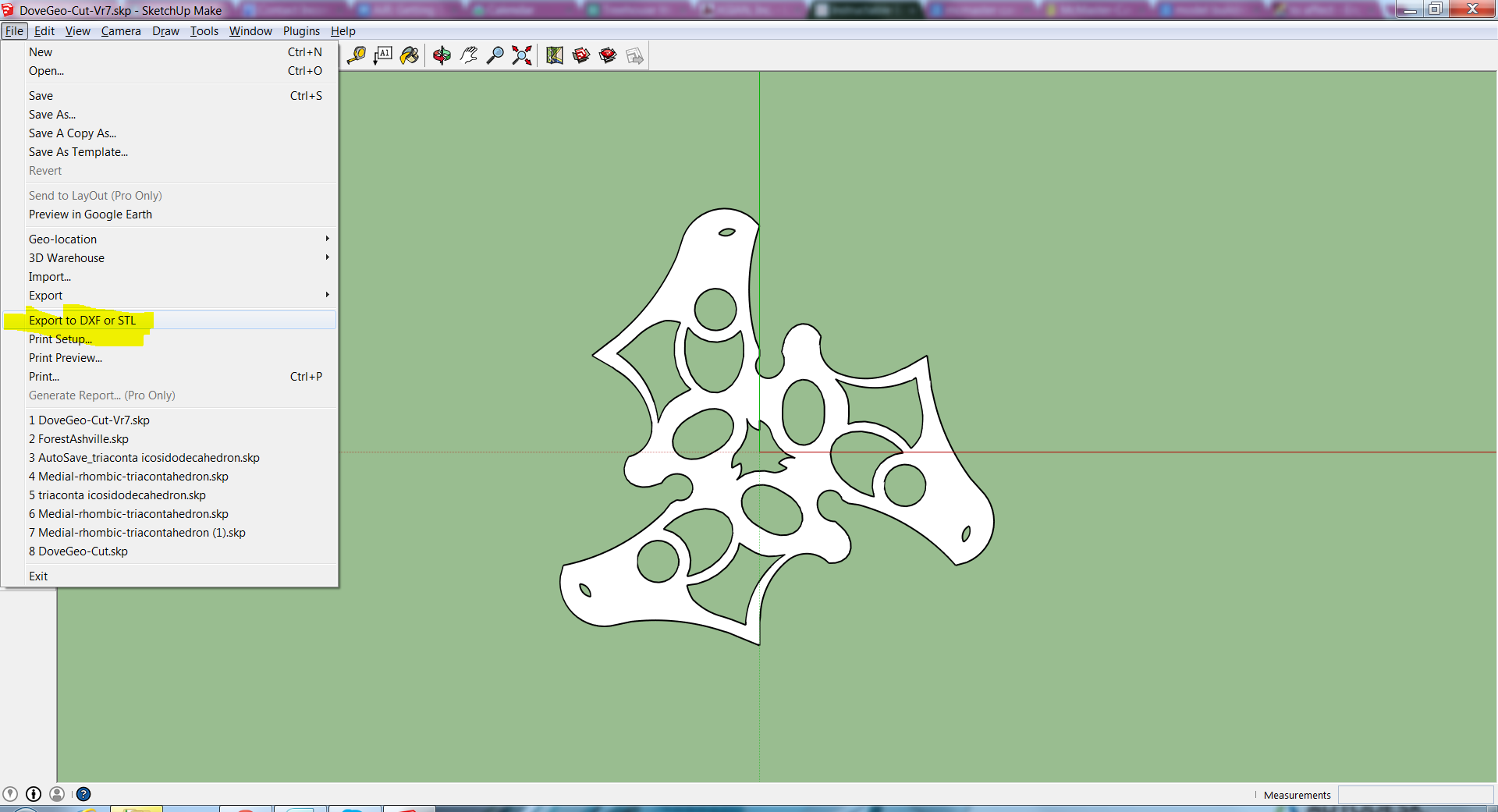
If you do not have Sketch Up Pro use this link to install a plugin which will allow you to export the file in several different DXF file formats.
http://www.guitar-list.com/download-software/conve...
This has worked for me in some applications and not in others. Try exporting as all file type options. These include:
Polyface Mesh
Polylines
Triangular Mesh
Lines
STL
If this does not work you may have to get Sketch Up Pro. The export worked for me when I used a Mac but did not work when I exported using a PC.
I've attached several .skp files to this Instructable.
Finishing the Facets







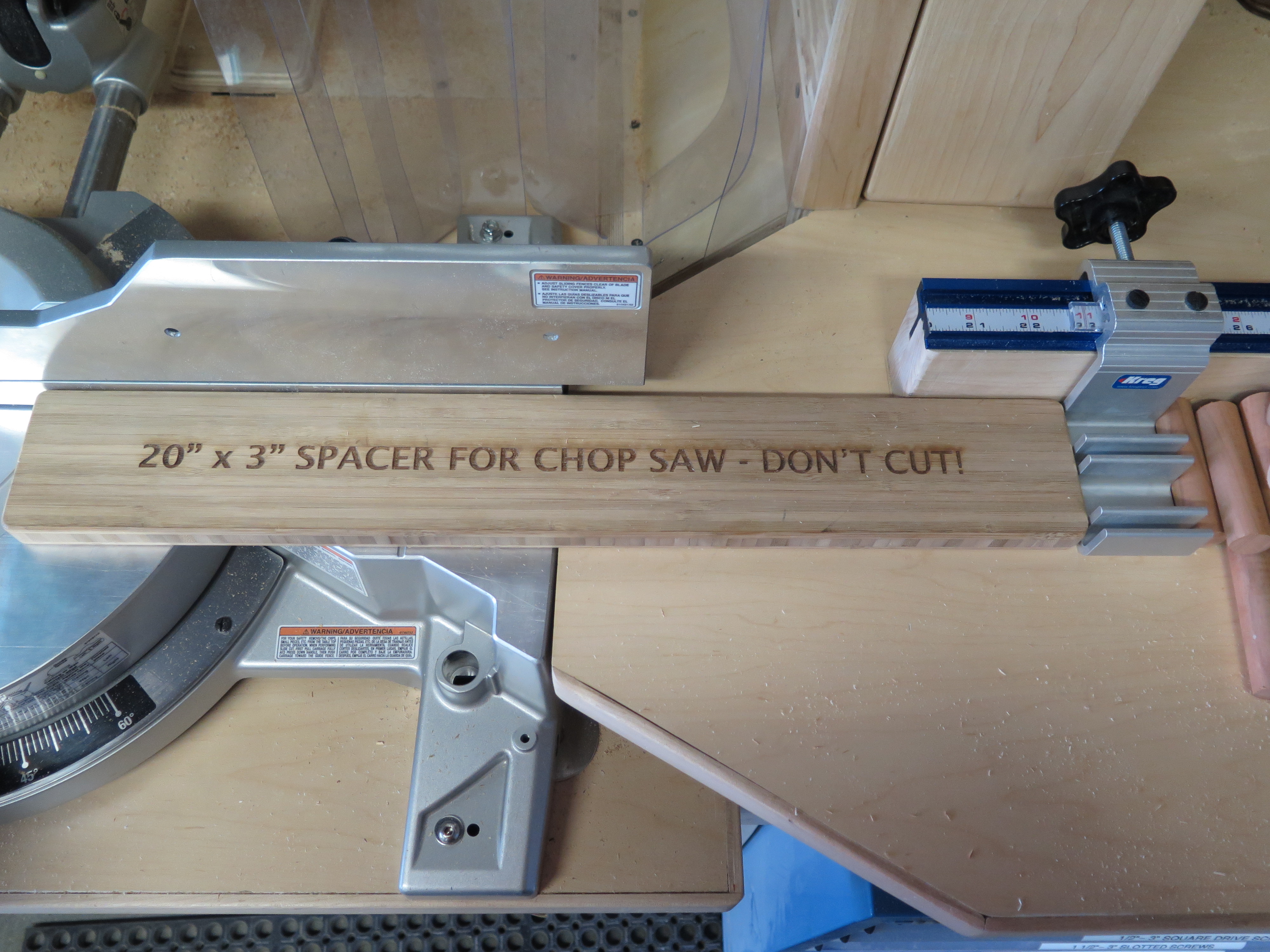


Purchasing - Wiring - Installing LED Light

What LED should I purchase?
I like to go with a lamp from the G9 figure standard. This size is small and the choices in bulb brightness and voltage is great. I've chosen a bulb that will pack a good punch and is also dimable so that mood can really be tweaked.
Once you start searching for the right bulb there are going to be many different items to identify the lamps. These include the Voltage 110-120v & 220-240v, Wattage 7W - 12W etc. as well as the LED Chip design which will typically come in either 3528 LEDs and 5050 LEDs. Here is a link that will give you a quick education in the differences between these types:
http://www.flexfireleds.com/pages/Comparison-betwe...
How do you know what size transformer you need?
I'm not a pro in this department but found a great link which covers all of the details:
Dimmer Switch
Most dimmer switches you can buy for lamps plug into the wall first and then your lamp plugs in behind it. The Wattage can exceed the wattage of your lamp by a great degree and still function.
Installing the LEDs
Unfortunately my special LED parts will not come in the mail until mid November. Once the parts are in I will publish the added steps for installation of the LED lights.
Laser Cut - Assembling Model