How to Pull Information Off You IPod and Put It Into ITunes!
2577 Views, 5 Favorites, 0 Comments
How to Pull Information Off You IPod and Put It Into ITunes!

Say you're putting your ITunes library on your IPod, thinking, well, nothing. But then,BAM, (Insert computer problem here that erases your ITunes library). What do you do? You recover your computer and IPod. Your Itunes library is wiped out. Whether that scenario is true, or you just want your IPod's contents on your library, this method will work.
Important Update!
Since I used this method, I know it works, but it's not without bugs. Recently, EVERY SINGLE file I added using this method has had a little (!) sign appear by it. When I tried to play the song, the file couldn't be found, for 2 reasons. 1, the files are on removable storage. 2, the files were contained within hidden folders, so iTunes couldn't find them. It's weird how long it took iTunes to find it out, because all of the songs were copied to my iPod, and they still are there. None of the content was taken off my iPod, but the content is unplayable in iTunes, but only when my iPod is plugged in. The solution to this is to copy the files from your ipod and put them in a separate folder in your music folder.
1-Show Hidden Files.
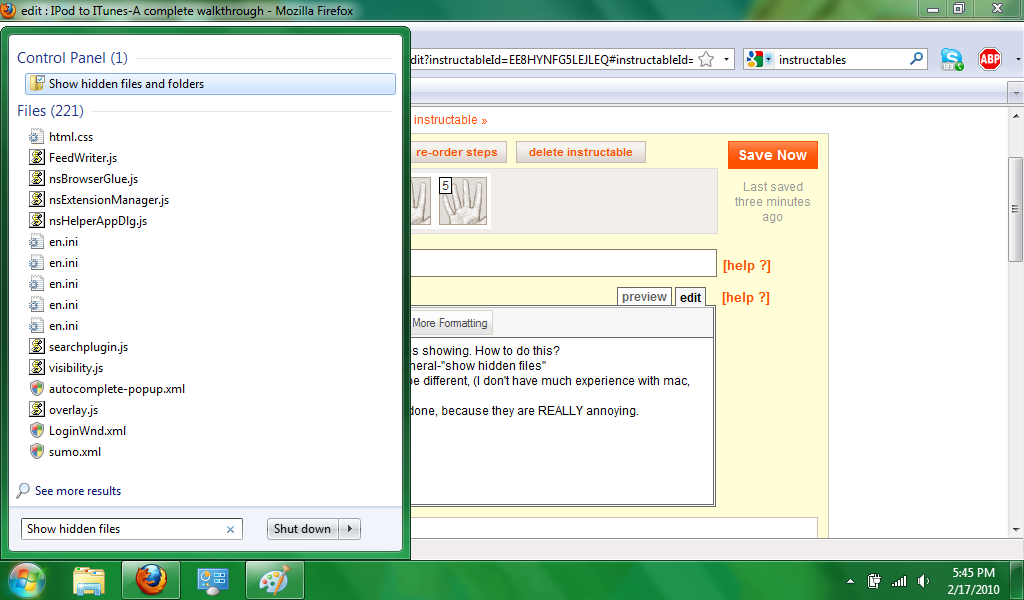
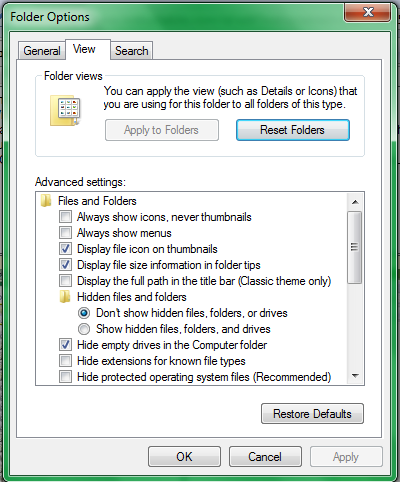
This will NOT work unless you have hidden files showing. How to do this?
Windows-Start-Search-"Show hidden files"-view-"show hidden files"
Macintosh-Same method as windows. It may be different, (I don't have much experience with mac, but you should know how to do it.)
NOTE-I recommend undoing this once you're done, because they are REALLY annoying.
Windows-Start-Search-"Show hidden files"-view-"show hidden files"
Macintosh-Same method as windows. It may be different, (I don't have much experience with mac, but you should know how to do it.)
NOTE-I recommend undoing this once you're done, because they are REALLY annoying.
2-Open and Attach

Now you want to open up ITunes, and attach your IPod. Absolutely necessary.
3-Find the Files
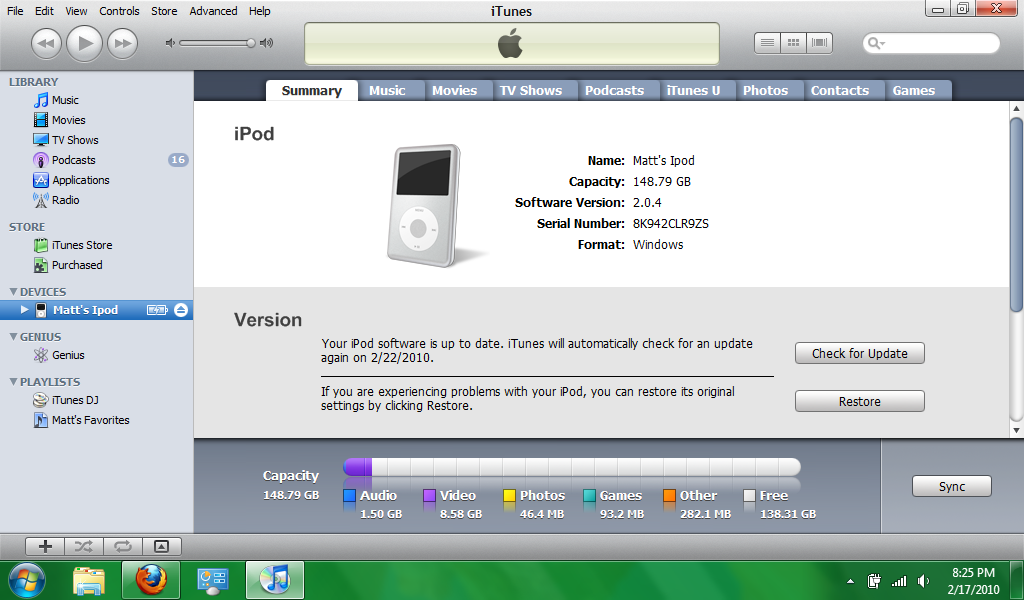
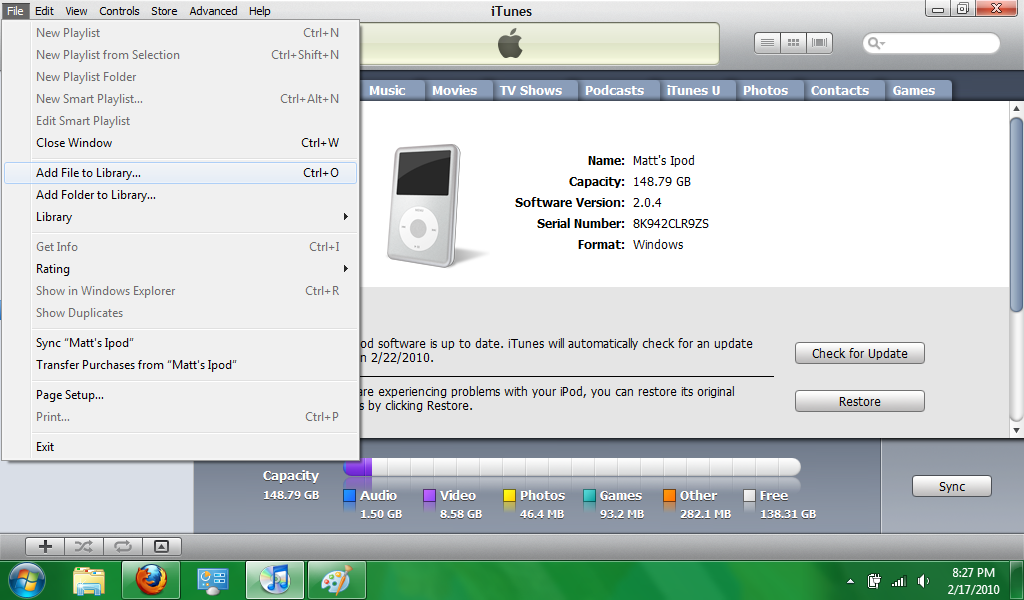
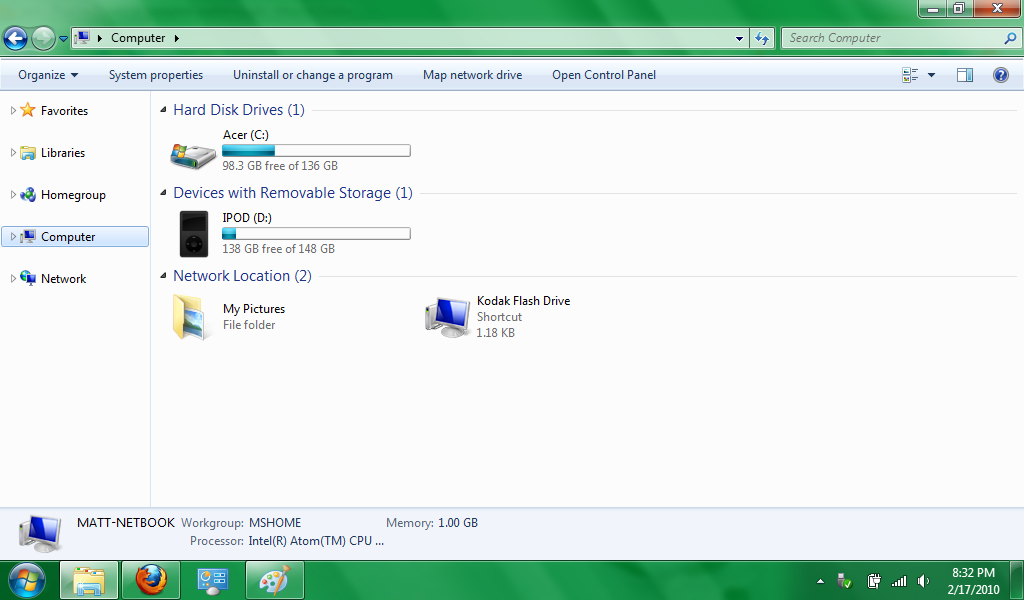
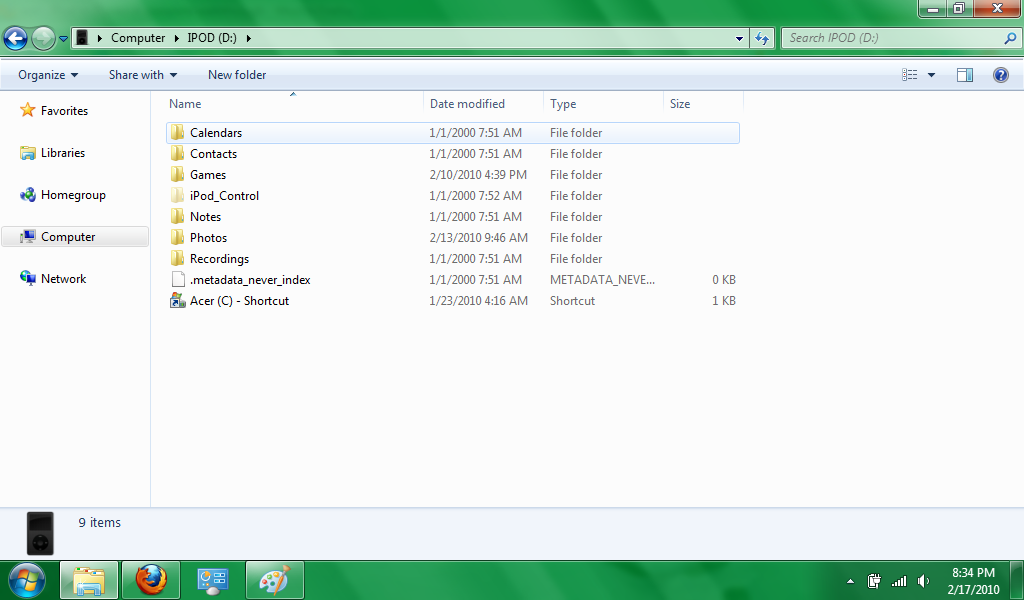
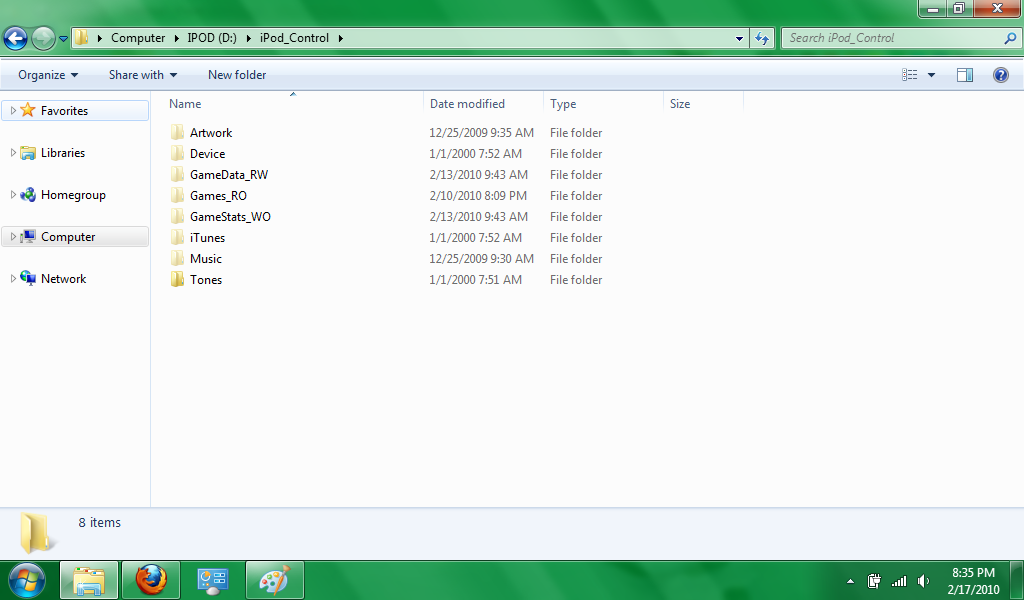
Now, in ITunes, go up to the top-left corner and click "file". Open "Add file to library". Go to computer, and click on your IPod. There should be a file called IPod_Control. Open it. There will be a bunch of options, you want "Music". There will be a bunch of files names F1, F2, F3 and so on. I tell you how to navigate them in the next step.
4-Navigating the "F" Files
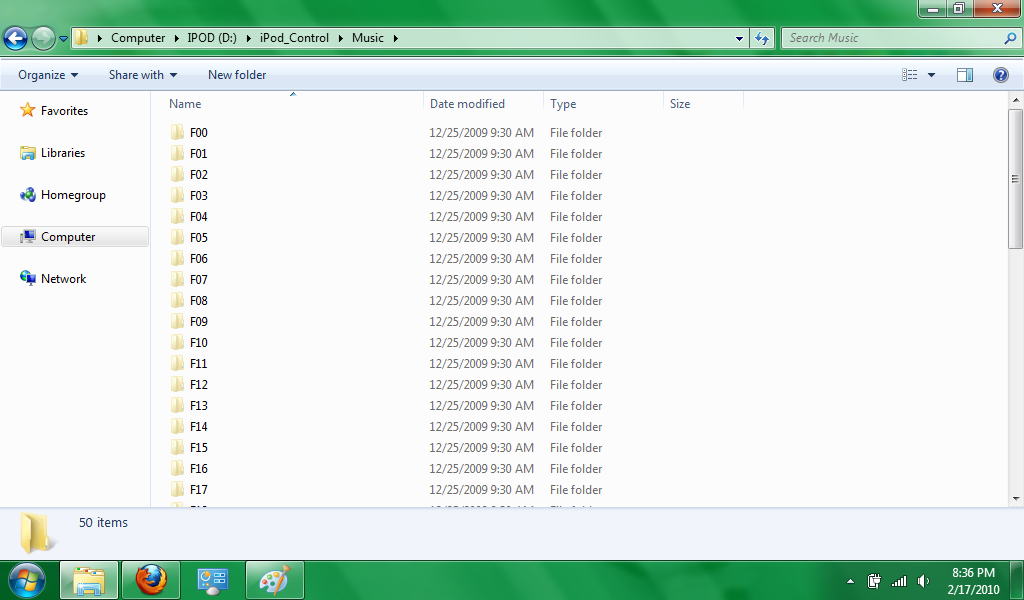
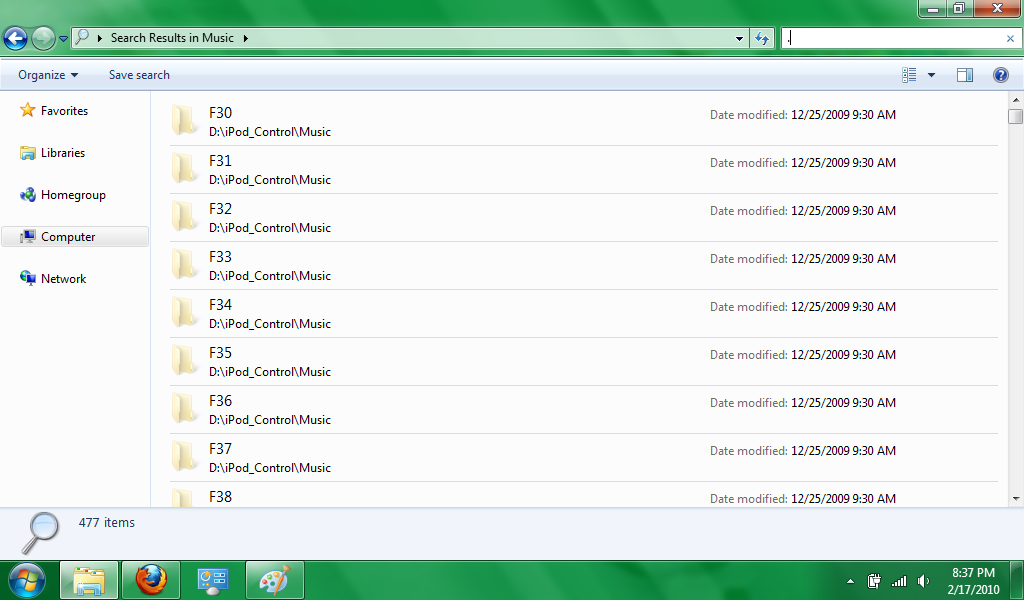
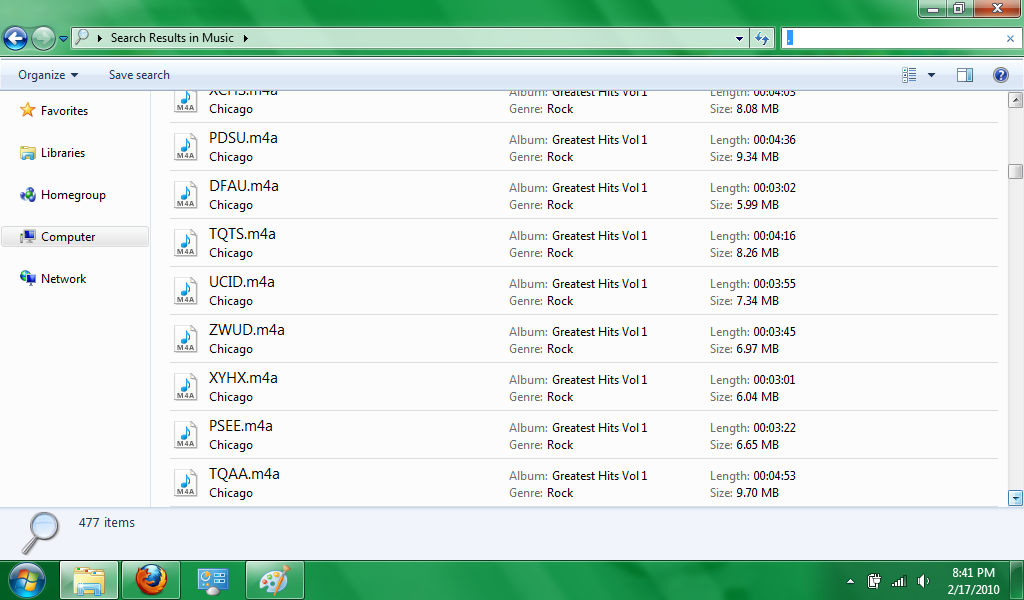
If you were curious enough to skip ahead and open a file, you would've seen all your music and video files, in a code of some sort. To see what the files are, right click the file and select properties. Go to Options? and you'll see it. Or, for a faster approach, search . (dot) in windows/mac explorer. Sinch every file has a "." in it, you'll get every file, with the artist at the bottom, and maybe even the album art.
6-Finishing Up
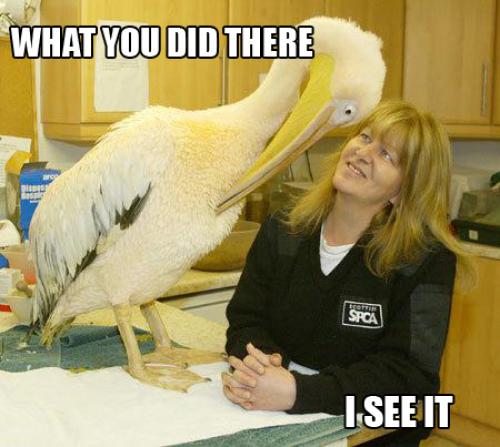
Now, you just select the file and ta-da! Your file is in ITunes.
Hoped this helped you!
-NYPA
Hoped this helped you!
-NYPA