Light Painting With an IPhone
by fungus amungus in Circuits > Cameras
37377 Views, 36 Favorites, 0 Comments
Light Painting With an IPhone


Light painting has long been a fun trick for regular cameras. By opening the shutter for seconds at a time and moving some lights around you can get some fantastically colorful effects.
Thanks to an app you can do the same thing on an iPhone. Colorful light trails and eerie effects can be made with the camera you already carry around with you all the time. Even cooler, there a couple of key areas where using the iPhone is much BETTER than a regular camera.
What You Need

- iPhone
- Slow Shutter Cam app ($1.99)
- Smartphone tripod
- Bluetooth camera remote for iPhone
- Lights!
You can find lots of tripod/remote combos online. I got this one for $20, but I have no reason to believe it's better or worse than any other out there. It's been working fine for me. Cheaper ones are good, too. Some sites have similar sets for as low as $7.
Note: nothing against Android phones. I just don't have one.
More About Lights



If you're just getting into light painting for the first time, don't worry too much about getting a lot of lights yet. You likely already have a few lights that you can use already.
In fact, if you really want to start slow, then just get the app at first. Here are some things that you can use:
- flashlights
- bike lights
- lighter
- another smartphone (it's like a free glowstick)
When you want to step it up a bit, I'd recommend:
- more flashlights
- finger lights like these
- lasers in different colors (I got a red/green/blue set on eBay)
- anything else that makes light that you'd like to wave around
App Settings

Here are the settings I've been using for these shots
Capture Mode - Light Trail
Sensitivity - Full sensitivity
Shutter speed - Bulb mode for full control. Tap once to start and a second time to stop.
ISO - 200
What's So Cool About This, Pt. 1


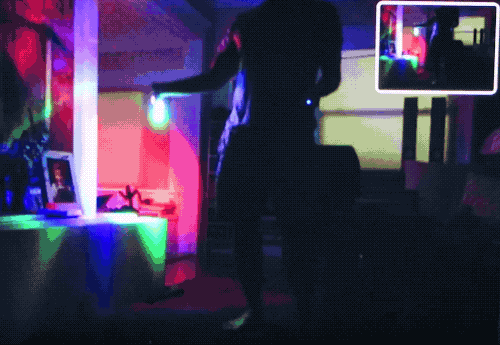
I'll be honest, the images you get out of this app are small by normal camera standards. I'm getting 1080x1440 on the back camera and 1280x960 on the front with my iPhone SE. So you won't be printing them out.
Still, there are two reasons that I prefer using this to a regular camera.
Reason #1: You can see the image in progress.
The phone's screen shows the current view of the camera, which is wonderful. It also shows the cumulative effect of the light painting so far. That's awesome!
You know what a normal camera shows you?
Nothing.
And we liked it.
But now this is better, so use this. Getting instant feedback means you know if you can add more or need to stop.
What's So Cool About This, Pt. 2


OK, this second reason doesn't jump out at first, but it's wonderful and it is...
Reason #2: multiple exposures
If you keep taking pictures without clearing the screen, the new pictures are added to the current picture. So you can create a light painting on the spot that uses 2, 3 , 4, 10, or however many pictures you want AND you can take breaks in between.
If you wanted to create a more elaborate effect with a regular camera you'd have a group of lights arranged on a table or the floor and you'd be frantically swapping one after the other.
Now you can shoot a few seconds, take time to swap the light and get it placed in the right spot thanks to the preview screen (again, fantastic), and start the next shot when you're ready.
If you're just getting started this may not seem like a big deal, but it is HUGE.
The picture above is a very simple example of this. The light I used is a bike light that doesn't turn off right away. Instead, I used three separate shots and kept the light on the whole time.
Direct Vs. Indirect Lighting

Just a quick note about light painting. The most common technique is with direct lighting. That's when the lights are shining at the iPhone. This is what you do with the finger lights or glow sticks (or smartphone filling in for a glow stick). It's great fun.
I'd also like to promote indirect lighting. That's when you're shining a light on an object to get it to show up in the picture. This takes more time to do and can be more finicky, but it can look great.
Then you can mix both types of light in a shot for more complex effects. Like the goofy shot here.
Using a Phone As a Glowstick
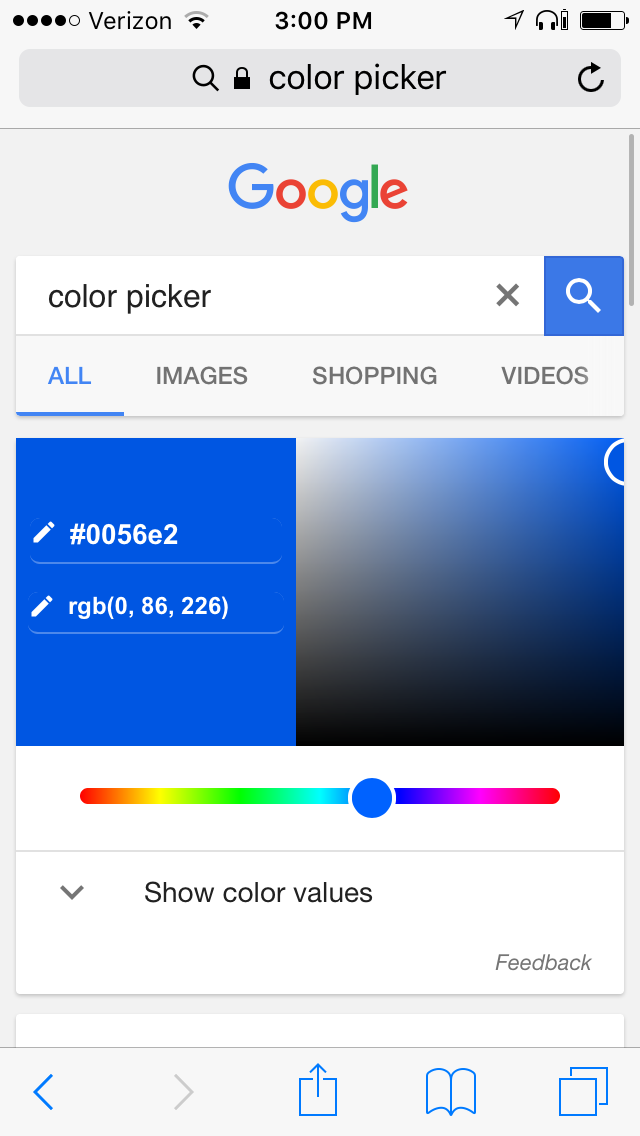
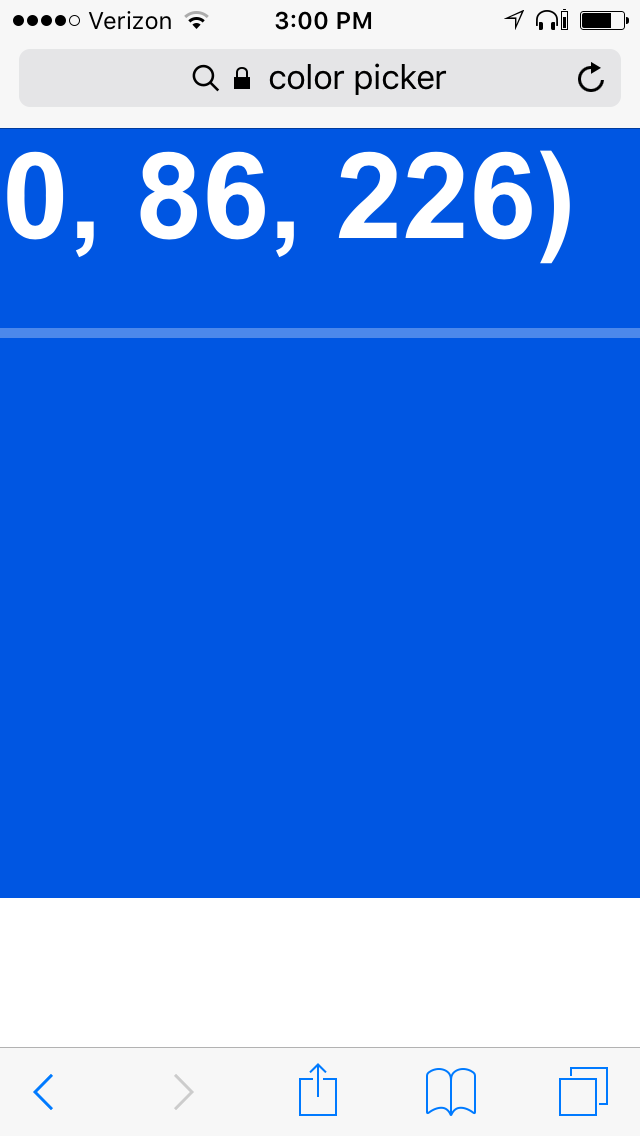
- Google "color picker" (pic 1)
- Zoom in on the color swatch (pic 2)
- Take a screenshot
- Open up the photo
- Zoom in on the photo (pic 3)
Now you have a colorful light to paint with!
Play With It







It's dark, you have your iPhone ready to go and some lights to use.
Now go! Play! Don't take it seriously at all. Draw silly things in the air.
If you get stuck, look in Google images for inspiration. There's a ton out there.
Have fun!
Thank you for reading. If you liked this, please hit that Vote button in the top right. I could use some new camera gear :)
And did you see the video? Check it out for more examples.