IPhone 6 Lightning Port Replacement
by Tech_Restore in Circuits > Apple
98076 Views, 17 Favorites, 0 Comments
IPhone 6 Lightning Port Replacement

The purpose of this guide is to walk you through the removal and replacement process of the front display Panel for an iPhone 6.
Required Tools:
Required Parts & Materials:
iPhone 6 Charging Port- Space Gray
or
Removing the Front Display Panel

Start by powering off your iPhone. Working on your iPhone while it's powered on can cause an electrical discharge and damage components of the phone.
- Start off by using your Pentalobe screwdriver to remove the two screws on the bottom of the phone next to the Lightning connector.




- Use the suction cup to lift the screen.
- Firmly secure the suction cup to the screen, while holding the iPhone down with one hand, use your other hand to pull up on the suction cup with firm and constant force until the screen opens.
- You can also use the suction cup to create enough space in-between the screen and the bezel so that you can insert your plastic spudger and gently pry up on the screen to fully open the phone.


- Use one hand to hold the iPhone screen open.
- Remove the five #00 Phillips screws that secure the display cable connector shield and set them aside:
- Three 1.2 mm screws
- One 1.7 mm screw
- One 3.1 mm screw
- Do not mix these screws up. They are different sizes and may not fit properly if you misplace them in the screw hole during reassembly. I find that placing the screws on your workstation in the orientation they were removed next to the component they secured helps with reassembly.

In the next few steps, be careful while removing the cables to only pry up on the cable connectors, and not the sockets on the logic board.
- Use the flat end of your spduger to disconnect the home button cable connector by gently prying it up.

- Use the flat end of your spudger to gently pry loose the front facing camera connector.

- Use the flat end of your spudger to gently pry the LCD display data cable loose.


- Use the flat end of your spudger to gently disconnect the digitizer cable connector.
- Remove the screen assembly from the rear case.
Removing the Lightning Connector Port



- Remove the two Phillips screws from the battery connector bracket:
- One 2.2 mm screw
- One 3.2 mm screw
- Remove the battery connector bracket and set it aside.



- Use the flat end of your spudger to disconnect the lighting connector cable and fold it out of the way.
- Use your spudger to gently pry loose the battery connector. Be careful to only pry up on the connector and not the socket.





- Remove the four screws securing the loudspeaker to the back case:
- Two 2.9 mm screws
- Two 2.3 mm screws


- Use the point of your spudger to disconnect the antenna cable from the logic board.
- Pull the loudspeaker out of the phone, the antenna cable will slide free of its slot in the speaker.


- Remove the two 1.6 mm screws that secure the vibrator. Set them aside.
- Remove the vibrator and set it aside.




- Remove the two 3.1 mm screws securing the lighting port retaining bracket.
- Remove the retaining bracket and set it aside.


- Remove the two 1.7 mm screws securing the lighting port, right below the screws for the retaining bracket.


- Remove the two 1.5 mm screws securing the lightning port, located right below the screws you removed in the last step.


- Remove the single 3.6 mm screw securing the microphone brace.
- Remove the black microphone bracket and set it aside.


- Remove the two 3.1 mm screws securing the headphone jack.

- Use the flat end of your spudger to pry loose the microphone from the back case. The microphone is held down by adhesive.





- Start to loosen the lighting connector cable by pulling up on the connector slightly and sliding your spudger beneath it. Slowly work your way around underneath the cable, prying up slightly to release the adhesive.
- Remove the lightning connector from the iPhone back case.
Reassembly

- Remove any plastic film covering on your new lightning connector. Place it inside the back case and align it according to the screw holes.


- Replace the two screws that secure the headphone jack.


- Set the microphone brace in place.
- Replace the 3.6 mm screw securing the brace.


- Replace the two screws near the bottom of the lightning connector.


- Replace the two screws right above the ones in the last step.



- Place the lightning cable connector bracket in its place.
- Replace the two screws that secure the bracket.


- Place the vibrator in place inside the back case.
- Replace the two screws to secure the vibrator.


- Place the loudspeaker in place ontop of the lightning cable.
- Thread the antenna cable through its recess in the loudspeaker. Connect the antenna cable to its connector, make sure the cable is lined up with the connector before pressing on it.


- Connect the lightning cable connector to its socket, using your finger to gently press it in.
- Connect battery connector cable by using your finger to press it into socket.

- Place the battery connector bracket in place and replace the two screws that you removed earlier.




- One by one, connect all four cables to their socket. Use your finger to gently push the connectors into place.


- Set the connector shield in place and replace the five screws that held it in place.


- Begin closing the iPhone by first fitting the lip of the top of the front panel display into the grove in the rear case.


- Start to close the front display, press firmly on both sides of the display along the edges so that it goes in.
- The display should go in fairly easily. If it doesn't, remove the display and attempt to realign it making sure that the lip on the top of the display fits in the groove on the back case.

- Replace the two Pentalobe screws on the bottom of the iPhone next to the lightning port.
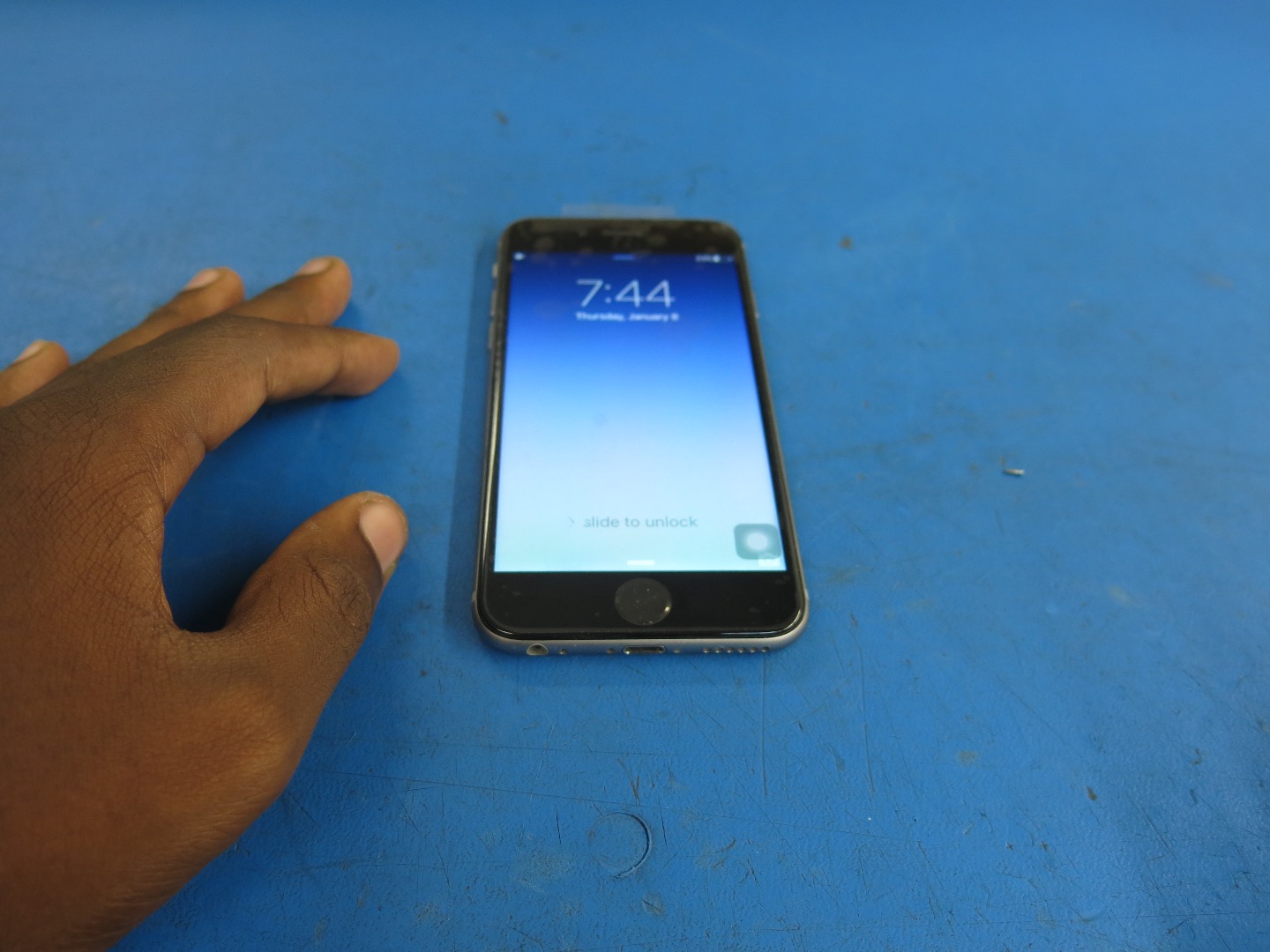
- Turn the iPhone on and test that it functions properly. If the iPhone doesn't initially turn on, try hard reseting the phone by holding the power button and home button until you see the Apple logo.