IOS 8 Custom Keyboards
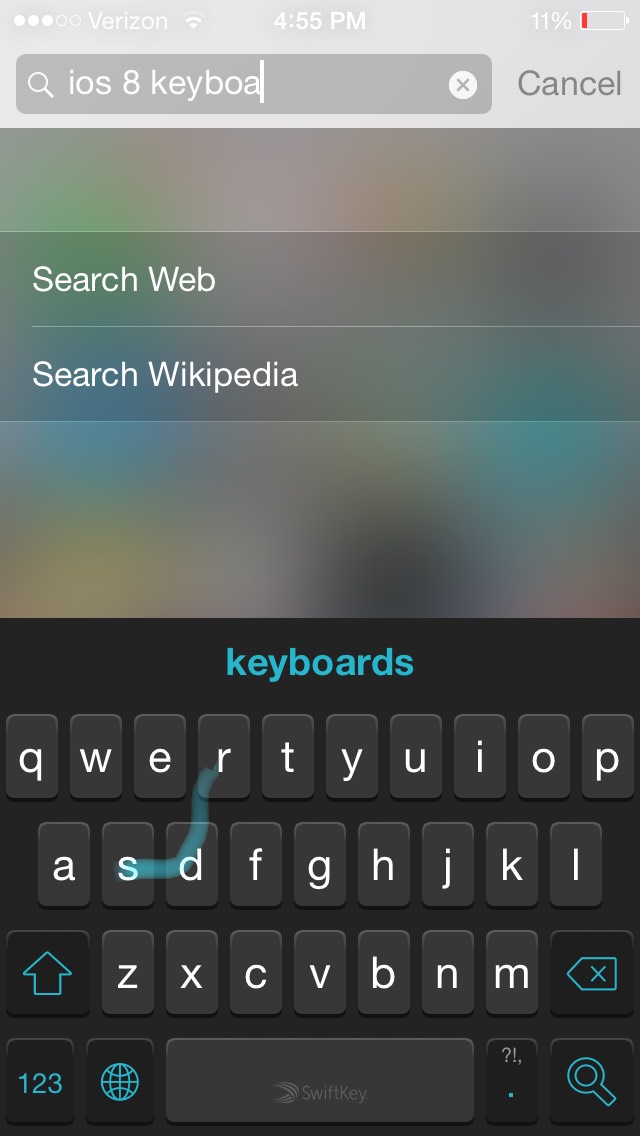
Hi everyone! If you haven't been living under a rock for the past week you heard ios 8 came out! One of the main features is 3 party keyboards, but it may seem a little bit tricky. But I'll teach you how to do it.
Go to App Store
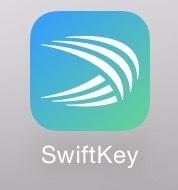
Go to app store and download any ios 8 keyboards, you should be able to go to the search bar and type in ios 8 keyboards. I have SwiftKey, im using it right now. Get it setup and ready to use.
Go to Settings
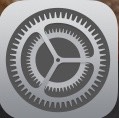
To enable the keyboard goto settings on your iPhone home page.
Click on General Settings
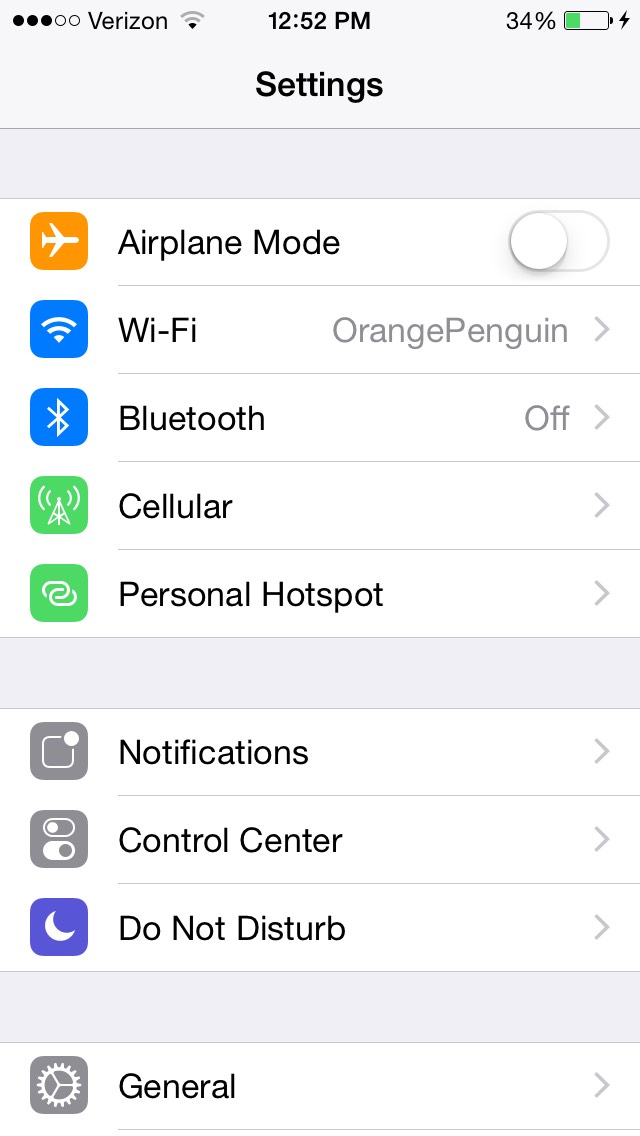
When your in settings scroll down and click on general.
Click on Keyboards
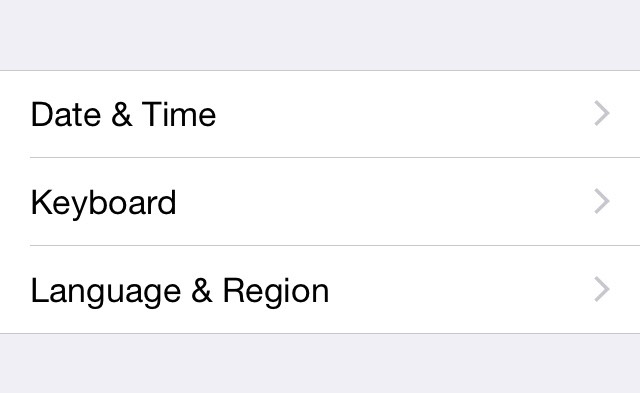
If you ever done the emoji keyboard these next steps will sound familure. In general settings press keyboards. If you are having trouble please don't be afraid to comment! Nobody's perfect.
Click Add New Keyboards
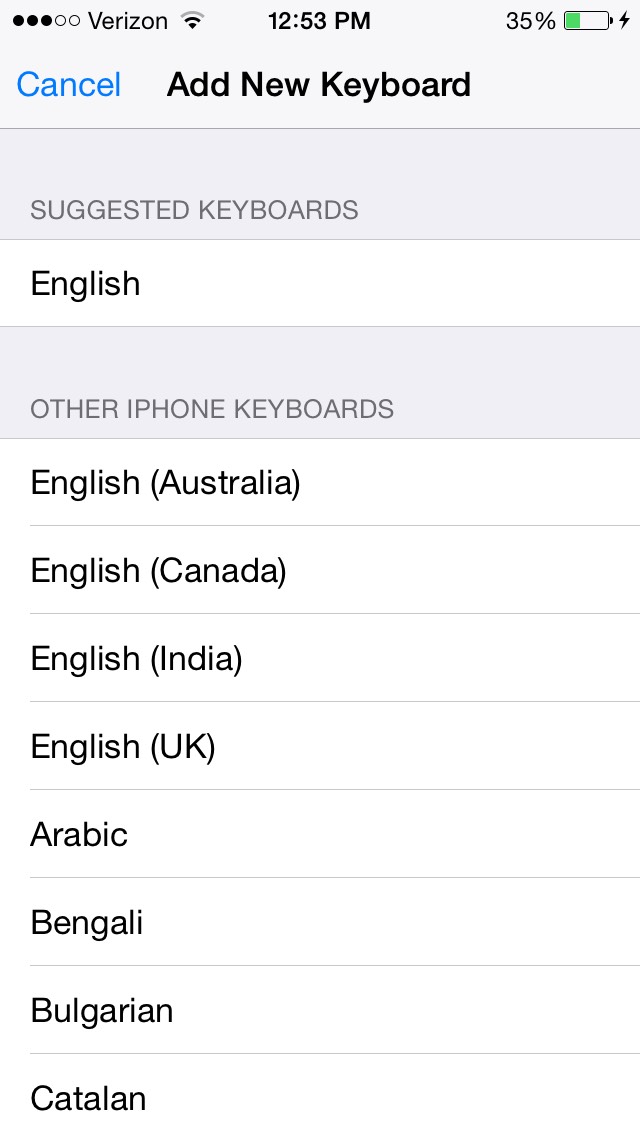
In keyboards (looks like the picture above) clock add new keyboard. It will say 3rd party keyboards. Click the name of the one you chose.
(up at the picture it will look a tiny bit different for you because I have no more 3rd party keyboards to install)
(up at the picture it will look a tiny bit different for you because I have no more 3rd party keyboards to install)
Allow Full Access
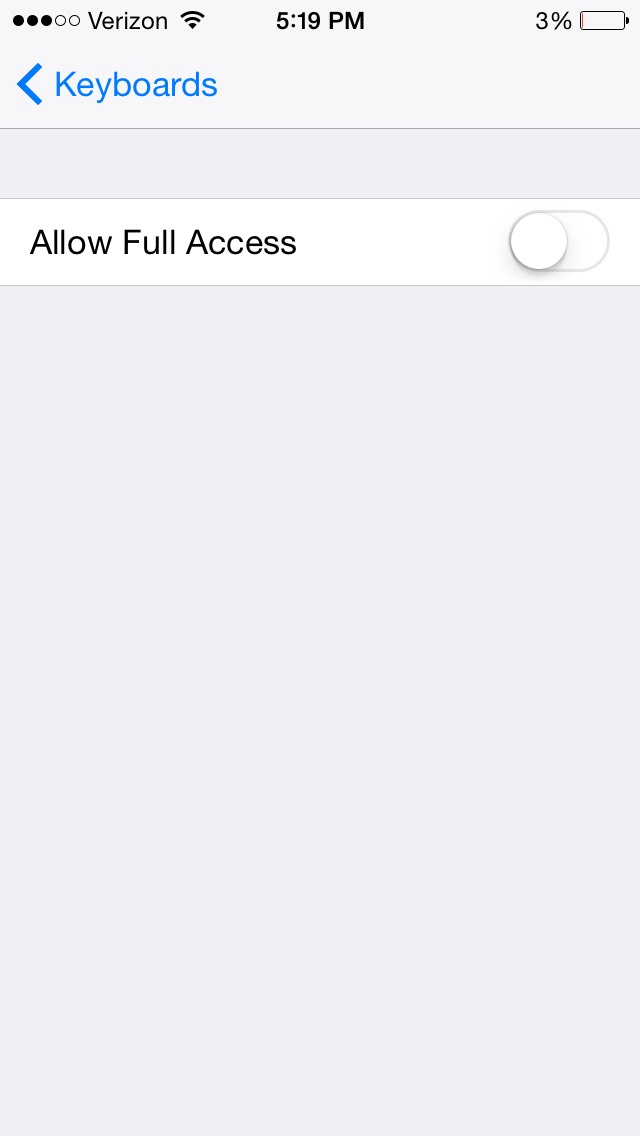

When you click done there's one more hidden step you have to do. Click on your keyboards name and then click allow full access.
Congratulations!
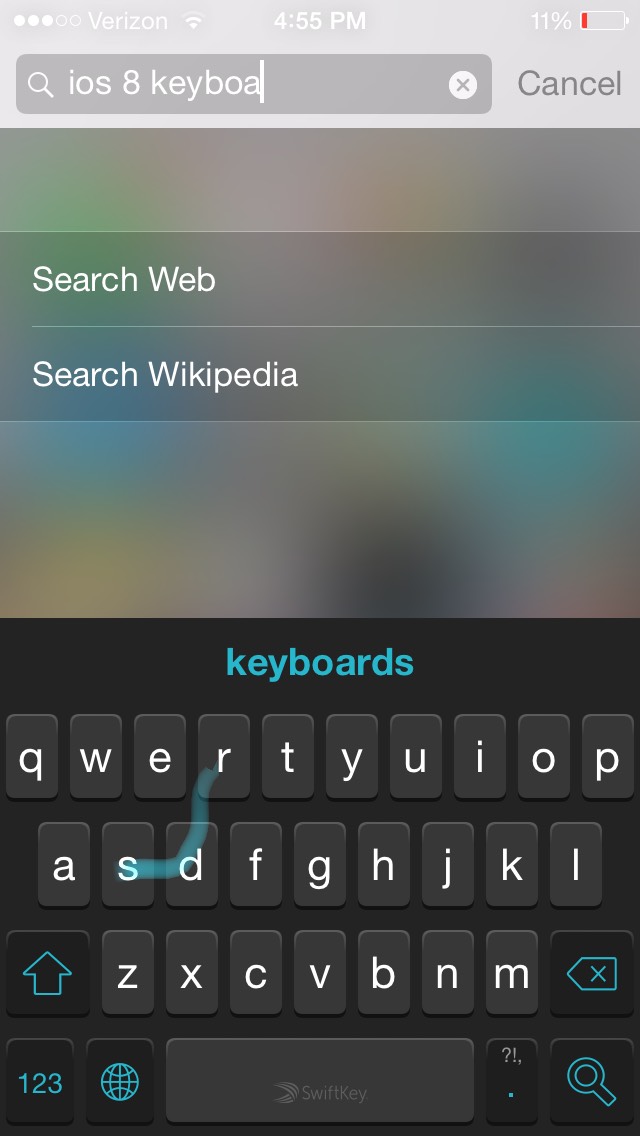
Congratulations! Your done with the work now just sit back impress your friends and enjoy typing on your snazzy new keyboard!