INFINITE LEVEL MARBLE GAME : Joystick Controlled : (Tinkercad)
by DA_BRINK in Workshop > 3D Printing
7386 Views, 114 Favorites, 0 Comments
INFINITE LEVEL MARBLE GAME : Joystick Controlled : (Tinkercad)

This maze game is not your usual maze on paper. . .
Each track consists of three levels, one on top of another. Once you complete the first maze/level the marble drops down a tube onto the next level. Complete the second level, drop down to the third.
Infinite levels?
At least as much as you can build!
Each level is constructed out of 1cm x 1cm track units which can be connected together easily.
The build area for each level is 12cm x 12cm which gives you plenty of area to create any level you want!
I've designed many different track types to create more challenging gameplay. (Shown later in the instructable)
All the design steps are optional as I'll provide the STL files in later steps. The design steps are just used to show that everything was designed in Tinkercad. A simple, but useful, design program.
Supplies
- Tinkercad (free 3D design website)
- 3D printer (or go to a local maker space)
- 3D printed parts
- 24 - 6mm x 2mm disk magnets
- superglue
- 1/4'' metal ball
Design Track
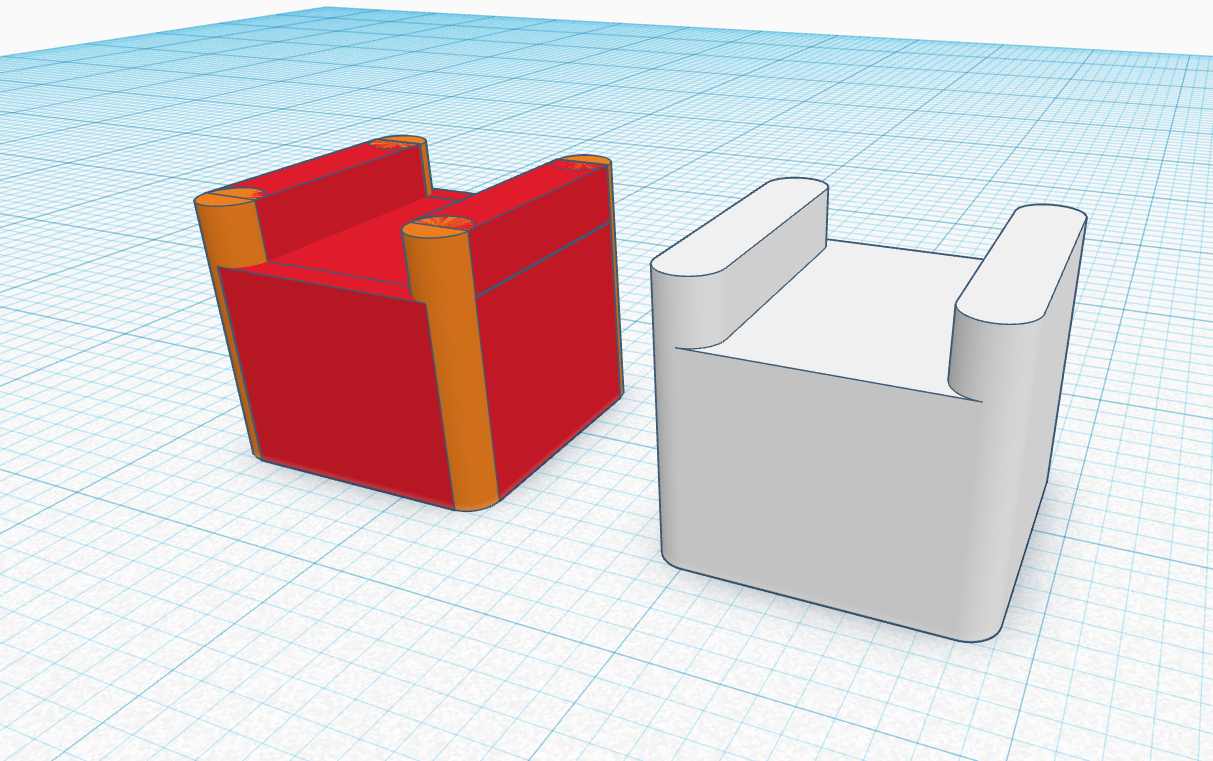
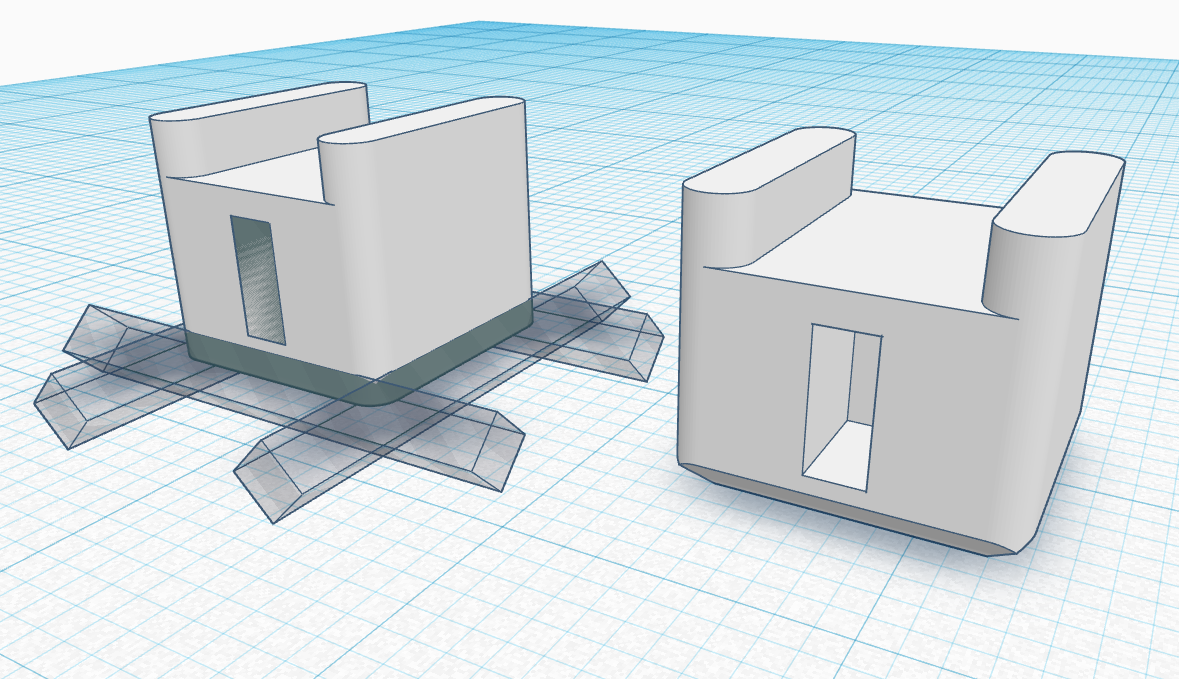
- First, I used a combination of cubes and cylinders to create a 10cmx10cmx9cm track.
- I then used holes to create a slanted edge on the bottom. This is so the tracks fit close to each other nicely. (When 3D printed, the first couple of layers sag outward and the tracks don't have a clean fit). I used another hole, one on each side, to create holes for the connector pieces.
Design Connectors
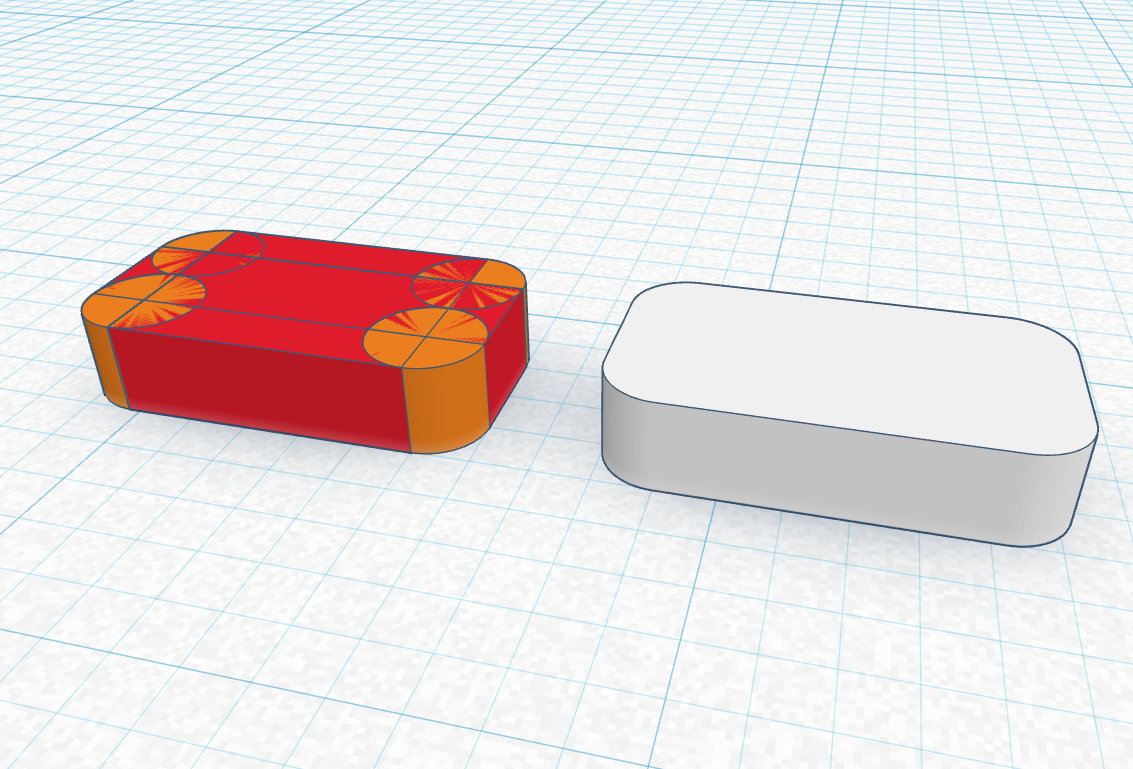
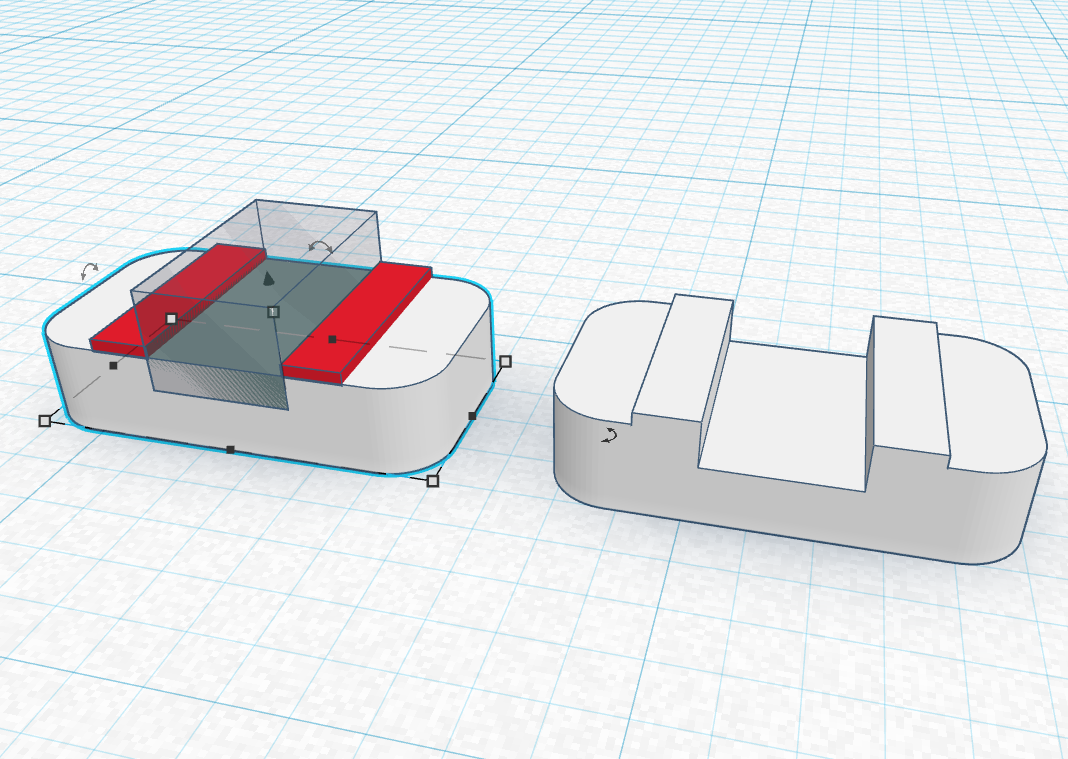
The connector pieces are used to connect each track together. They were also the hardest to get right, but I found a great design.
- First, I used a combination of cubes and cylinders to make a beveled edge. The beveled edge helps it slide into the hole in the track easily.
- Next, I added two very thin cubes to the top of the connector which helps it have a tighter fit, but only on a small area so it's easier to pull out. I tested it and it was still really hard to get out, so I used a hole to create a groove in the connector. You use the groove to get a better hold on the connector with your fingernail.
Design Other Track Types
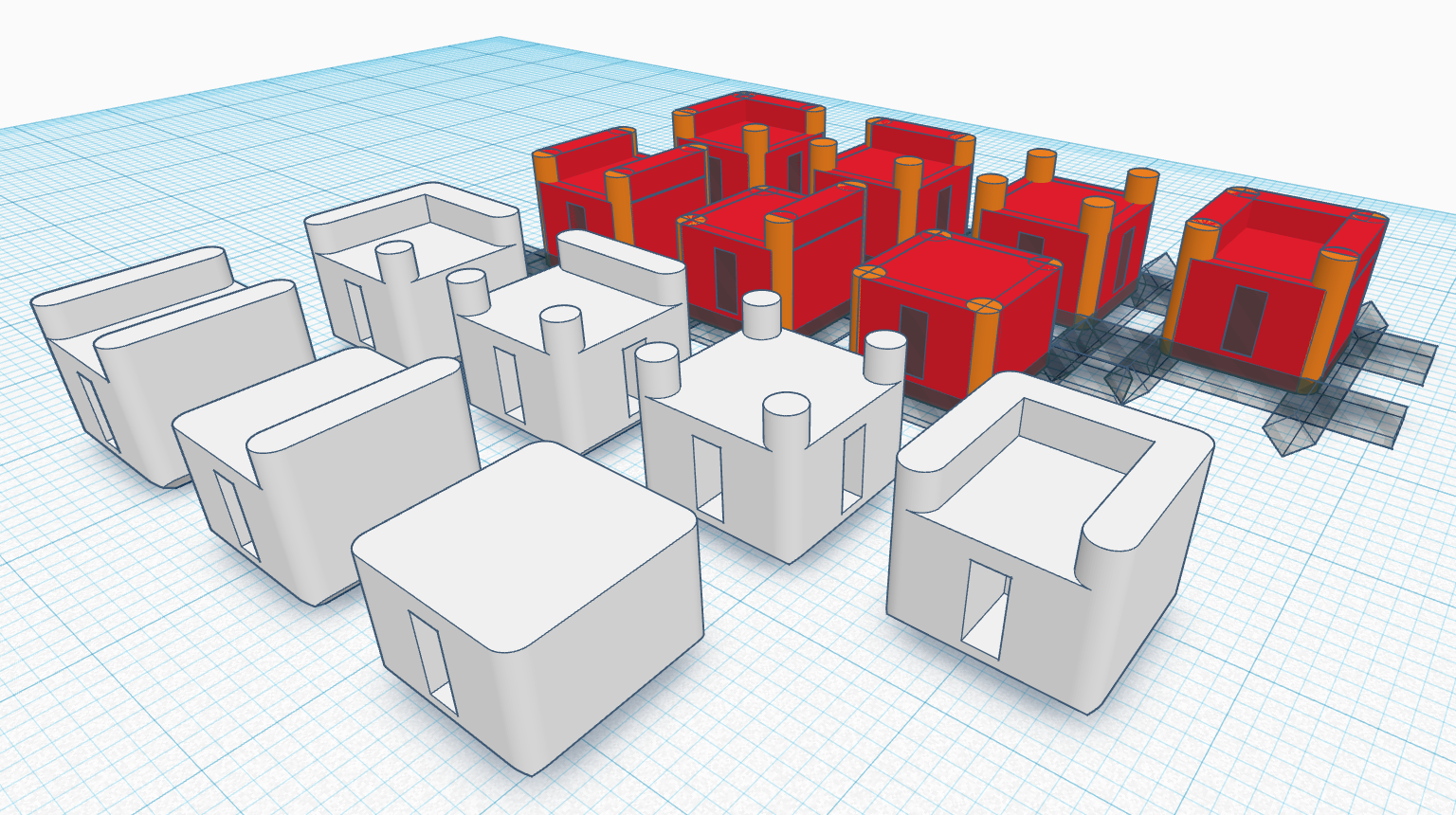
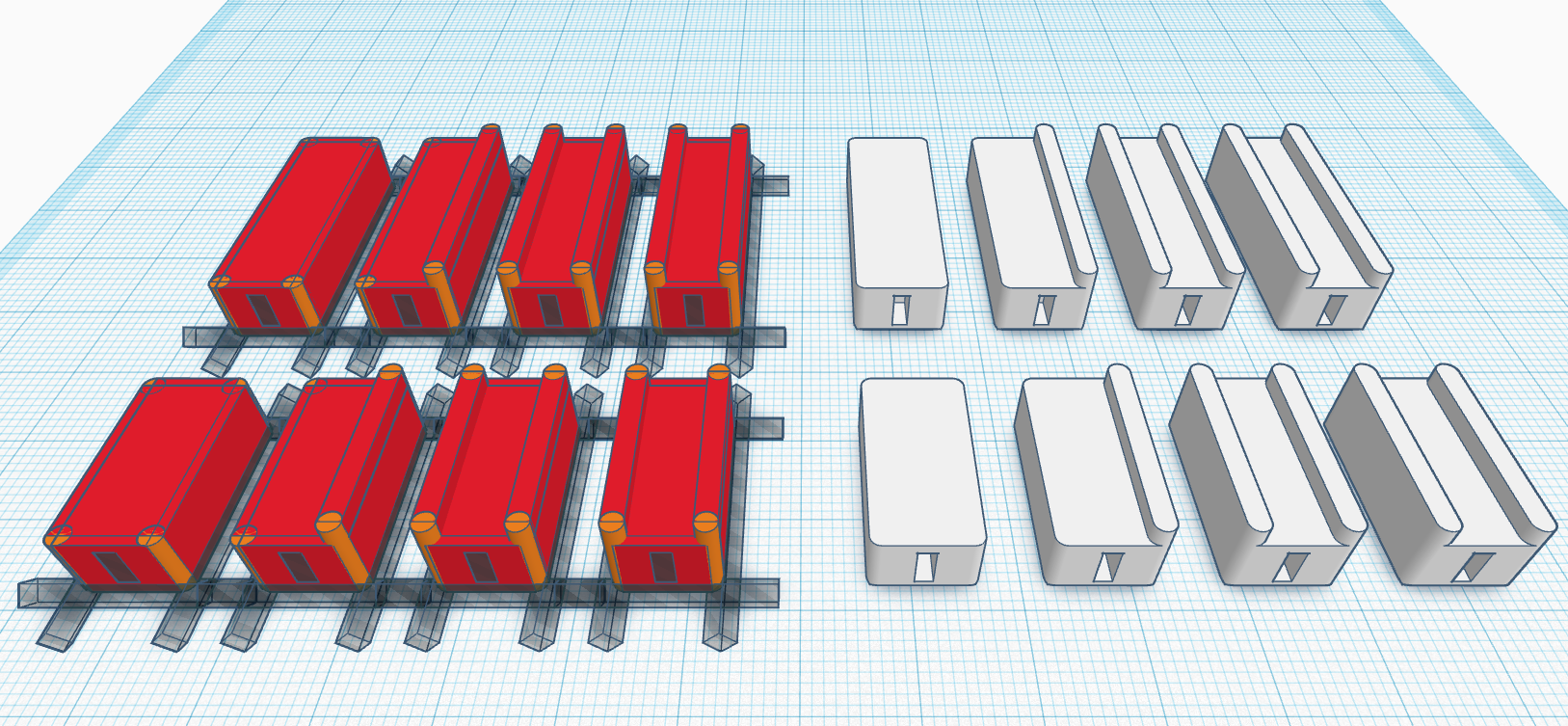
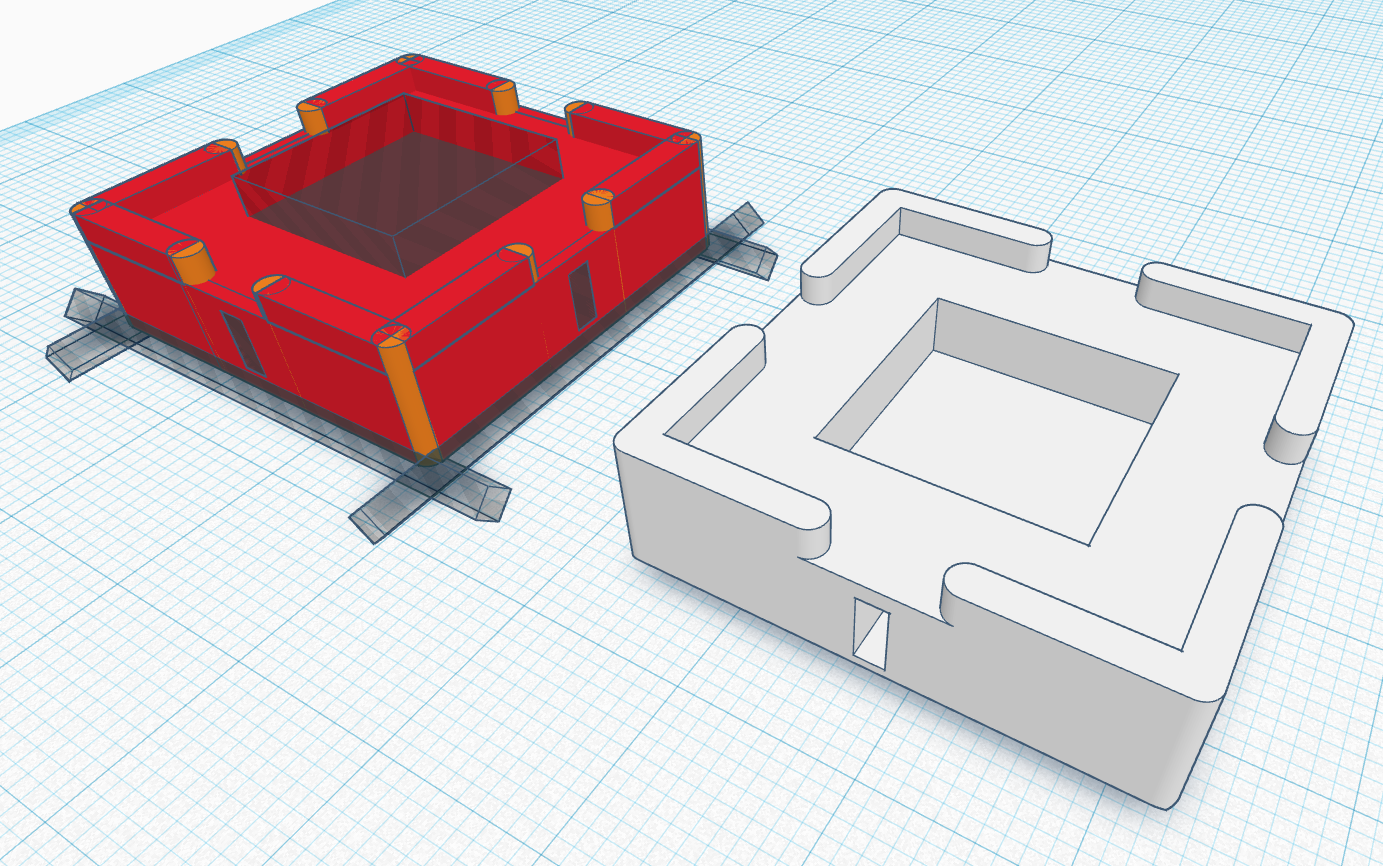
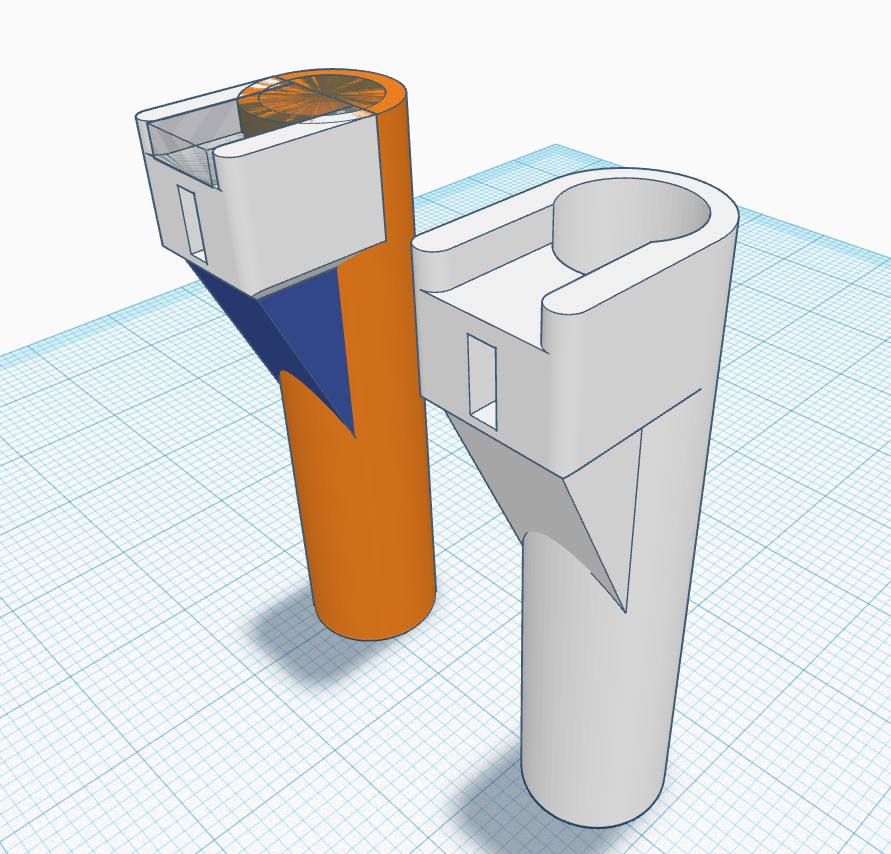
These tracks provide the turns and length to each level. Some only have one side, or even no sides, to create more of a challenge! There are SO many different tracks you could make! As long as they have a hole for a connector, they should all fit perfectly.
- I first duplicated the track made previously and ungrouped the object. I deleted some walls and added some walls to make 90 degree turns, 4-way, 3-way, and a dead-end track.
- I then lengthened each track so they're not all 10mm x 10mm. They could be almost any length, but I only made 20mm x 10mm and 30mm x 10mm.
- I even made a special 4-way track with a hole you need to maneuver around. Again, there are a ton of special tracks you can make!
- Lastly, I made a drop track out of a 10mm x 10 mm track, cylinder, wedge, and a couple of holes. This track is used to drop down to the next level.
Design Pillars
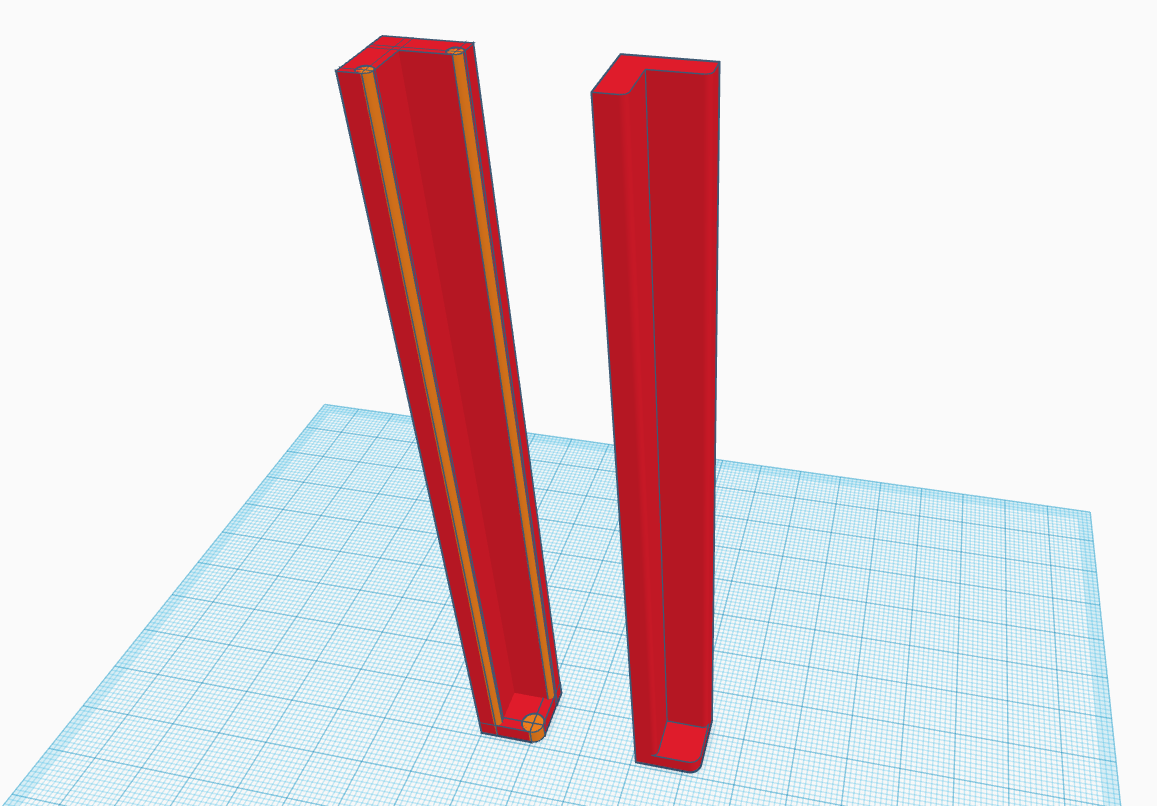
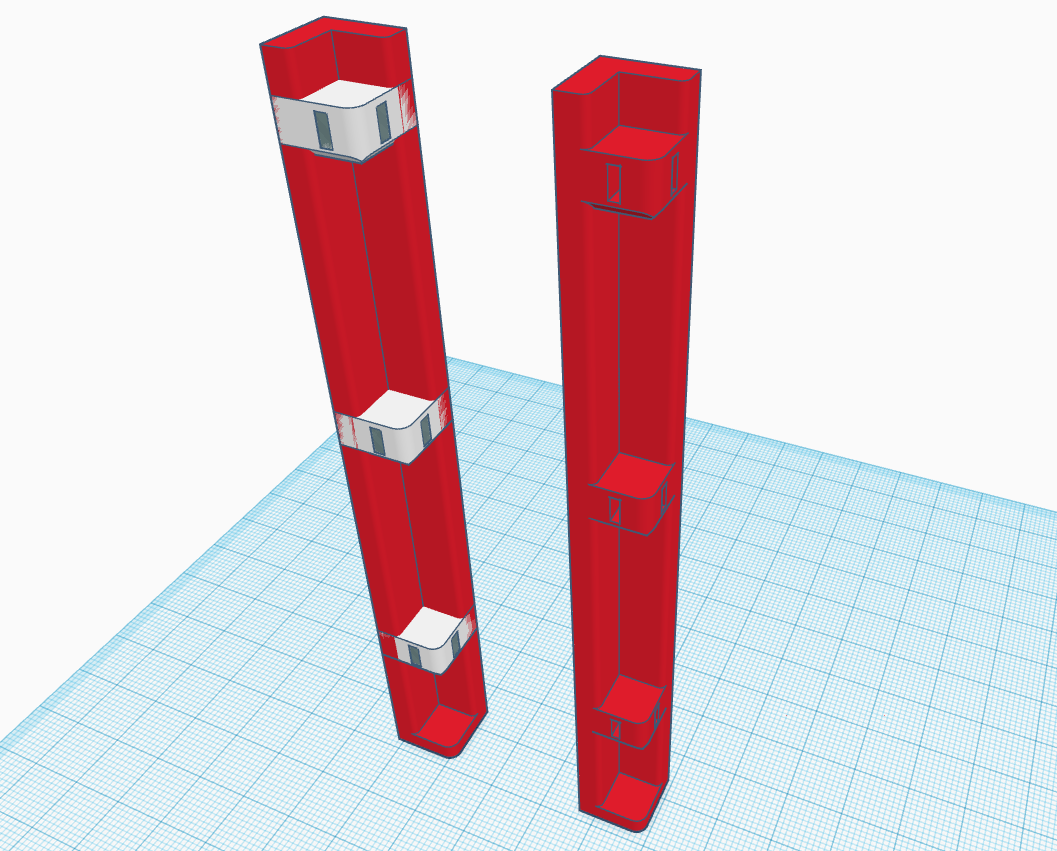
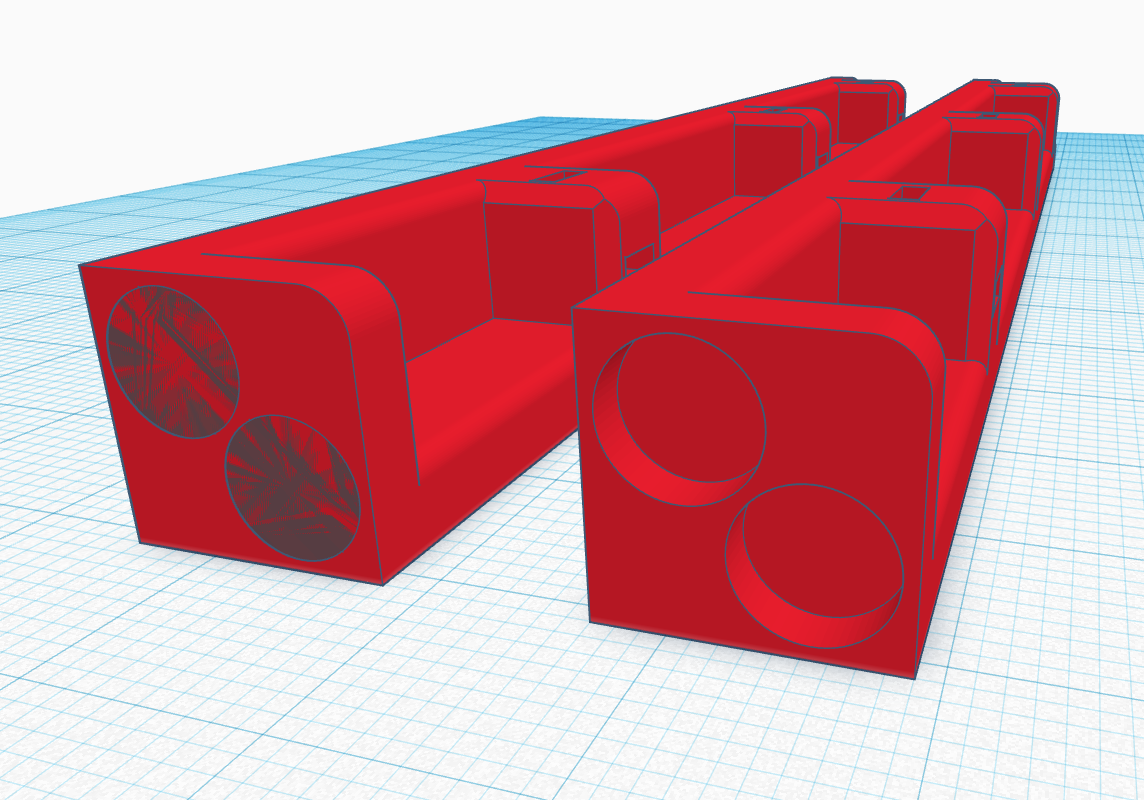
The pillars can basically be as tall as you want. They are used to support each level and space them evenly above each other.
- I used cubes to create the height of the pillar and used cylinders to give it a bevel.
- I then used three track units (from step one) to create the corners the level will connect to. There are no walls as the pillar provides the walls for a 90 degree turn.
- Lastly, I used two holes to create holes on the bottom for the disk magnets.
Design Track Base
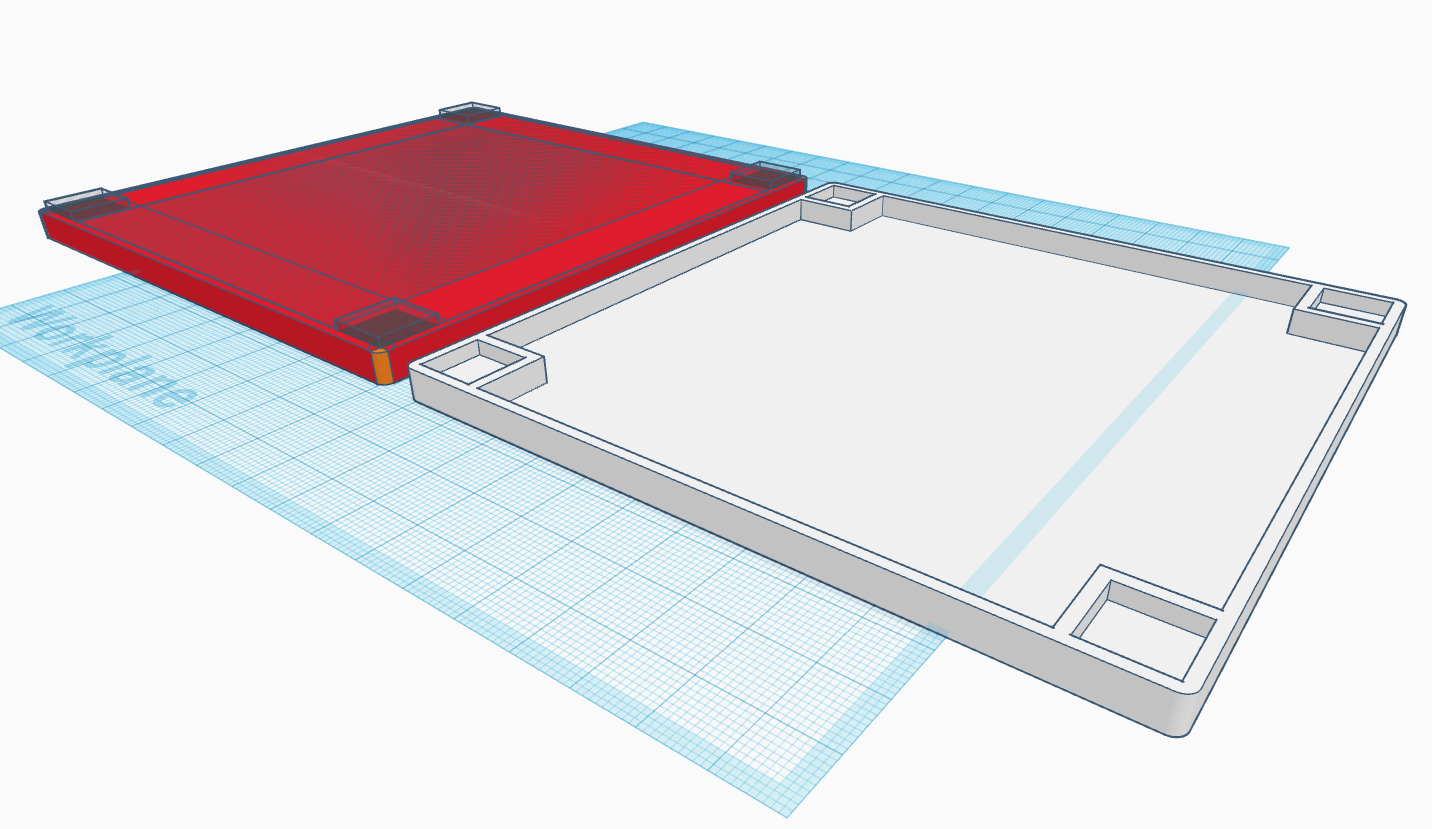
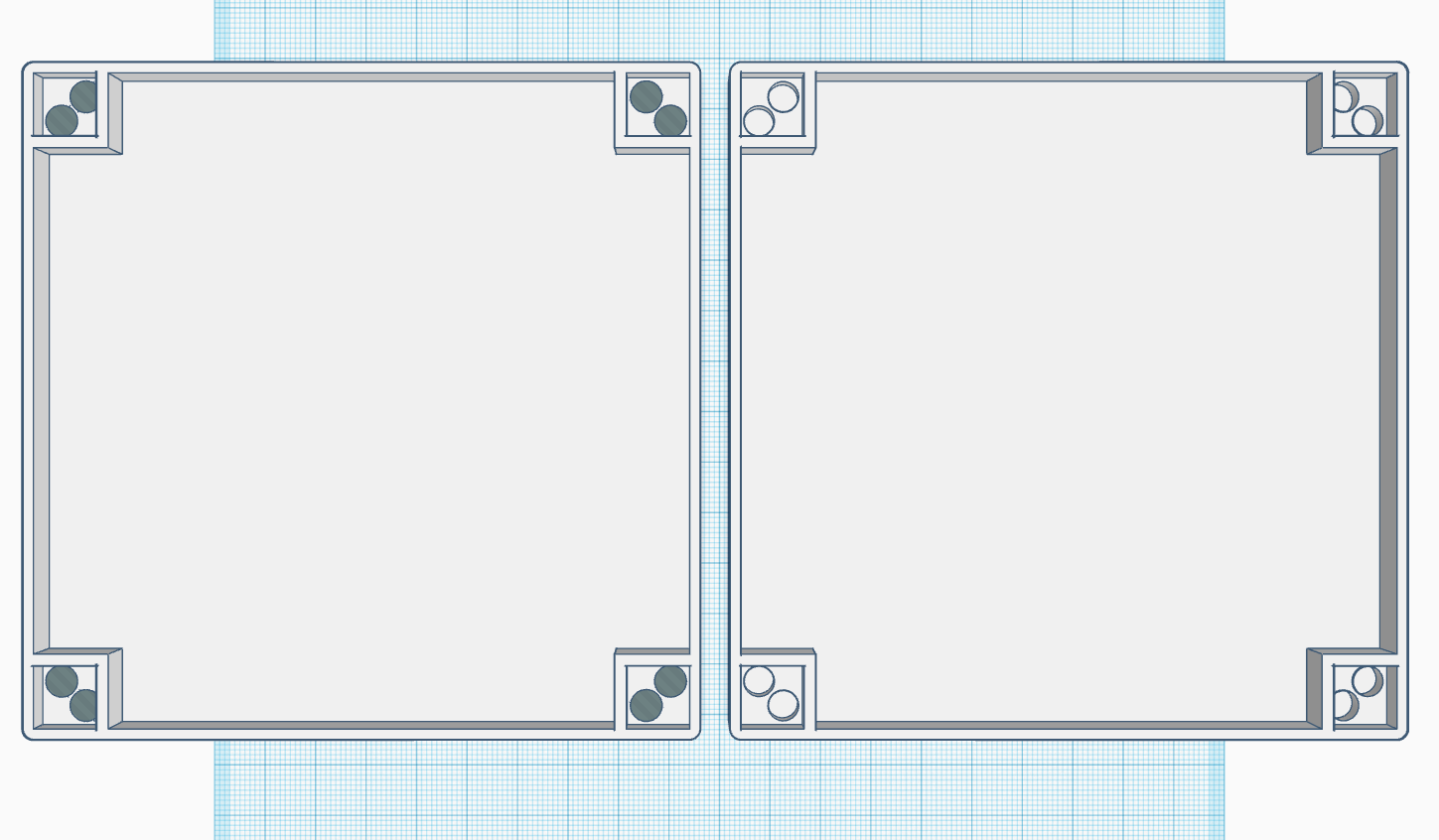
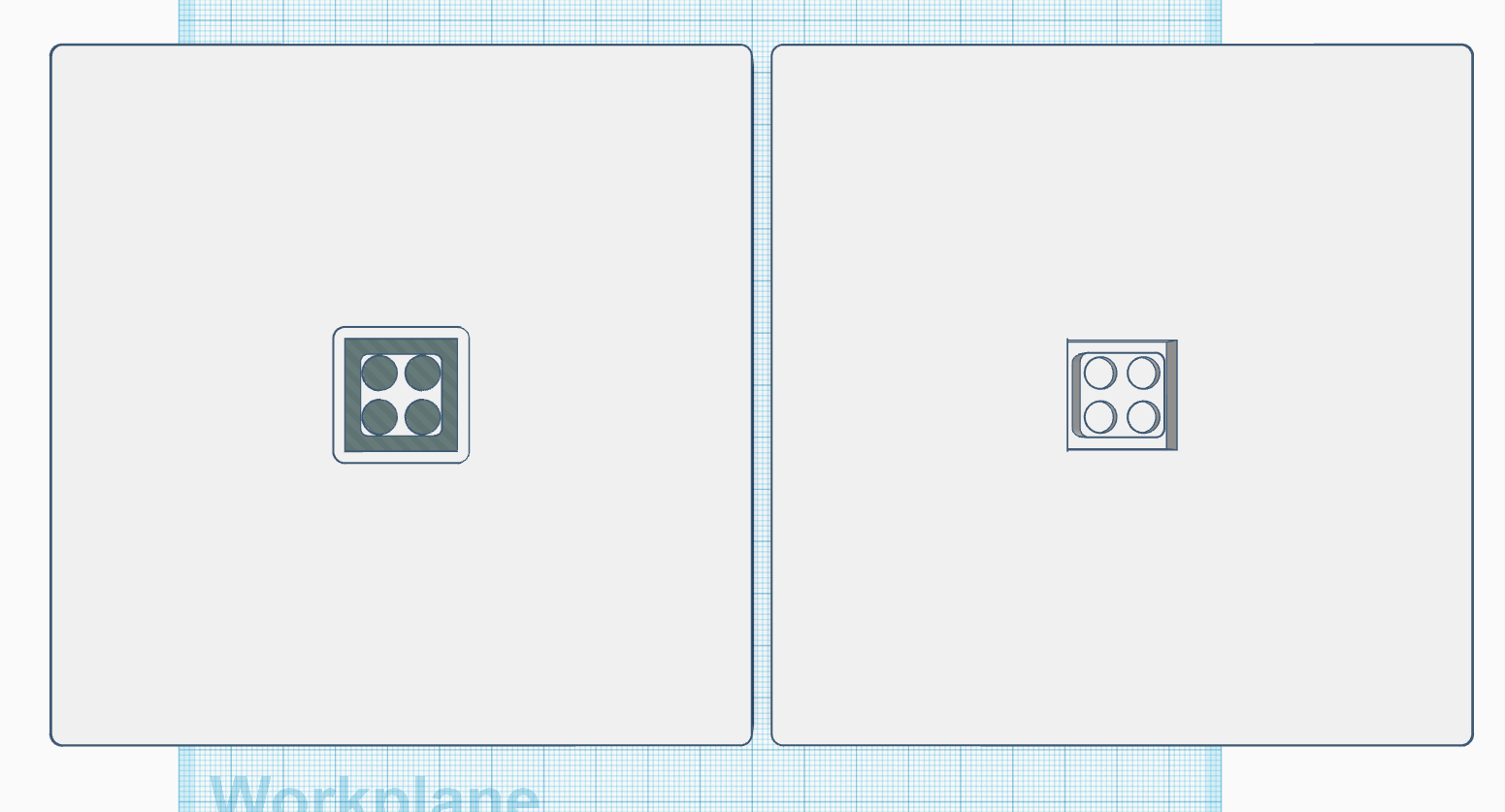
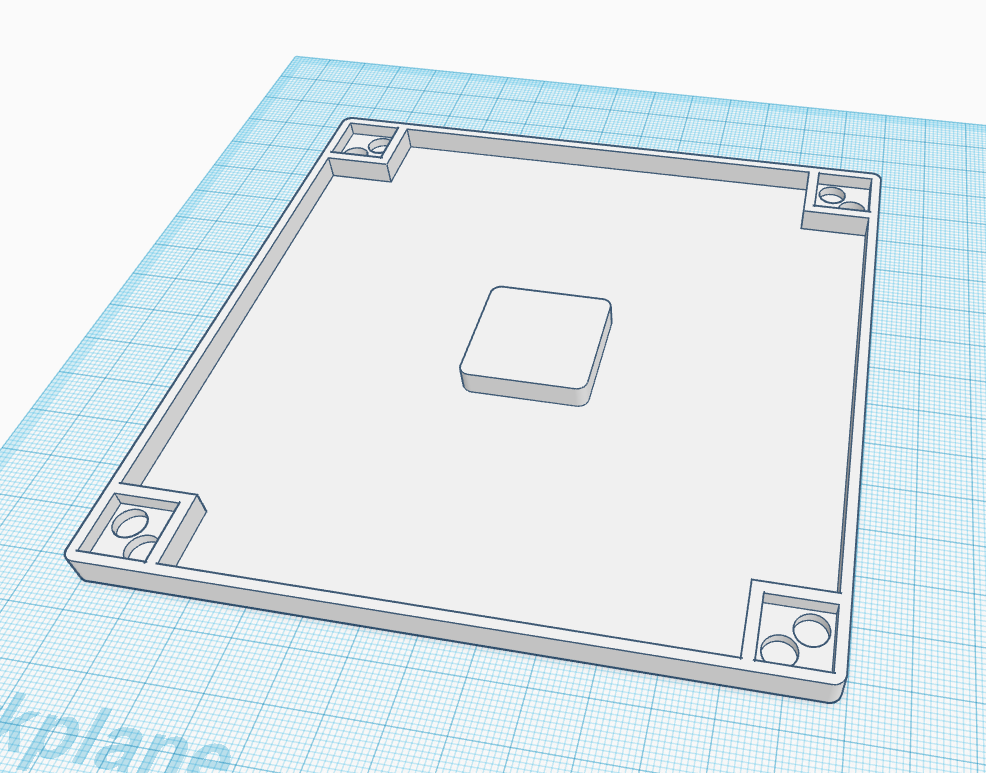
The track base is used to hold up the pillars and catch marbles that fall off the track.
- I used cubes and cylinders to create the overall shape. I then used holes to make the walls the prevent the ball from falling. I used four more holes to make the holes where the pillars fit into.
- Next, I used eight holes to make holes for the disk magnets, these magnets should fit perfectly onto the magnets of the pillars.
- On the bottom of the base, I used holes to create an indent in which the arm will fit into. I used four more holes to create holes for disk magnets.
Design Joystick Rotation Point
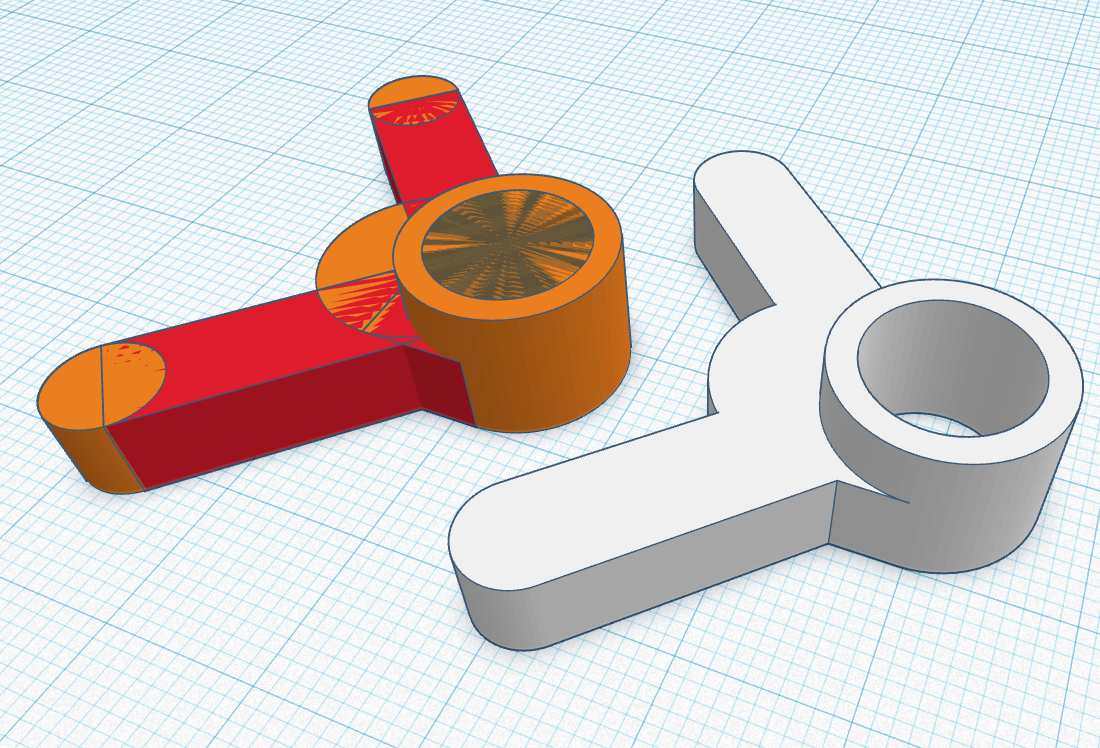
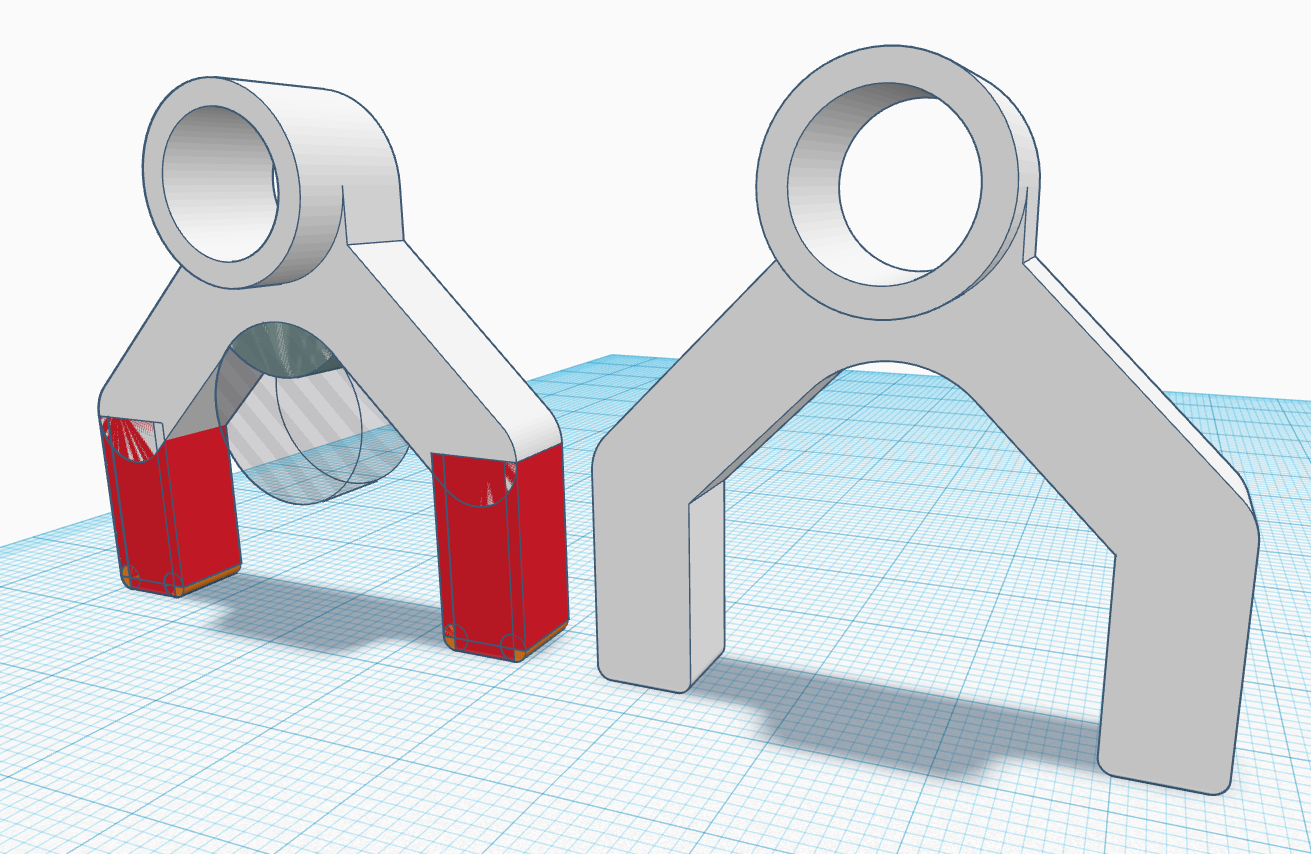
This piece provides the side-to-side motion when using the joystick. You'll need two of them.
- First, I used cubes and cylinders to create the main shape. I used a hole to create the hole the rotator will rotate in.
- Next, I used some more cubes and cylinders to create a nice bevel on the "legs". I used another hole to create a continuous curve along the bottom.
Design Joystick Base
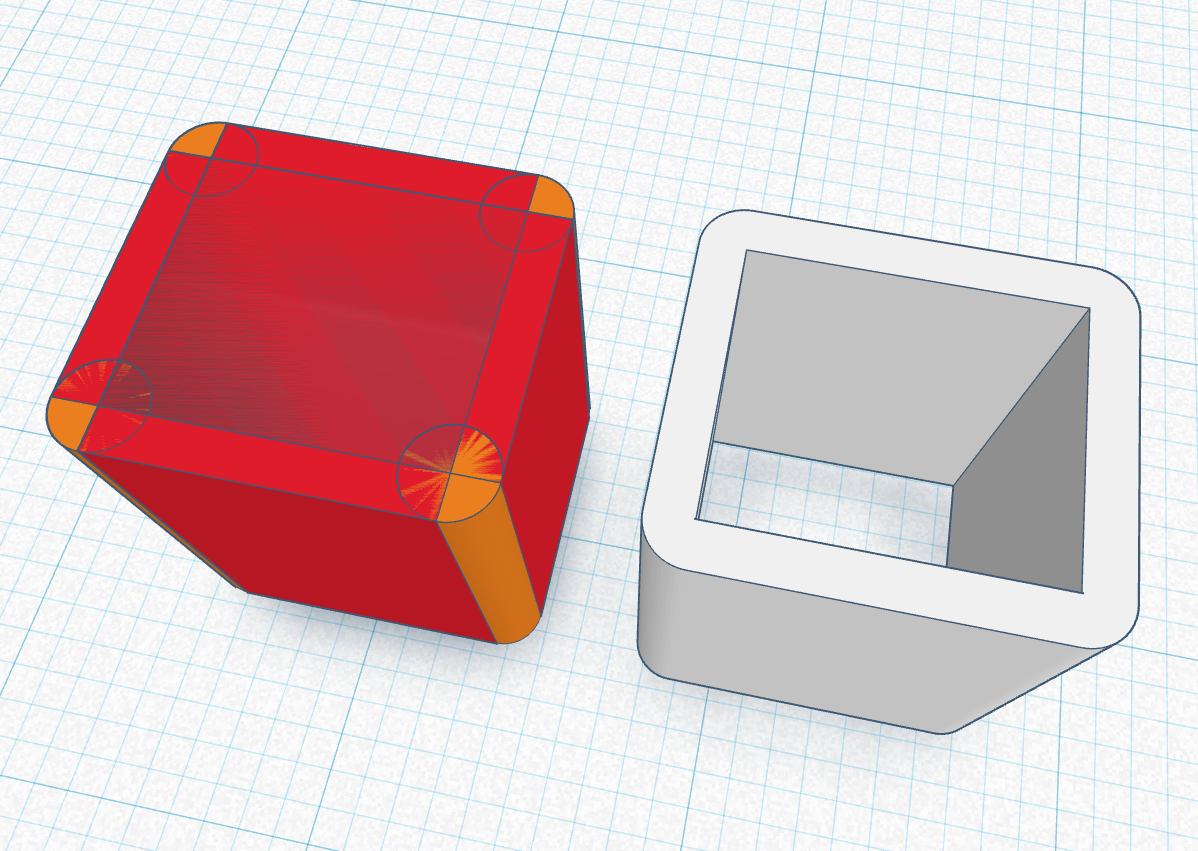
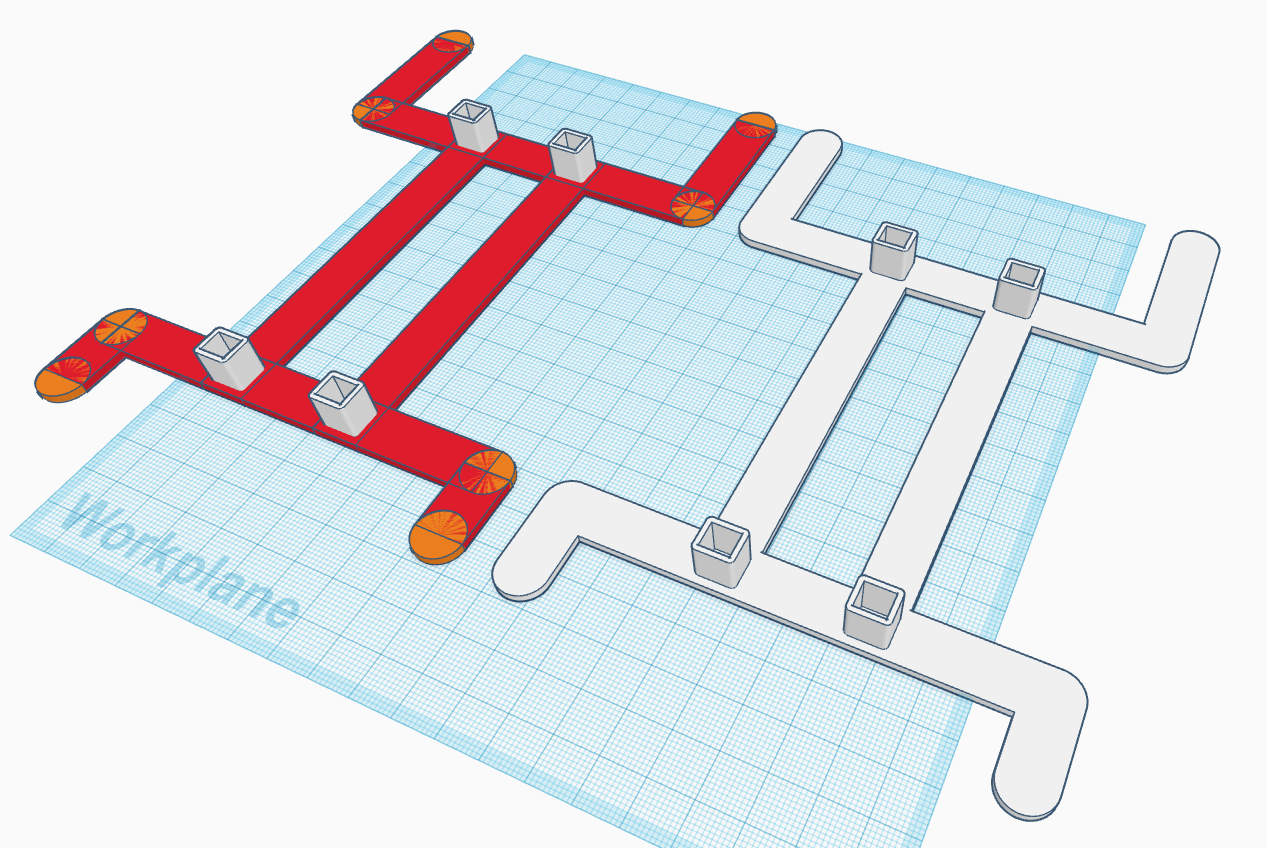
The joystick base will keep the joystick mechanism stable and rigid.
- First, I used cubes, cylinders, and a hole to make beveled walls. These should fit perfectly around the rotation point "legs" made in the last step.
- I then used more cubes and cylinders to make the rest of the base. I duplicated the beveled walls (previously made) three times and placed them like so.
Design Joystick
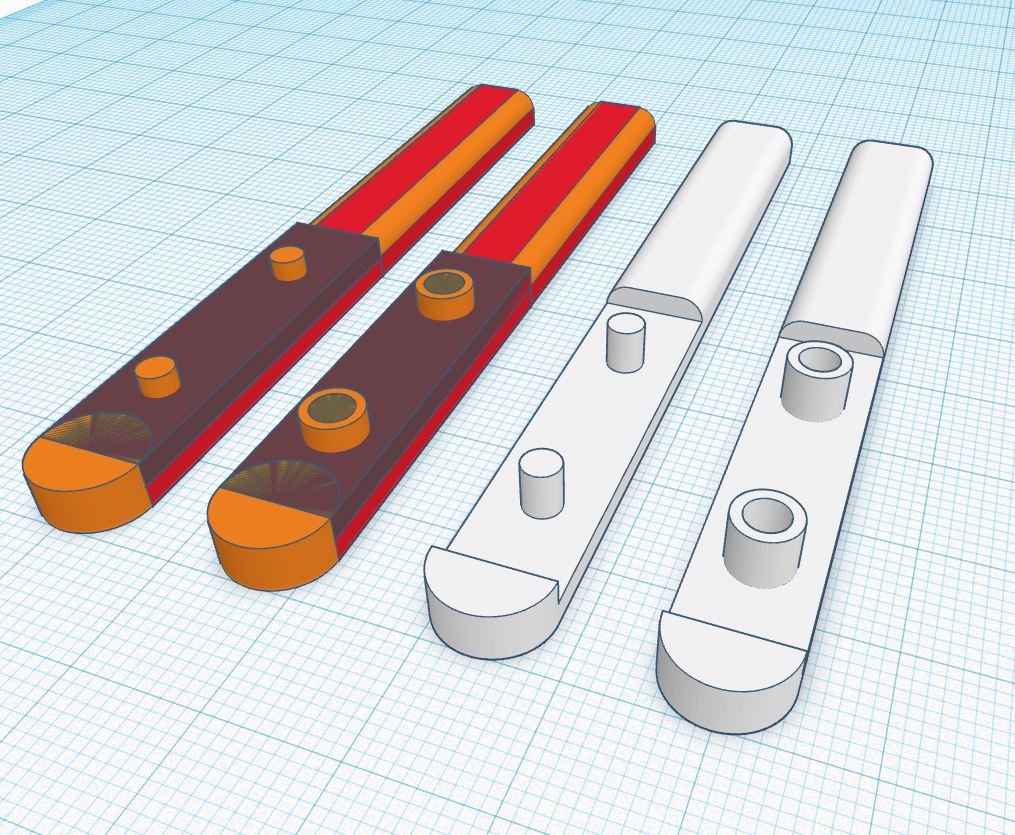
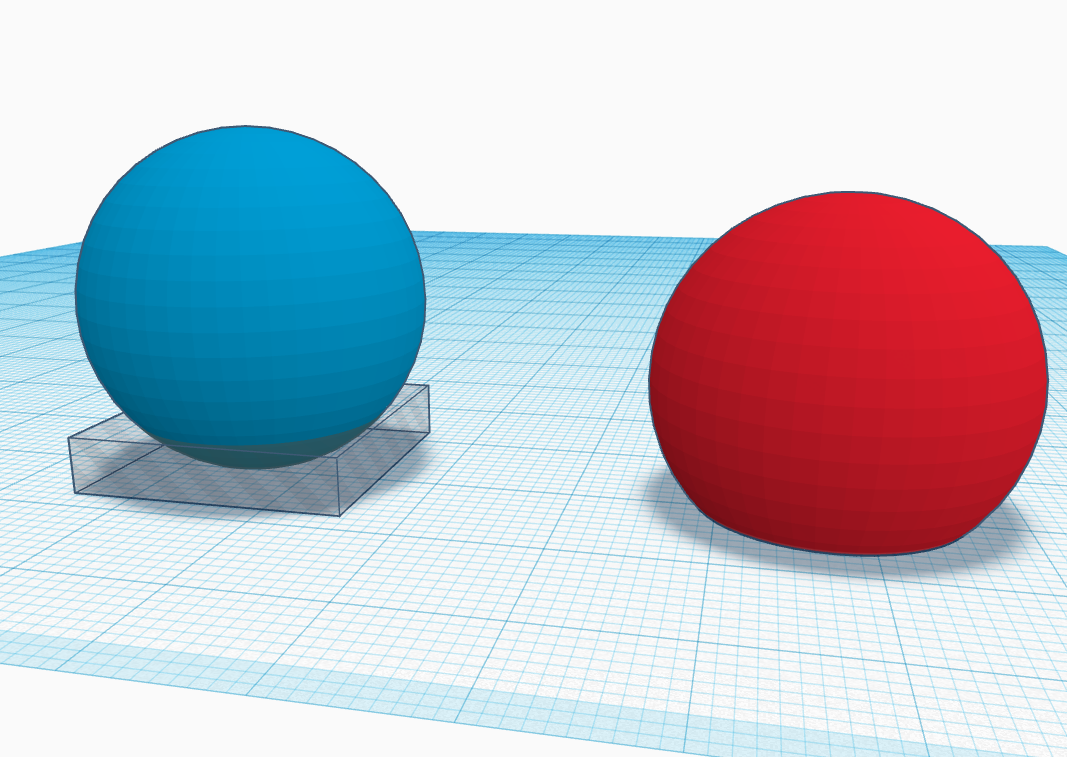
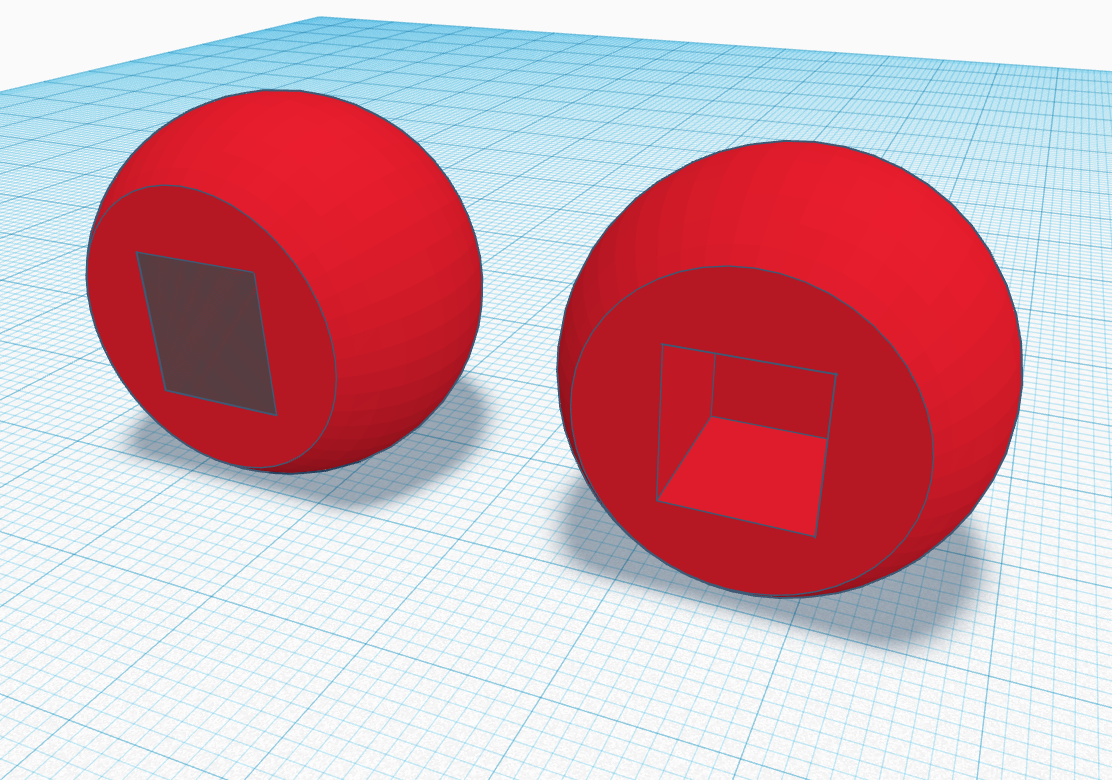
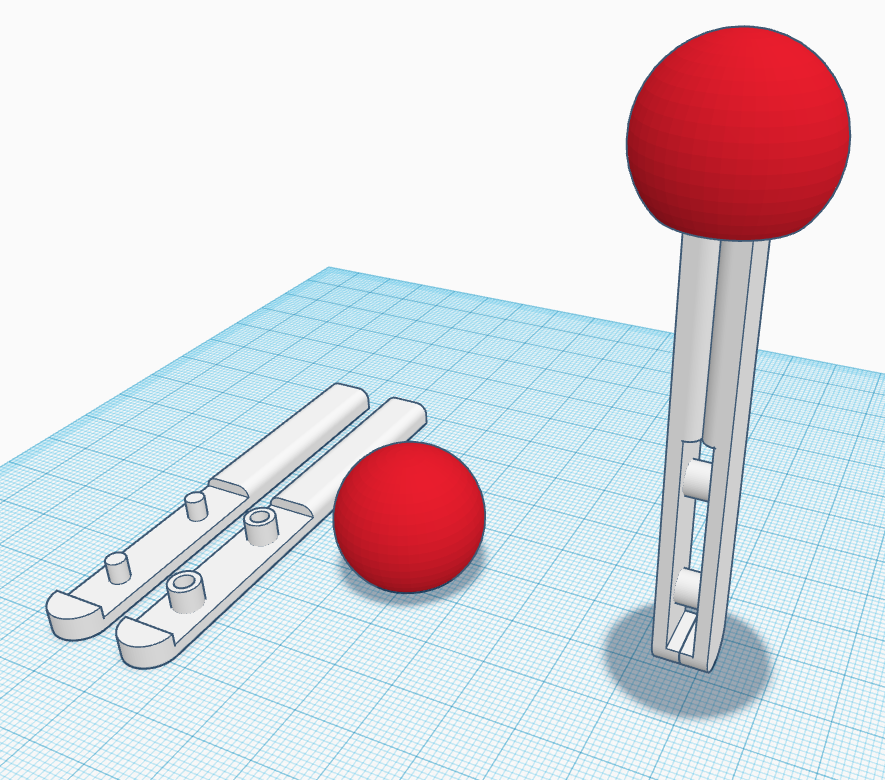
The joystick is used to control the game.
- I used a bunch of cubes and cylinders to create the main body. There are two protruding cylinders on each half of the joystick that fit the halves together.
- Next, I used a sphere and a hole to create flat bottom.
- I then used another hole to create a hole for the joystick to fit in.
- The pieces should fit together like so. . .
Design Arm
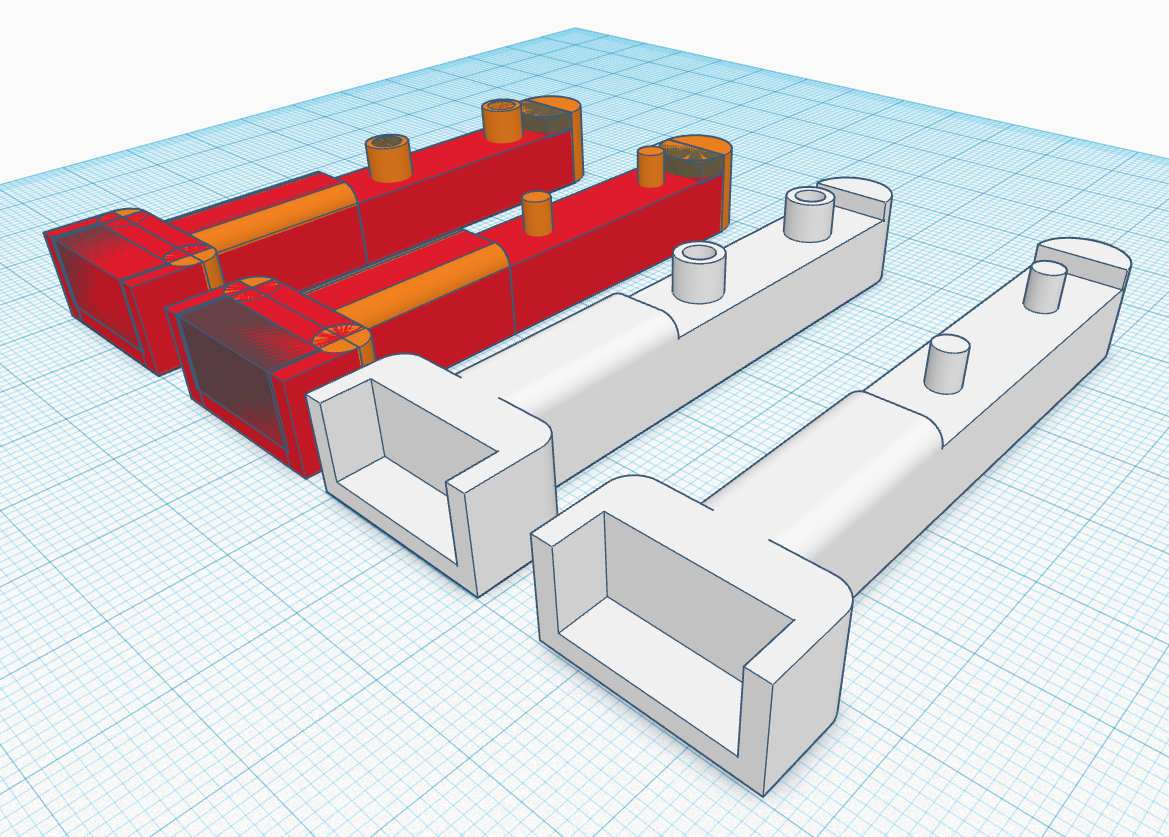
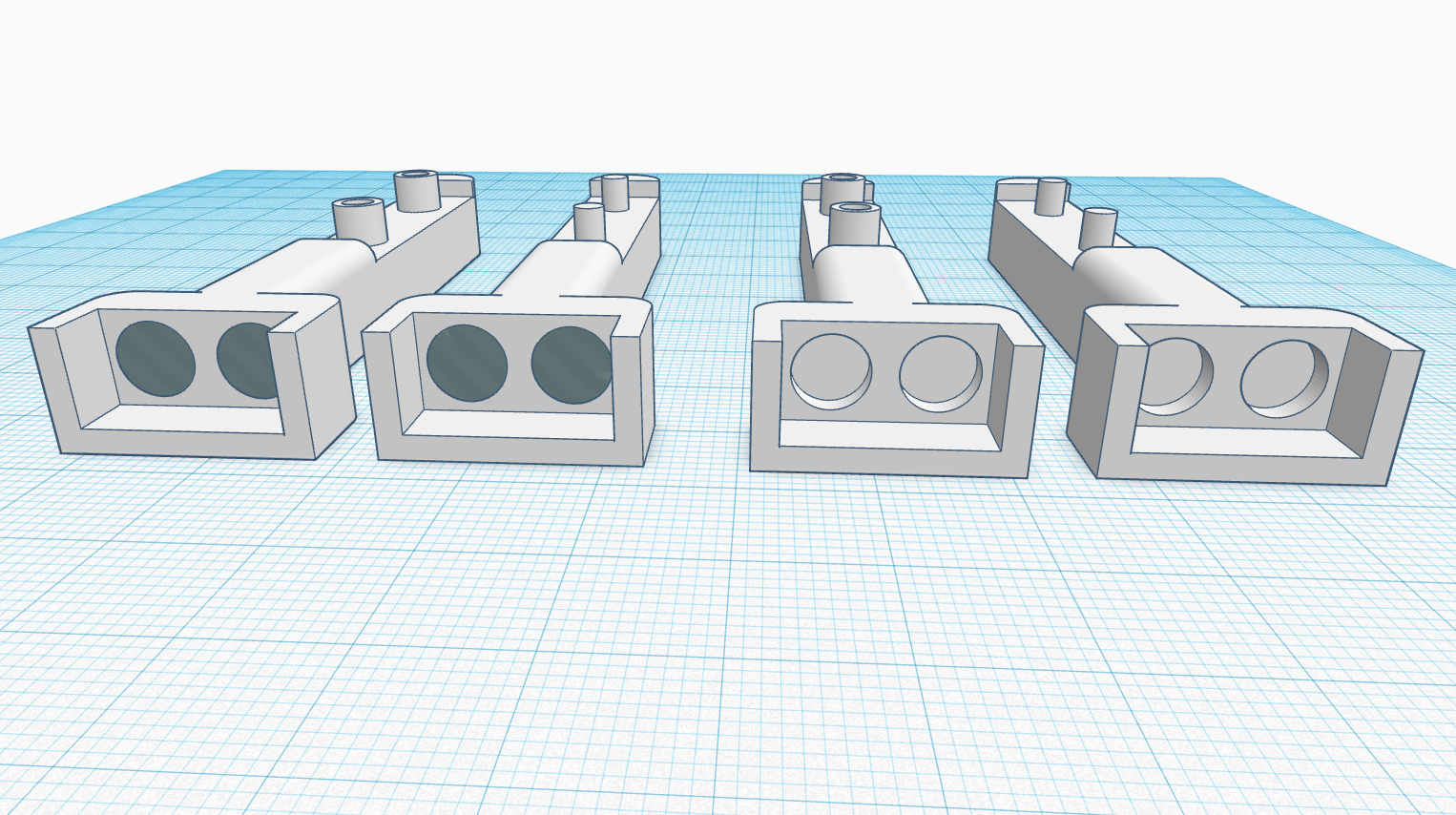
The arm connects to the track base using magnets. It also mimics the movements of the joystick.
- I first used a bunch of cubes and cylinders to create the main shape. I again used two protruding cylinders on each half of the arm to fit the halves together.
- I then used four holes to make holes for the disk magnets.
Design Rotators and Lever
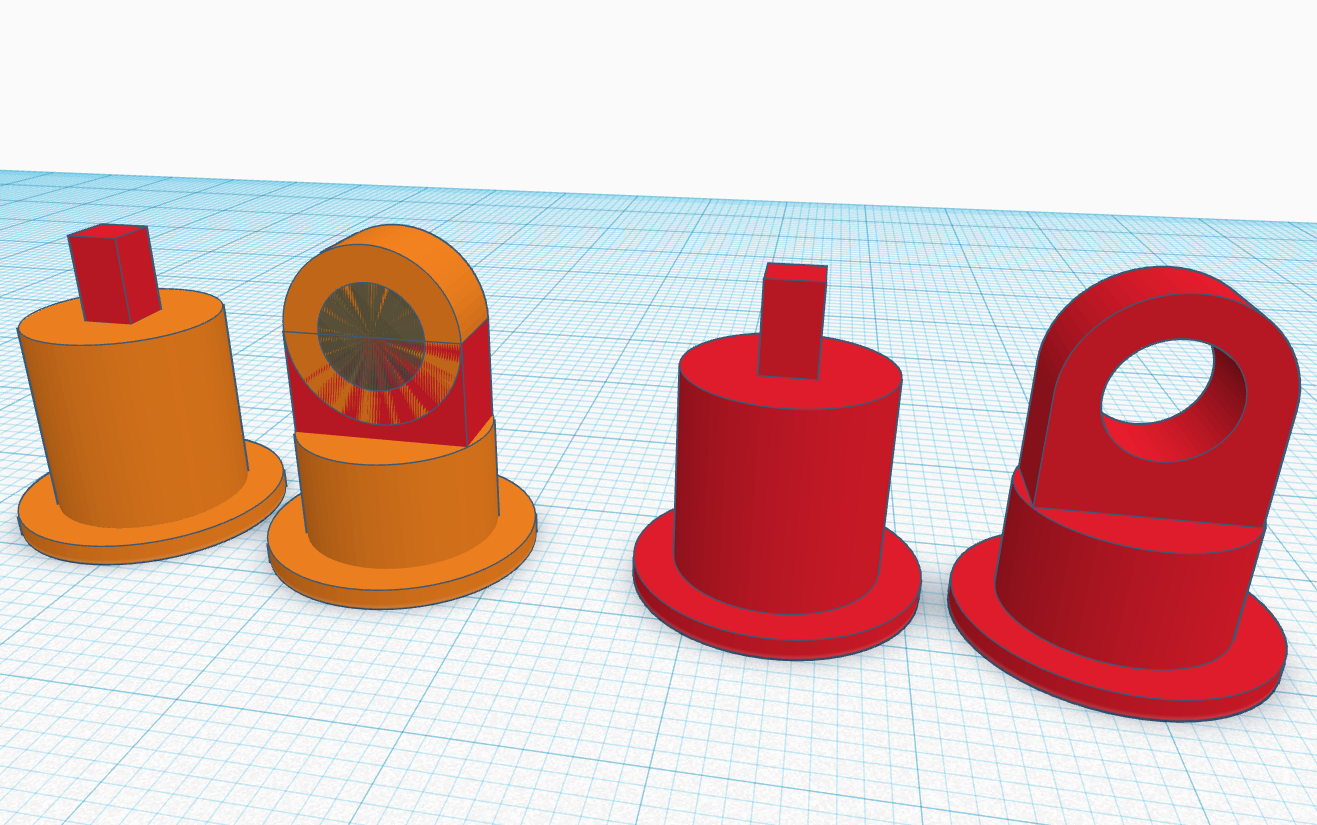
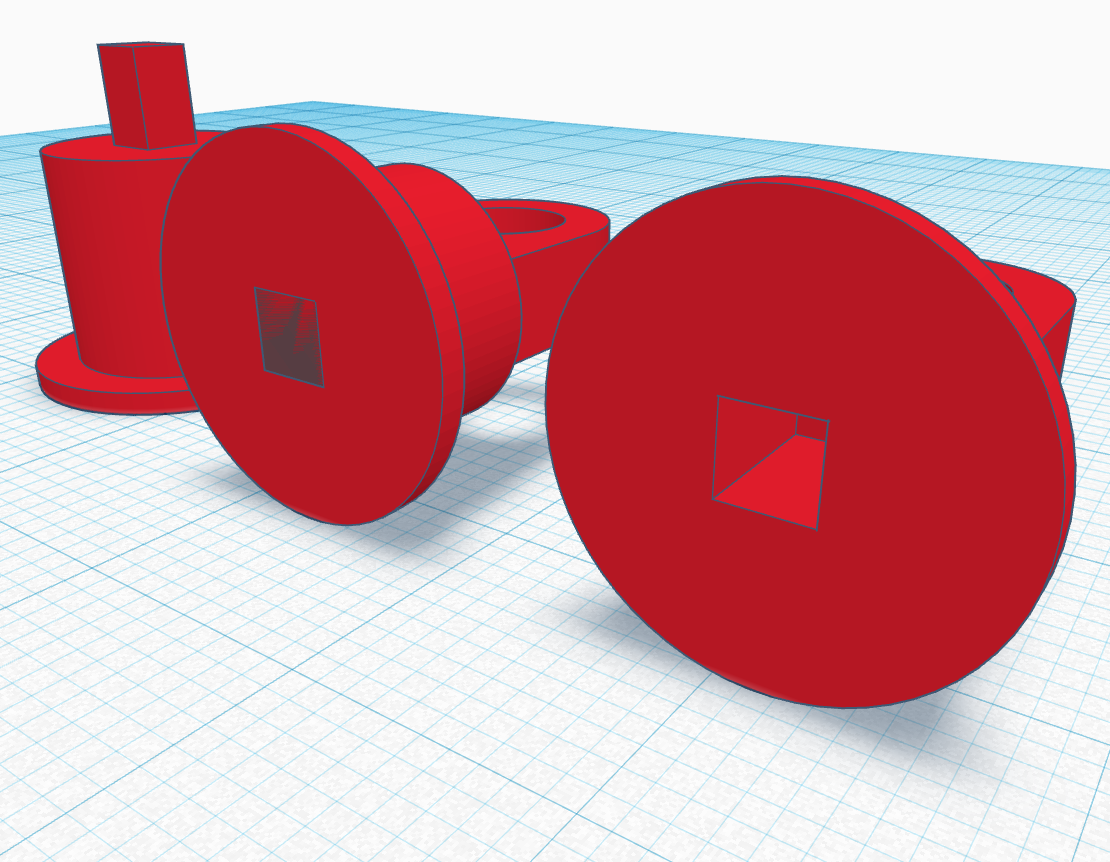
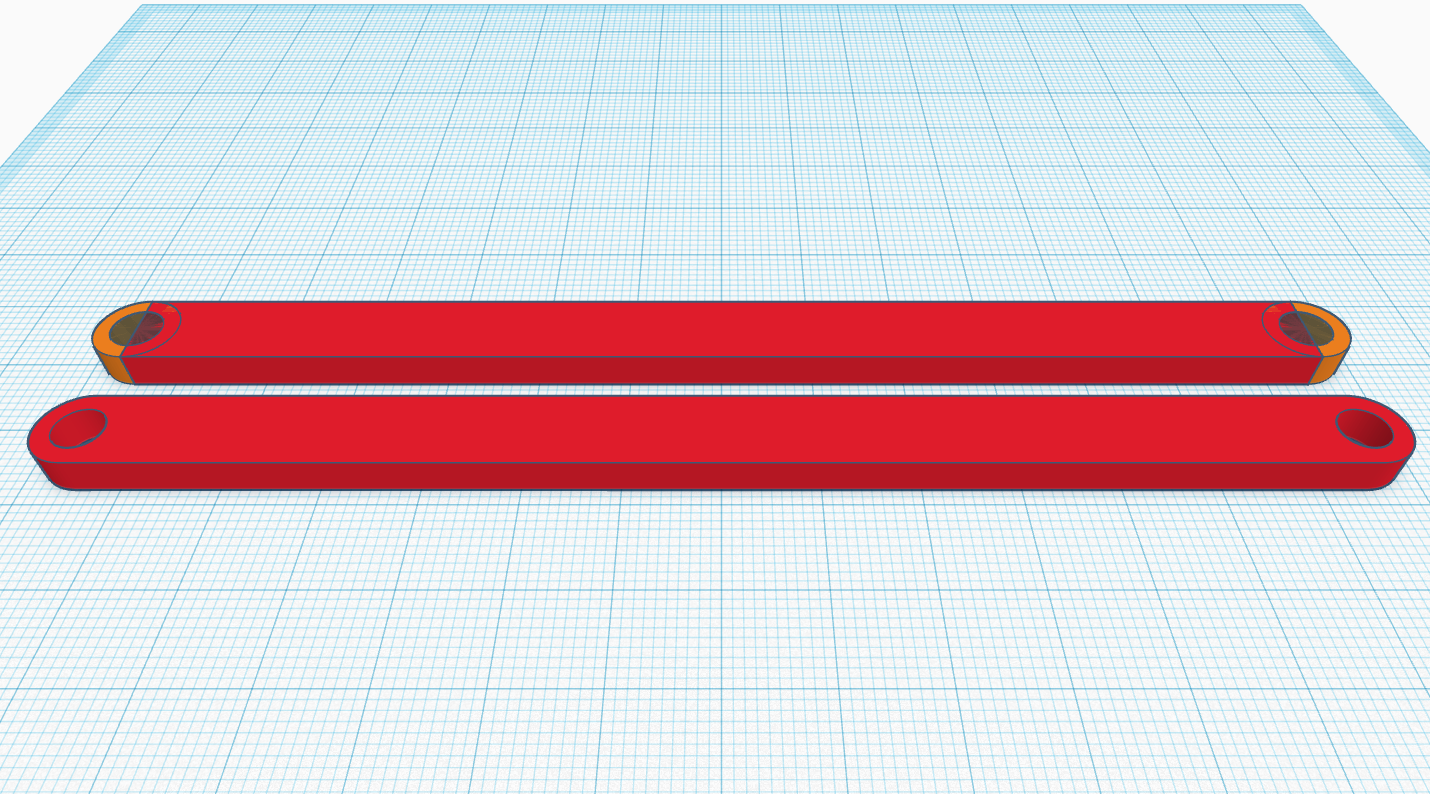
The rotators connect to the joystick and the arm. They fit inside the rotation point to provide side-to-side motion. The lever (I don't know what to call it) connects the joystick to the arm and provides the forward-backward motion.
- I first used a combination of cubes, cylinders, and a hole to make the two parts of the rotator.
- Then, I used a hole to make hole so that they could fit together nicely.
- For the lever, I just used a cube and cylinders to make the main shape and used two holes to make the pivot points.
3D Print Parts
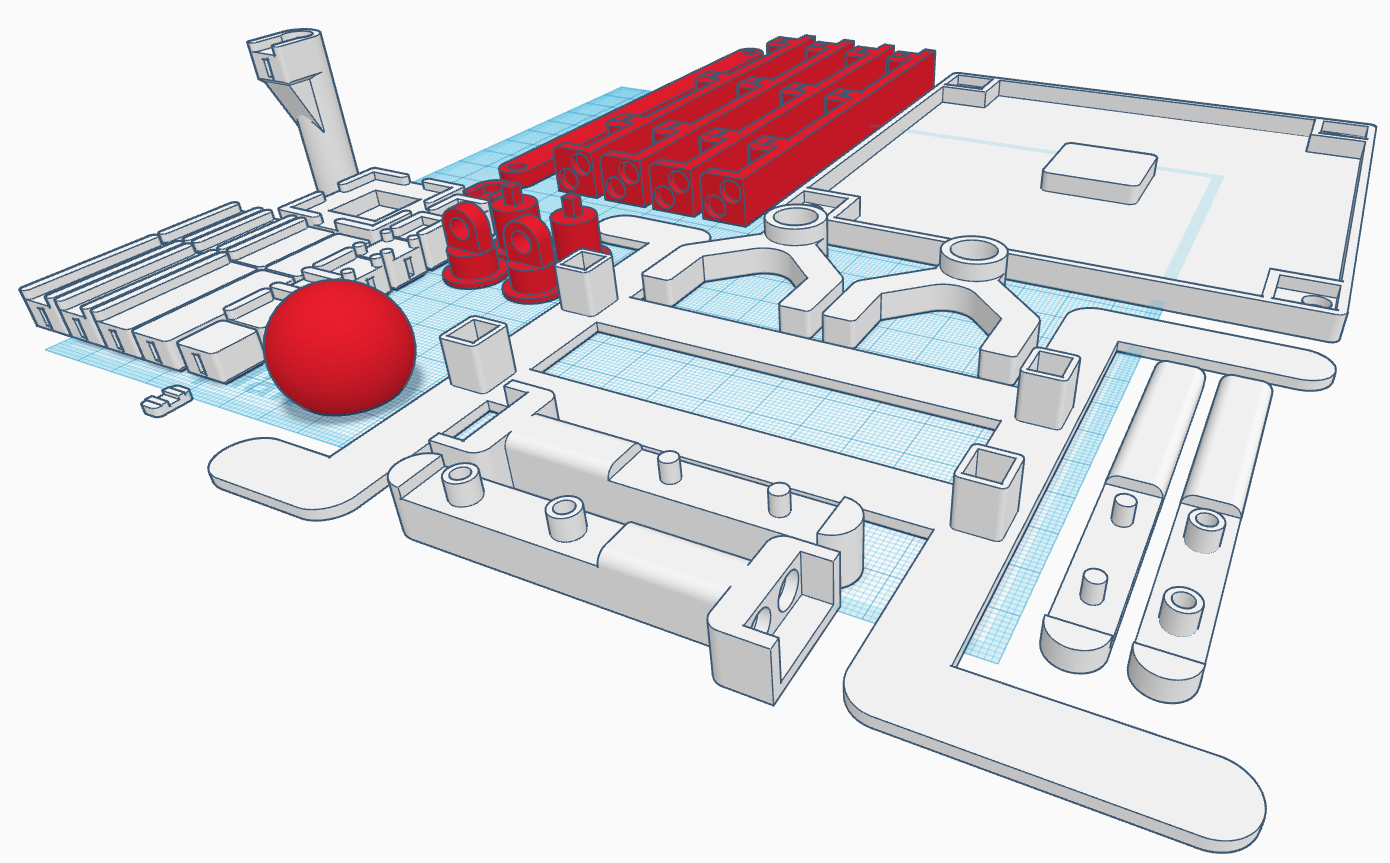
Place each part like so and they are ready to print!
I designed each part to specifically not need supports because they are SO hard to get right on such precise prints.
Here are all the STL files you will need. . .
Glue in Magnets



- For this step you'll need the four pillars, the track base, the two arm halves, 22 disk magnets, super glue, and a toothpick to spread the glue.
- First, glue the magnets in the pillars so they'll connect to the magnets on the base.
- Next, glue the magnets in the arm so each half will connect to the magnets on the base.
Glue Joystick Base Together


- For this step you'll need the joystick base, two rotation point pieces, and super glue.
- Glue the rotation points into the holes on the joystick base. Make sure the protrusions on the rotation points are facing each other.
Glue and Connect Joystick




- Gather the joystick, joystick ball, lever, rotator halves, and the joystick base form the last step.
- First, connect the rotators and lever onto one of the joystick halves. (Shown in the picture).
- Next, glue the other half onto the joystick and the glue the joystick ball on top. (Shown in picture).
- Lastly, glue both halves of the rotators together.
Glue and Connect Arm



- Gather the two halves of the arm, the two halves of a rotator, and the joystick made in the last step.
- First, connect the other side of the lever to one of the arm halves. Connect the rotator as shown in the picture.
- Finally, glue both halves of the arm together and glue both halves of the rotator together.
Leave it alone for about a day to dry and the joystick is done!
Build Marble Tracks - BE CREATIVE!





This is the step where you have the most freedom. Build any track you want out of the pieces you've 3D printed.
- First, connect each of the pillars onto the track base. Then start building each level bottom to top!
Two pieces can be connected together by using a connector piece in-between.
- Connect the drop track at the end of each level to be able to drop down to the next level.
- The red track pieces are the starting and finishing points.
Play Handheld or Joystick


FINALLY, you get to play what you've created!
You can either play handheld by just holding the track base or connect the track base onto the joystick and play it with the joystick. They should snap together perfectly because of the magnets.
Playing handheld in my opinion is easiest, but using the joystick has a unique feeling and is very satisfying.
BUILD & GAMEPLAY
)
I've made a short 4-minute video showcasing a brief build montage and gameplay. (The first 30 seconds shows how much I hate paper mazes).
Overall, this project was very fun to build. It was a bit challenging at times and I have MANY failed 3D prints. I couldn't have done this without Tinkercad as it is super easy to learn. I hope I've shown that you can make amazing things with just simple shapes.
You need precise 3D prints in order for it to work properly, but once you have that taken care of, the end result is incredible.