IM NAMES NO-MORE

I hate im names and so does everyone else i know i got soooo sick of telling them how to get rid of it im gonna forward them here and for all you other readers to enjoys...
Download and Install



This bit isnt to get rid of it, i had worked out how to get rid of it ages ago. this is just to show you the installation, plus i needed the pictures for the deleting bit ( later )
the first image is of the home page ( YES I USE IE )
The second is asking me what to do with the download i chose run because i have a fast internet connection ( chances are you do too ) after that it tells me to accept their EULA ( end user licence agreement ) which is a legal document that stops you sewing them if something goes wrong ( your willing to give total control to them depending on what it states ) and
The third pic is of the second screen after you accept the EULA saying where you want it to install youve probly forgotten where you installed it by now oh well if your also a geek youll know how to get to where you installed it if not tough luck
Thats why you came to this
the first image is of the home page ( YES I USE IE )
The second is asking me what to do with the download i chose run because i have a fast internet connection ( chances are you do too ) after that it tells me to accept their EULA ( end user licence agreement ) which is a legal document that stops you sewing them if something goes wrong ( your willing to give total control to them depending on what it states ) and
The third pic is of the second screen after you accept the EULA saying where you want it to install youve probly forgotten where you installed it by now oh well if your also a geek youll know how to get to where you installed it if not tough luck
Thats why you came to this
Find the Program

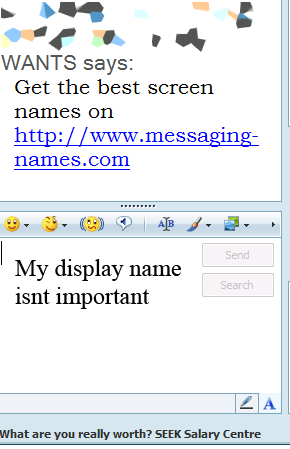


theres a few files in that directory but you dont know where that is, do you??
Dont worry Its eaassyy to find
How about we search for it, by going start > search ( windows xp with the newer looking desktop
Is it me or is there search on that pic ( number one )guess so what will we search for though??
how about the application that generates the annoying pop up type things in pic # 2
hmmm youll notice that i remove all the unneeded data and screen ( to save space ) with a mixture of PAINT and adobe cs2
well the easiest way to find out all the programs running at that time most people are going 'thats easy, just look at the start bar at the bottom of the screen!!!' lol that will show you SOME of the programs running, yes. but it dosent display the ones that dont want to be seen or the system tasks. ( i think it accually requires more programming to be SEEN there?? maybe someone tell me at the bottom )
The easist way is to go ctrl+alt+del normally this will bring up task manager ( pic 3 )
this only shows what is on the start bar. thats a bit sad
( if you run 95/98 i know it brings up prosesses so skip this little bit if you run me or nt or some other windows OS you have to decide for yourself as i have not used these before. )
There is a way if you havnt seen it yet, and thats to click the prosesses tab ( hint: its under VIEW up the top, next to applications ) this will bring up another display where the list ( that ive removed ) was ( see pic #4 )
i recomend that you click the 'Image name' button to alpha-catagorise these names ( make sire a is at the bottom )
Dont worry Its eaassyy to find
How about we search for it, by going start > search ( windows xp with the newer looking desktop
Is it me or is there search on that pic ( number one )guess so what will we search for though??
how about the application that generates the annoying pop up type things in pic # 2
hmmm youll notice that i remove all the unneeded data and screen ( to save space ) with a mixture of PAINT and adobe cs2
well the easiest way to find out all the programs running at that time most people are going 'thats easy, just look at the start bar at the bottom of the screen!!!' lol that will show you SOME of the programs running, yes. but it dosent display the ones that dont want to be seen or the system tasks. ( i think it accually requires more programming to be SEEN there?? maybe someone tell me at the bottom )
The easist way is to go ctrl+alt+del normally this will bring up task manager ( pic 3 )
this only shows what is on the start bar. thats a bit sad
( if you run 95/98 i know it brings up prosesses so skip this little bit if you run me or nt or some other windows OS you have to decide for yourself as i have not used these before. )
There is a way if you havnt seen it yet, and thats to click the prosesses tab ( hint: its under VIEW up the top, next to applications ) this will bring up another display where the list ( that ive removed ) was ( see pic #4 )
i recomend that you click the 'Image name' button to alpha-catagorise these names ( make sire a is at the bottom )
Do Some Reasearch
By now, most of you would of taken a quick look down this screen. if not do it now ( just dont click anything yet, apart from the scrolling buttons ), then proceed to step 4
Some Funny Names

Most programs dont use there name as there actual exe name ( the program ) for example on a webpage it could be displaying its home page as "GOOGLE" (not meaning to break copyright laws) but if you look at the processes tab, it will say IEXPLORE.exe if you then type "YAHOO.com" and move to that site, the name at the top of the page will change, however the process name will still be "IEXPLORE.exe"
if you look at the pic there you can see alot of names, you dont know what they are. we only need to know what ONE of them was so leave the rest by themselves
that explains the funny names
if you look at the pic there you can see alot of names, you dont know what they are. we only need to know what ONE of them was so leave the rest by themselves
that explains the funny names
THE ONE WE'RE LOOKING FOR

what was the name of the program again????
IM NAMES I belive okay Now we think of possible program names (dont sit there with a pen and paper for hours plz) say IM-NAMES, IM, NAMES simple then we look for these KEYWORDS in the list remebering it most likly isnt what we think it will be ( meaning we cant search for it yet )
by now youve found it. if not keep looking
then move to step 6
IM NAMES I belive okay Now we think of possible program names (dont sit there with a pen and paper for hours plz) say IM-NAMES, IM, NAMES simple then we look for these KEYWORDS in the list remebering it most likly isnt what we think it will be ( meaning we cant search for it yet )
by now youve found it. if not keep looking
then move to step 6
THE PICTURE GAVE IT AWAY


Incase you didnt see the picture i just gave it away
incase you didnt see it the application is called IM-svr.exe
but before searching for im-svr i suggest you 'end task' the program by clicking the button at the bottom ive drawn an arow on
It will ask you whether your sure ( in the long drawn out windows way lol ) just click YEs and be on to step 6
this makes life easier and will save time
incase you didnt see it the application is called IM-svr.exe
but before searching for im-svr i suggest you 'end task' the program by clicking the button at the bottom ive drawn an arow on
It will ask you whether your sure ( in the long drawn out windows way lol ) just click YEs and be on to step 6
this makes life easier and will save time
NOW FOR THE SEARCHING





remeber how i showed you to search i just checked up, and on the classic view of windows the search is displayed ( pic #2 )
well if we remeber the program name ( im-svr.exe for all those 'short memory loss' people out there) we can search it
But wait, if we run 95/98 i cant remeber if they have the search bar there, so if you open my documnets the should be a search option ut the top
Back to XP
we open search ( pic 1), then click 'all files or folders' on the left hand panel and it will bring up that screen with pic #2
then type 'IM-svr.exe' in the 'all or part of the filename' box ( see pic 3 ) and hit enter/ press search
this will approx. take 20-30 secs to locate depending on your drive size/ the load and speed of the cpu
then move to step 8
well if we remeber the program name ( im-svr.exe for all those 'short memory loss' people out there) we can search it
But wait, if we run 95/98 i cant remeber if they have the search bar there, so if you open my documnets the should be a search option ut the top
Back to XP
we open search ( pic 1), then click 'all files or folders' on the left hand panel and it will bring up that screen with pic #2
then type 'IM-svr.exe' in the 'all or part of the filename' box ( see pic 3 ) and hit enter/ press search
this will approx. take 20-30 secs to locate depending on your drive size/ the load and speed of the cpu
then move to step 8
Let the Deletion BEGIN



Once youve located all the files, you must delete them
first delete the .pf file ( shown in picture #1 ) to do this either right click the xxxxxxx. pf and say delete or save time by just pressing delete, you will be prompted to say whether to send it to the recycling bin or not say yes and be on your way
the other one requires more time
You can drag the bar between 'in folder' and 'size' to the right to make more of the location visible or my favorite way would be to right click and say properties ( normally the last one or in the bottom bit ) then that will all the properties of it ( pic #2 )
Once you can see where it is select the location ( you can see it in pic 2 as "LOCATION: C:\Program Files\Instant Messenger Names\ " **** they dont add the last '\' but its a directory so it is actually with the \ windows will still pick it up as ....\ even if the \ is missed out )
**very confusing mumbo jumbo **
So to get to this folder, the easiest way is through IE for some reason...... windows uses IE explorer as its file explorer ( in a way ) so it will recoginise 127.0.0.1 as your localhost and %somedrive%\...\...\...-dot-... as a folder or drive on your computer
so select that location ( pic 3 ) then copy it ( ctrl+ c or right click > copy )
then open up a new internet exploer ( or my computer if it has the address bar enabled ) then put that where you would put the website you want to go on.. simple as that.
By doing that, you have just opened up a secret bit of the hard drive, that may screw up your computer if you do not follow my instructions
now i think it is time for a new step
first delete the .pf file ( shown in picture #1 ) to do this either right click the xxxxxxx. pf and say delete or save time by just pressing delete, you will be prompted to say whether to send it to the recycling bin or not say yes and be on your way
the other one requires more time
You can drag the bar between 'in folder' and 'size' to the right to make more of the location visible or my favorite way would be to right click and say properties ( normally the last one or in the bottom bit ) then that will all the properties of it ( pic #2 )
Once you can see where it is select the location ( you can see it in pic 2 as "LOCATION: C:\Program Files\Instant Messenger Names\ " **** they dont add the last '\' but its a directory so it is actually with the \ windows will still pick it up as ....\ even if the \ is missed out )
**very confusing mumbo jumbo **
So to get to this folder, the easiest way is through IE for some reason...... windows uses IE explorer as its file explorer ( in a way ) so it will recoginise 127.0.0.1 as your localhost and %somedrive%\...\...\...-dot-... as a folder or drive on your computer
so select that location ( pic 3 ) then copy it ( ctrl+ c or right click > copy )
then open up a new internet exploer ( or my computer if it has the address bar enabled ) then put that where you would put the website you want to go on.. simple as that.
By doing that, you have just opened up a secret bit of the hard drive, that may screw up your computer if you do not follow my instructions
now i think it is time for a new step
Finalising



Now if your in MSN Messenger now we close it to do that, ( best to check if you are even if you said exit )
We go back into task manager, and in processes we look for 'msnmsgr.exe' there may be a few but we just end task again confirm that we want to stop it running and then we go back to our IM-svr folder.
By doing what we just did, we enabled ourselves to delete all the files in the folder ( mainly the one that causes the popup * im-svr) this is also why we closed imsvr at the start , because operating systems can behave really bad when you remove something they were trying to use, so windows prevents this by saying that you have to close the program before deleting it
ok
now we can select all the files ( ctrl+A or click an open patch and drag so it covers all the items ) then press delete and confirm and all
then if you press the 'directory up' button ( to move you up the dircetroy tree ) ( pictured in #2) we will now be in 'program files' or the folder above where you installed it now we can delete the actual folder ( this is just so to say it was never there ) and then find the folder > delete > confirm and there you go gone and dont download it again for the fun of it
** ive downloaded this many times to help out some friends *
please read step 10
We go back into task manager, and in processes we look for 'msnmsgr.exe' there may be a few but we just end task again confirm that we want to stop it running and then we go back to our IM-svr folder.
By doing what we just did, we enabled ourselves to delete all the files in the folder ( mainly the one that causes the popup * im-svr) this is also why we closed imsvr at the start , because operating systems can behave really bad when you remove something they were trying to use, so windows prevents this by saying that you have to close the program before deleting it
ok
now we can select all the files ( ctrl+A or click an open patch and drag so it covers all the items ) then press delete and confirm and all
then if you press the 'directory up' button ( to move you up the dircetroy tree ) ( pictured in #2) we will now be in 'program files' or the folder above where you installed it now we can delete the actual folder ( this is just so to say it was never there ) and then find the folder > delete > confirm and there you go gone and dont download it again for the fun of it
** ive downloaded this many times to help out some friends *
please read step 10
The Legal Side of Things
Lol always wanted to say that...
well i dunno about the laws but this was designed to help people with im names that dont want it anymore it really is a simple process ( it takes me forever to do it on here cause i have to take/ upload the pics )
i take no responsibilty if you screw your computer up keep in mind my mum would have trouble with this... that means old geriatrics will have it done in 2 mins flat it was designed for beginers ( note all the pix and the handy information ) its my first instructable so i hope to hear good comennts about i havnt seen ayone else who knew how to remove it without complete loss of the hard drive....
Oh and by the way this isnt a 100% removal it is 99.9999% there will be a registry entering somewhere
and thank you all. youve been a wonderful audience hahaha
well i dunno about the laws but this was designed to help people with im names that dont want it anymore it really is a simple process ( it takes me forever to do it on here cause i have to take/ upload the pics )
i take no responsibilty if you screw your computer up keep in mind my mum would have trouble with this... that means old geriatrics will have it done in 2 mins flat it was designed for beginers ( note all the pix and the handy information ) its my first instructable so i hope to hear good comennts about i havnt seen ayone else who knew how to remove it without complete loss of the hard drive....
Oh and by the way this isnt a 100% removal it is 99.9999% there will be a registry entering somewhere
and thank you all. youve been a wonderful audience hahaha