IHeartPlants
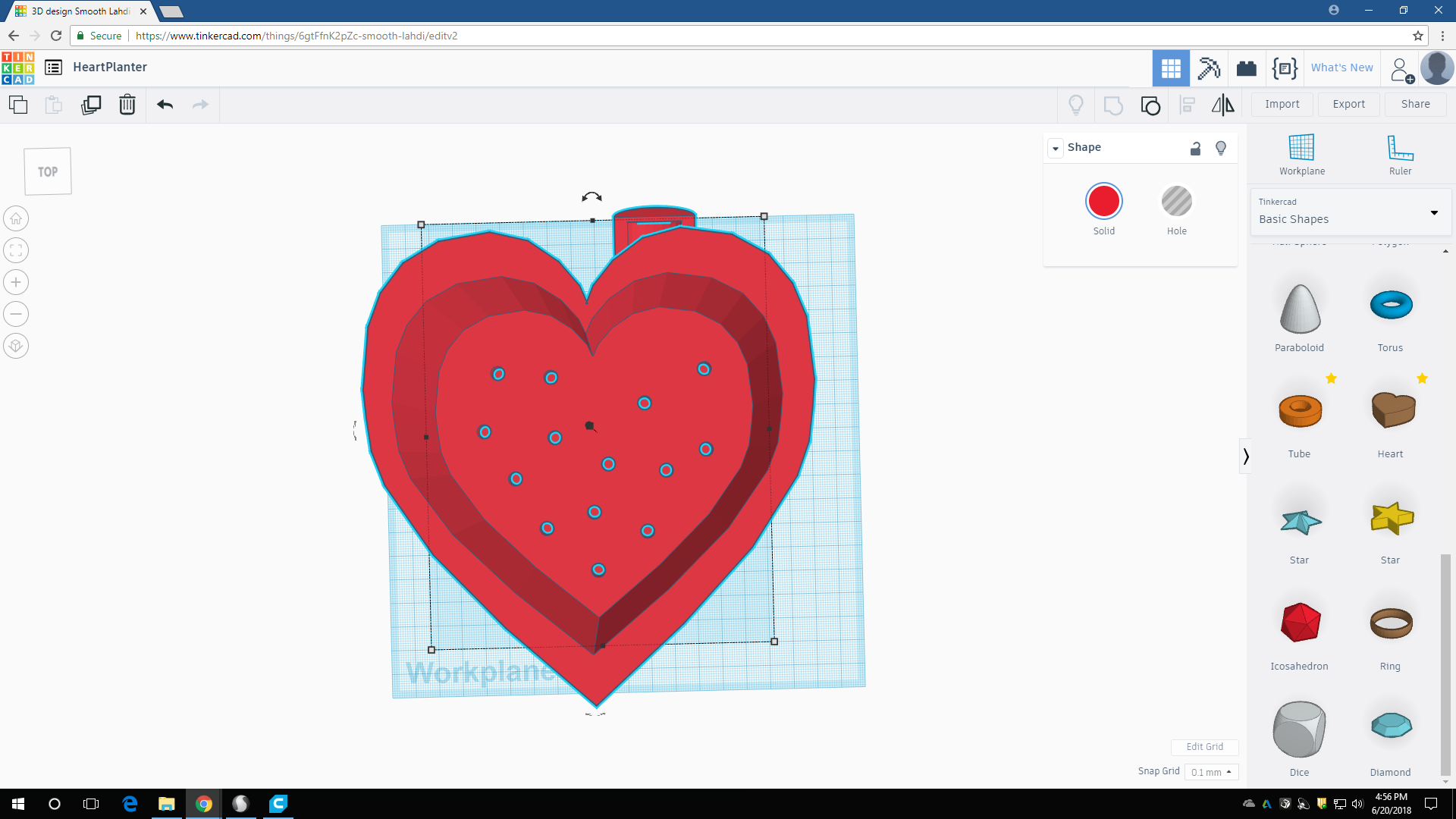
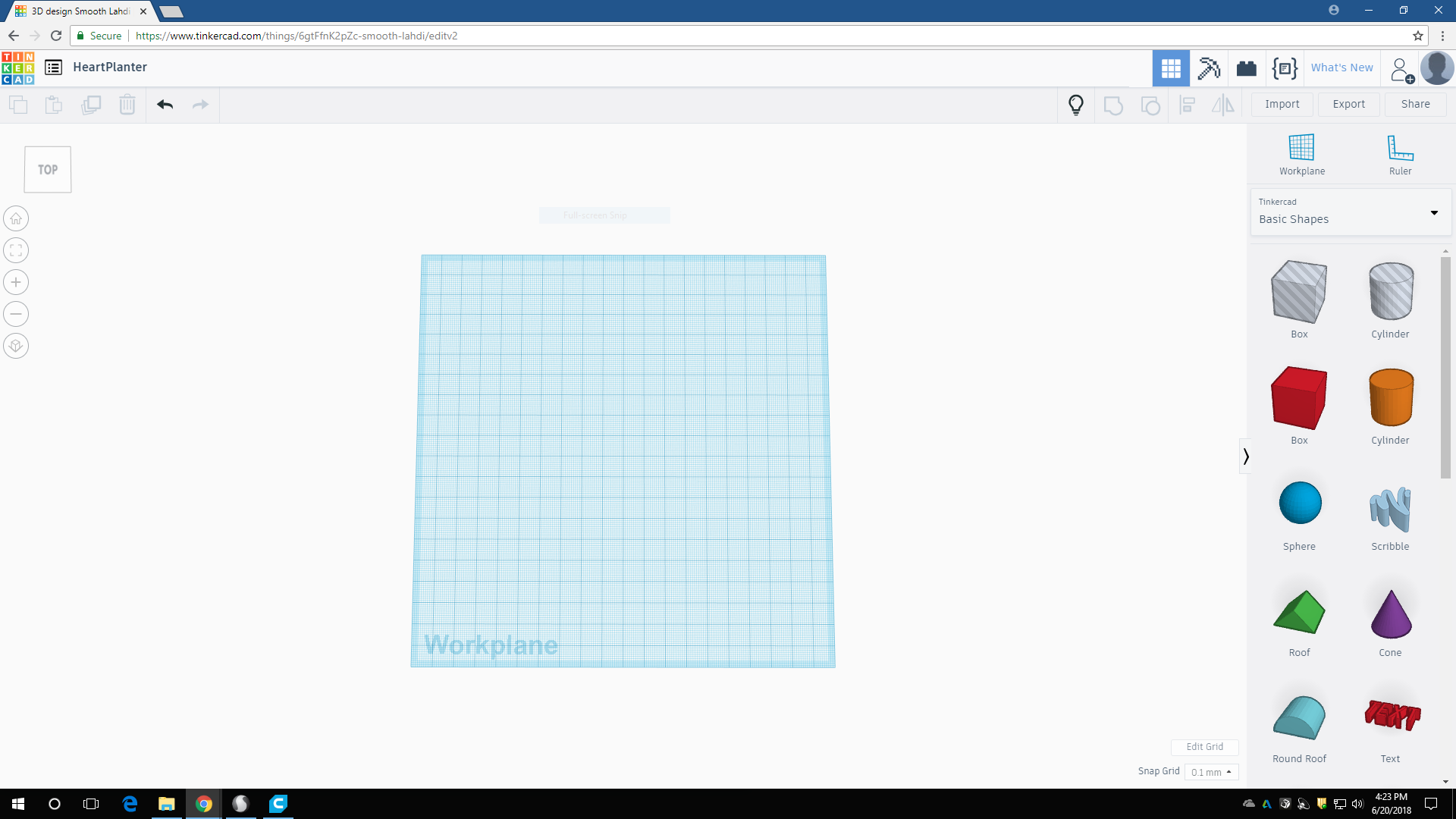
open TinkerCad, you'll be brought to an empty plane
Step 1: Planter Base
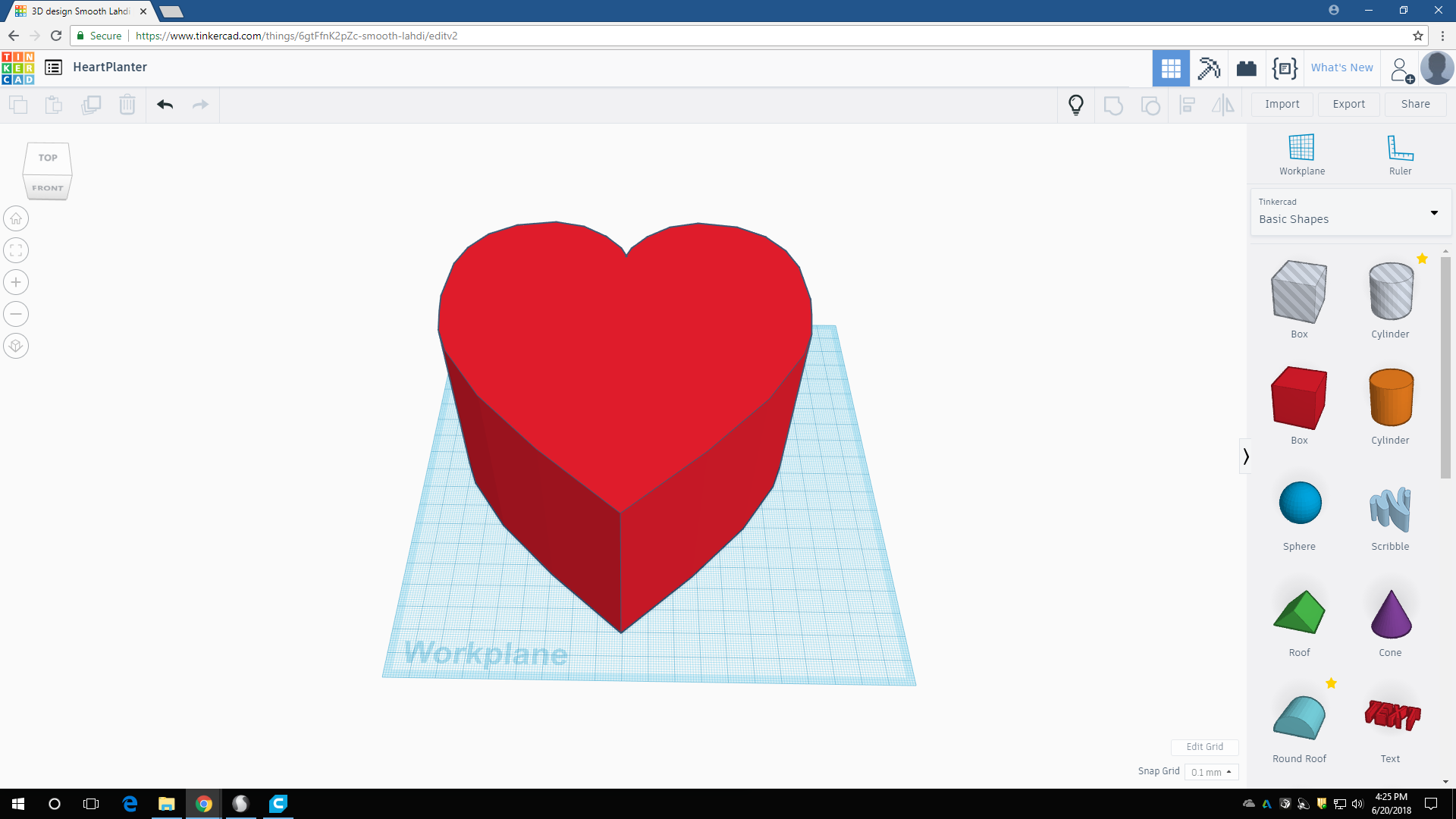
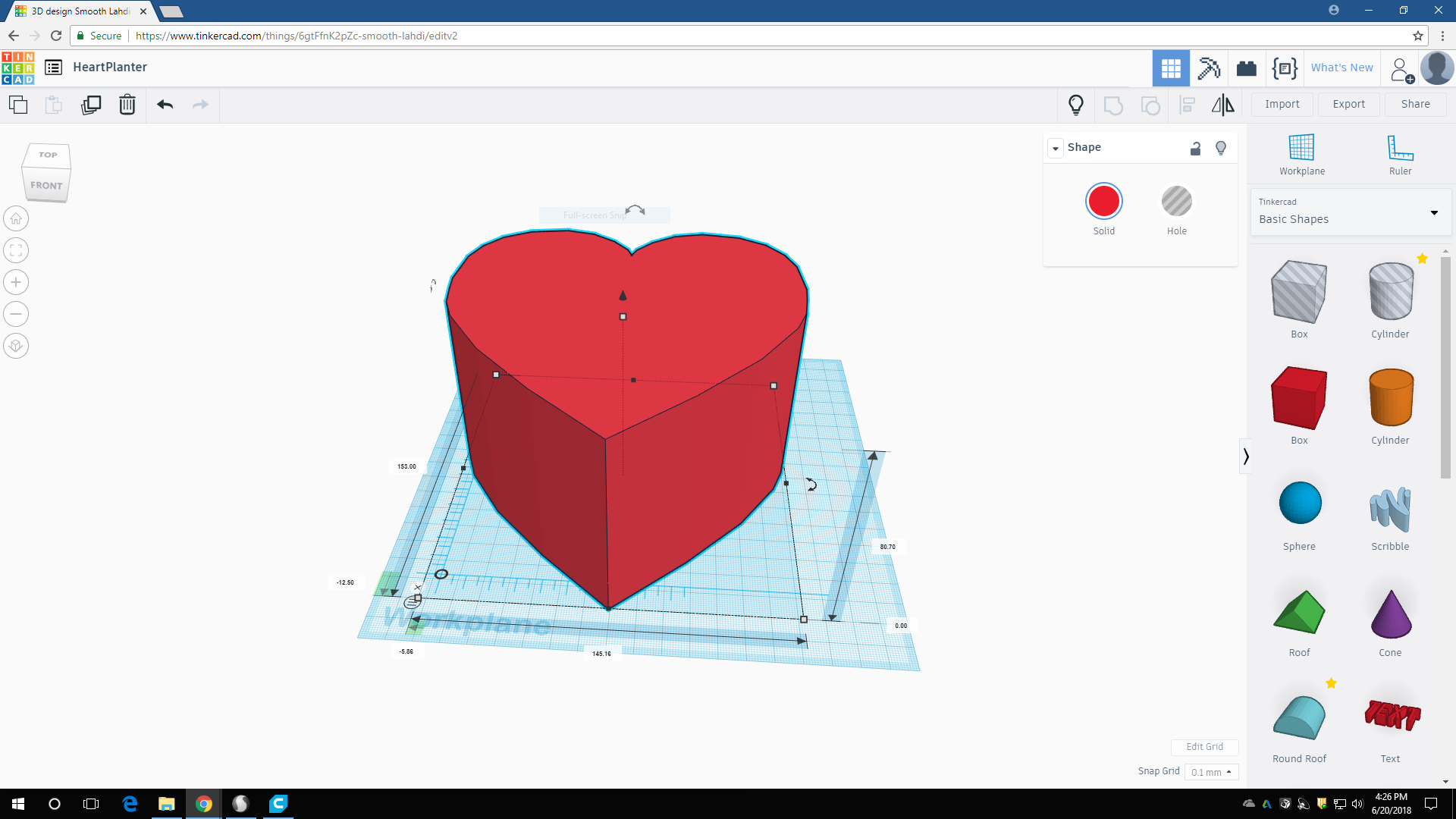
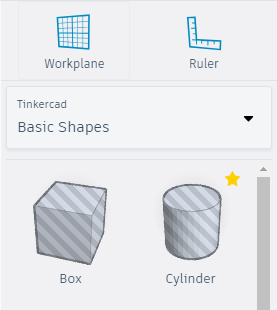
Drag a heart icon from the shapes screen on the right hand side, you can make it taller, wider, etc by normal scale operations (click, then use the buttons associated with shape). You can turn the measurements tool towards the right hand corner, just click. You can set the height of your heart (be mindful of your build plate for printing) (side note:anything that's starred is an object/shape I used in the project). If at any point you don't see my progress from previous steps, it is because I have those shapes in "Hide" mode which is the lightbulb icon in the shape window. You can also use the "Show All" icon and work your way layer by layer. Utilizing this function in TinkerCad will bring about a speedy editing process and I highly recommend using/playing around with it.
Step 2: Add Another Hole/heart
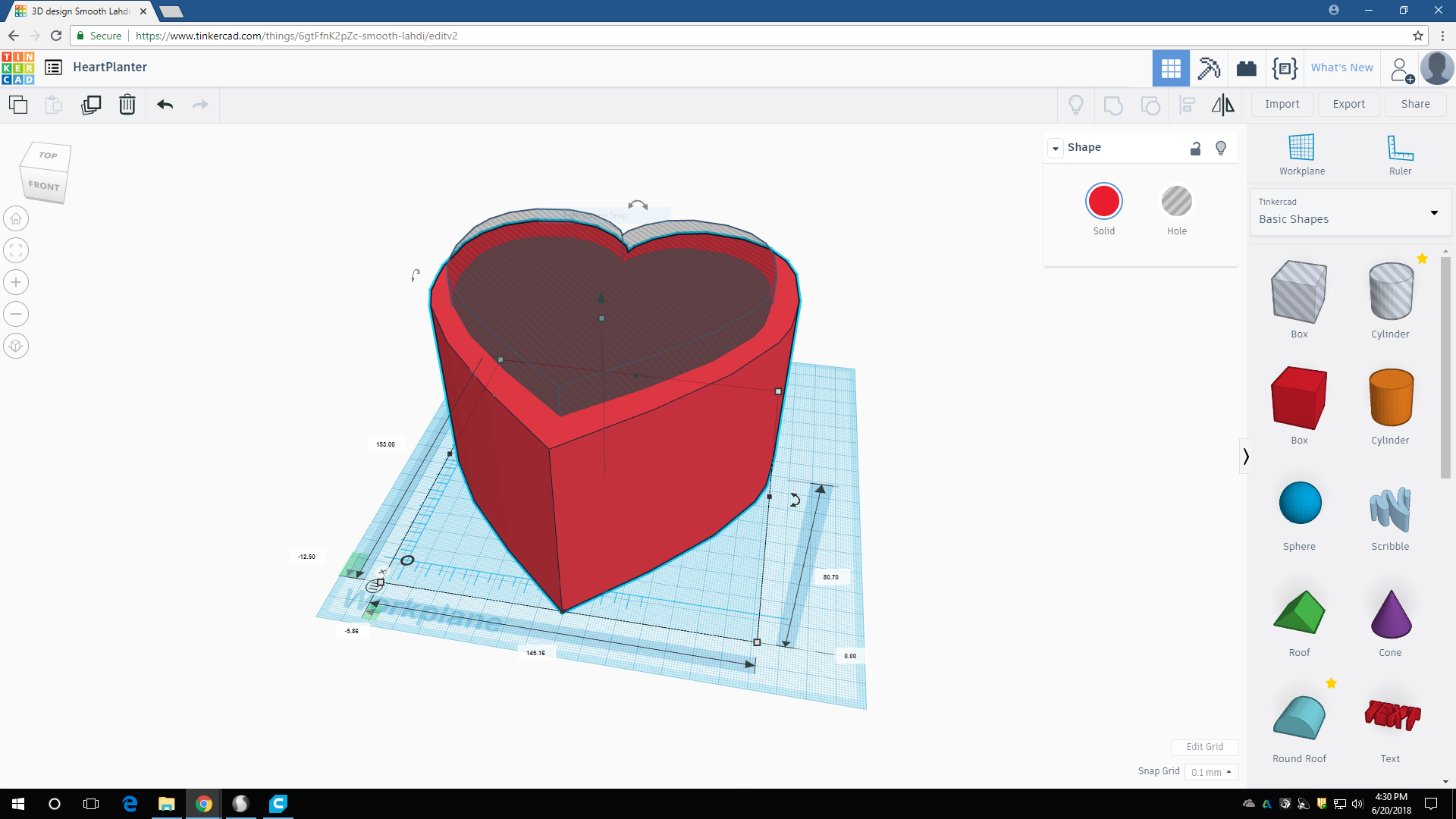
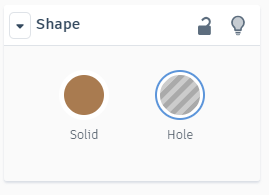
drag another heart onto the plane OR duplicate the object after its selected. The duplicate button is on the left hand of the screen. Then pull the holed heart up so it;s well past the top of the solid heart. You can make any object solid or a hole by clicking on the icons above and to the left of the shape after a shape is clicked on
Step 3: Add Another Hole Heart
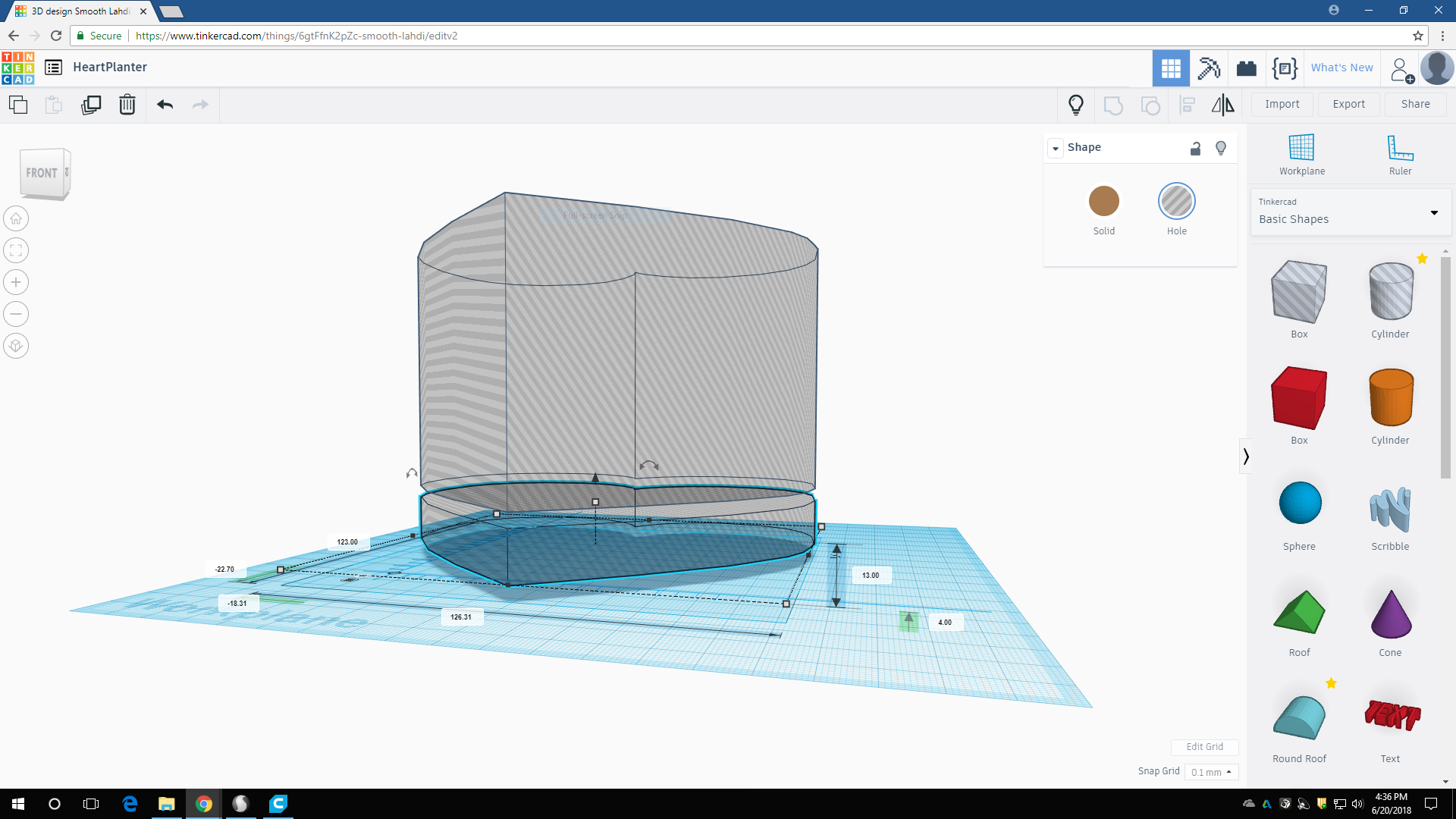
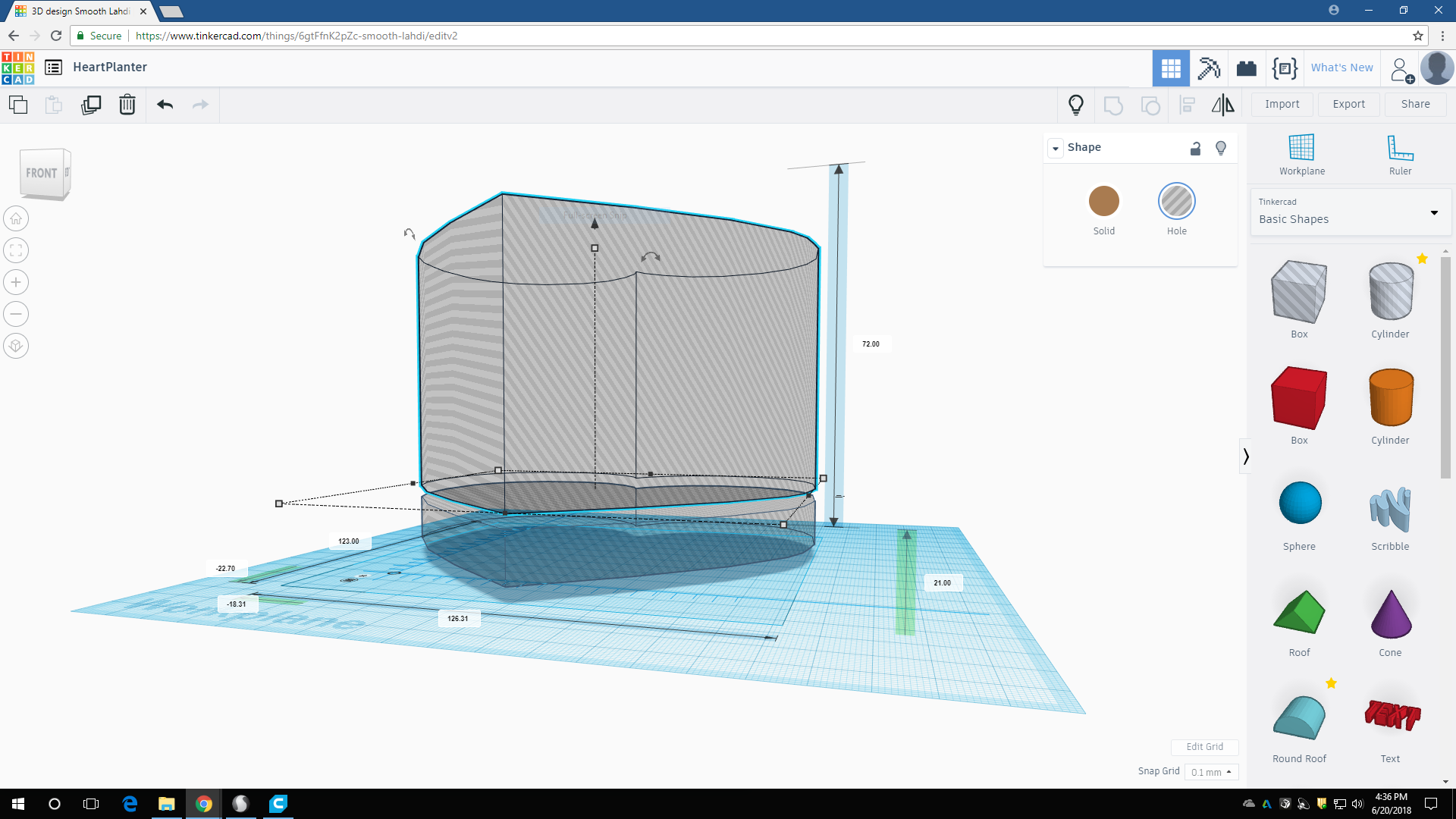
after duplicating the hole heart shape, adjust the sizes, by putting one on top of the other, but not touching. The pictures show the measurements after clicking each heart separately. You can make them any height, but my measurements for the bottom are for the water reservoir, you should be mindful if you're changing the dimensions yourself, do your research to find the maximum efficient ratio for soil/water
Step 4: Add the Inner Water Holes

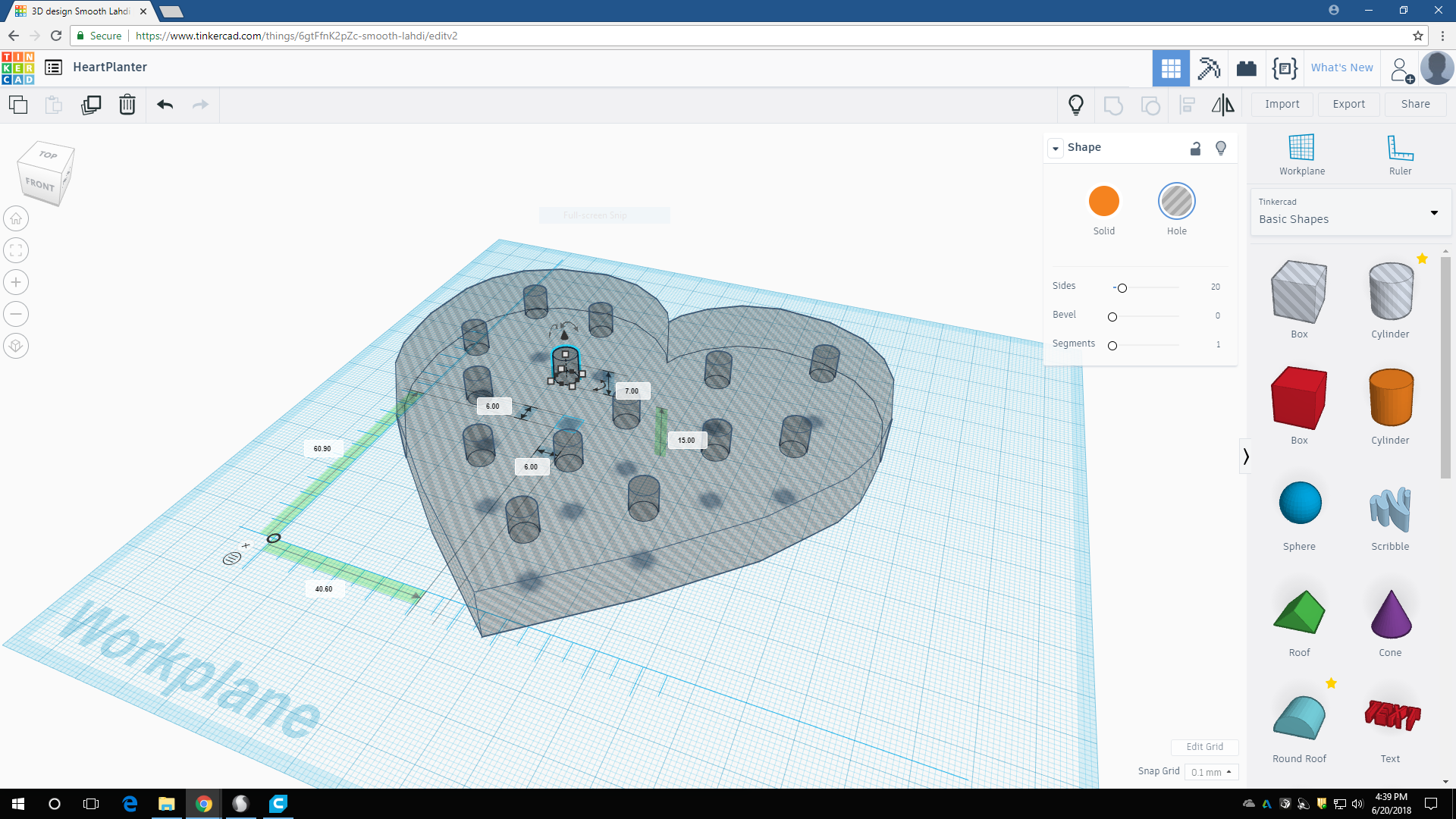
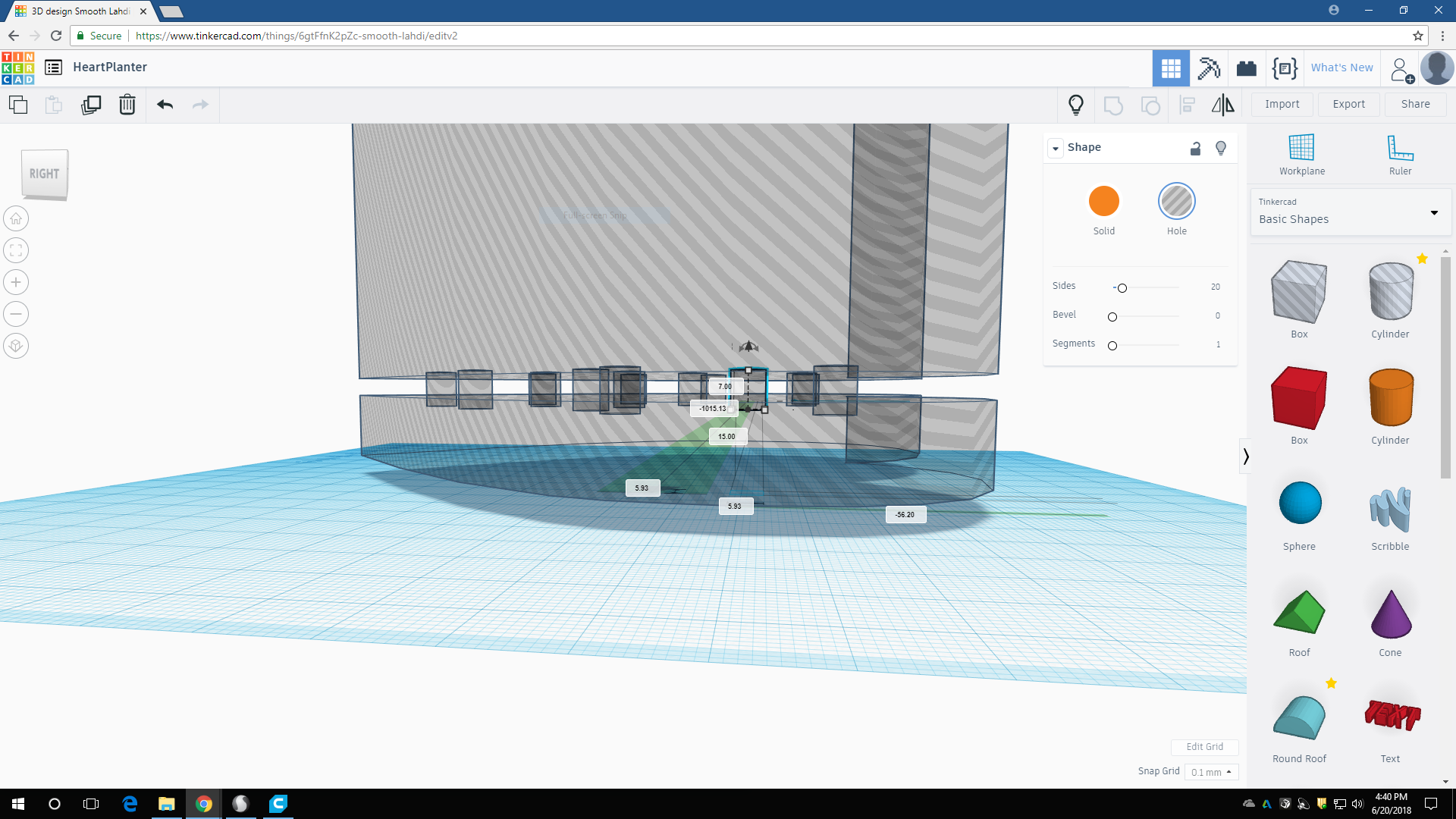
by dragging the cylinderhole shape into the project and sizing it up properly so that it connects the two hole hearts together. Once you have moved the object around to your liking and sizing it up (it's preferable not tho have it flush so the sol doesn't fall so easily, having a tiny lip helps this from happening), you can then duplicate the cylinderhole and move them around somewhat evenly
Step 5: (optional But Recommended) Add Another Heart/layer
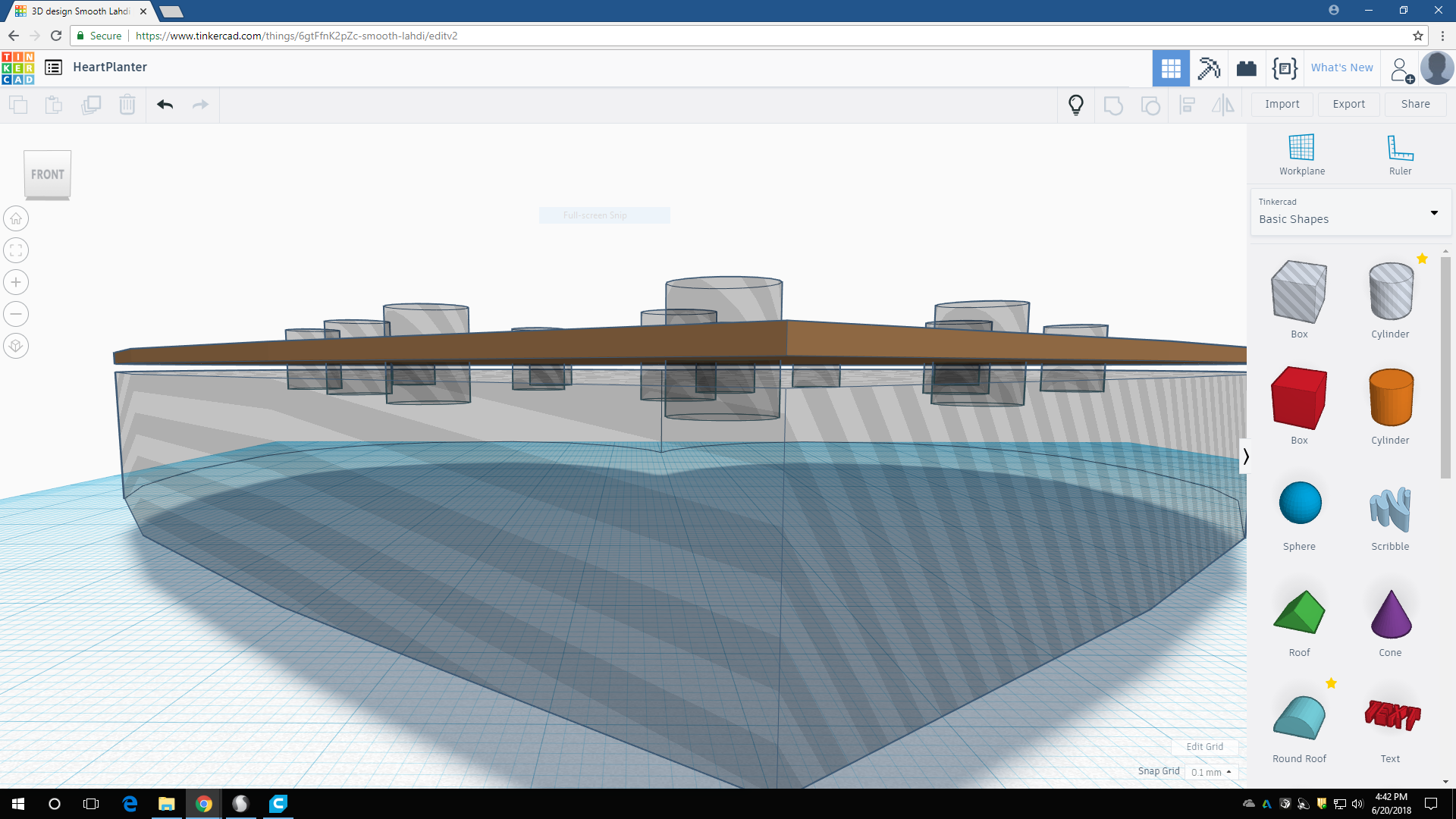
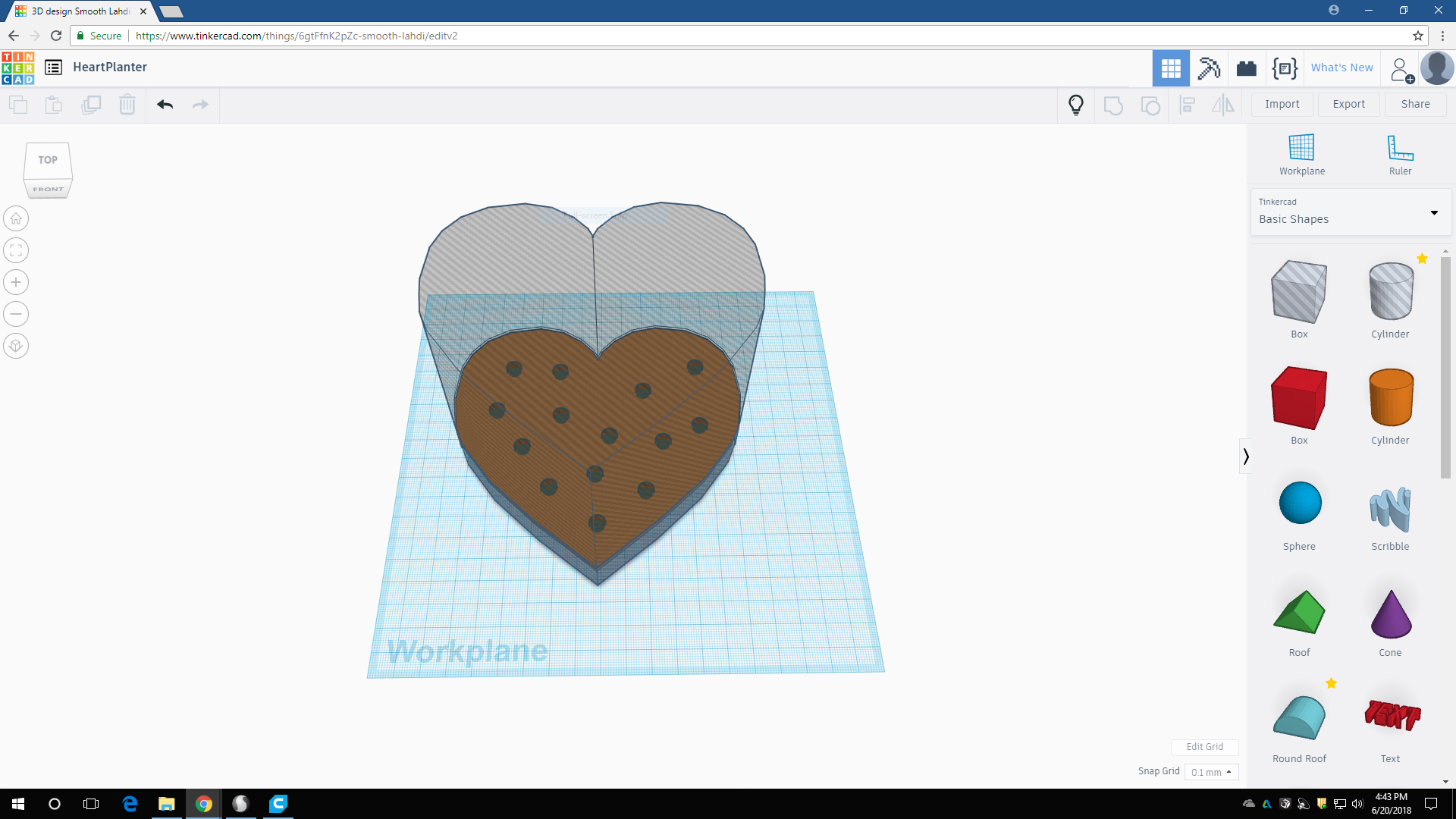
This is optional! I would prefer to have another layer in between the two hole hearts so i duplicated the inner hole hearts then made it solid
Step 6: Add a Self-watering Spout
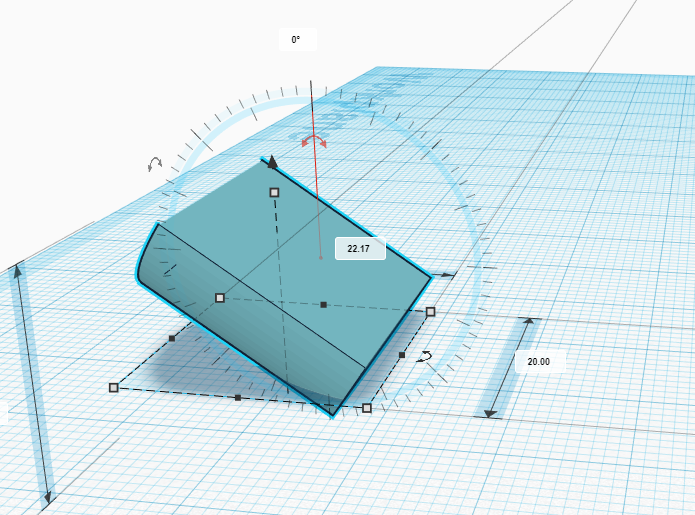
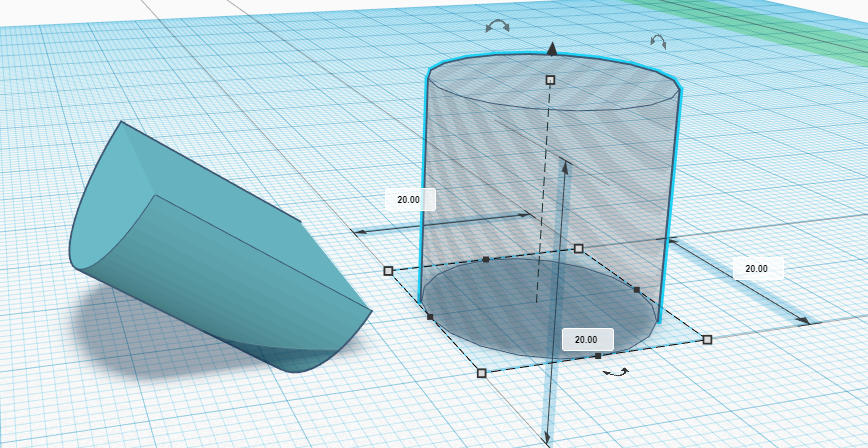
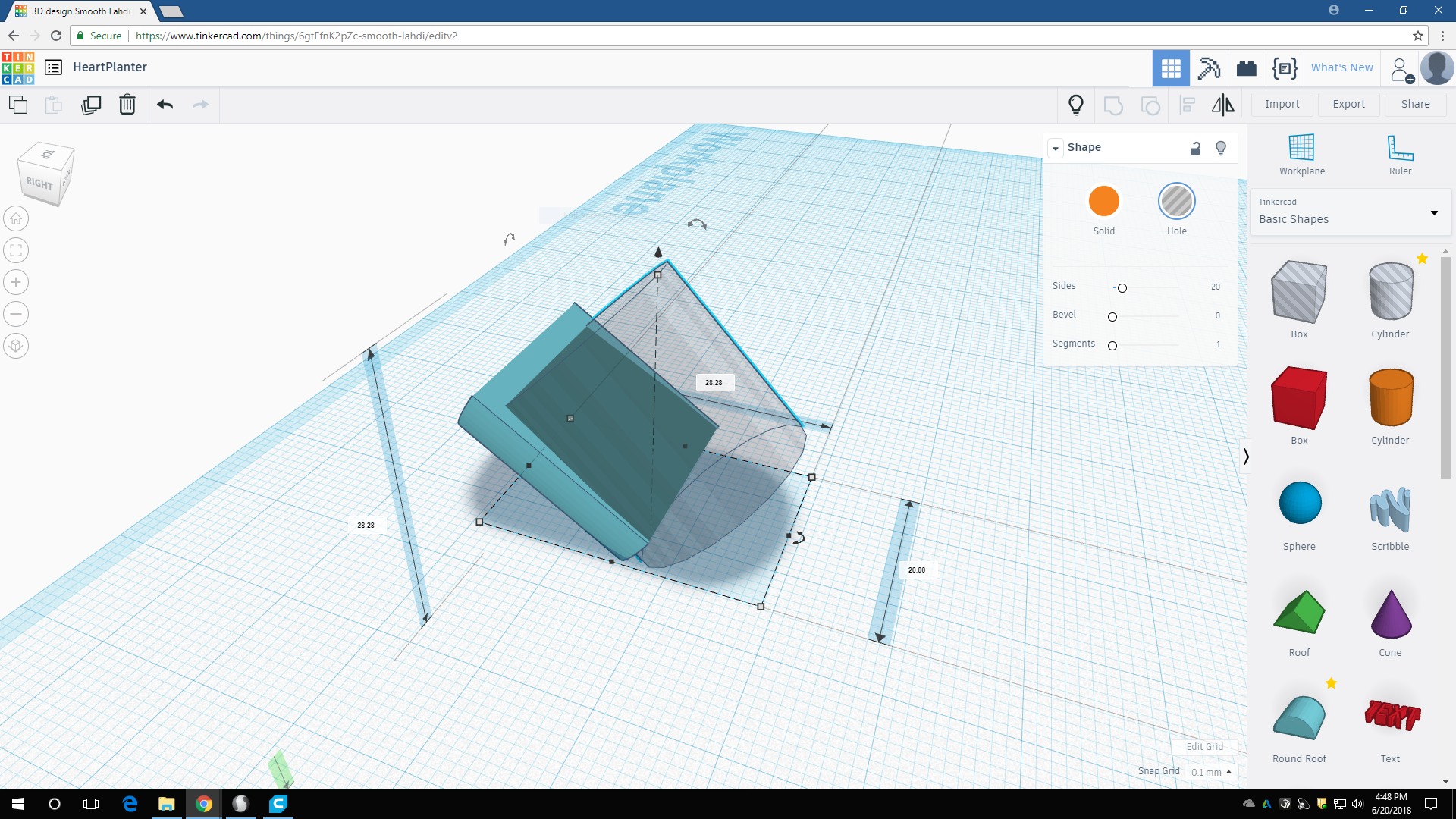
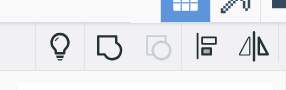
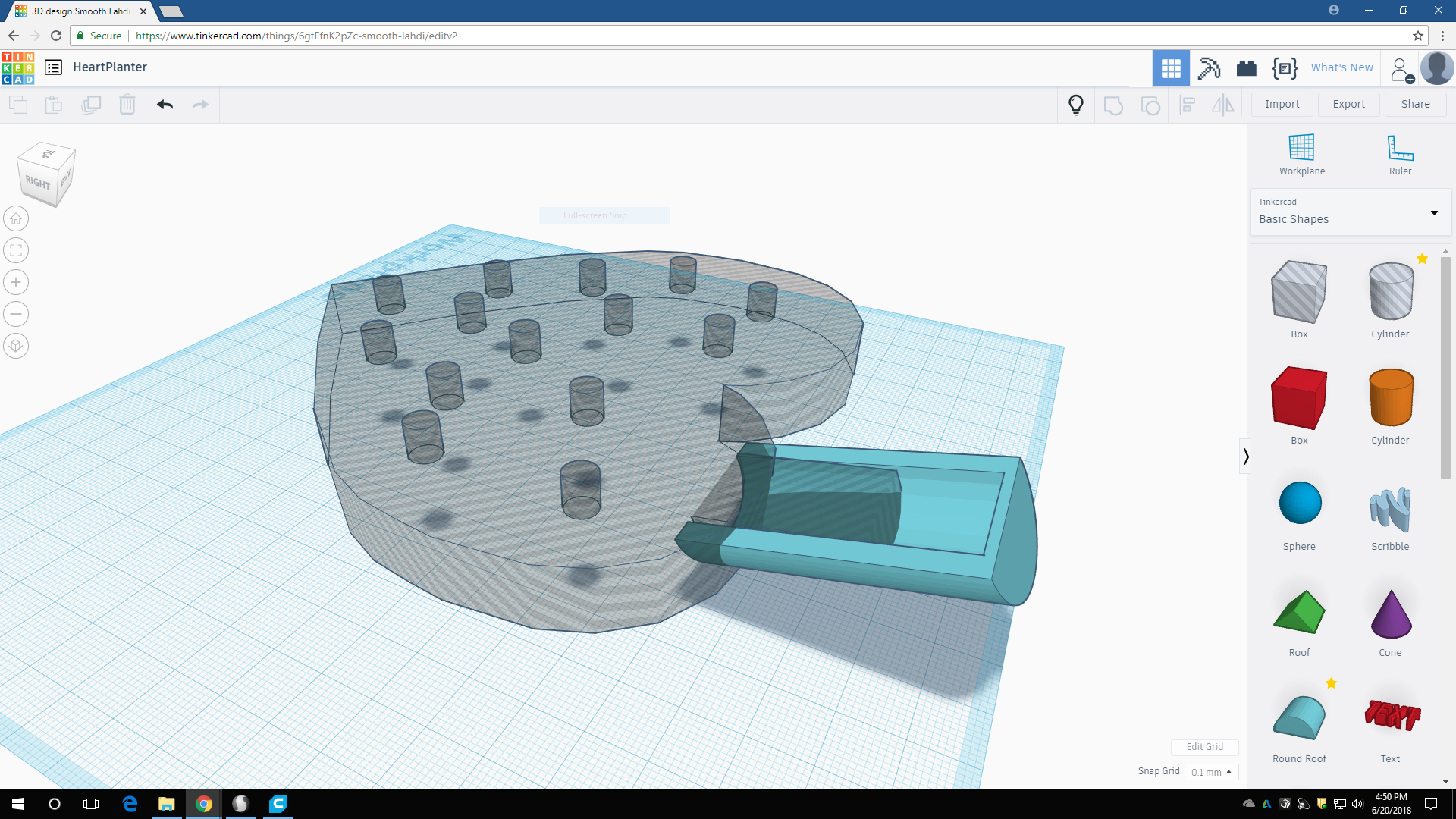
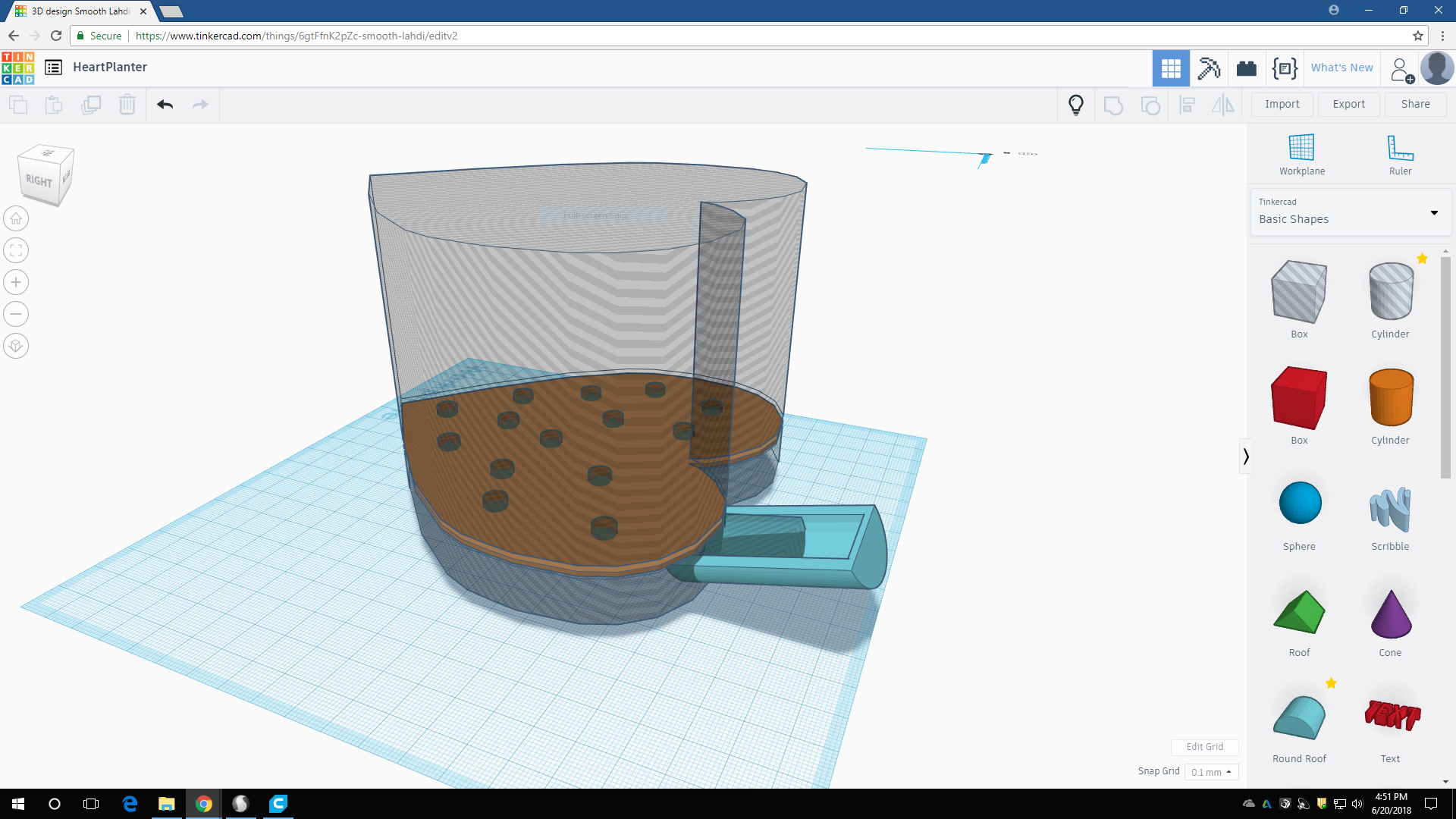
drag a half roof shape into the project. using the rotate arrows, turn the center point (the red highlighted arrow set in the first picture) rotate it to your liking. Next add a cylinderhole using previously said method, then rotate that as well. After being happy with your placement, use the "Group Items" icon to combine them. Then make sure the item is well within the outer layer of the heart (not shown) as well as the inner hole heart
Step 7: Add Water Drain for Runoff/rainy Days
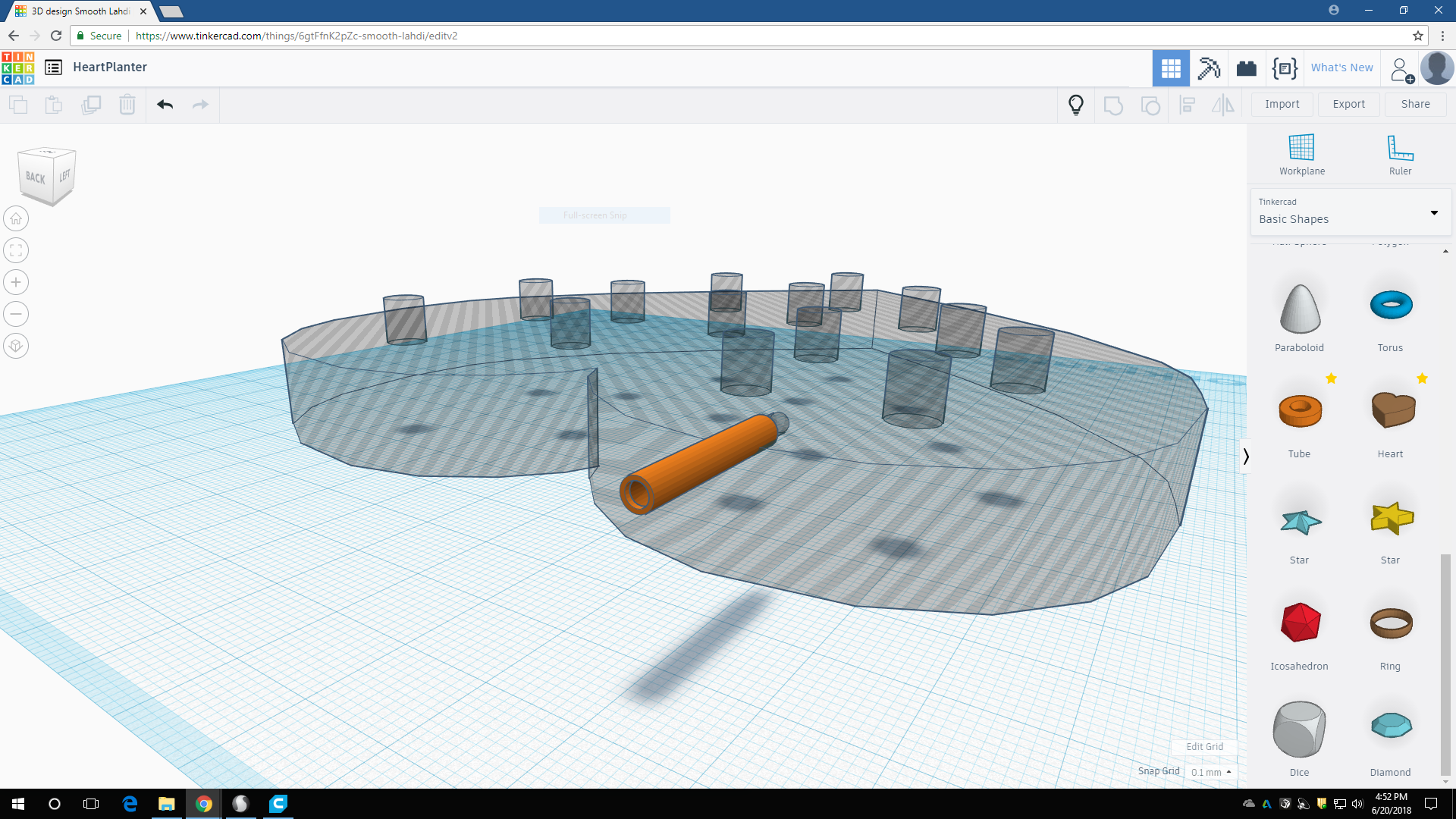
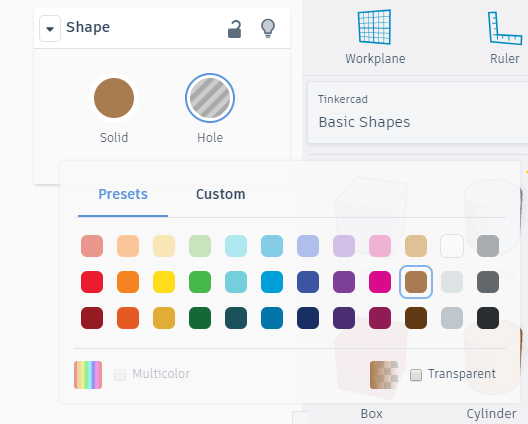
Self watering planters have one drawback and that's usually not having a runoff. This is no guarantee your plants won't be over-watered, but at least there's a chance. Drag a Tube shape into the project, make sure it's within the outer layer of the heart as well as piercing the water reservoir. I made mine slightly solid on the top so i't not too circular and hard for water to get out if it's not overflowing. Using the same methods as used in prvoius steps, make a hole in the tube, once again, enough so it pierces every layer we've made so far
Step 8: Group Together! and Done
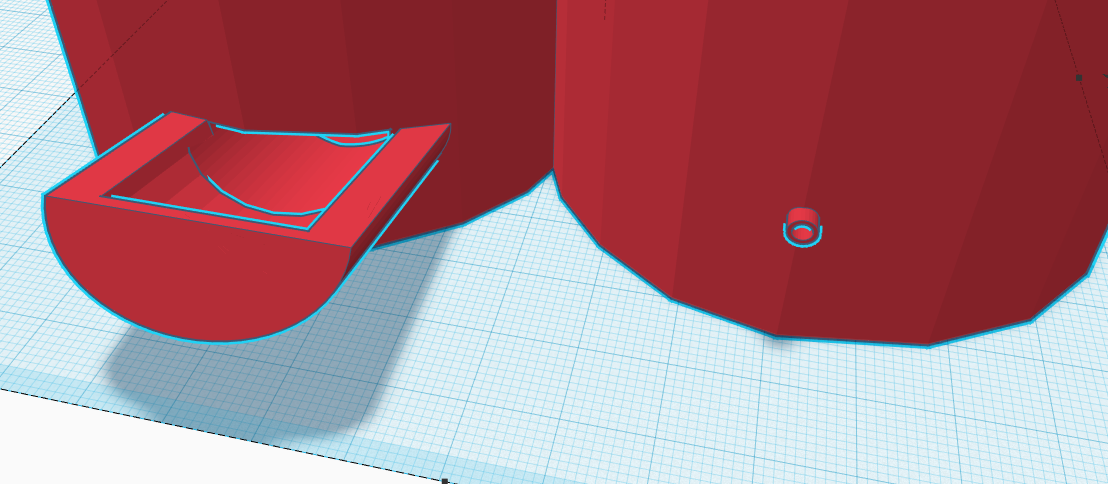
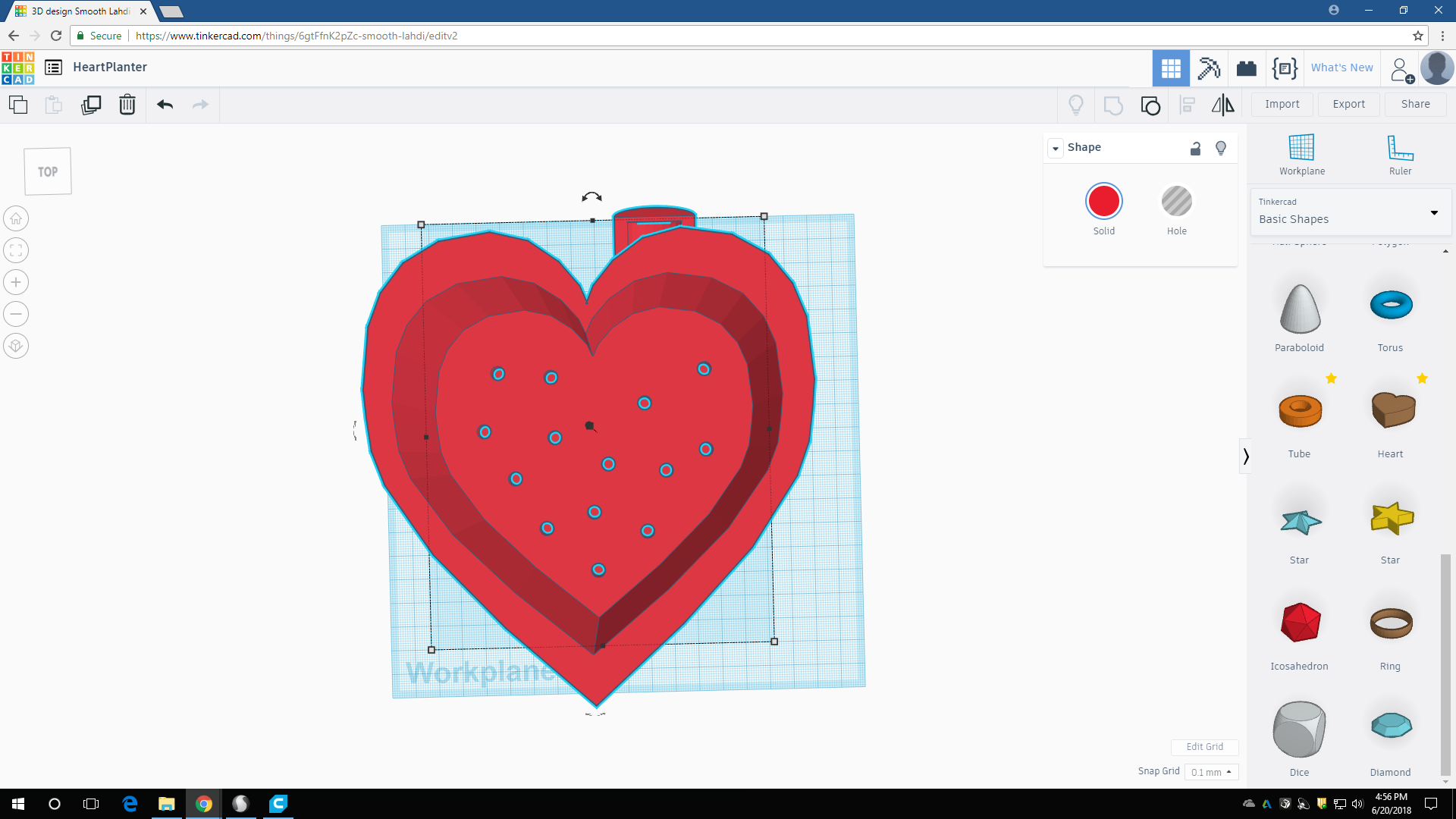
After selecting all items, use the "Group Items" icon used in previous steps to make the entire project one item. This will make it all one color (I made mine red for obvious reasons), as well show you the full extent of the watering holes and runoffs. Having one final look to make sure all of your holes aren't blocked, you're ready to print, then plant! Enjoy