I Hate Eagle: Round Polygons in 4 Clicks!
by DakLak in Circuits > Software
8296 Views, 14 Favorites, 0 Comments
I Hate Eagle: Round Polygons in 4 Clicks!
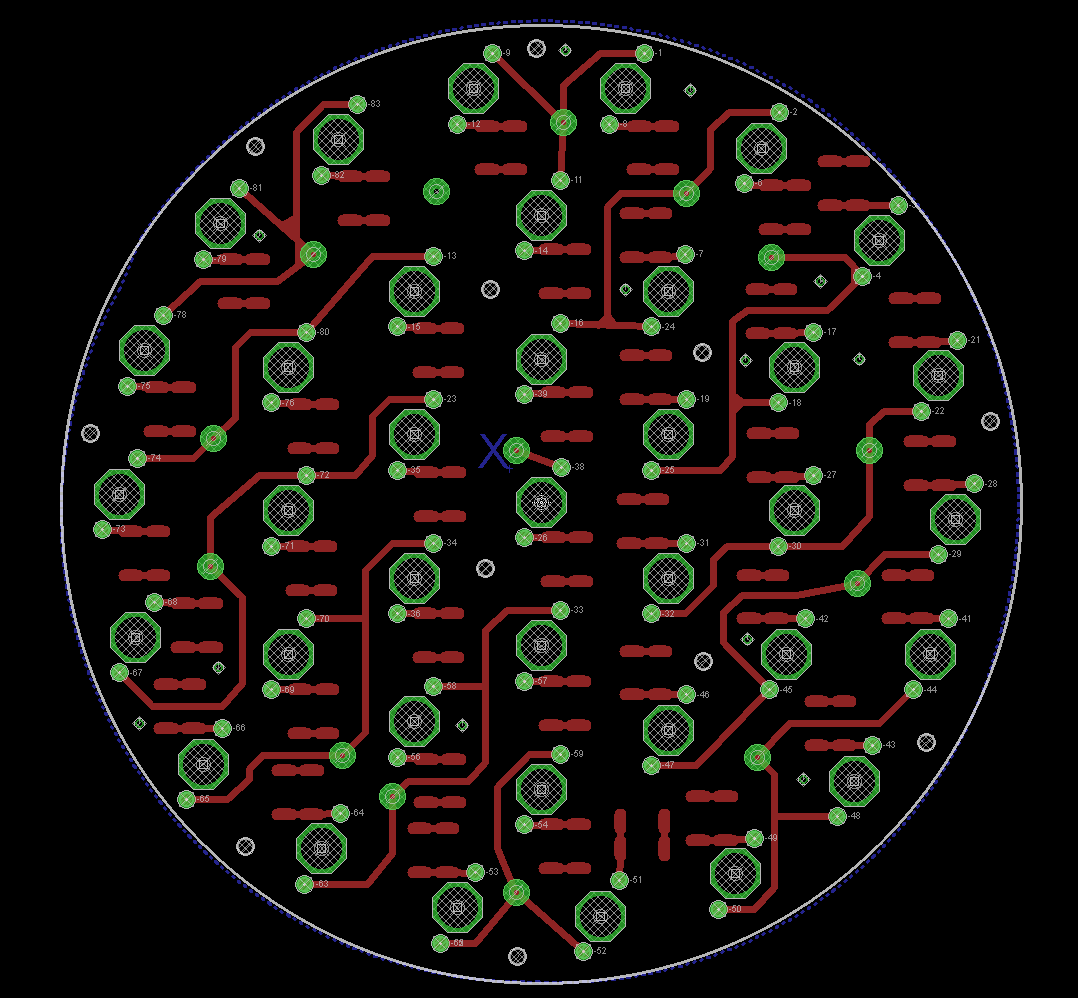
I really hate Cadsoft Eagle!
But when a client lays a few thousand dollars on my company for a product design and specifies software to be used we are stuck. To me, Eagle is like an obstinate mule, others call it 'quirky'. I have a choice of six PCB CAD packages on my companies network ranging from Cadence through PCBExpress (we don't use their fab).
There is a demo on YouTube, but the video definition is poor and the techniques demonstrated lengthy.
Above is the completed artwork for a Infra-Red floodlight. Now for the copper pour.
Choose Your Weapons

From the Toolbar (I have dragged mine to the top of the work area), select POLYGON, STRAIGHT LINE (Wire) and TOP LAYER.
Draw a Diamond Shaped Polygon

Draw a diamond shaped polygon, just touching the DIMENSION line.
Double Click when completed and the solid line becomes a dashed line.
Select the Info Tool and ...


Click on the Toolbar button with the big I - I for Information.
> Move your cursor to the selected quadrant of the polygon diamond and Click, changing the program's focus;
> RIGHT Click and select PROPERTIES from the drop-down menu. The PROPERTIES sub-menu appears;
> Locate the CURVE box and enter -90 (minus 90), then Click APPLY. The selected section of the polygon should move to near the DIMENSION line;
> Should the polygon section move inwards, delete the '-' (minus) symbol;
> SAVE your work!
Clicks 2,3 and 4
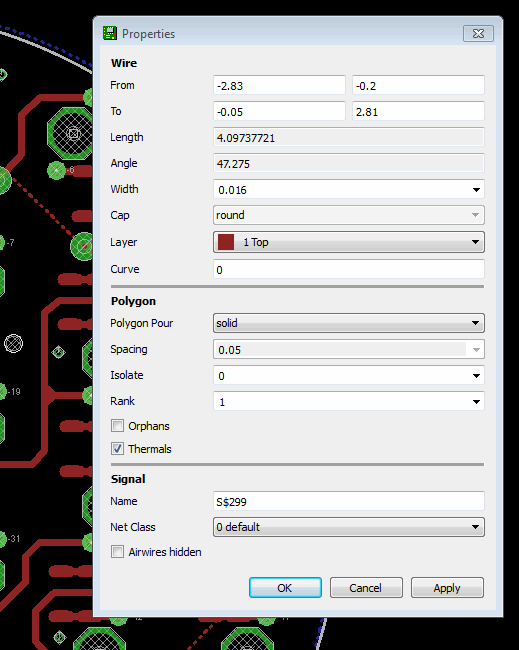



Repeat the PROPERTY, CURVE for each quadrant.
SAVE your work!
In the Event ...
Your Polygon isn't a good fit just within the DIMENSION line, you can use the MOVE tool to move the line in or out by clicking on the 'points' of the former diamond-shaped polygon.
It is also possible to drag the polygon until it is a perfect fit.
The Polygon Is Complete!

With the DIMENSION layer turned off you can inspect your handiwork.
Click the Ratsnest

Another quirk of Eagle is that it doesn't show the copper pour until the RATSNEST button is Clicked.
Now SAVE your work.
Then go FILE > OPEN RECENT and select the same file.
The copper pour will have disappeared.
The Final Check
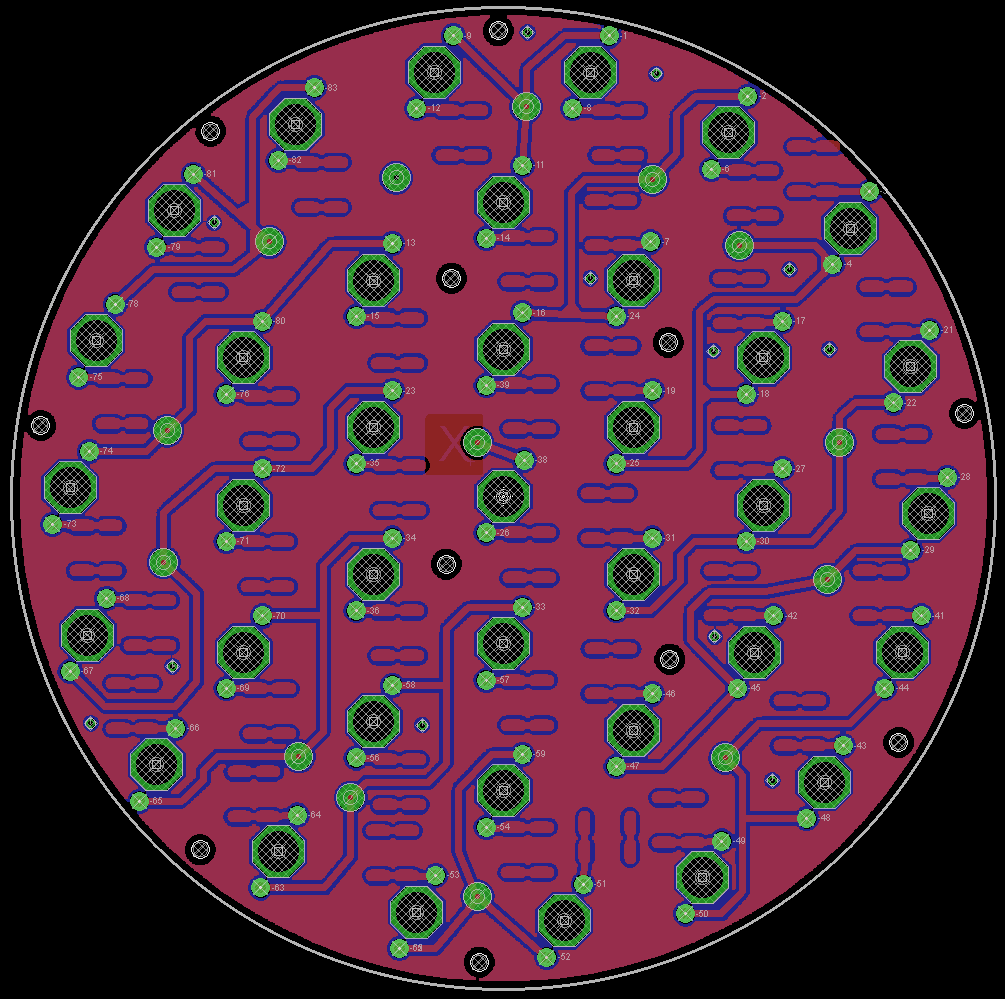
Open LAYERS, select ALL, Click on APPLY.
Your finished PCB layout should appear on the screen for a final check.
Click RATSNEST.
The photograph above shows the filled TOP, BOTTOM layers with poured copper all properly proportioned within the DIMENSION line.
Congratulations! You have tamed the Eagle and completed a professional circular polygon in 4 Clicks (plus a few).