How to View Reliability Monitor
by EoflaOE in Circuits > Computers
1766 Views, 3 Favorites, 0 Comments
How to View Reliability Monitor
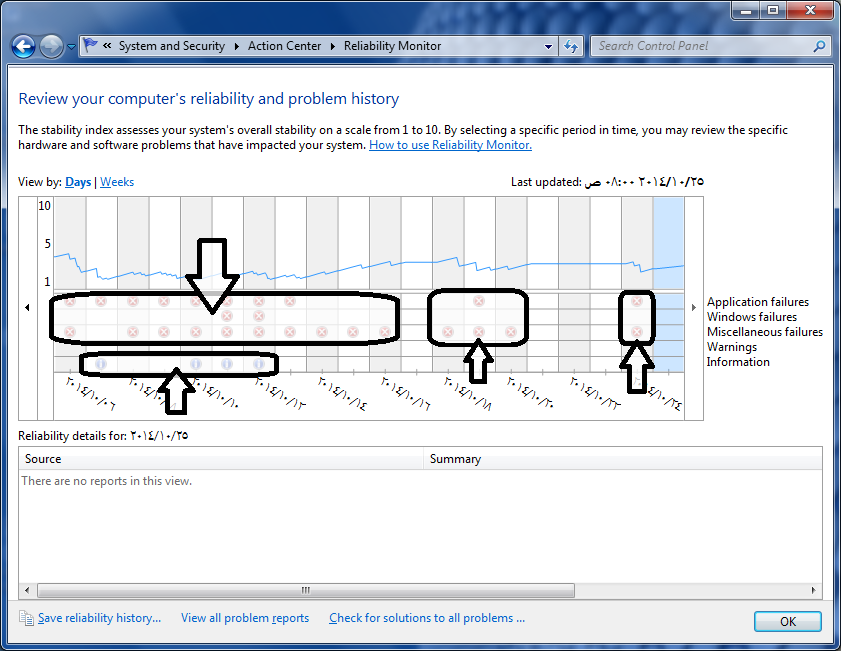
This Reliability Monitor shows you how they crashed the application, Windows or Windows and apps, and how they installed, or not installed the hardware, If they crashed Windows, Apps, or Misc.
Go To...
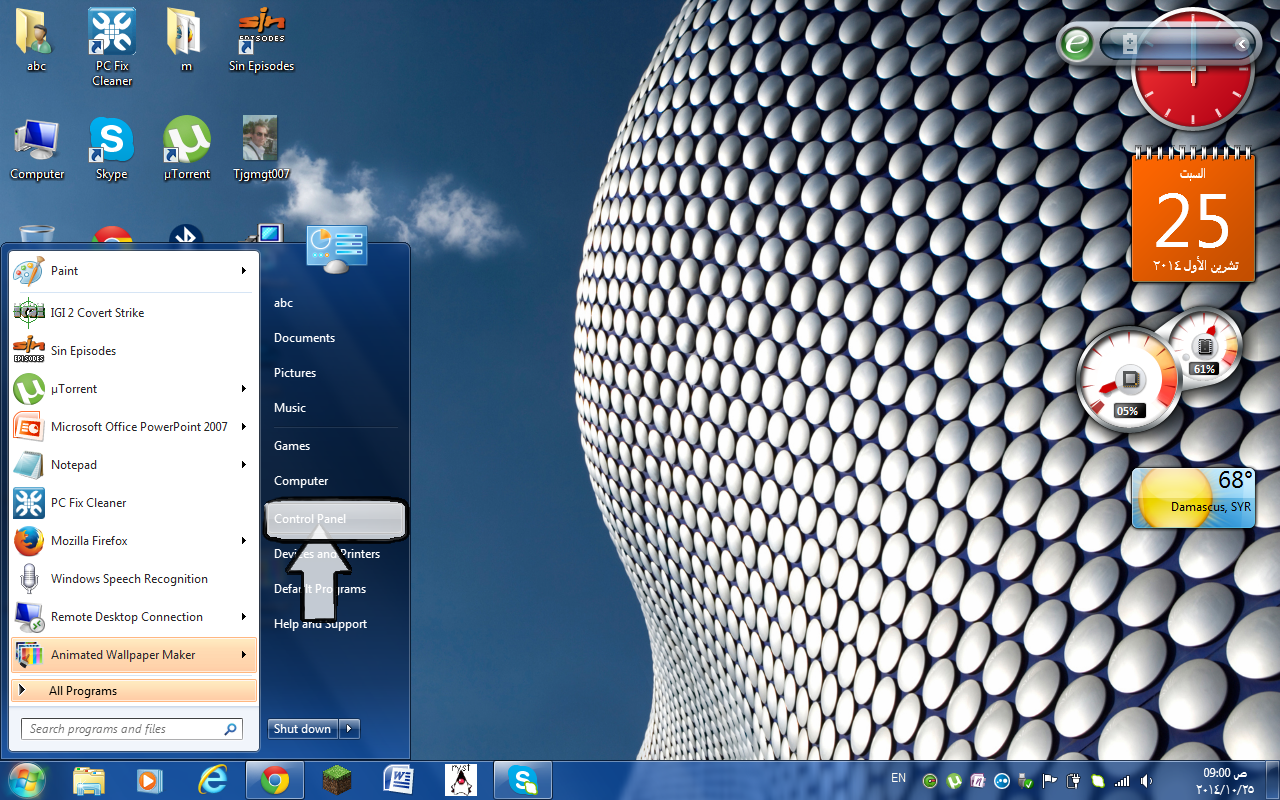
Click Control Panel, it's inside of Start Menu, Just click the Start Orb and then click Control Panel.
On Security and System
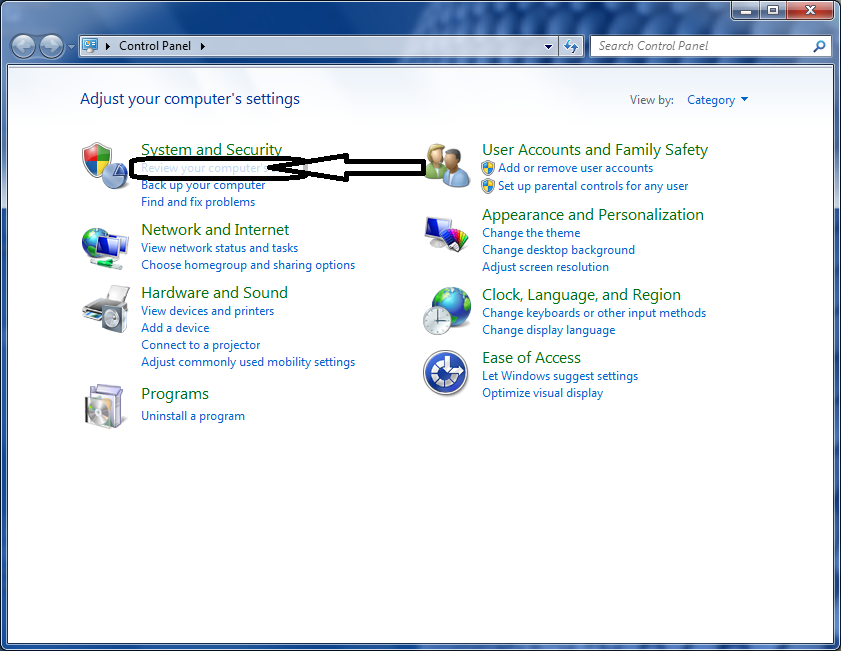
Click Review your computer's status using Action Center.
On Action Center
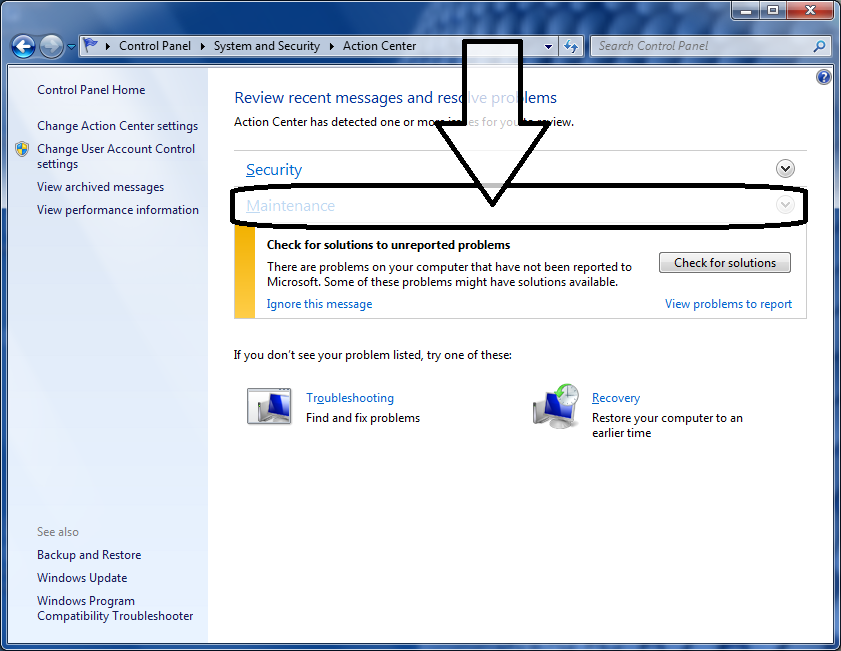
Click Maintenance
See How They Pointed to Review Reliability Status
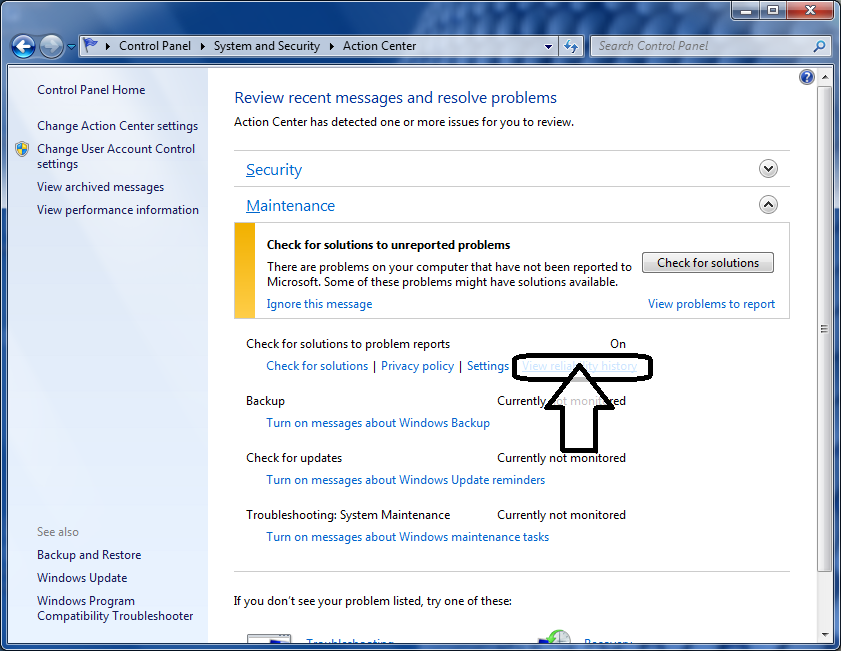
Click on the link (last one)
See How They Pointed to Errors and Informations
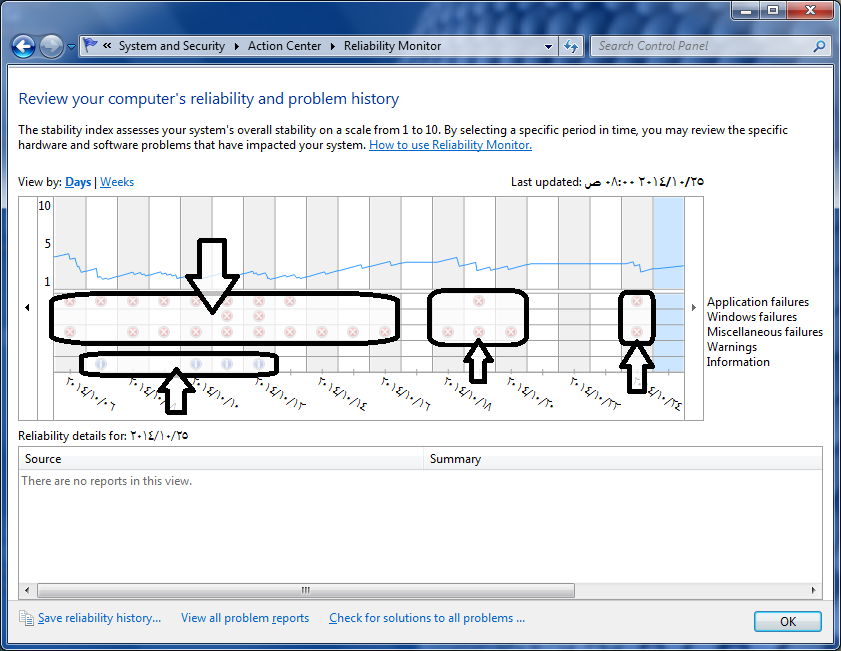
If you have none, Don't try all of steps, If you have errors and informations with Windows Failures, App Hangs and Misc Failures, also Informations and Warnings, Click on the date you've been made errors with Windows or Boot manager.
They Pointed to MASH and Windows
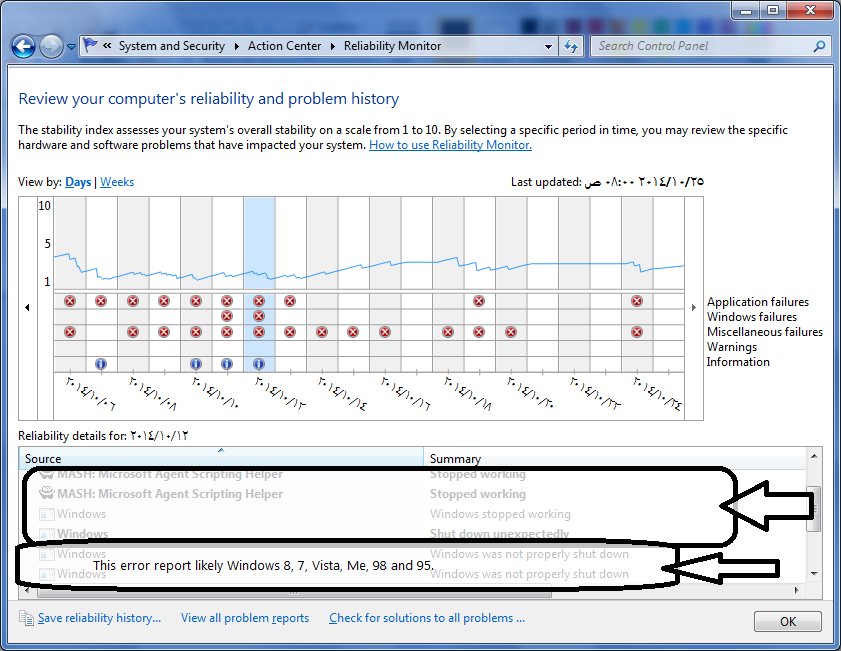
If you have Windows BSODs, Then your software or hardware might be BSODing your system, Click on the information you want, I have on date 2014/8/26, Which causes the problem is "Windows failed to start and we're unable to determine it." and 2014/10/11, Which causes the problem is "Windows failed to start because the hard drive problem".
See How They BlueScreened Windows in the Large Box
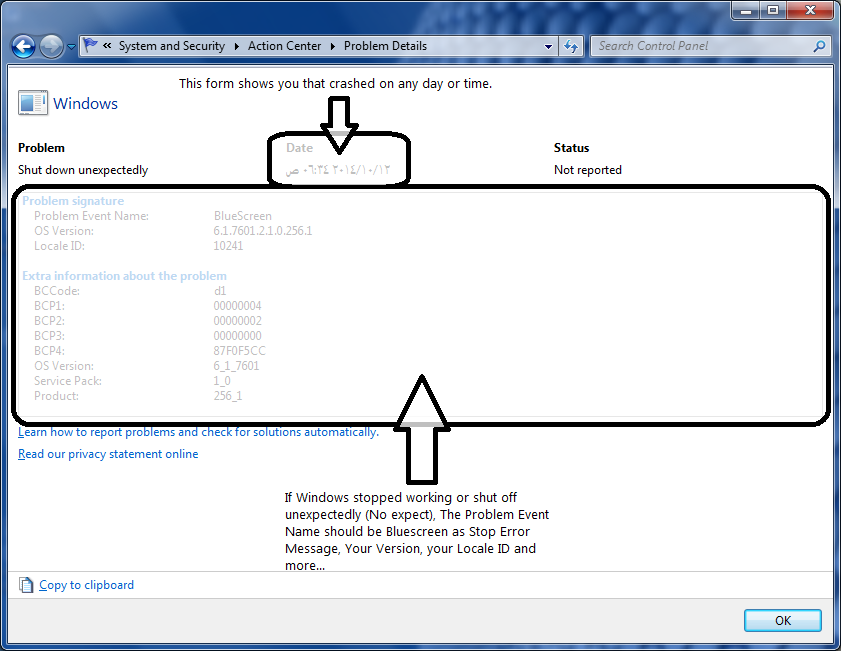
Review and report it to Microsoft
See How They Look Like Windows 98, But Windows 7 Have This
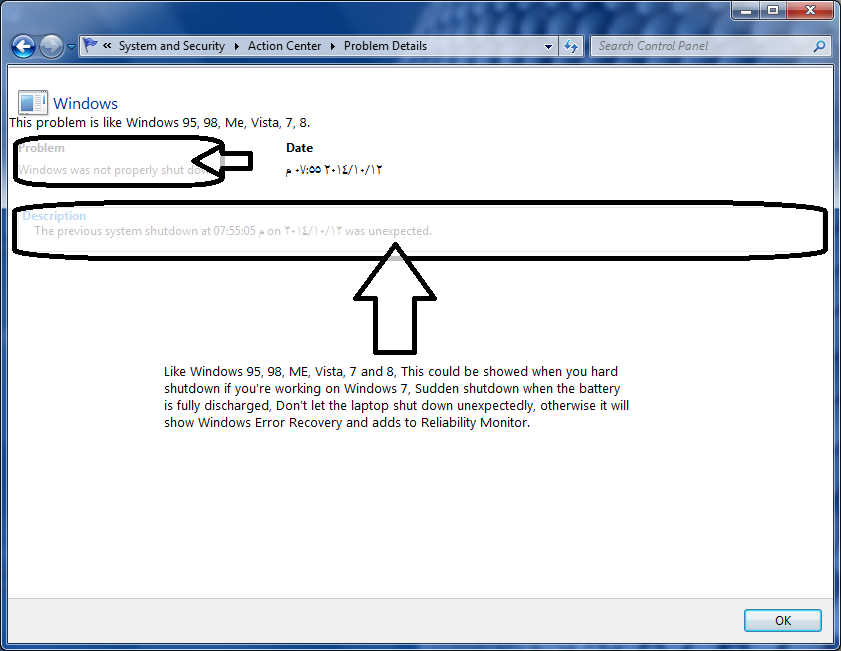
Review the Windows 98's or Vista's error report and Don't let the laptop lay system down unexpectedly.
Any Bugcheck Will Be Saved in Minidump or Other Folder
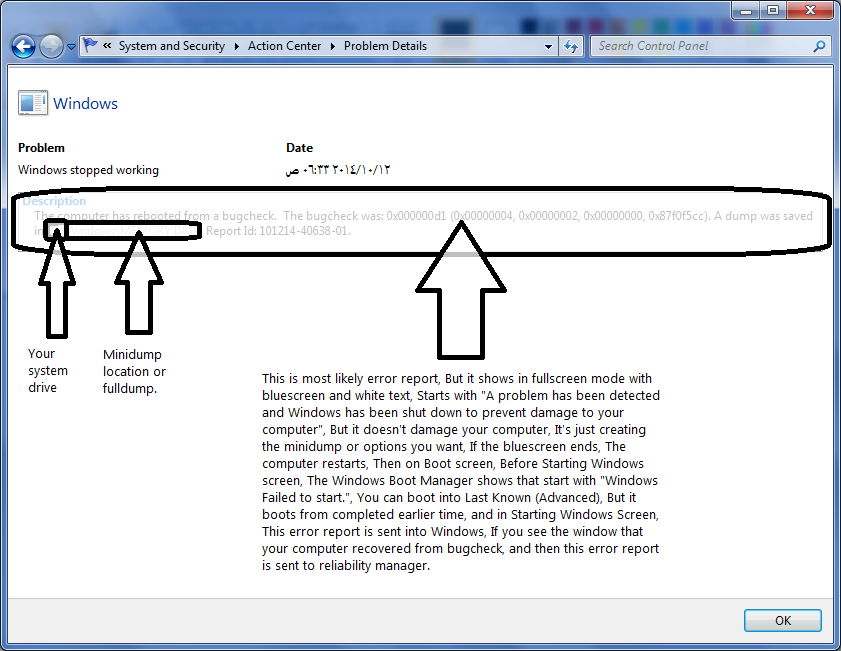
Because they are crashed Windows, and it shut down unexpectedly, They are called the Bluescreen Event, I have 6 bluescreens on laptop.
Windows 7 is crashing mostly than Windows XP.