How to Use a Green Screen in Adobe Premiere
by Wyatt_H in Circuits > Assistive Tech
3546 Views, 42 Favorites, 0 Comments
How to Use a Green Screen in Adobe Premiere
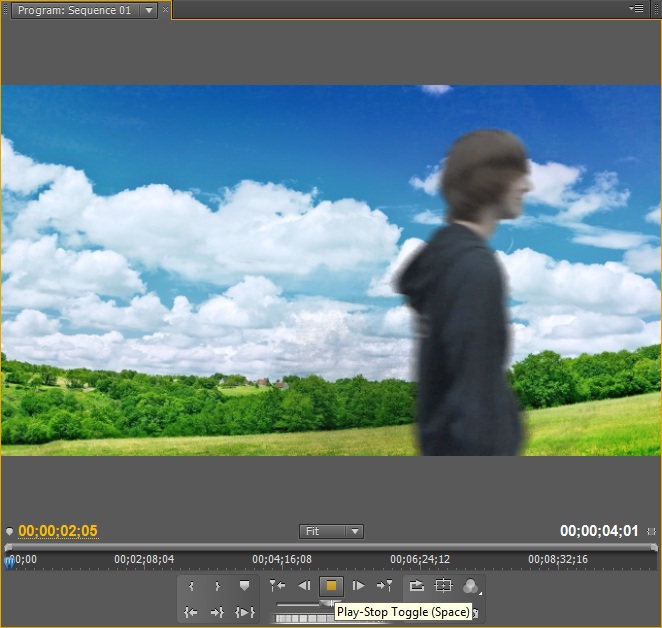
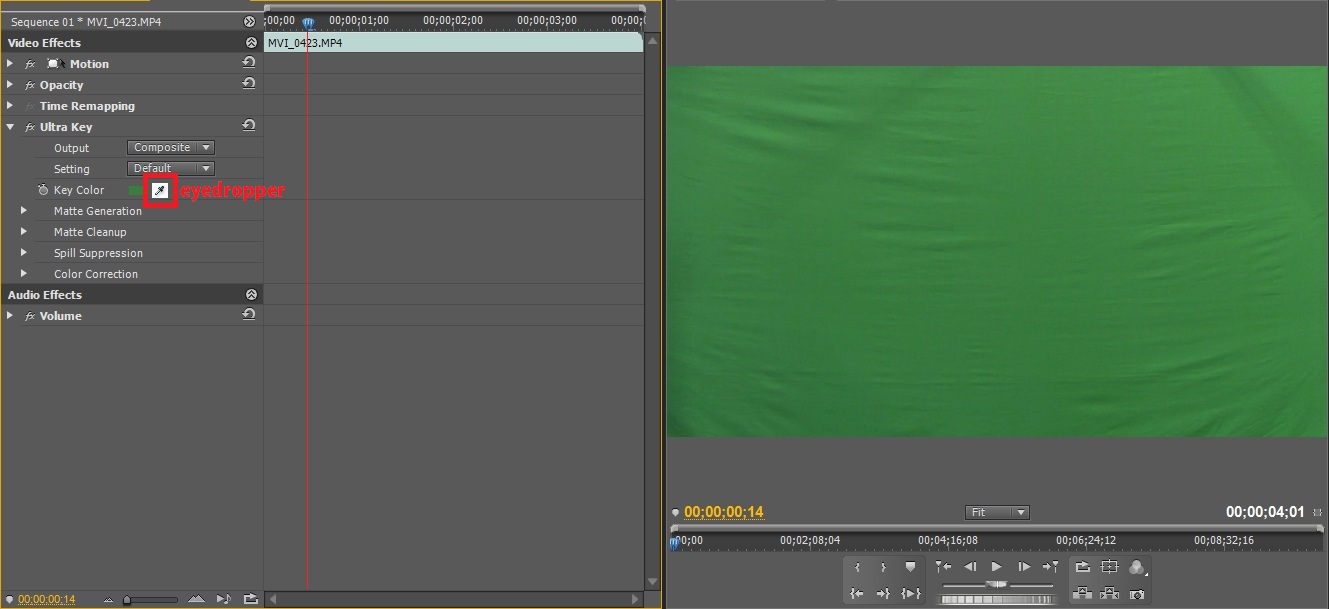
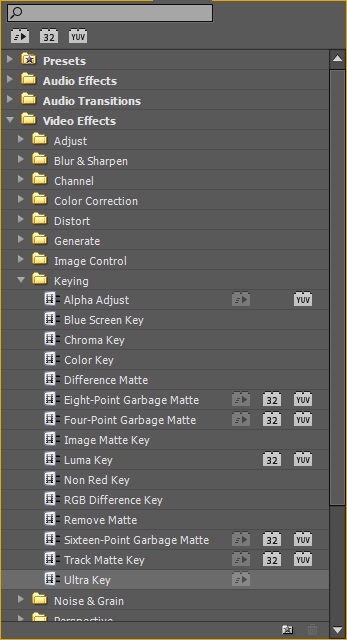
This tutorial will show you how to use a green screen in Adobe Premiere for this you will obviously need Adobe Premiere and a green screen. import the clip you want to use into premiere and what you want to change the green screen to. What ever clip is on video layer one will show in the back, everything on layer two will show on top of layer one and everything on layer three will show on top of layer two etc. Make sure whatever you want to replace your green screen with is under the layer with the green screen.
Under 'visual effects' then 'keying' find ultra key and drag it onto your clip with the actual green screen.
In the 'Effect controls' window under video effects there should now be a ultra key drop down open it up and use the eyedropper on the green screen. If you don't know what the eyedropper tool is refer to the picture above.
Under 'visual effects' then 'keying' find ultra key and drag it onto your clip with the actual green screen.
In the 'Effect controls' window under video effects there should now be a ultra key drop down open it up and use the eyedropper on the green screen. If you don't know what the eyedropper tool is refer to the picture above.