How to Use Wordpress - Setting Up Your Account
by maxveldink in Circuits > Websites
2089 Views, 9 Favorites, 0 Comments
How to Use Wordpress - Setting Up Your Account

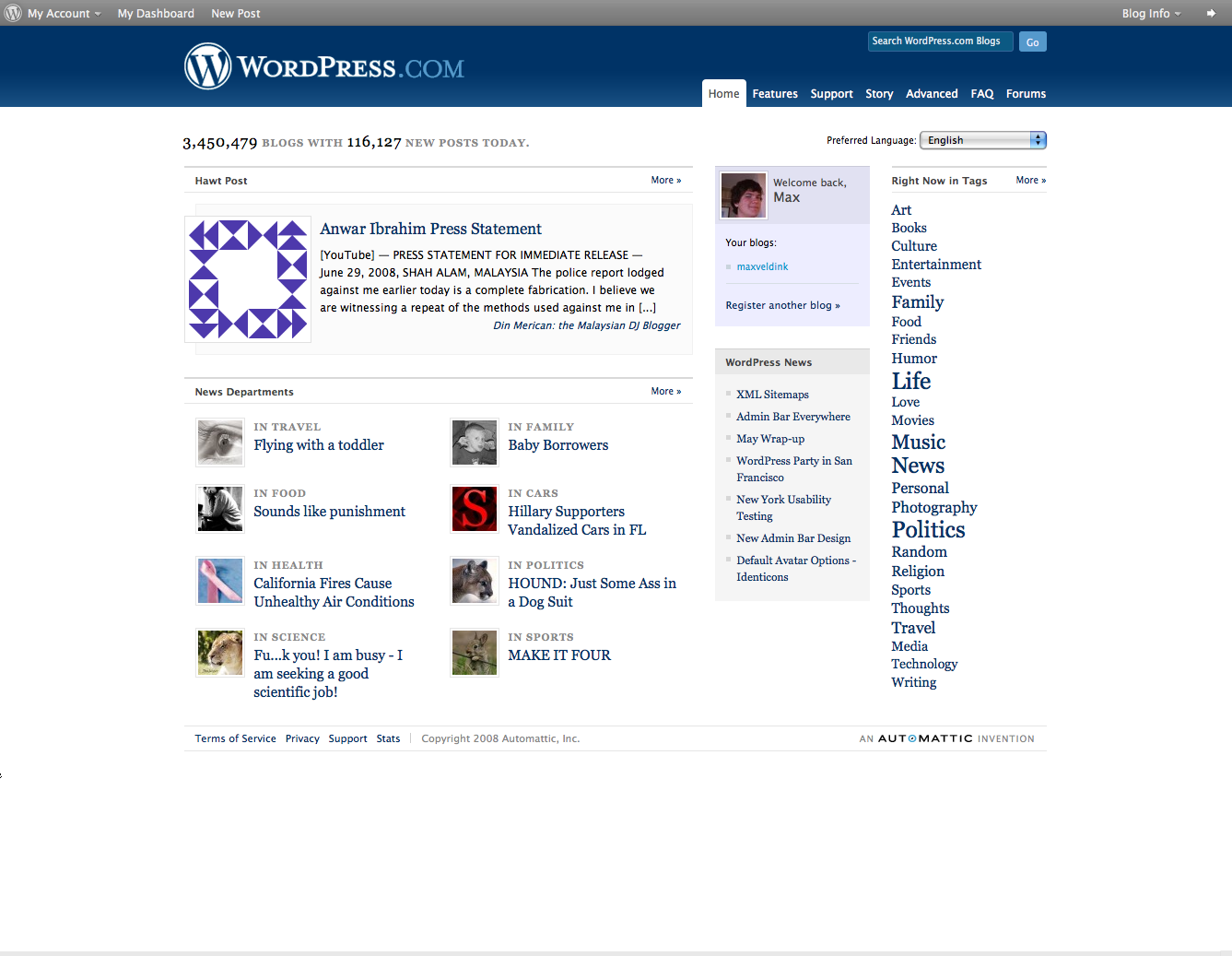
In this first section of my How to use Wordpress series, I'm going to talk about the basics of making an account and beginning customization. Feel free to comment on it, and keep in mind this is my first Instrucatable and I'm figuring out this site. It's awesome though!
Head to the Wordpress

This is a fairly easy step. Just type in www.wordpress.com into your browser. It is known to work on all browsers, but if it doesn't appear on yours, then check your internet connection of your internet options. Once you are there click, on the banner that has the option to 'Sign up Now!' {see picture}
Sign-up Your Username
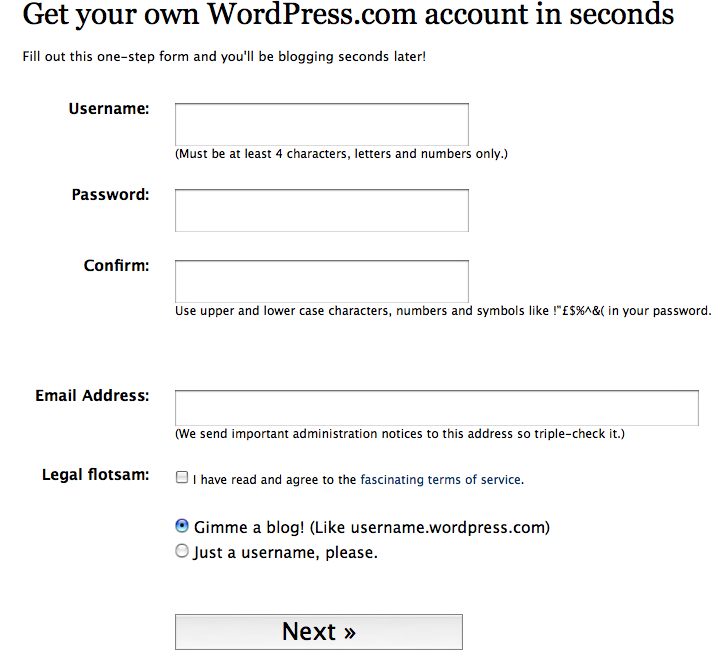
After that, you will be directed to another page. Here there are a couple of fields that you will need to fill in. Make sure your username is something easy to remember, as that will be the URL to get to your blog on Wordpress, it will be username.wordpress.com. Also, enter in your password twice, then a correct email address. Check the box agreeing to abide by the rules and check that you would like your blog. If you just want to comment on other people's blogs, just get yourself a username. Double-check everything, then hit next.
Fill in the Rest of the Fields
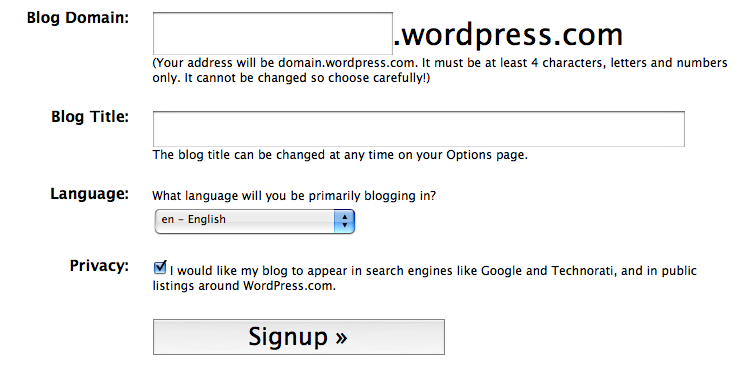
The next page you are taken to is just to gather information about your blog. Name the URL, make sure it is something people can remember, be sure to give your blog a name and language. Also, check the box if you want your blog to appear via search engine. This is good for viewers, but you might just want to tell a couple of friends about the URL. When all of the is finished, click the sign-up button.
Activate Your Account

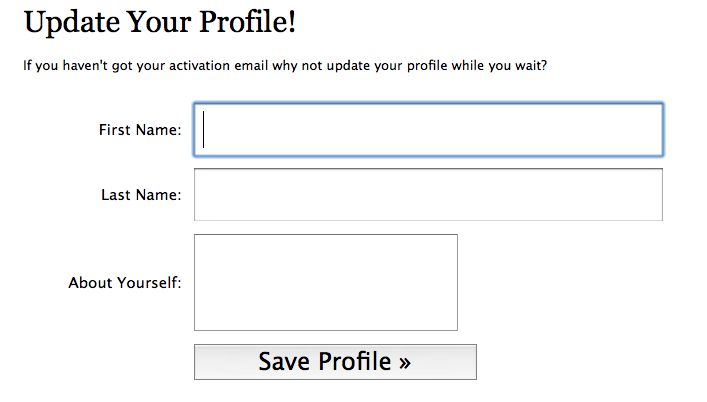
Once that is all done, there should be an e-mail sent to the account that you registered with. Good thing you put in the right one! If you have to wait for a little while, start filling in information on your account. When your all activated, head over to your Dashboard. I'll explain that in the next step.
Getting Familiar With Your Dashboard

Now you're almost done with registering your account. Well, you are done, but you need to know a little more about how the site works. Send me a message if you still need help after this. Looking at the pictures attached to this step, you will see many links, located at the top of your dashboard. Write, where you can create new posts for your blog, manage, where you can look at and modify all of your own posts, design, where you change the general look of your blog, and comments, where you look at user's comments on your posts.
You're done withr egistering. Play around with Wordpress, it's a great site. Rate this instructable and send me some messages. My own blog is called View on the World, and it's at maxveldink.wordpress.com. See you there!
You're done withr egistering. Play around with Wordpress, it's a great site. Rate this instructable and send me some messages. My own blog is called View on the World, and it's at maxveldink.wordpress.com. See you there!