How to Use Synergy

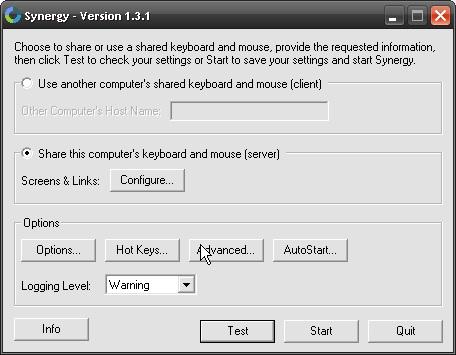
Synergy is program that I found while reading a PC World article. What Synergy does is it lets one computers mouse and keyboard control 2 computers over a internet connection. The One problem I had with synergy is there wasn't a really good explanation on how to use it ans set it up, and so I made this instructable.
Sorry if this instructable is confusing I came across a few problems when making it, and tis program is somewhat confusing
Sorry if this instructable is confusing I came across a few problems when making it, and tis program is somewhat confusing
Install
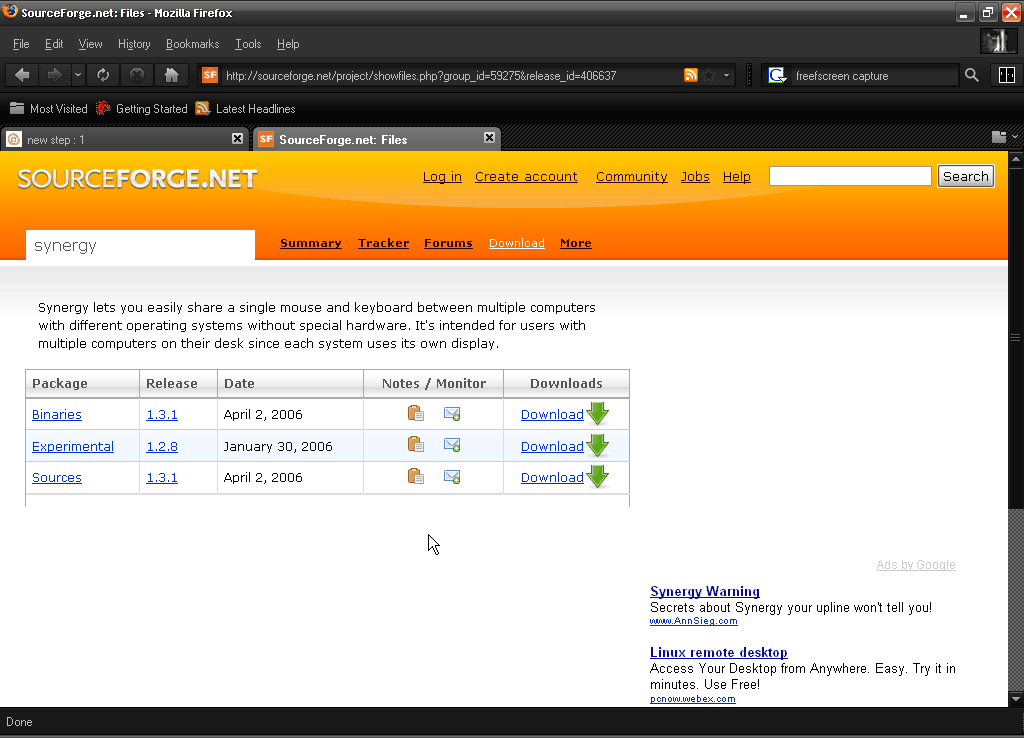
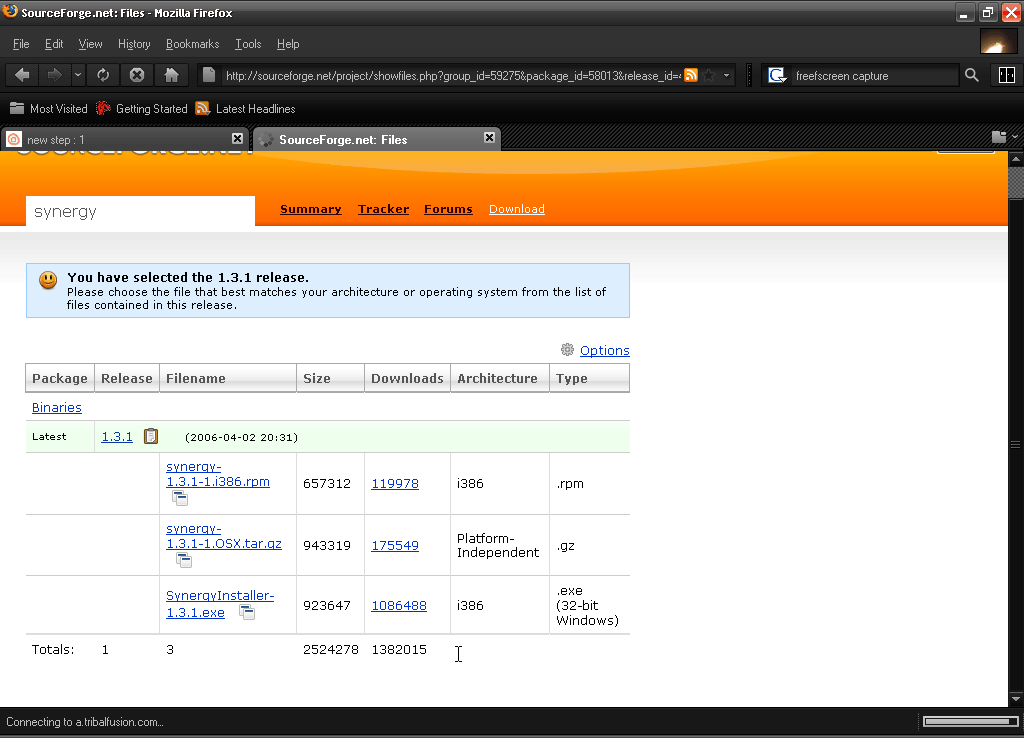
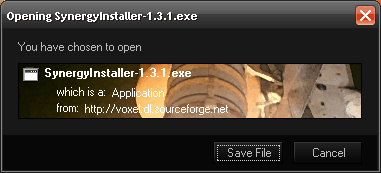
The first thing we need to do is download synergy, you can download it from here
we the page is done loading click on binaries
Then click your OS (Operating System)
.rpm for linux
.gz for mac OS X
.exe for Windows XP
A window will then pop up, click Save File.
we the page is done loading click on binaries
Then click your OS (Operating System)
.rpm for linux
.gz for mac OS X
.exe for Windows XP
A window will then pop up, click Save File.
Setting Up the Client
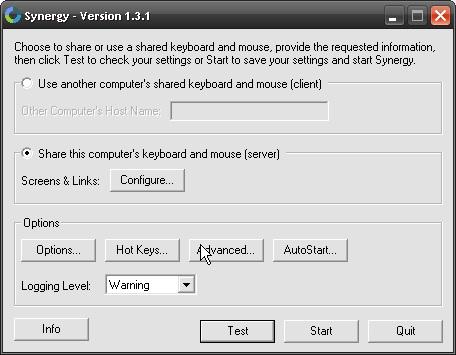
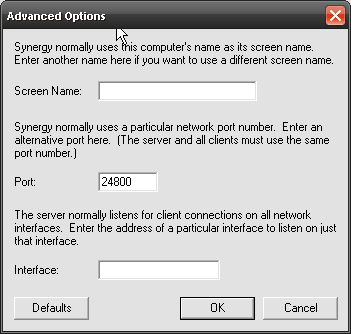


Now that the File is downloaded, you need to install it, so click on the .exe file to start the installation process.
Once the installation process has finished there should be a symbol on your desktop,like the one in the images ( a green and blue circle)click on it and a window should pop up. and now you can begin stting up the client
Setting up the client is really simple and must be set up on a computer next to the server machines monitor like in the picture.
open up synergy , and click on the client button and then write the servers computer name in the text box below.
once that is done go to the advanced settings and choose your name and write down the port number
now that the machine is the client you have to open the screen and links window . when the window opens up you need to click on the + button in the upper left hand part of the window, and add your screen name (The name you put as he clients name) and the server screen name(The name you put as he servers name) screen name. Now exit out of the screens and links window.
Once the installation process has finished there should be a symbol on your desktop,like the one in the images ( a green and blue circle)click on it and a window should pop up. and now you can begin stting up the client
Setting up the client is really simple and must be set up on a computer next to the server machines monitor like in the picture.
open up synergy , and click on the client button and then write the servers computer name in the text box below.
once that is done go to the advanced settings and choose your name and write down the port number
now that the machine is the client you have to open the screen and links window . when the window opens up you need to click on the + button in the upper left hand part of the window, and add your screen name (The name you put as he clients name) and the server screen name(The name you put as he servers name) screen name. Now exit out of the screens and links window.
Setting Up the Server

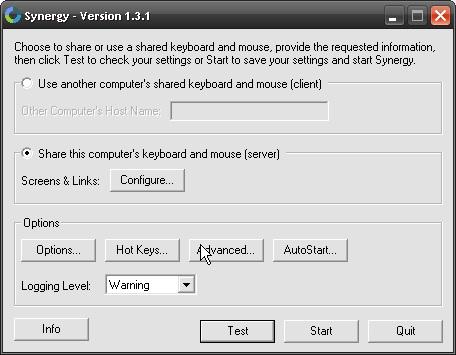
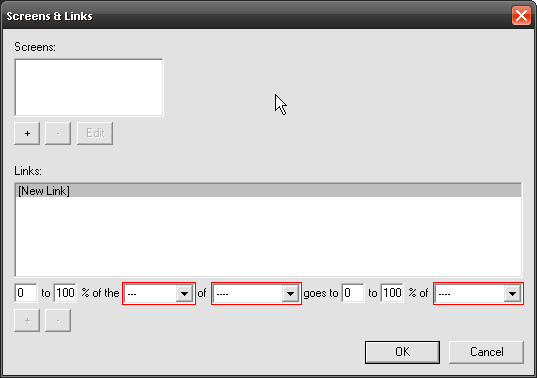
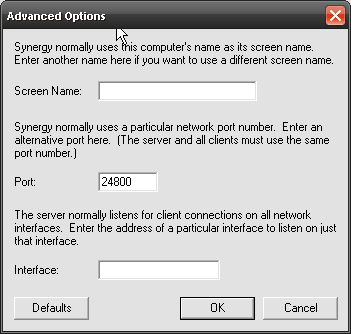
To set up the Server You first need to move to the machine next to the client and install synergy on it, and then open synergy like you did with the client and in the window click on the button next to "share this computer's keyboard and mouse (server)". That means that this computer is now the server, or the computer controlling the other computers.
now that the machine is the server you have to open the screen and links window . when the window opens up you need to click on the + button in the upper left hand part of the window, and add your screen name (The name you put as he servers name on the client machine) and the clients screen name. Now exit out of the screens and links window.
Now that the server has registered the names of the client and server we need to change the port number,so click on the advanced button and a new window will pop up called advanced options, type your screen name in again in the text area next to "screen name:" and also change the port number to the clients port number.
now that the machine is the server you have to open the screen and links window . when the window opens up you need to click on the + button in the upper left hand part of the window, and add your screen name (The name you put as he servers name on the client machine) and the clients screen name. Now exit out of the screens and links window.
Now that the server has registered the names of the client and server we need to change the port number,so click on the advanced button and a new window will pop up called advanced options, type your screen name in again in the text area next to "screen name:" and also change the port number to the clients port number.
Finishing Up
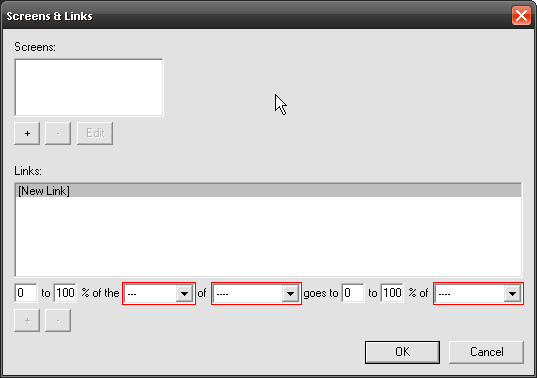
now that the Server and client are setup we just need to to setup the screen sharing .
open synergy on the server and go to Screens and links. on the bottom there will be a part called links:,
to make a link we need to now were each computer is, in our case the server is on the left and the client is on the right. So go down to the first drop down box in links and choose what direction the client is to the server, then on the second drop down box choose the server name, and o the 3rd drop down box choose the clients name. Then click on the + button. Now we need to make one more but this one is reversed, so wherever you put the clients name you put the servers, and where ever you put left you put right, and so on.
If you have any Questions please put in the comments and i will anwser them, or some one else will.
open synergy on the server and go to Screens and links. on the bottom there will be a part called links:,
to make a link we need to now were each computer is, in our case the server is on the left and the client is on the right. So go down to the first drop down box in links and choose what direction the client is to the server, then on the second drop down box choose the server name, and o the 3rd drop down box choose the clients name. Then click on the + button. Now we need to make one more but this one is reversed, so wherever you put the clients name you put the servers, and where ever you put left you put right, and so on.
If you have any Questions please put in the comments and i will anwser them, or some one else will.