How to Use Automator

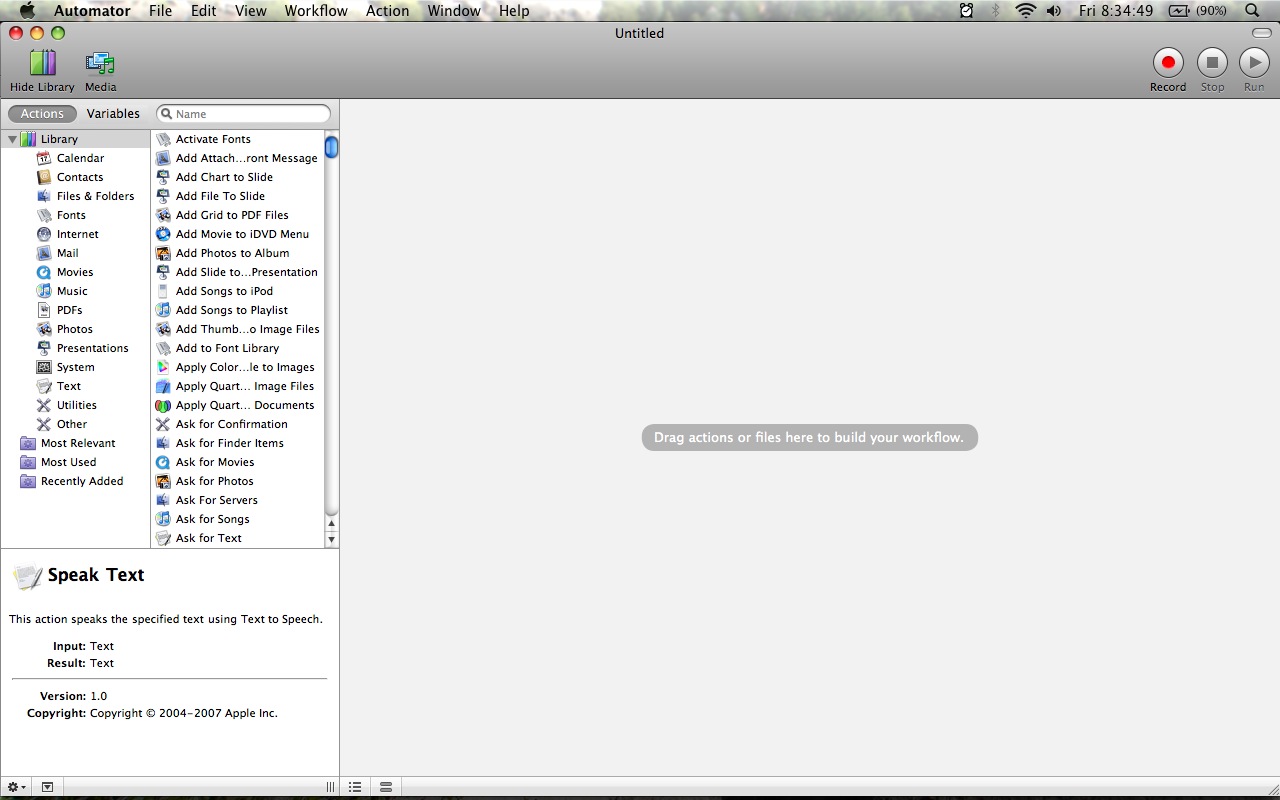
This instructable will teach you the basics of the program Automator for Mac. Automator is a very helpful programing for just about anything. It comes standard on most macs and it is fairly simple to use. This is my first instructable and I'm only 14, so be nice. Constructive criticism is appreciated.
Basic Interface
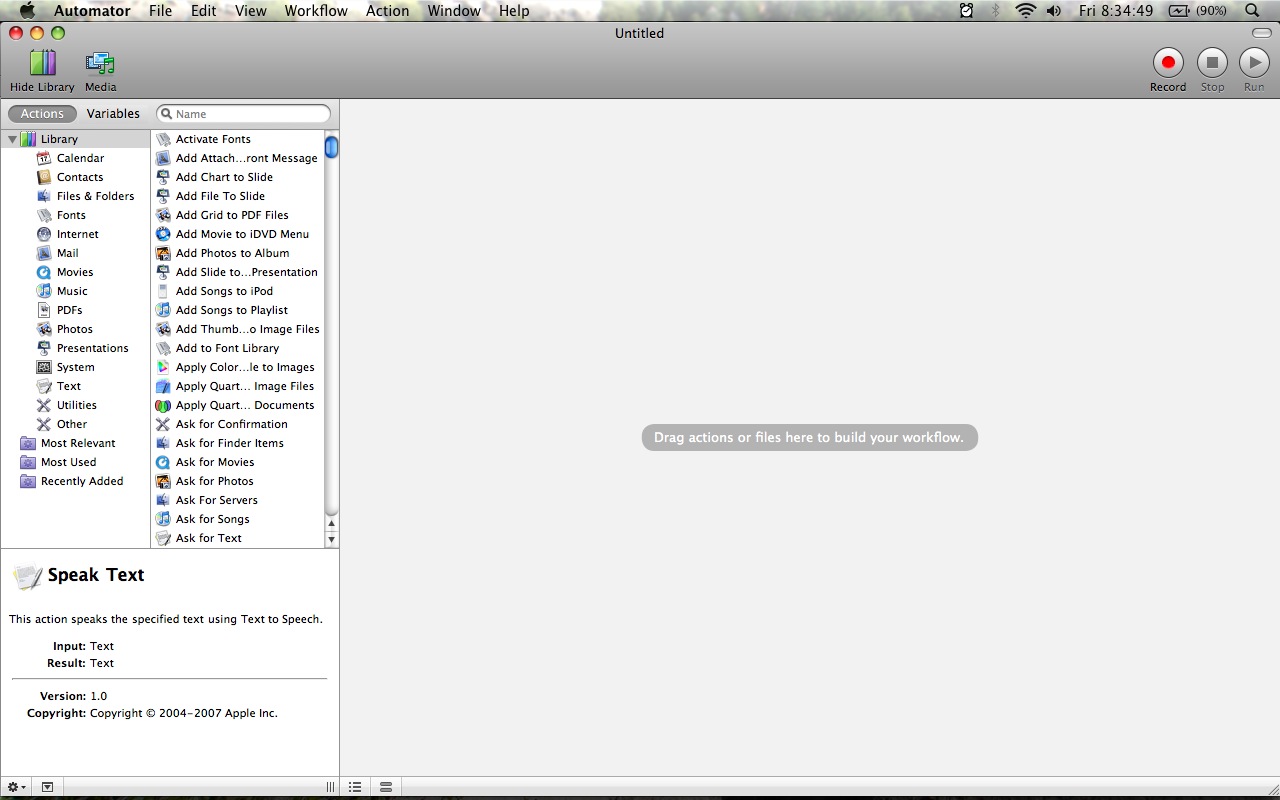
This step will show you the basic Automator interface. See the pictures for details.
Basic Workflow
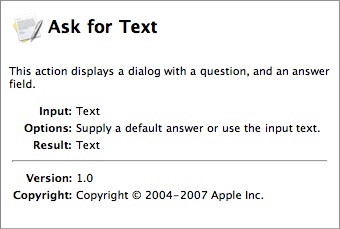
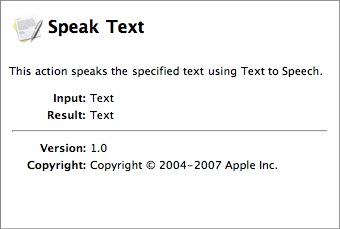
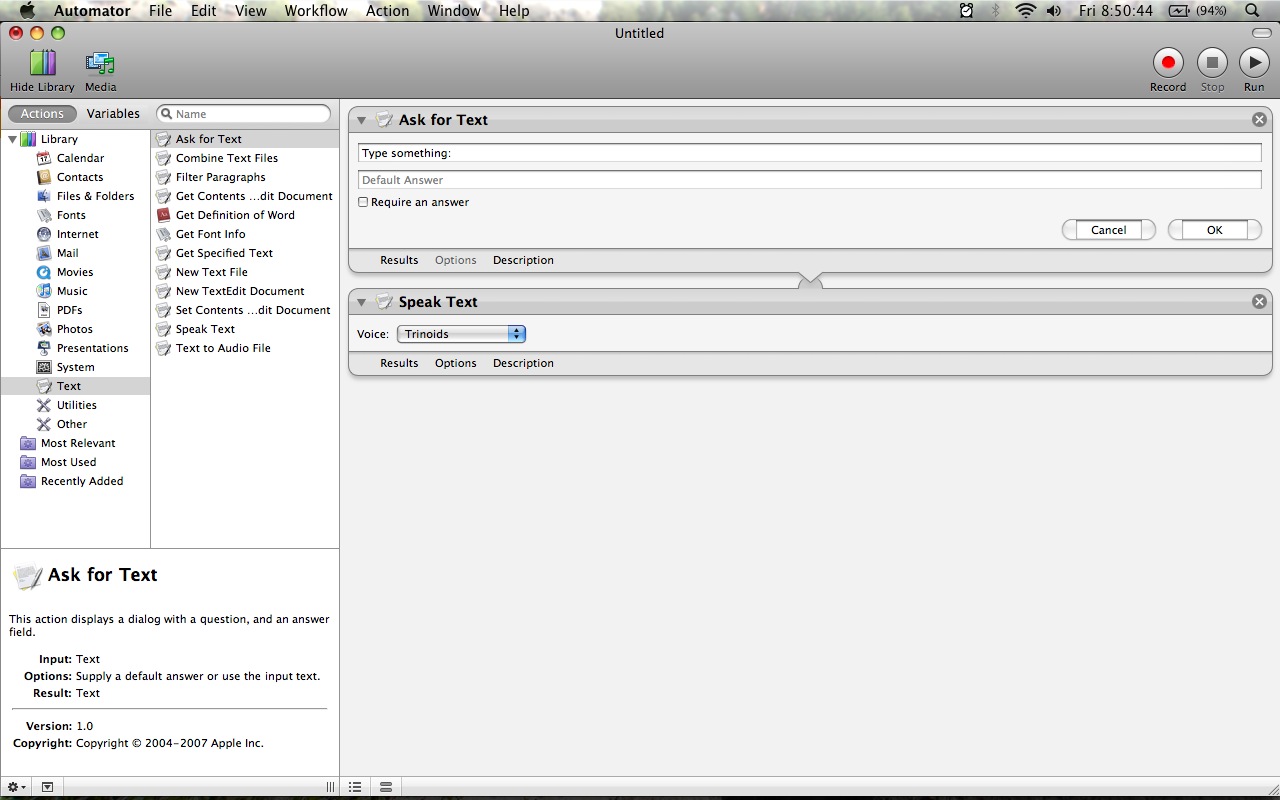
This step is about how to create a workflow now that you know where everything is. As you drag actions into the workflow from top to bottom, they will play in that order. Many actions will put out a result, such as text. Let me explain this a little more.
Lets say you get the "Ask for text" action first in your workflow. This action will Open a little window and ask you to type something. Whatever you type will be passed on to the next action. Lets say your next action is speak text. This will read the text from the previous action (Ask for text) and speak it through your speakers.
If your workflow looks like the one in picture three, when the run button is pressed, a window should open, and if you type something in it and press "ok", your computer will say it. Congradulations, you've made your first workflow!
Lets say you get the "Ask for text" action first in your workflow. This action will Open a little window and ask you to type something. Whatever you type will be passed on to the next action. Lets say your next action is speak text. This will read the text from the previous action (Ask for text) and speak it through your speakers.
If your workflow looks like the one in picture three, when the run button is pressed, a window should open, and if you type something in it and press "ok", your computer will say it. Congradulations, you've made your first workflow!
Other Media Workflows
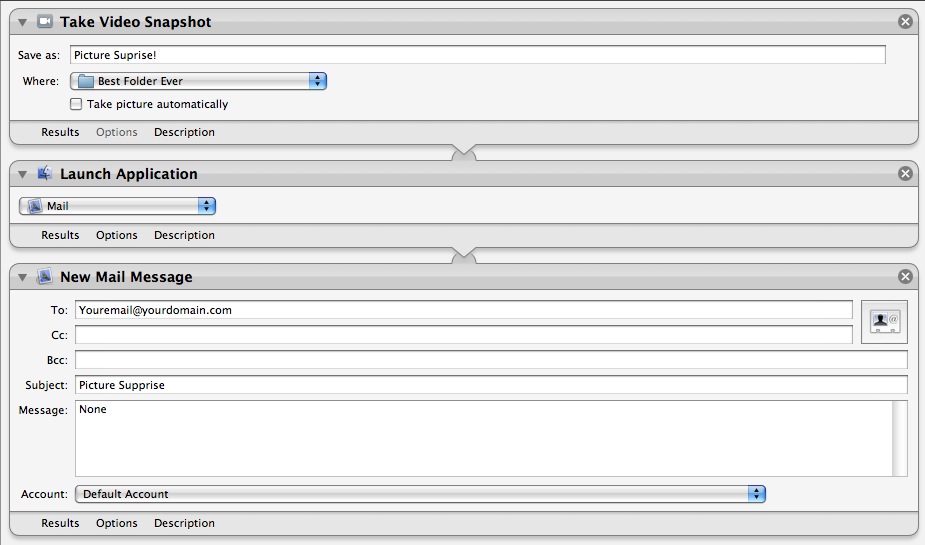
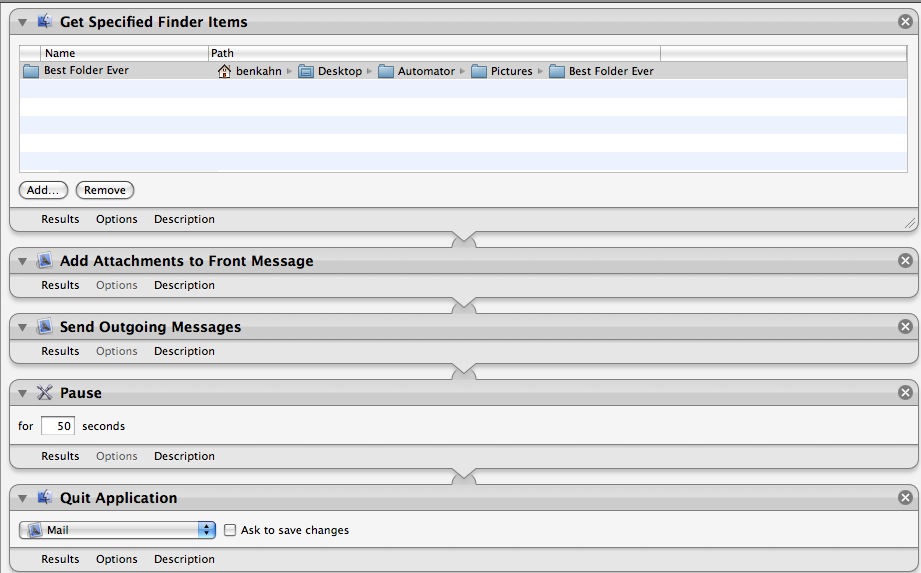
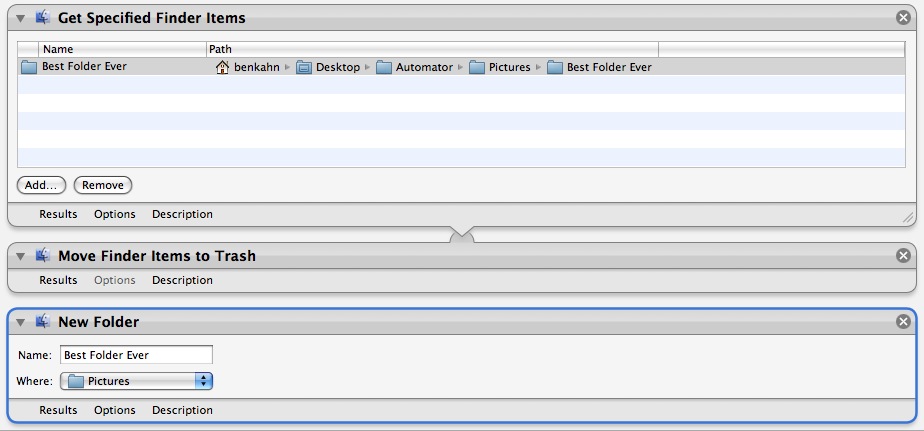
Text is not the only thing you can create workflows for. Here is a workflow that will take a picture and send it to someone's email.
Saving
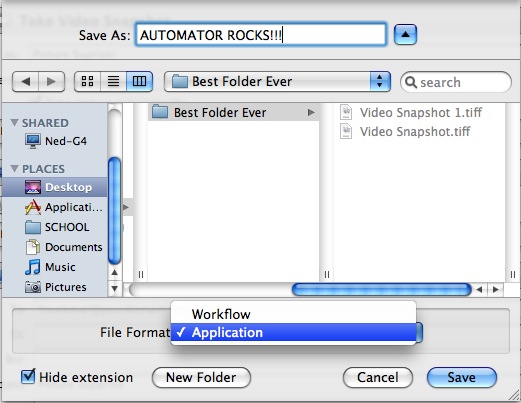
There are two ways to save a workflow. First, you can save it as a workflow. This is the default setting. Wen you open a saved workflow, it opens Automator just as it was when you saved the workflow.
The other option is saving your workflow as an application. To do this, click save as from the file menu. In the file format tab, select Application. A file saved as an application is like a moveable run button in the finder.
The other option is saving your workflow as an application. To do this, click save as from the file menu. In the file format tab, select Application. A file saved as an application is like a moveable run button in the finder.
Final Words

well, i hope you enjoyed my first Instructable! The best way to learn automator is to play around with it. Good luck and Happy Automating!