How to Turn a Laptop Into an Alarm Clock
by ironboy39 in Circuits > Clocks
100479 Views, 10 Favorites, 0 Comments
How to Turn a Laptop Into an Alarm Clock

After I realized I had an old Dell Inspiron Mini that was really slow, I decided that since no one used it, it would be perfect to turn into an alarm clock.
Get the Software
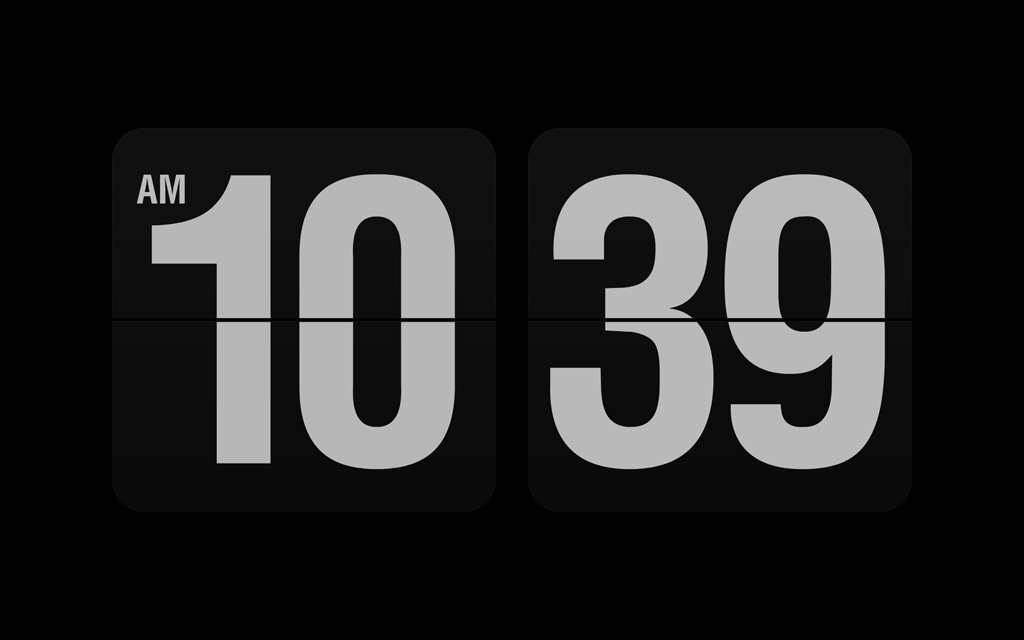
First, you'll need a clock screensaver. (skip this part if you don't want the clock but want the alarm)There are many different ones you can get, but for this one i'll be using this flip clock. If you are going to use this one installation is simple, just unzip after downloading and run the .exe file on windows or use the DMG file on Mac. But since I was running Windows 7 Starter, I had to use a program called Starter Background Changer to set it. On any other version of Windows you can set through the personalization settings in the control panel. To set the alarm, I used a program called Free Alarm Clock for Windows.You can find it here: http://freealarmclocksoftware.com/ You can use similar programs if you have a Mac. Just Google Alarm Clock for Mac. If you are not going to use the screensaver, you can just set the alarm and leave the laptop on or you can look online for tutorials to set it while leaving the laptop on sleep mode.
Setting the Alarm
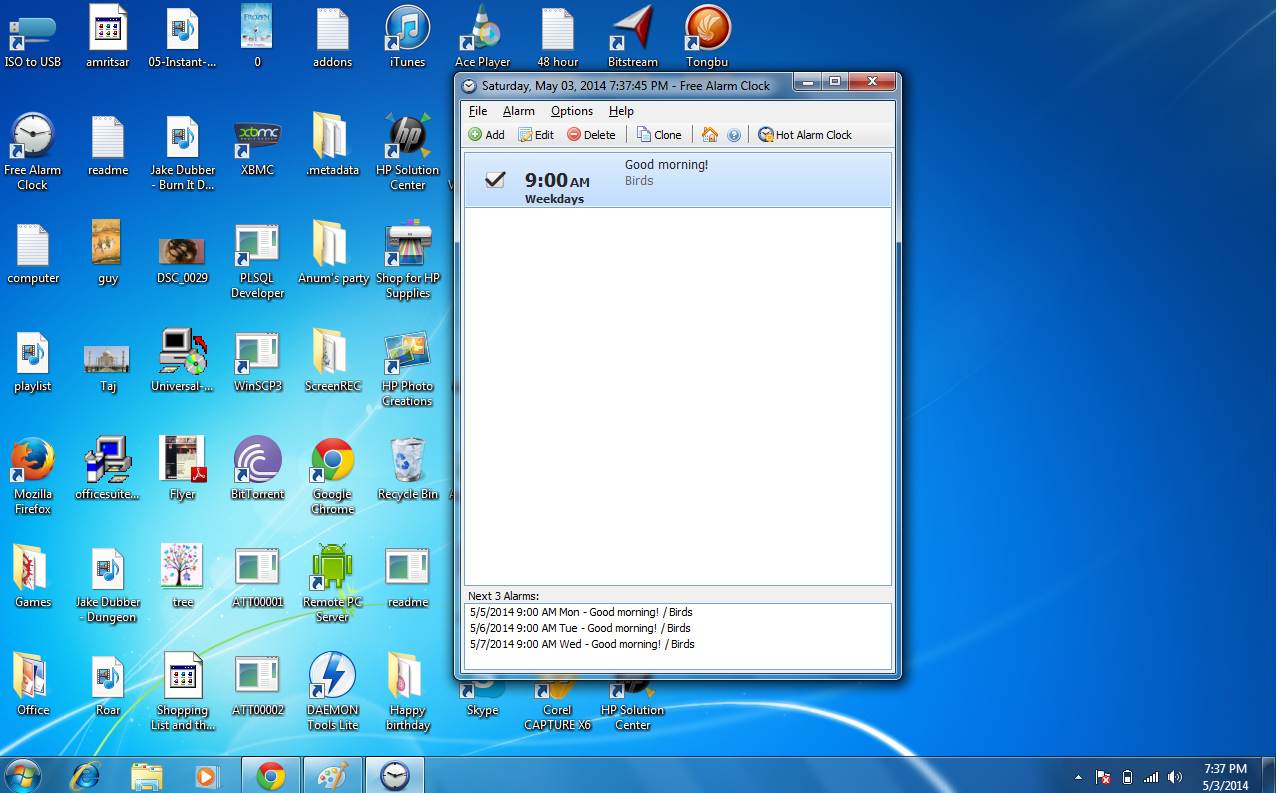
Setting the alarm is straightforward, so you can probably figure it out on your own. But there is a reason I chose this software, and that reason is that you can use music files or .m3u and .plst playlists. You can of course use the music files to wake up to your favorite songs, but you can use .m3u and .plst playlists to listen to your favorite radio station. Just Google your station and scroll through streaming services until you find one that has the playlist files for download. You probably already have a media player to play these files, but if you can't use something like VLC Media Player. Just set your files in the app and you're good to go.
Really Important Extras That You Need to Read
- Remember to set everything to never in your turn off screen/shut off time/standby page in the settings of your laptop if you are using a clock screensaver so that your screen won't shut off in the night.
- You may want to set the alarm to start up with Windows if you are using the laptop mostly as an alarm clock