How to Start a Dead Motherboard
by drresearch in Circuits > Computers
128615 Views, 29 Favorites, 0 Comments
How to Start a Dead Motherboard

Okay, it might sound a bit hard to believe and I don't guarantee that it will always work (depends on how bad your motherboard's conditions are), but here is what worked for me (at least till now). When I plugged in the computer the led on the motherboard would light up, but when I would press the power button, nothing would happen; therefore I tried a little modification to the power supply and it worked till now. If you are interested, please move on to the next step.
A Trip to Your Toolbox
So, what you need is basically quite obvious:
1) An old motherboard
2) A (preferably old) power supply
3) The rest of the parts to function with your motherboard
The tools you will need are basically these:
1) Wire cutter
2) (preferably) Soldering iron
3) Solder
4) Insulation tape or shrink tubing.
You might want a screwdriver in case you want to take out your power supply to easily work on it.
Once you have the above materials you can get started.
1) An old motherboard
2) A (preferably old) power supply
3) The rest of the parts to function with your motherboard
The tools you will need are basically these:
1) Wire cutter
2) (preferably) Soldering iron
3) Solder
4) Insulation tape or shrink tubing.
You might want a screwdriver in case you want to take out your power supply to easily work on it.
Once you have the above materials you can get started.
Some Useful Knowledge
Before you start doing the actual job, it would be good if you understand a bit about how our trick works. If you are the kind of guy who just wants to follow the instructions and do it you could skip this step, but it would be better if you read it.
When you switch on the mains power to your computer (when you press the switch on your UPS, or insert the plug in a socket), the power supply gives a +5V supply to the motherboard for minimal functionalities, such as for the power button to work and for things such as Wake-on-Lan, etc. (you will also get the LED on), this power is sent over the purple cable. When the motherboard wants to switch on (for example if you press the power button) it grounds the PS_ON# cable of the power supply to the black cables, the PS_ON# cable is the green one. At this point the power supply switches on and supplies power to all the items in your computer, when the voltages are all stabilized, it sends the PWR_OK signal to the motherboard over the gray cable. When your computer shuts down and the OS sends the power off signal, the motherboard disconnect the PS_ON# cable from the ground and therefore your system will power off. So if you know your power supply works, but when you press the power button your computer doesn't start, you understand that it is you motherboard that is not giving the PS_ON# signal to your power supply. What I will demonstrate is practically how to manually send the PS_ON# signal to the power supply ourselves. If you want to know more about how power supplies work, you can see this two links which I found:
http://en.wikipedia.org/wiki/ATX
http://web2.murraystate.edu/andy.batts/ps/POWERSUPPLY.HTM
When you switch on the mains power to your computer (when you press the switch on your UPS, or insert the plug in a socket), the power supply gives a +5V supply to the motherboard for minimal functionalities, such as for the power button to work and for things such as Wake-on-Lan, etc. (you will also get the LED on), this power is sent over the purple cable. When the motherboard wants to switch on (for example if you press the power button) it grounds the PS_ON# cable of the power supply to the black cables, the PS_ON# cable is the green one. At this point the power supply switches on and supplies power to all the items in your computer, when the voltages are all stabilized, it sends the PWR_OK signal to the motherboard over the gray cable. When your computer shuts down and the OS sends the power off signal, the motherboard disconnect the PS_ON# cable from the ground and therefore your system will power off. So if you know your power supply works, but when you press the power button your computer doesn't start, you understand that it is you motherboard that is not giving the PS_ON# signal to your power supply. What I will demonstrate is practically how to manually send the PS_ON# signal to the power supply ourselves. If you want to know more about how power supplies work, you can see this two links which I found:
http://en.wikipedia.org/wiki/ATX
http://web2.murraystate.edu/andy.batts/ps/POWERSUPPLY.HTM
Enough Talking, Let's Do It!
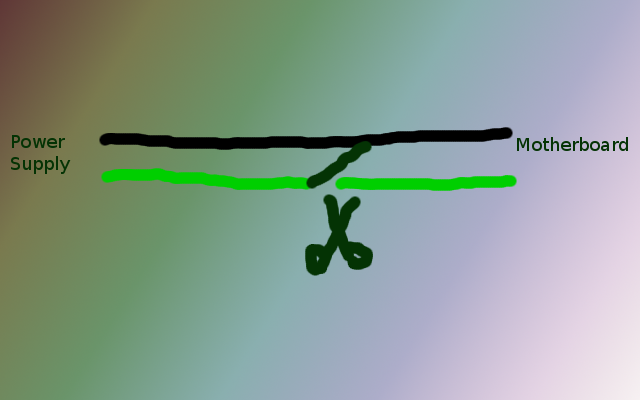



Before starting let me tell you that by following this guide you will void your power supply's warranty (that's why I said a preferably old PS), so if you are using a brand new one, please make sure you want to do this. What we have to do is actually quite simple (we also don't need to open the PS box), here are the steps to follow:
1) With the wire cutters, cut the GREEN cable coming from the power supply to the motherboard connector.
2) Cut one of the BLACK ground cables at the same height as you cut the green one.
3) If you are going to use the heat shrink tubing, insert it now on the end of the BLACK cable that goes to the motherboard.
4) Using the soldering iron, solder the two ends of the BLACK cable plus the end of the GREEN cable that goes to the POWER SUPPLY together.
5) If you were using heat shrink cover the joint and shrink the tube, or if you are using insulation tape, simply wrap the tape around the joint.
6) Cover the end of the GREEN cable that goes to the motherboard, we will leave that end disconnected.
7) Plug your power supply into the mains without connecting the motherboard and see if the fan starts to spin.
8) If the fan did spin, connect the PS back to the motherboard, make sure you have RAM, CPU, etc. in the motherboard, plug in the mains again and hope it will all work.
9) In case you don't have a UPS which you can switch off to cut the mains input, you can add a switch to the front of your computer to do so (see the next step).
Yeah, I know, the steps above sound a bit confusing, no? Then you can try following the pictures. If you still have trouble just leave a comment and I'll help you. :-)
1) With the wire cutters, cut the GREEN cable coming from the power supply to the motherboard connector.
2) Cut one of the BLACK ground cables at the same height as you cut the green one.
3) If you are going to use the heat shrink tubing, insert it now on the end of the BLACK cable that goes to the motherboard.
4) Using the soldering iron, solder the two ends of the BLACK cable plus the end of the GREEN cable that goes to the POWER SUPPLY together.
5) If you were using heat shrink cover the joint and shrink the tube, or if you are using insulation tape, simply wrap the tape around the joint.
6) Cover the end of the GREEN cable that goes to the motherboard, we will leave that end disconnected.
7) Plug your power supply into the mains without connecting the motherboard and see if the fan starts to spin.
8) If the fan did spin, connect the PS back to the motherboard, make sure you have RAM, CPU, etc. in the motherboard, plug in the mains again and hope it will all work.
9) In case you don't have a UPS which you can switch off to cut the mains input, you can add a switch to the front of your computer to do so (see the next step).
Yeah, I know, the steps above sound a bit confusing, no? Then you can try following the pictures. If you still have trouble just leave a comment and I'll help you. :-)
A Few Little Inconviniences



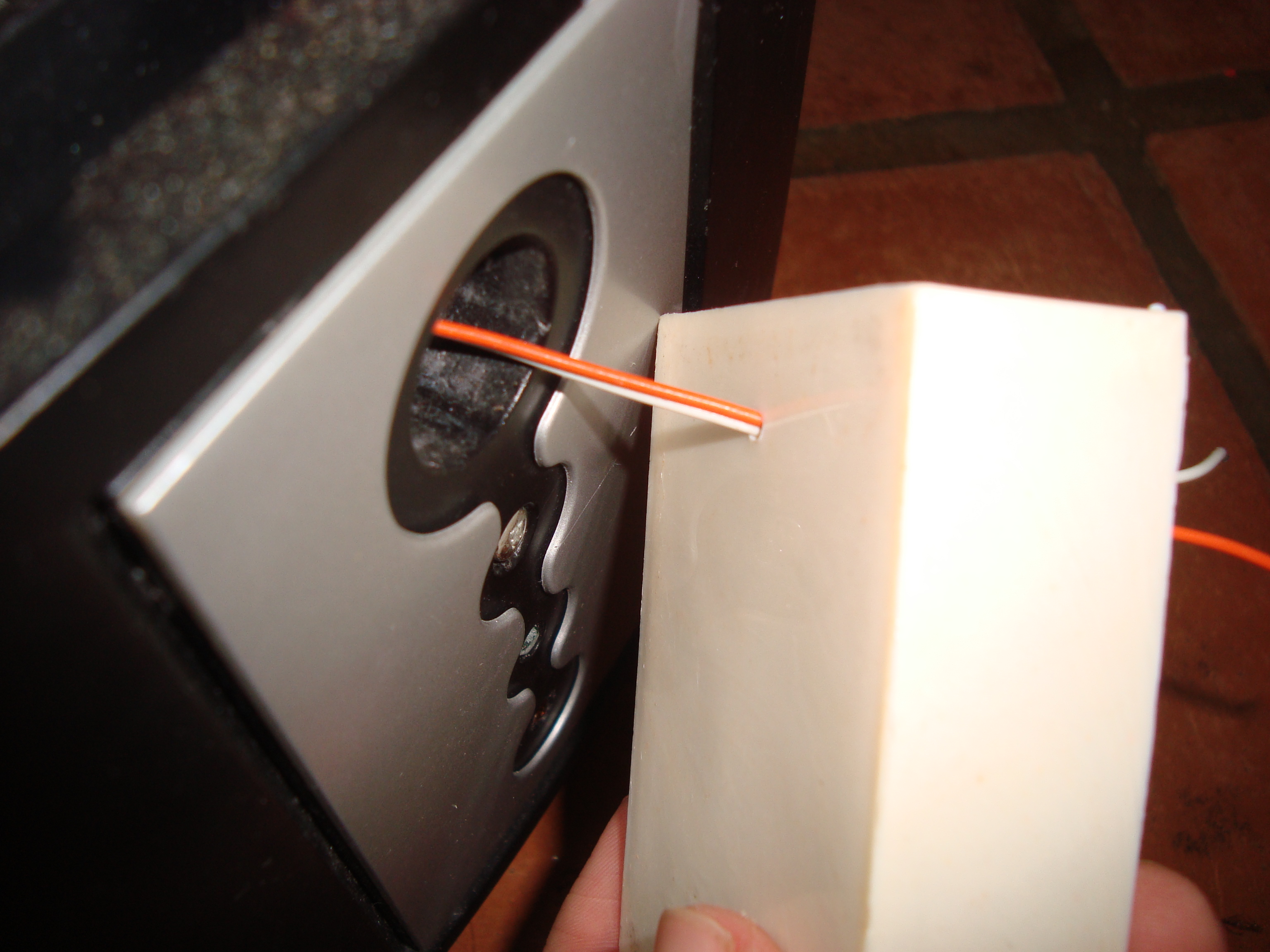



Okay, if you follow these instructions you should get your computer working, however as you might have guessed there will be a few inconviences. First of all you will not be able to control your computer through the front power button anymore (just consider that button weren't there). Second, features like Wake-on-lan, etc. would not work since the only way to power off your computer now is to cut the mains power. Third, when you are shutting down your computer the OS will not be able to power off your computer (since OSes are not capable of pulling out plugs :) ) so when the OS has finished shutting down you'll have to manually cut the power, like in the old days where you would get a message like "It is now safe to switch off your computer" except that here you don't get a message. When your OS finished shutting down, the screen should go black, so you know when to shut down the power. To make that task simpler, unless you have a UPS which you can switch off when you're done (like me), you might find it useful (actually I also found it useful) to add a switch to the front of your computer which will disconnect the green cable from being grounded, like shown in the second picture.
If you want to make the shutdown procedure more elegant, you can try disabling ACPI features in your OS or BIOS, in that case you will get a message saying "It is now safe to switch off your computer".
Wish you a good luck if you try this out!
If you want to make the shutdown procedure more elegant, you can try disabling ACPI features in your OS or BIOS, in that case you will get a message saying "It is now safe to switch off your computer".
Wish you a good luck if you try this out!