How to Share a WI-FI Connection
by TechyGeeky in Circuits > Wireless
48343 Views, 13 Favorites, 0 Comments
How to Share a WI-FI Connection

The easiest way to share a WI-FI connection is to have a network adapter for every singe computer you want to share the network with. But what is you only have 1 adapter, 1 connection, and 2 computers that you need to share the connection between?
You will need:
2 computers.
A wireless network adapter. (Preferably USB, but any will do)
An Ethernet cable (The same length as the distance between the 2 computers.)
Windows XP or better.
A wireless network.
And a general understanding of how the internet works.
http://techreviewerblog.blogspot.com/
Do Everything Beforehand

My reason for needing a connection split between 2 computers is because I needed to move the router, and modem downstairs, where my family spends most of their time using the internet. So it would seem logical to move the router downstairs (to get better reception). However, I ran into a problem... The two computers in my room were connected to the internet using 2 Ethernet cords, and I only had 1 USB wireless adapter. To share the connection I would have to create a MAC Bridge between the Ethernet cable, and the WIFI adapter on the same computer, (while the other end of the Ethernet is connected to the other computer). So do everything you need to do before starting this, move the router, wires, and power supplies beforehand (and test that it works).
http://techreviewerblog.blogspot.com/
http://techreviewerblog.blogspot.com/
Setup the Hardware

First of all. Use a Ethernet cable to connect the 1st computer, with the second one. Then plug in your USB WIFI adapter to the computer closest to the wireless access point you are trying to reach, (or if you have already done that skip this step).
http://techreviewerblog.blogspot.com/
http://techreviewerblog.blogspot.com/
Setup the OS
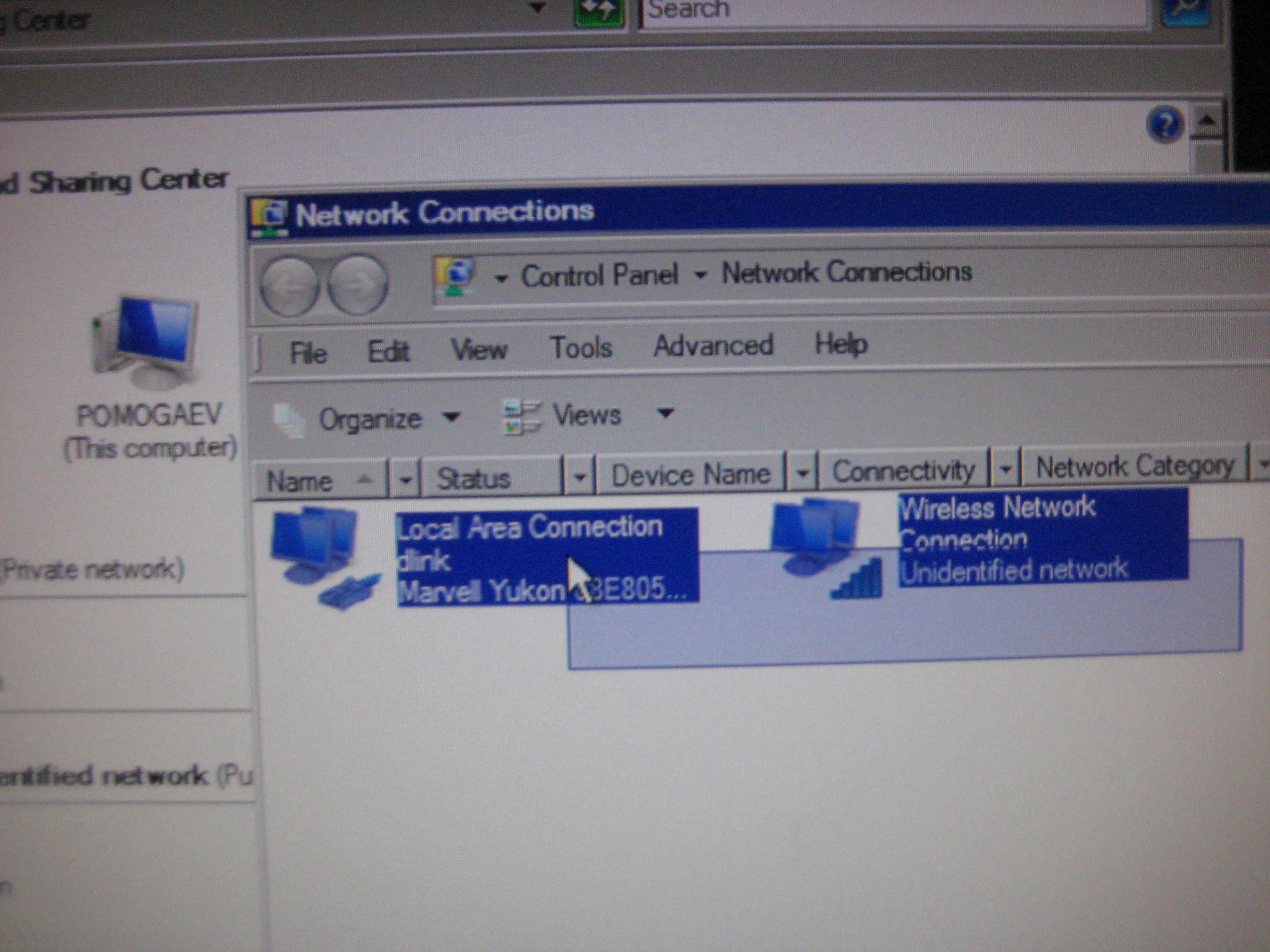
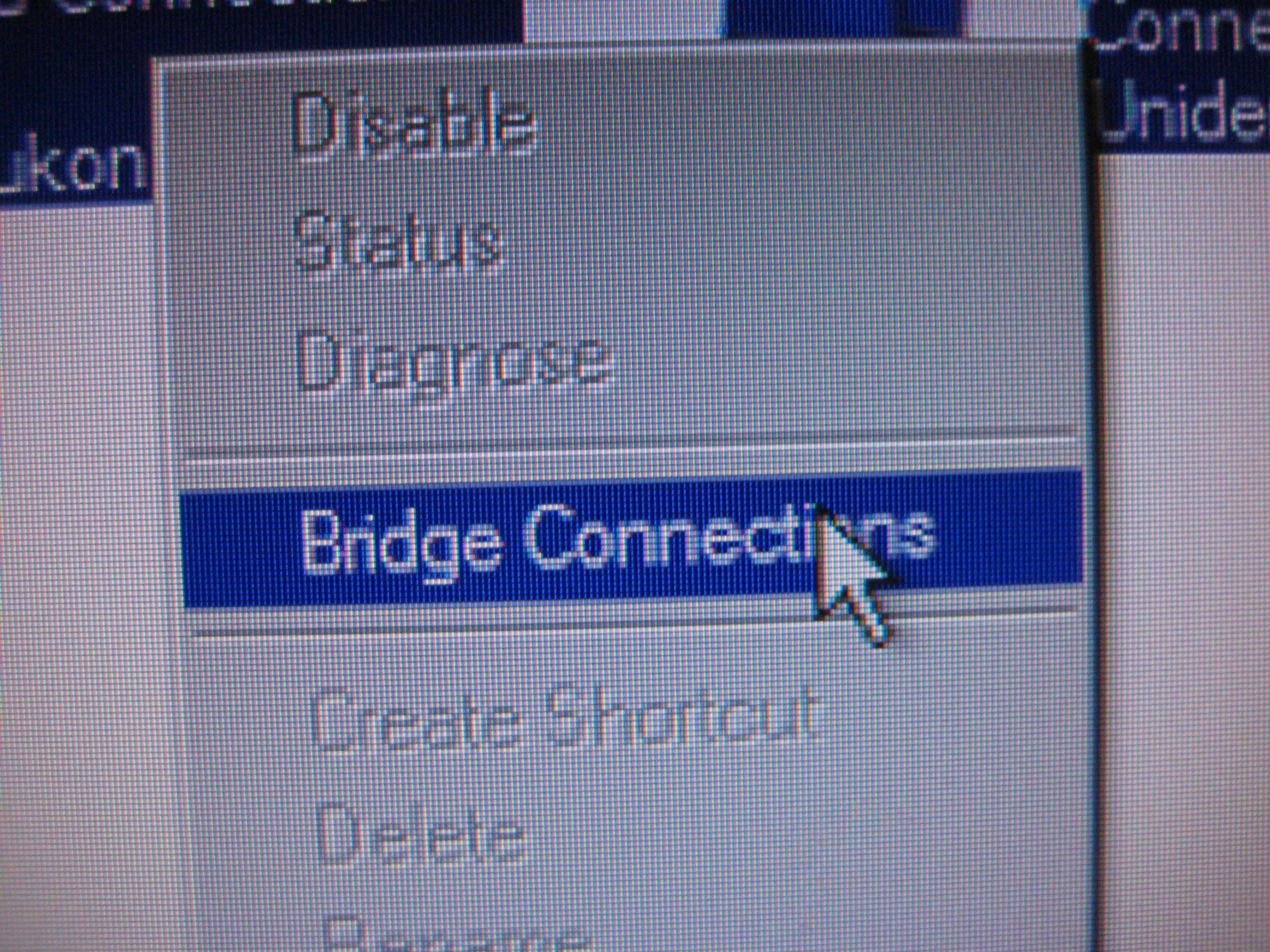
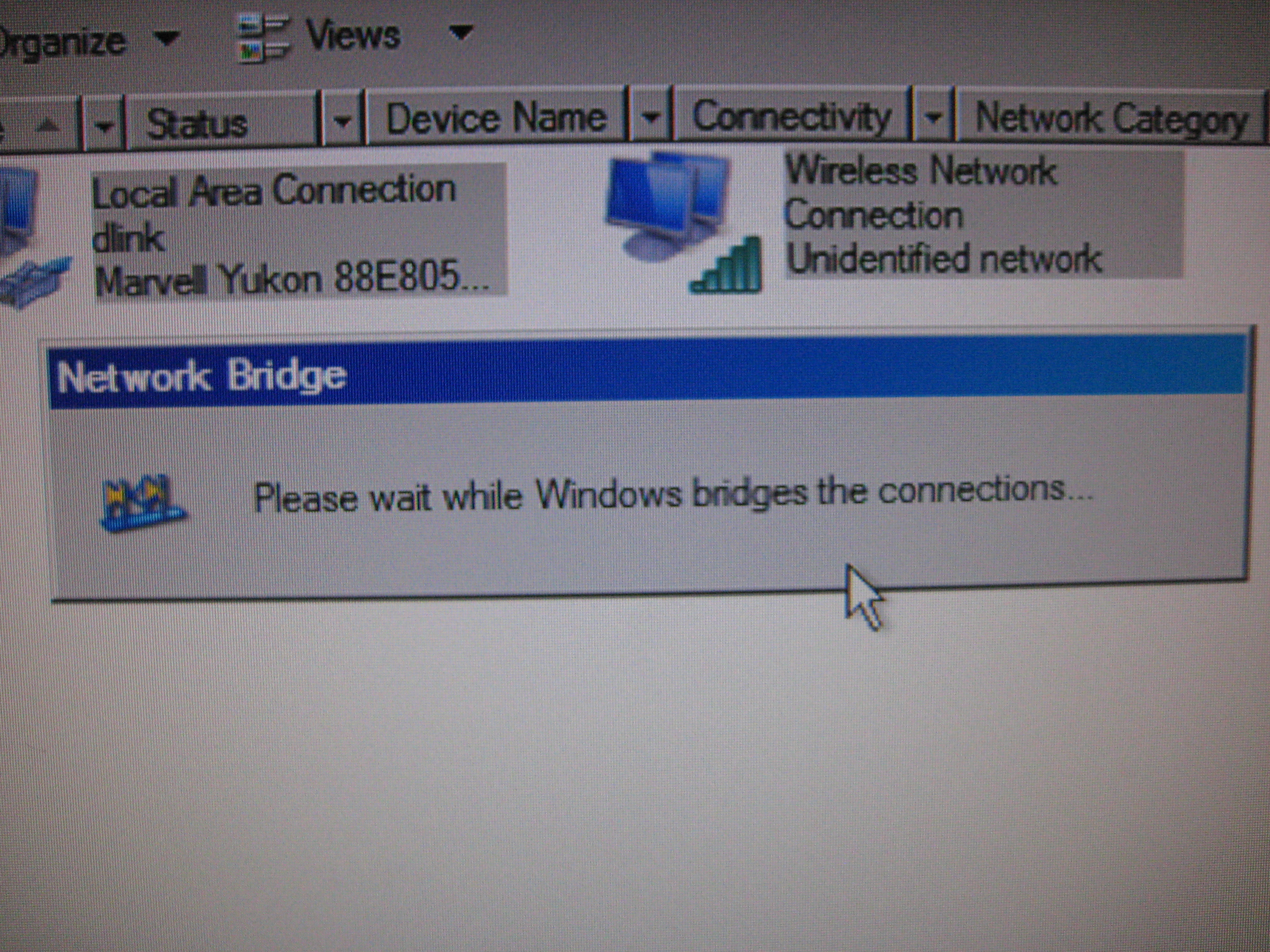
On vista, go to start menu > control panel > network and sharing center > and look for "connect to network" (if you have already done this keep reading), then double click on the network you want to connect to. Go back to the "network and sharing center" and from the left hand side bar select manage network connections. Select both of the networks and right-click on one of them. Then click "Bridge Connections". It might take some time before the windows closes, and both of the networks connect.
http://techreviewerblog.blogspot.com/
http://techreviewerblog.blogspot.com/
Setup the Secound Computer
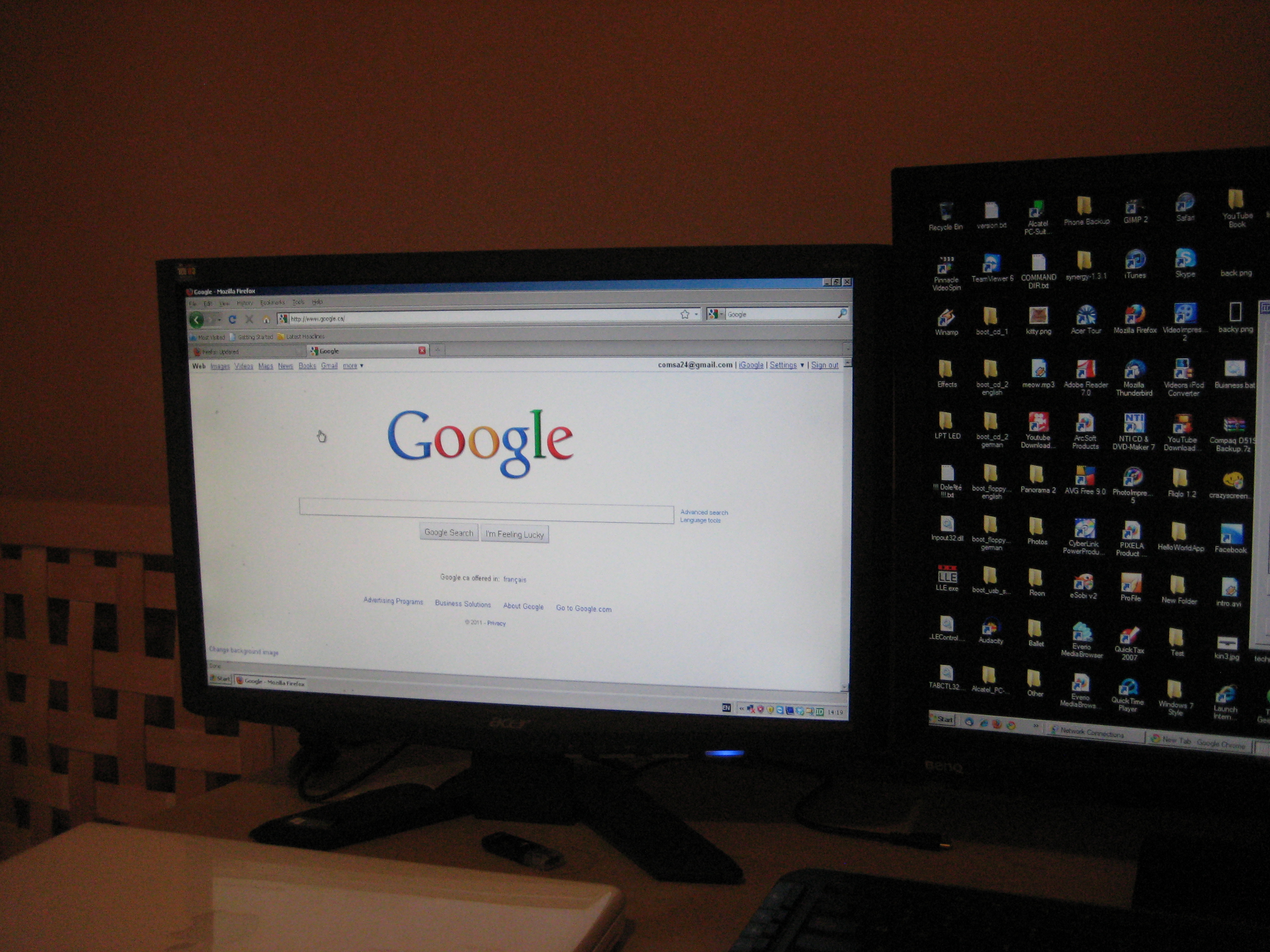

If all goes well, you would be able to get strait onto the internet from the second computer (although the internet speed might be slower). If not follow this troubleshooting guide:
1. Try disconnecting from the network, then connecting back again
2. Try unplugging the Ethernet cable from both of the computers, then plugging it back again
3. Try unplugging both the adapter and the router (+modem) from the power supply for about 30 seconds, then plugging it again.
4. If the first computer gets internet but the second one doesn't, then try deleting the MAC bridge, then making it again.
5. If all else fails, try every single step, one more time.
http://techreviewerblog.blogspot.com/
1. Try disconnecting from the network, then connecting back again
2. Try unplugging the Ethernet cable from both of the computers, then plugging it back again
3. Try unplugging both the adapter and the router (+modem) from the power supply for about 30 seconds, then plugging it again.
4. If the first computer gets internet but the second one doesn't, then try deleting the MAC bridge, then making it again.
5. If all else fails, try every single step, one more time.
http://techreviewerblog.blogspot.com/