How to Rebuild the PBR/MBR of Your Disk/USB
by thepcgeek in Circuits > USB
35653 Views, 15 Favorites, 0 Comments
How to Rebuild the PBR/MBR of Your Disk/USB
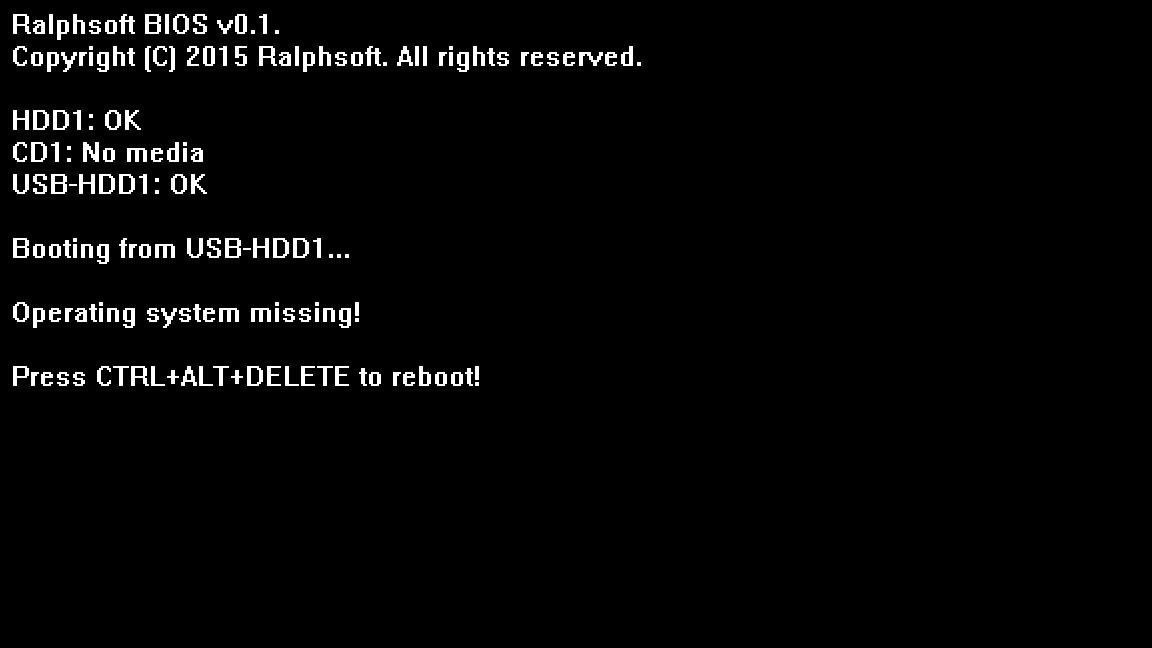
Sometimes, your USB or disk just won't boot!
This guide will tell you how to fix that and how to rebuild your MBR/PBR of your disk.
Let's get started!
Get the Required Software
We need third-party software called "Bootice".
Download Bootice: http://www.softpedia.com/get/System/Boot-Manager-D...
When you have Bootice, move on to the next step.
Rebuild the Partition Table [IMPORTANT]
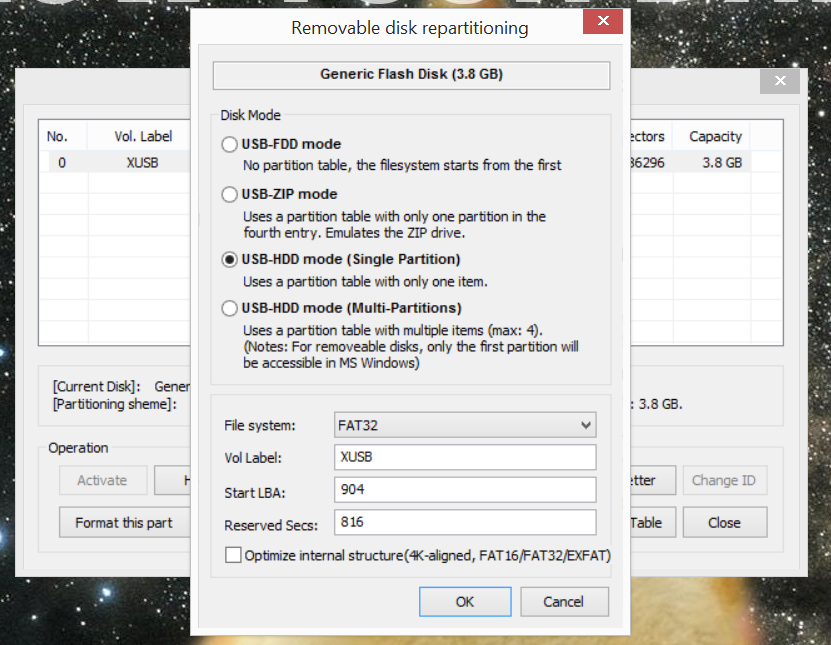
IF YOU WANT TO SKIP THIS PART, JUMP TO STEP 3 (if your disk is already USB-HDD)!
We need to re-create the partition table, this will delete everything on your target disk!
Make sure you selected the right disk in the drop down and then click "Parts Manage".
Find your volume in the table and then click "Re-partitioning".
Make sure the selected disk mode is "USB-HDD" and then edit the format options there.
Change the PBR/MBR
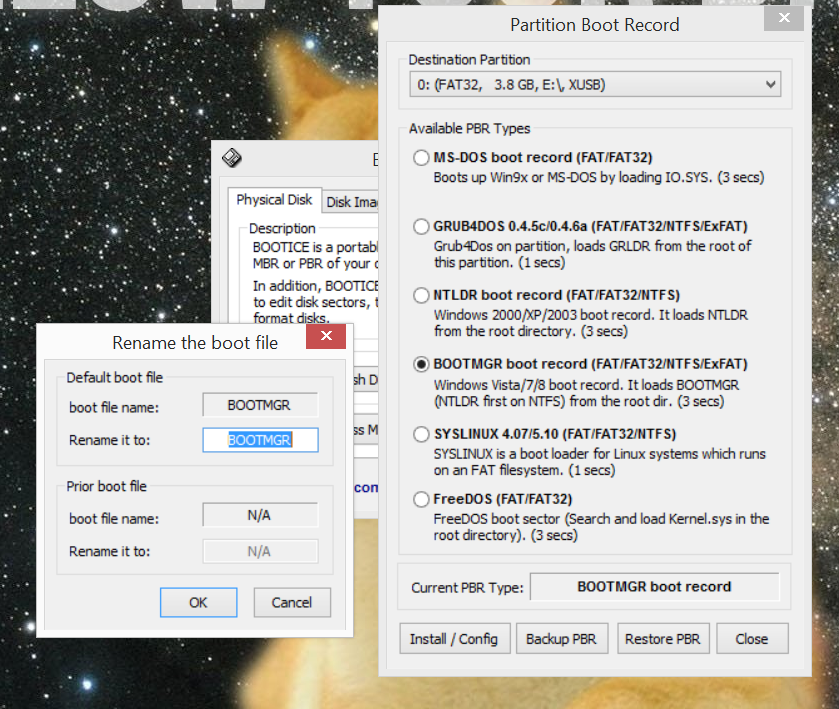
IF YOU CHANGE THE MBR/PBR OF YOUR DISK, MAKE SURE YOU HAVE THE BOOT FILES!!!
Note: Make sure the first partition of your disk/USB is active!
Change the PBR/MBR of your disk to any PBR/MBR in the list and then rename the boot files (optional).
Reboot and You're Done!
Thanks for reading this tutorial, and DON'T FORGET to follow Ralphsoft for more Instructables!
ENJOY!