How to Put Any Linux Distro on a USB Flash Drive
by oicvideos in Circuits > Linux
25838 Views, 17 Favorites, 0 Comments
How to Put Any Linux Distro on a USB Flash Drive
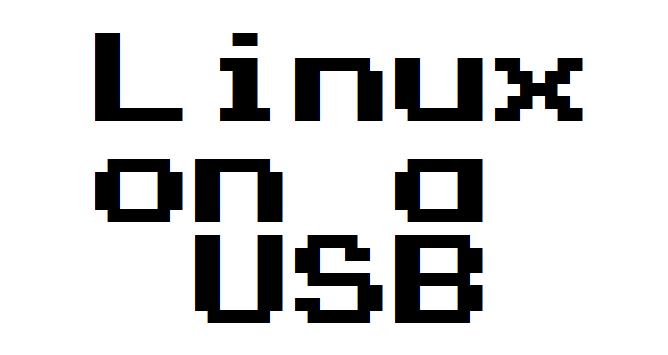
In this instructable I will show you how to put nearly any linux distro on a usb flashdrive. So you may have heard of linux before or maybe not. It doesnt really matter if you know all about it or nothing about it. Basically linux is kind of a broad term in the way that linux in itself was made to be a opensource and free computer operating system. An operating system is like what your computer runs. For example there is Windows (which is microsofts operating system) , OSX lion (mac/apple made), and something new google made called Chromebook which you can find out more about here, then there is linux (free opensource operating systems). Anyway linux is broken down into different distros (short for distrobutions). Distros are just the different linux operating systems you can get. There is a buttload of different distros that you can later see in the program you'll download to put linux on your flashdrive.
So you know what linux is so now you might be wondering why you even care to get it. There are a lot of reasons you might want it that you can read about somewhere. So one thing that I like about Linux is there is like an app store for Linux on it with almost everything free. Another is that is is good for hacking. Say your on someone elses computer and you can't login without their password which you don't have. Good thing is you have linux on your flashdrive which you can boot off of and presto you have your computer on theirs. So about the hacking part its possible to access things on a computer through your linux. Okay enough of bunny trailing. There is actually a linux distrobution called Backtrack solely for security penetration. Yeah that's right, hacking. They clearly state that their distro is for hacking. You can go to their website right here at backtrack to read more about that.
Now putting Linux on your flash drive means that you can take your operating system anywhere plus everything you have on it goes is on the flash drive. Essentially you can use your computer on someone else's.
Now if you are really into Linux you might want to use your favorite distro as the main operating system on your computer. Their is always usually (oximoron) a setup kind of file once you install a distro on a flash drive that says install ......... which will replace your current operating system with that distro which I don't recomend unless you have the crapiest operating system and you absolutely hate it. Now enough said about Linux cause next step is how to actually do it.
So you know what linux is so now you might be wondering why you even care to get it. There are a lot of reasons you might want it that you can read about somewhere. So one thing that I like about Linux is there is like an app store for Linux on it with almost everything free. Another is that is is good for hacking. Say your on someone elses computer and you can't login without their password which you don't have. Good thing is you have linux on your flashdrive which you can boot off of and presto you have your computer on theirs. So about the hacking part its possible to access things on a computer through your linux. Okay enough of bunny trailing. There is actually a linux distrobution called Backtrack solely for security penetration. Yeah that's right, hacking. They clearly state that their distro is for hacking. You can go to their website right here at backtrack to read more about that.
Now putting Linux on your flash drive means that you can take your operating system anywhere plus everything you have on it goes is on the flash drive. Essentially you can use your computer on someone else's.
Now if you are really into Linux you might want to use your favorite distro as the main operating system on your computer. Their is always usually (oximoron) a setup kind of file once you install a distro on a flash drive that says install ......... which will replace your current operating system with that distro which I don't recomend unless you have the crapiest operating system and you absolutely hate it. Now enough said about Linux cause next step is how to actually do it.
Getting Ready
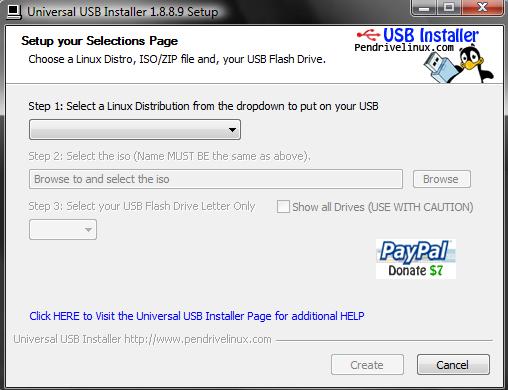
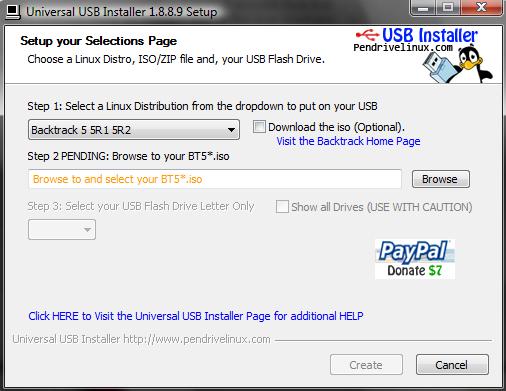
To put linux on a flash drive you will need to find a program that will take the iso file (linux distro will download as a .iso file) and install it on a usb drive so you can boot from it. I will totally recomend http://www.pendrivelinux.com/ which is also what I will be using for the instructable. Find and download the Universal USB installer. There is also a program can be used to do this which is called unetbootin, but I think pendrivelinux's is better just because. You will also need a flashdrive. Depending on how big the distro is that you later choose you might want a larger gigabyte drive. No matter what you should at least use a 2 gig usb stick (just a preference especially if you are going to be installing a lot of apps. What i recommend though is a 4 gig minimum. Also just to let you know everything will be deleted on the usb stick so I recommend using one that you don't need for other things.
Moving on when you download the installer you can open it up. Now to run the installer you need adminstrator privileges. I am assuming you know what that is so just make sure to either have the administrator's password or do it on their account. Now that it is open just click agree at the license thing. The program is really easy to use from there on. You can click on the drop down box to select a linux distro and that is where you can see a whole bunch of linux distros. I would recommend something like ubuntu for a cool user interface and stuff, but for hacking download backtrack. It will be split up into sections of different distros and different versions of them and so on. You will probably want to watch videos and research some different distros to find one you like. But like I said, for hacking= backtrack.
Also when you select a distro if you don't already have a the .iso file just click on the download the iso box and it should take you to the download page or something where you can download the file. Now is the waiting part. Depending on how big the file is (it varies depending on the distro) it can take a really long time. When I was downloading the backtrack 5 r2 iso which is a near 2 giga gigas (gigabytes) it took at least 5 hours I would say, but that all depends on the distro. Once it is downloaded just put it on your desktop or something where you can easily find it.
Moving on when you download the installer you can open it up. Now to run the installer you need adminstrator privileges. I am assuming you know what that is so just make sure to either have the administrator's password or do it on their account. Now that it is open just click agree at the license thing. The program is really easy to use from there on. You can click on the drop down box to select a linux distro and that is where you can see a whole bunch of linux distros. I would recommend something like ubuntu for a cool user interface and stuff, but for hacking download backtrack. It will be split up into sections of different distros and different versions of them and so on. You will probably want to watch videos and research some different distros to find one you like. But like I said, for hacking= backtrack.
Also when you select a distro if you don't already have a the .iso file just click on the download the iso box and it should take you to the download page or something where you can download the file. Now is the waiting part. Depending on how big the file is (it varies depending on the distro) it can take a really long time. When I was downloading the backtrack 5 r2 iso which is a near 2 giga gigas (gigabytes) it took at least 5 hours I would say, but that all depends on the distro. Once it is downloaded just put it on your desktop or something where you can easily find it.
Installing
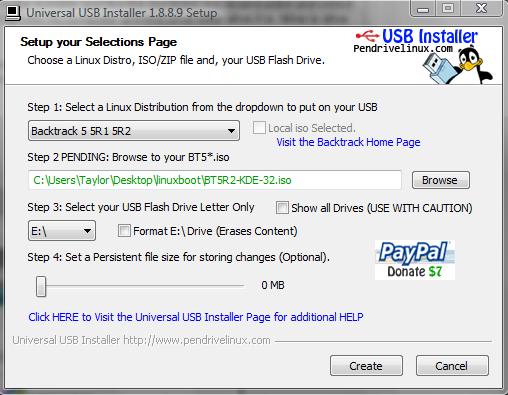
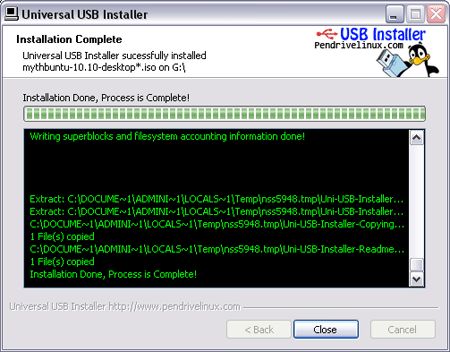
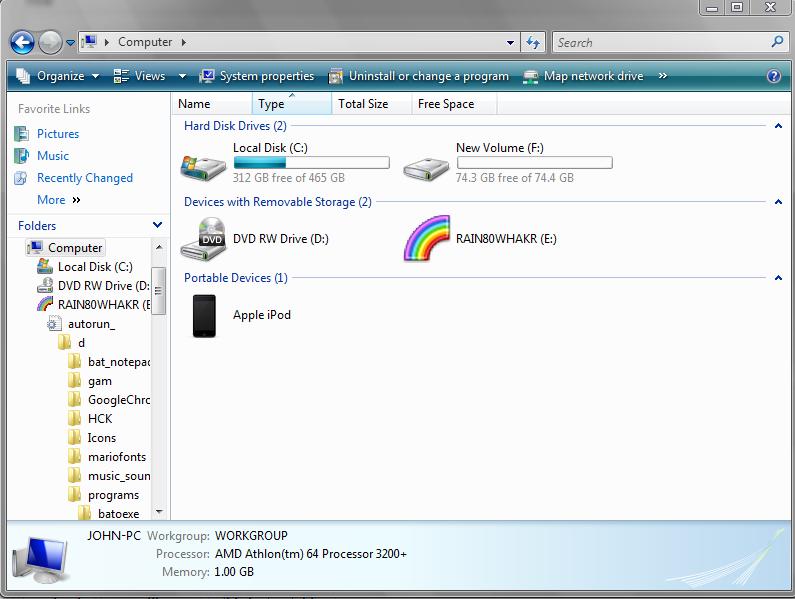
Now that you have the .iso file of your choice click the browse button in the installer and find the iso/distro you downloaded and select that. Plug in your flashdrive if you don't already have it plugged in and go into my computer and find what letter drive it is. Mine is drive E: labeled rainbowhakr in haxor language.
Go back to the usb installer and click the drop down box to select your usb letter drive. BE CAREFUL right here because if you click show all drives and install it to the wrong drive like the computers drive then you will ruin your computer. Nough said, nothing to really worry about. Just select your drive letter. Once you do that click the format drive (erase content). You should check that box even if there is nothing on the flashdrive. It will delete everything and format to fat32 (doesn't matter if you don't know what that is).
Then you need to set a persistent file size for storing changes. What this does is just sets how much space can be used for things like apps that are installed or any changes that are made. Just set this up almost all the way. Sometimes if it's all the way up it will say there isn't enough space allocated on the drive or something so if that happens just drag that bar down a tiny bit.
Okay you are finally ready to create. To do this just click create.... (cricket cricket cricket). I feel like you guys are all stupid if you can't do that in the least. Alright enough of that once you do that should bring up a loading box which will do its thing and all that. Then once that part loads it will go away and go to the installer again. It might say something like "this bar will not move until the installer is finished". I'm not exactly sure if it still does this in the newer version of the program or not. Either way just wait for this to finish and don't turn off the computer or anything. You aren't supposed to cancel the creator at all. So play a computer game or something while this is going. It shouldn't take hardly as long as it took to download the iso so you won't die of impatience.... YET
Go back to the usb installer and click the drop down box to select your usb letter drive. BE CAREFUL right here because if you click show all drives and install it to the wrong drive like the computers drive then you will ruin your computer. Nough said, nothing to really worry about. Just select your drive letter. Once you do that click the format drive (erase content). You should check that box even if there is nothing on the flashdrive. It will delete everything and format to fat32 (doesn't matter if you don't know what that is).
Then you need to set a persistent file size for storing changes. What this does is just sets how much space can be used for things like apps that are installed or any changes that are made. Just set this up almost all the way. Sometimes if it's all the way up it will say there isn't enough space allocated on the drive or something so if that happens just drag that bar down a tiny bit.
Okay you are finally ready to create. To do this just click create.... (cricket cricket cricket). I feel like you guys are all stupid if you can't do that in the least. Alright enough of that once you do that should bring up a loading box which will do its thing and all that. Then once that part loads it will go away and go to the installer again. It might say something like "this bar will not move until the installer is finished". I'm not exactly sure if it still does this in the newer version of the program or not. Either way just wait for this to finish and don't turn off the computer or anything. You aren't supposed to cancel the creator at all. So play a computer game or something while this is going. It shouldn't take hardly as long as it took to download the iso so you won't die of impatience.... YET
Your Done and Booting Into LInux


Haha. YOu thought there was more! You can close out of the installer and then safely remove your usb flash drive. You now hold the power of linux in the palm of your hand to use on whomevers computers you wish. And also be sure to check out my youtube channel and support subscribe to me and watch my vids by clicking on this whole line.
NOw there is one last part though and that is actually booting off the usb stick. Hopefully you know how to do this otherwise there is always a time to learn which should be now. You need to restart your computer or turn it on if you turned it off. Then watch closely at the screen and when the dell boot screen comes up in the top right hand corner you will see two options. Setup options and Boot menu. Hit the button that it tells you to for the boot menu. for mine its' the F12 key. Then use the arrow keys to navigate to the usb flash device and hit enter. (Tip don't hit to hard otherwise you will break the keyboard. (just a tip for the stupid people)) :P
It should then boot into your linux. Some distros have another boot menu within themselves that it loads to in which you want to choose the option to boot from device. DO NOT CHOOSE INSTALL LINUX that would replace the operating system with yours and that would not want to do that. You can then explore linux yourself. I would also watch video overviews of the distro you chose.
That's about it. like. comment. questions. in the comments above. (figure that out). And have fun PWN1NG N0085 W1TH Y0UR N3WF0UND linux powers.
NOw there is one last part though and that is actually booting off the usb stick. Hopefully you know how to do this otherwise there is always a time to learn which should be now. You need to restart your computer or turn it on if you turned it off. Then watch closely at the screen and when the dell boot screen comes up in the top right hand corner you will see two options. Setup options and Boot menu. Hit the button that it tells you to for the boot menu. for mine its' the F12 key. Then use the arrow keys to navigate to the usb flash device and hit enter. (Tip don't hit to hard otherwise you will break the keyboard. (just a tip for the stupid people)) :P
It should then boot into your linux. Some distros have another boot menu within themselves that it loads to in which you want to choose the option to boot from device. DO NOT CHOOSE INSTALL LINUX that would replace the operating system with yours and that would not want to do that. You can then explore linux yourself. I would also watch video overviews of the distro you chose.
That's about it. like. comment. questions. in the comments above. (figure that out). And have fun PWN1NG N0085 W1TH Y0UR N3WF0UND linux powers.