How to Print From Iwork on an Ipad.
by houlejeffery in Circuits > Apple
2849 Views, 6 Favorites, 0 Comments
How to Print From Iwork on an Ipad.

I made this guide to show a way to print from iwork on your ipad.
What you need:
1) ipad
2) iwork for ipad (Pages, Keynote, or Numbers)
3) mac OSX with mail app.
4) the apple script from this link http://files.macscripter.net/joy/files/pergamail.zip.
What you need:
1) ipad
2) iwork for ipad (Pages, Keynote, or Numbers)
3) mac OSX with mail app.
4) the apple script from this link http://files.macscripter.net/joy/files/pergamail.zip.
Configure the Apple Script
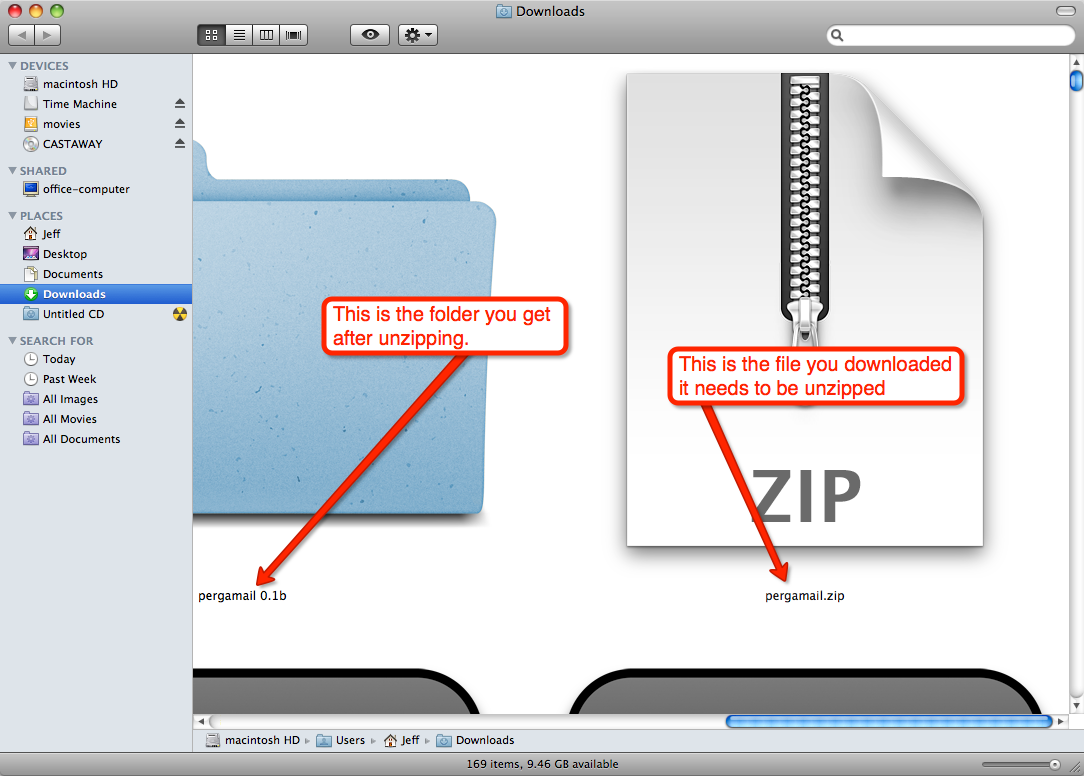
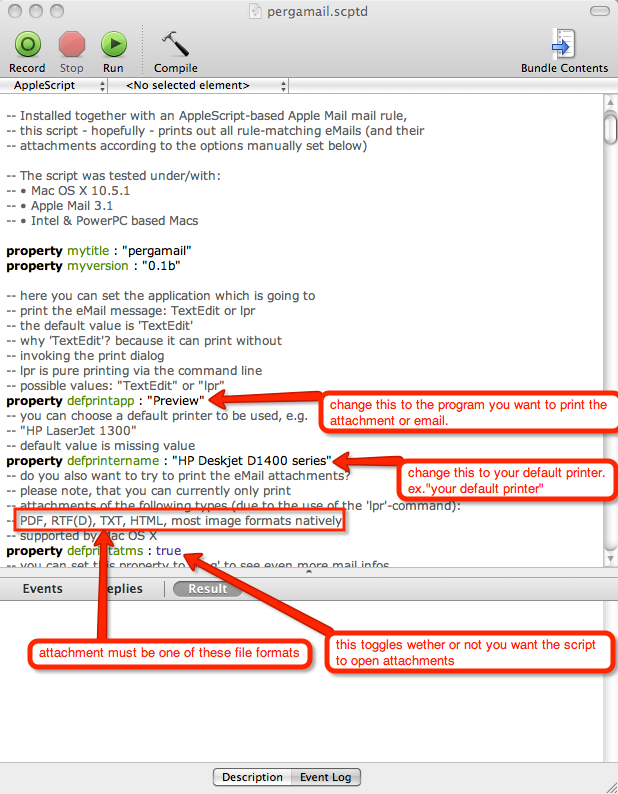
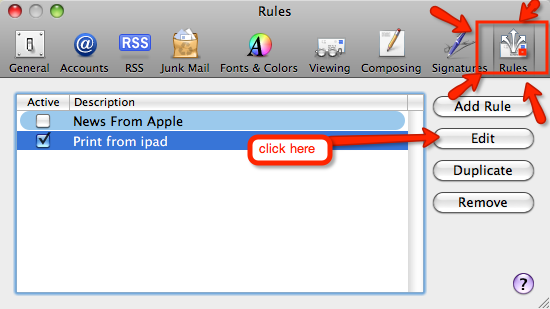
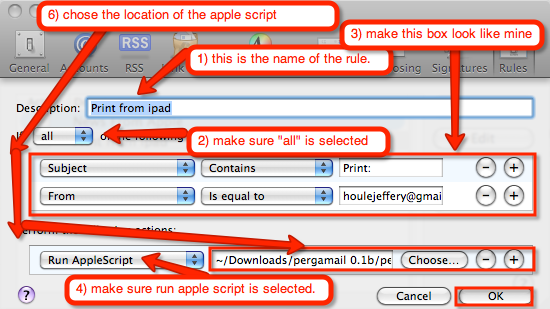
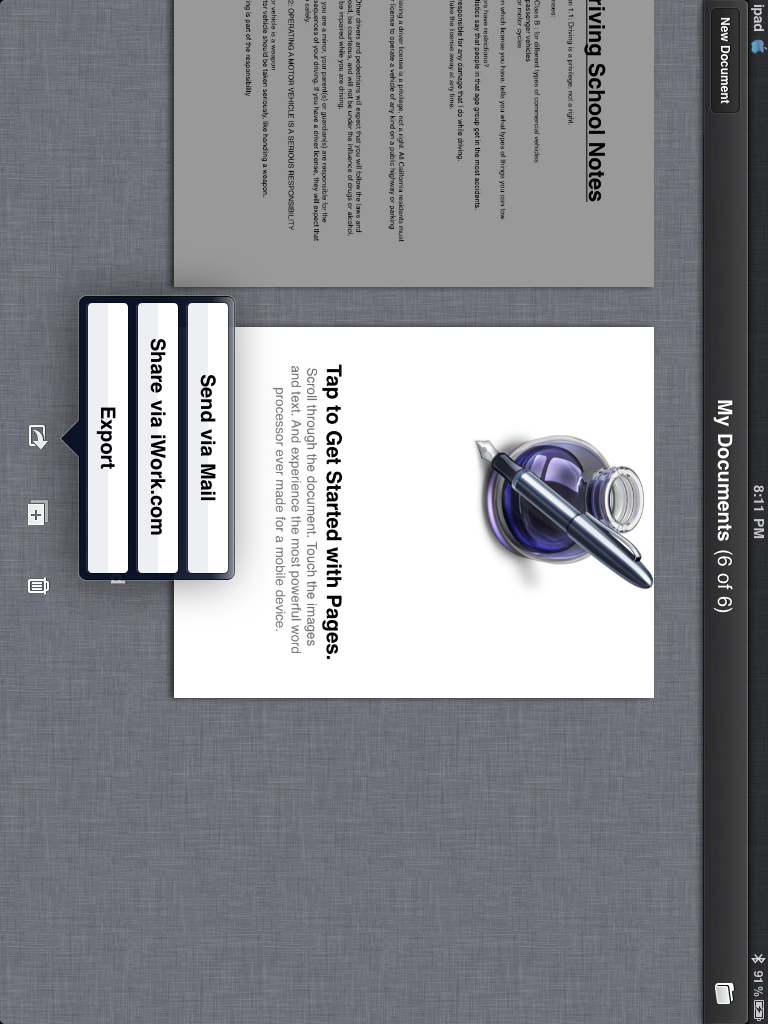

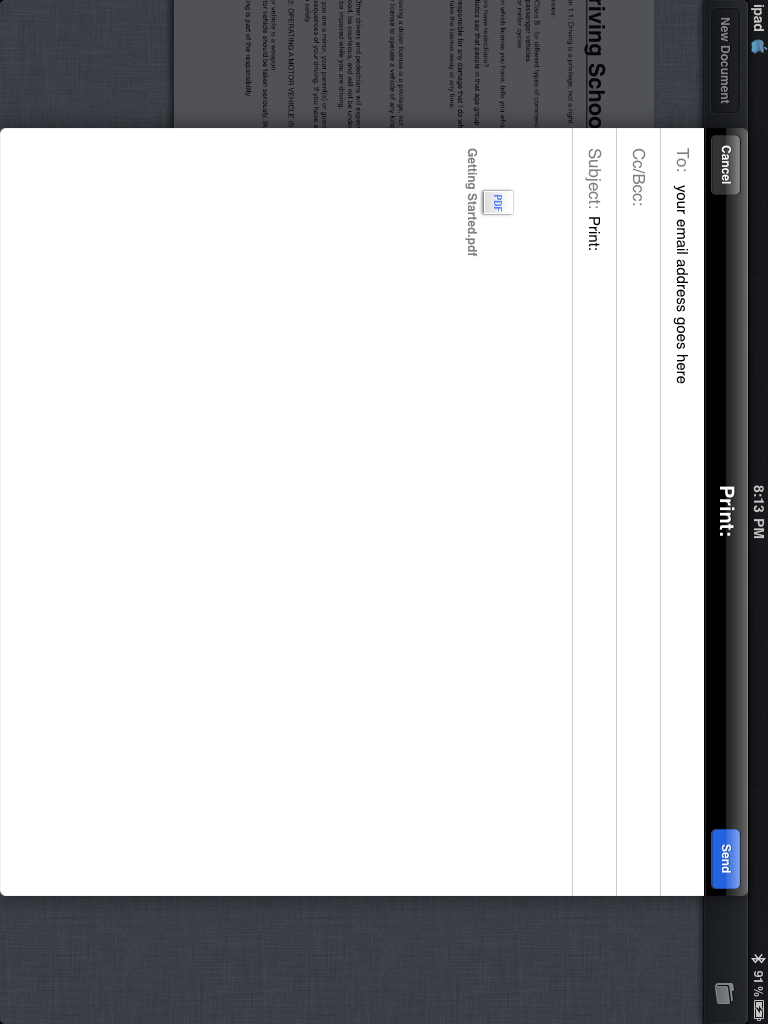
Okay so before you start printing like there was no tomorrow from you ipad you have to set up a few things. The first thing you need to set up is the apple script you downloaded from the link in the intro.
to get to the apple script go to the file that you downloaded you have to unzip the file pergamail.zip.
unzip it.
then opened the folder and open right click or control+click for you apple mighty mouse users on the apple script and open it with Apple script editor.
look at images for help on editing the apple script to work. sorry non members.
Now for the mail setting changes.
to get to the settings we need to change for mail.
1) open mail.
2) go to mail rules. (mail > preferences > rules)
3) once you click edit. look at image for instructions.
4) okay so once you get your rule all set up, close the mail preferences.
*look at pics on how to print on the ipad side of things.
All done. Go print crazy!! ;)
sorry its all on one step :D
to get to the apple script go to the file that you downloaded you have to unzip the file pergamail.zip.
unzip it.
then opened the folder and open right click or control+click for you apple mighty mouse users on the apple script and open it with Apple script editor.
look at images for help on editing the apple script to work. sorry non members.
Now for the mail setting changes.
to get to the settings we need to change for mail.
1) open mail.
2) go to mail rules. (mail > preferences > rules)
3) once you click edit. look at image for instructions.
4) okay so once you get your rule all set up, close the mail preferences.
*look at pics on how to print on the ipad side of things.
All done. Go print crazy!! ;)
sorry its all on one step :D