How to Make Your IPod More Secure.
by Kiteman in Circuits > Apple
23970 Views, 122 Favorites, 0 Comments
How to Make Your IPod More Secure.
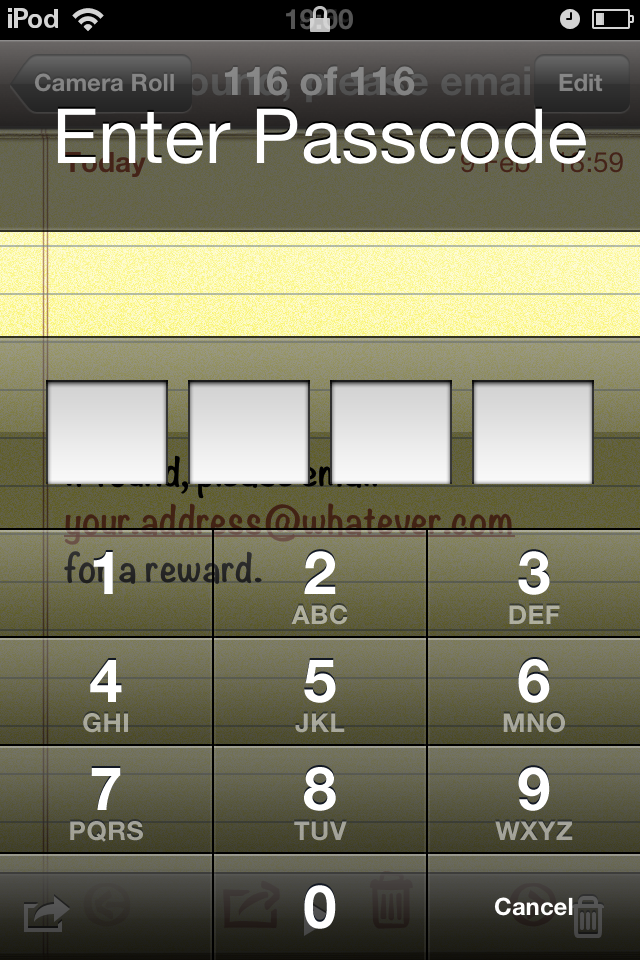
This Instructable was born of a student's panic when he lost his iPod Touch full of personal data, and was afraid he'd never get it back.
The Instructable is quick and easy to do, requires no extra apps, and could save you a lot of money and heartache.
The Instructable is quick and easy to do, requires no extra apps, and could save you a lot of money and heartache.
A Quick Note
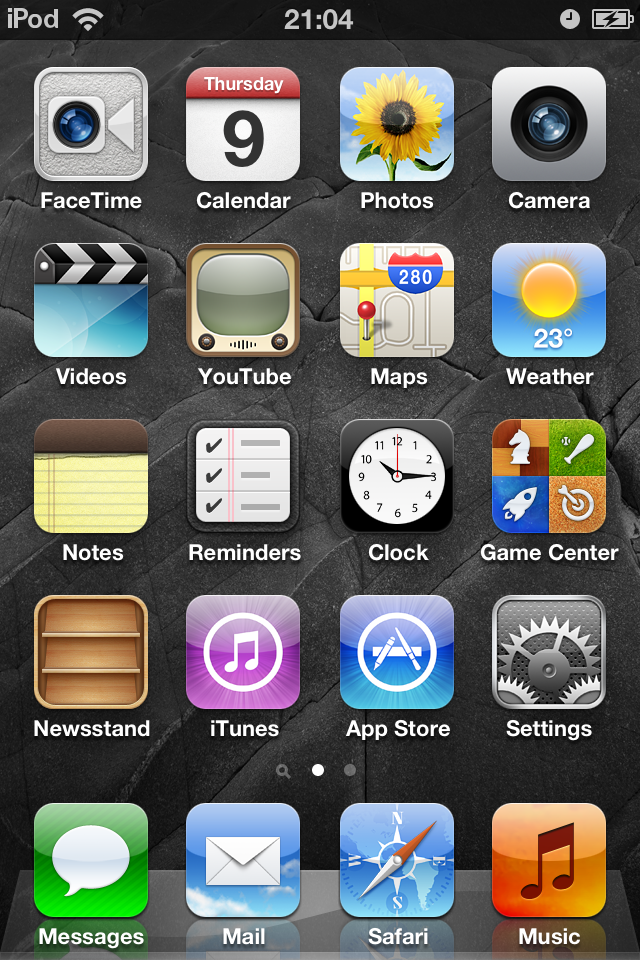
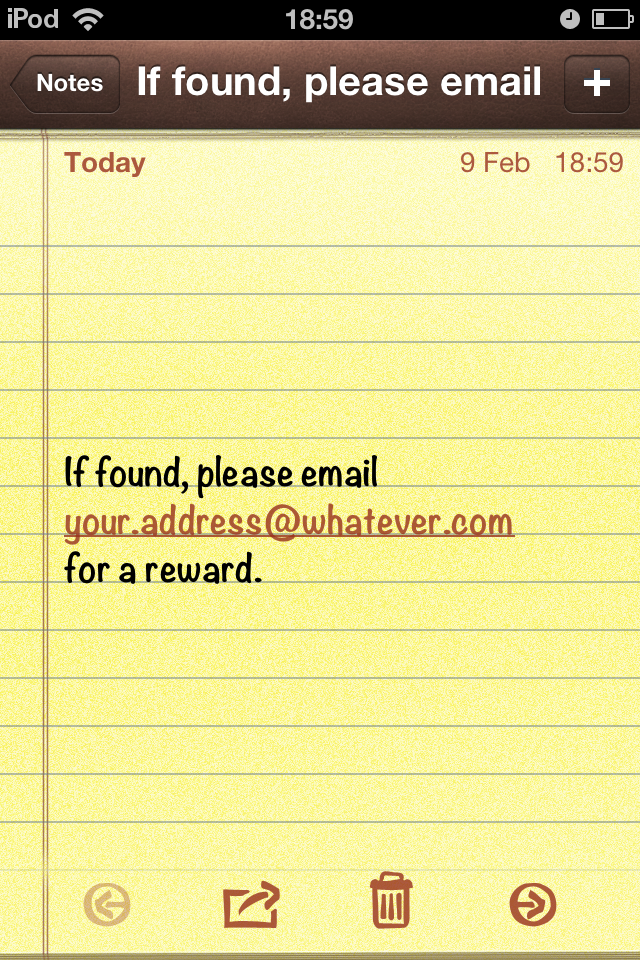
There are two steps to this instructable - displaying a contact method on your iPod's screen, and stopping anybody from going beyond that point.
First, use your iPod's Notes function to type in your contact details.
It is not a good idea to use your real name and address, so instead use a simple email address or a phone number you don't mind being shared amongst strangers. Type it a few lines down the screen, so that it ends up clearly visible on the "Lock" screen.
If my sons take their iPods on school trips, they use the school's contact details.
Take a screen-shot of the note by holding in the power button and pressing the home button.
First, use your iPod's Notes function to type in your contact details.
It is not a good idea to use your real name and address, so instead use a simple email address or a phone number you don't mind being shared amongst strangers. Type it a few lines down the screen, so that it ends up clearly visible on the "Lock" screen.
If my sons take their iPods on school trips, they use the school's contact details.
Take a screen-shot of the note by holding in the power button and pressing the home button.
Use the Photo
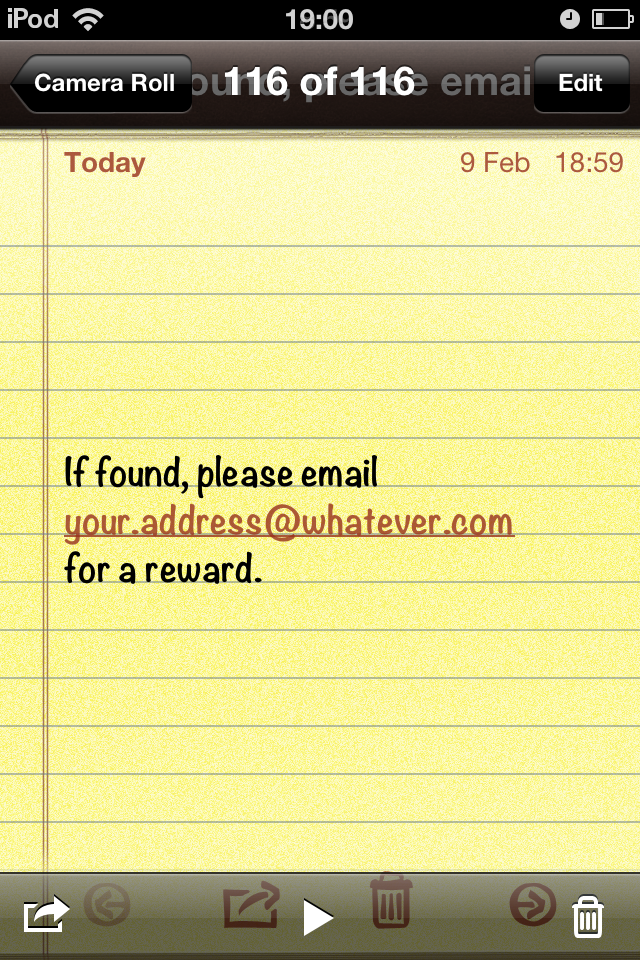
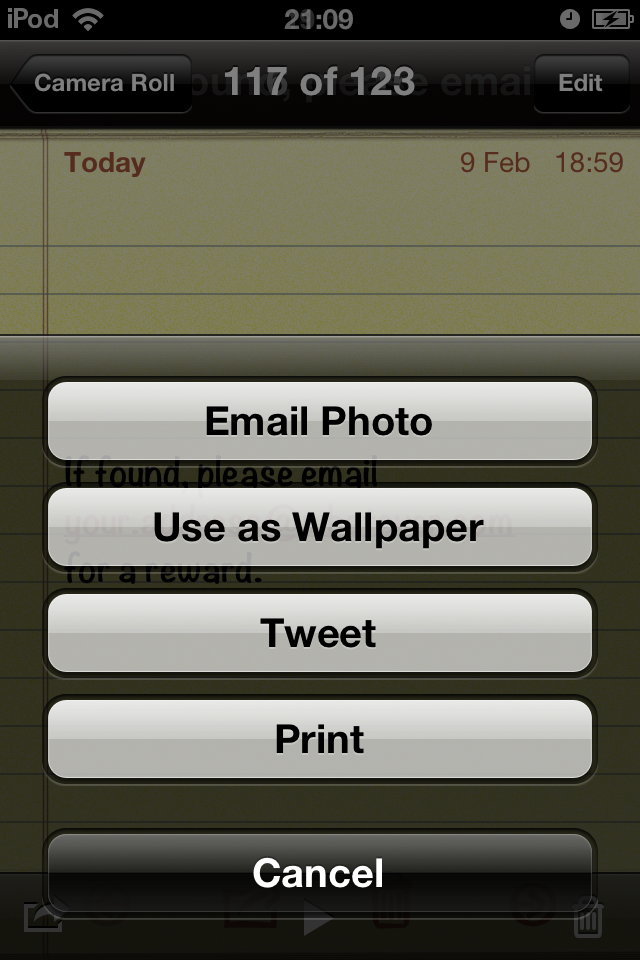
Close your Notes function, and open the Photos function.
Find the screenshot of your note in the "camera roll", and bring it to full-screen.
Tap the screen to bring up the menu options, then hit the "share" button (bottom left). From that menu, select "use as wallpaper", and then select the "Lock Screen" option.
Your note will now appear on your iPod's screen when it is switched on.
Find the screenshot of your note in the "camera roll", and bring it to full-screen.
Tap the screen to bring up the menu options, then hit the "share" button (bottom left). From that menu, select "use as wallpaper", and then select the "Lock Screen" option.
Your note will now appear on your iPod's screen when it is switched on.
Setting the Lock
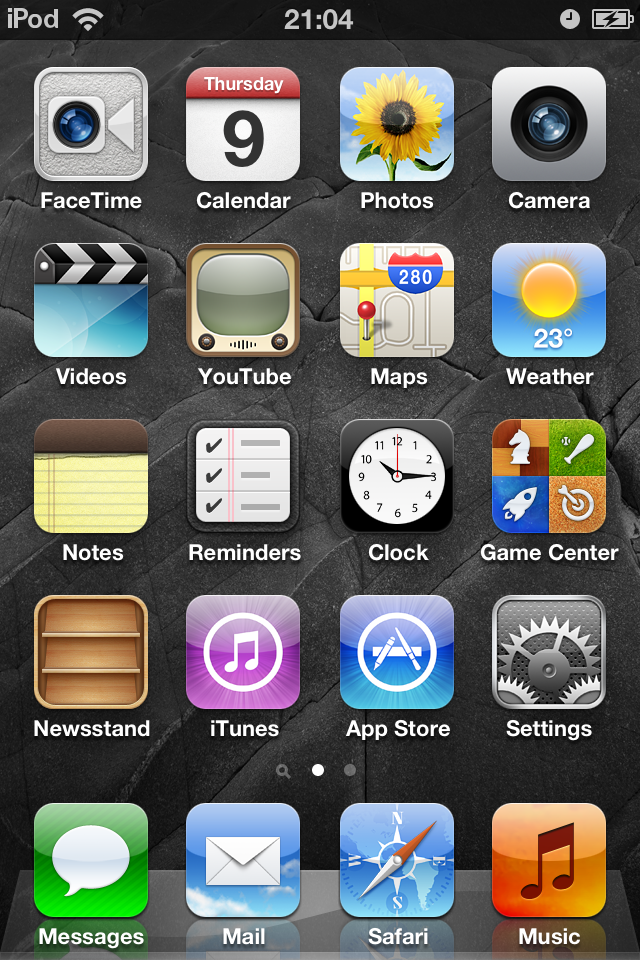
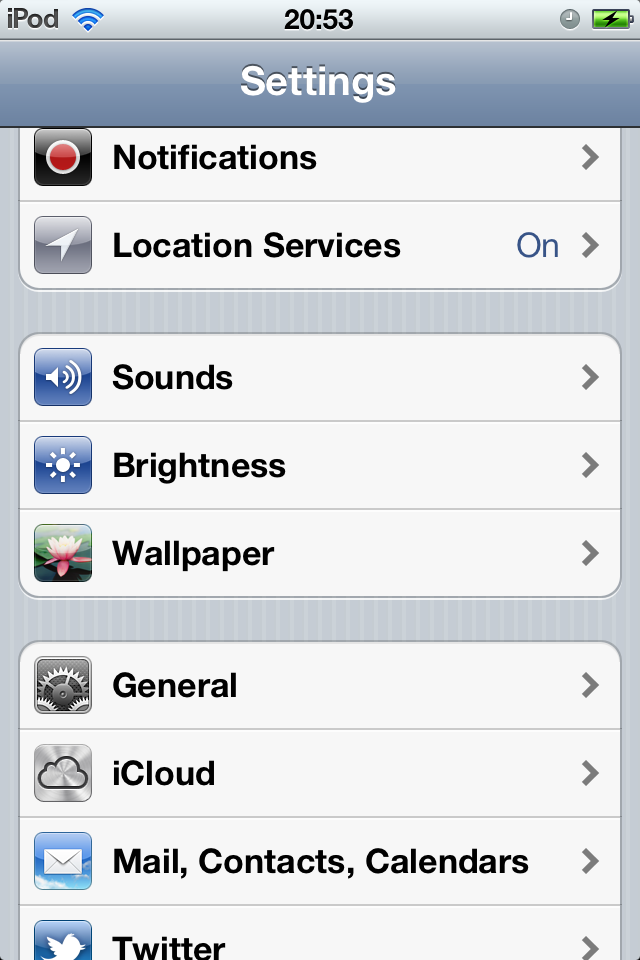
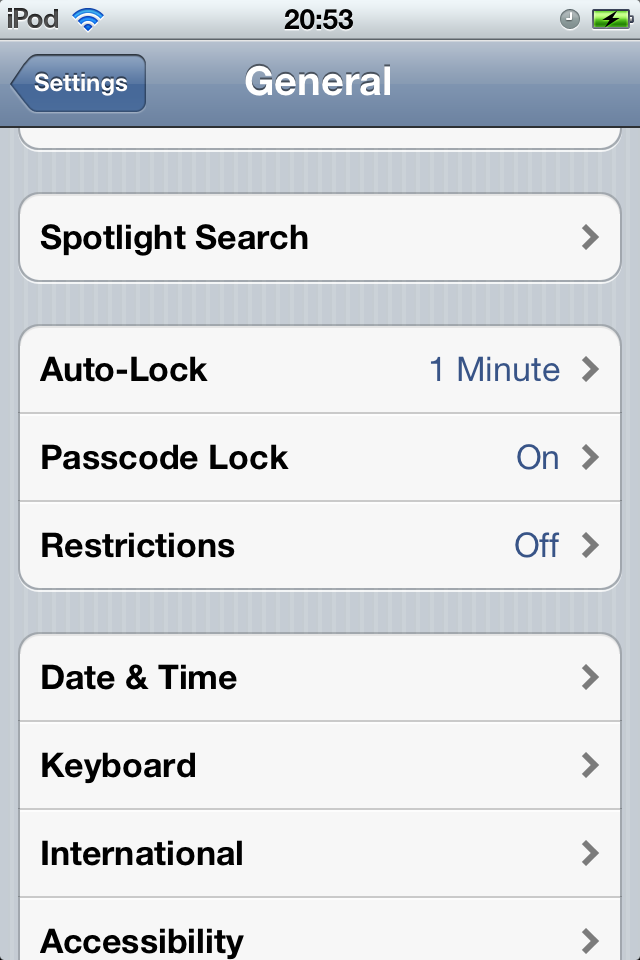
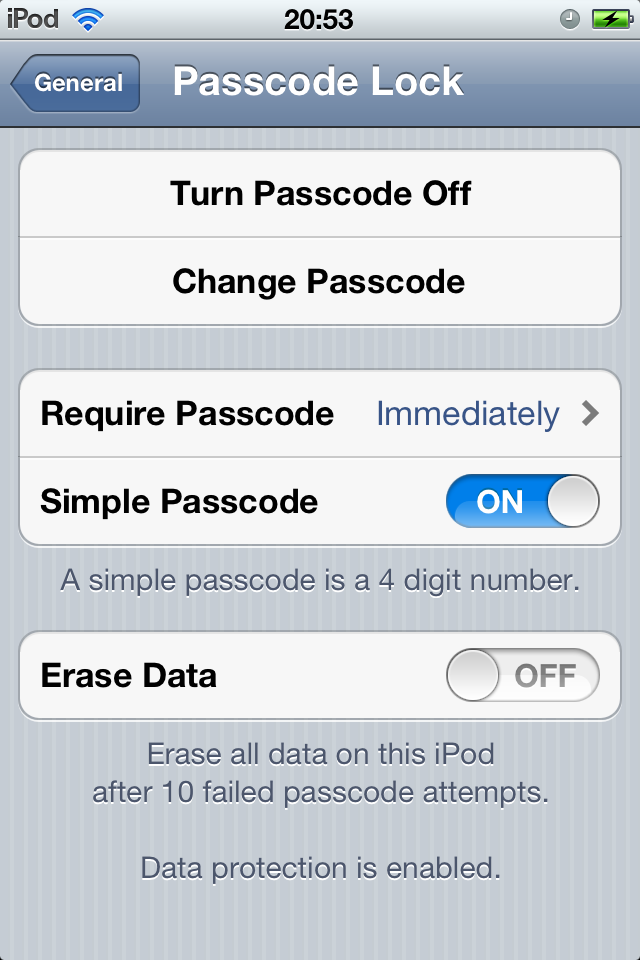
Now you have your contact details appearing on the iPod's screen, you now need to prevent casual attempts at opening your files.
From your home screen, select Settings, General, Passcode Lock, and then Turn Passcode On.
You will then need to type in a four-digit code. Like any secure "PIN" system, you need to make the number reasonably memorable, but not insanely obvious. Do not use "1234", "9999", "0000", "1098" etc. Instead, maybe use the last four digits of your mobile number, the day and month of a birthday, the year you got married etc.
Confirm the code, make sure it is set to be required "immediately", and you are sorted.
From your home screen, select Settings, General, Passcode Lock, and then Turn Passcode On.
You will then need to type in a four-digit code. Like any secure "PIN" system, you need to make the number reasonably memorable, but not insanely obvious. Do not use "1234", "9999", "0000", "1098" etc. Instead, maybe use the last four digits of your mobile number, the day and month of a birthday, the year you got married etc.
Confirm the code, make sure it is set to be required "immediately", and you are sorted.
Well, Obviously...
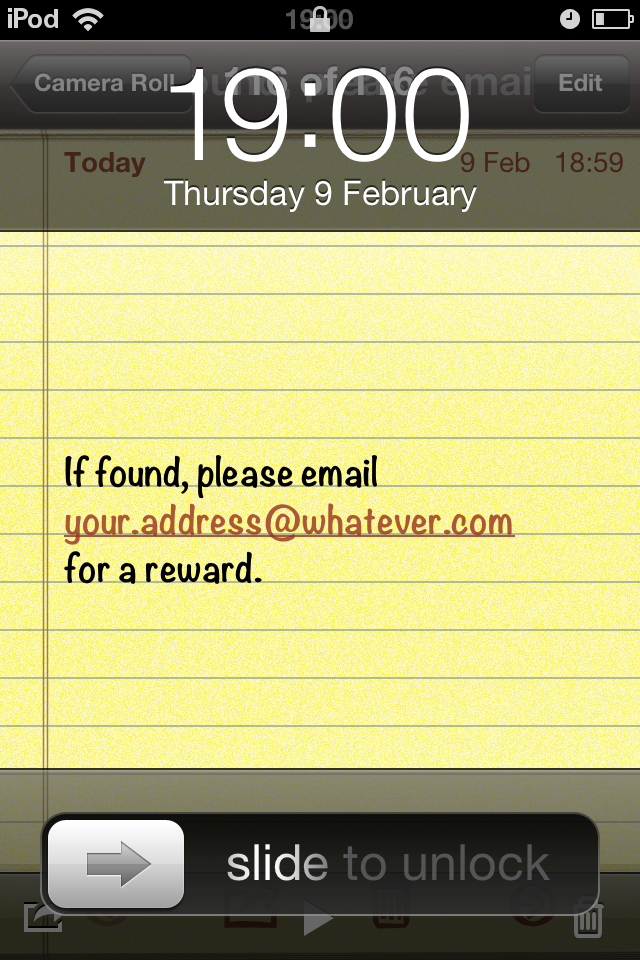
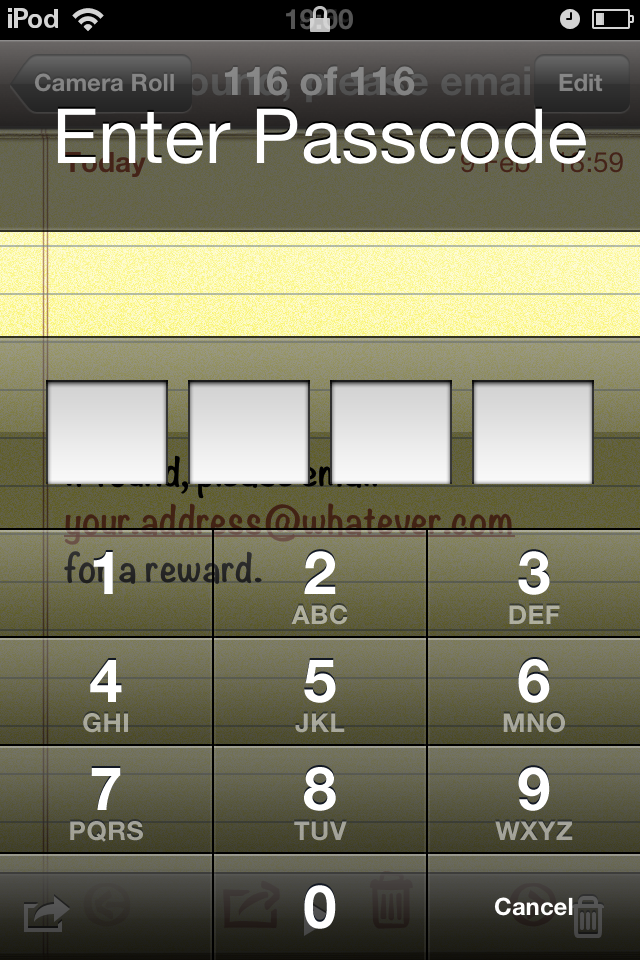
If you have reached this point and are thinking that you have wasted a slice of your life on something that was blindingly obvious, please remember that there are many people less sensible than you, who leave their iPod lying around full of personal data, embarrassing photos and private emails, without any security at all.
In fact, I'm sure you know somebody who does that.
If you do, why not email them a link to this Instructable as a subtle hint to make themselves a little bit safer?
In fact, I'm sure you know somebody who does that.
If you do, why not email them a link to this Instructable as a subtle hint to make themselves a little bit safer?