How to Make Your Wii Run Homebrew!
by crazydog75 in Living > Video Games
91397 Views, 35 Favorites, 0 Comments
How to Make Your Wii Run Homebrew!
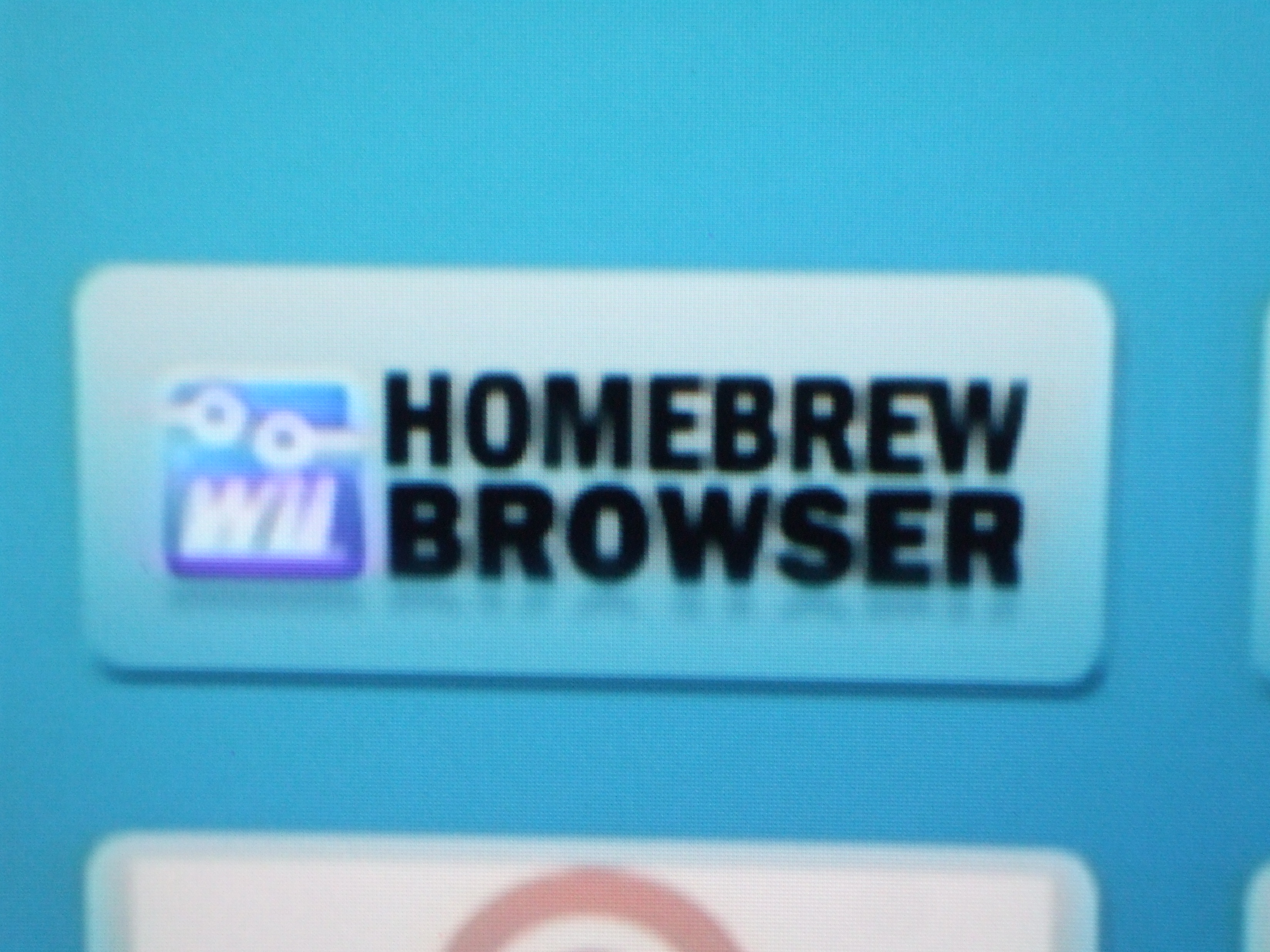
In this instructable I'm going to show you how to make your Nintendo Wii run homebrew applications. Just so you know, this is my first instructable, so if i don't write some clearly don't mock it please. Have you ever wanted to play your favorite NES or SNES games on your Wii, or watch movies on your Wii? In this step-by-step guide, I will show you how to make your wii do just that. And just about anything else! Keep reading for the instructions.
What You Need...

To do this, you will need:
-A Wii
-The latest system update (requires an internet connection)
-2 SD Cards, at least 1GB in size (I only had one SD card so i used my MicroSD from my phone as the second card.)
-A computer with internet and a SD card slot. (If you don't have one you will need to buy a memory card reader.)
-A backup of your Wii's NAND flash and a backup of ALL WII GAME DATA!!!
Now you need to remember, this does not work on ALL Wii systems. So don't get worried if it doesn't work.
DISCLAIMER: I AM NOT RESPONSIBLE FOR BRICKED WII'S, AND PLEASE DO NOT UPDATE YOUR WII THROUGH NINTENDO!! IF YOU DO, YOU WILL HAVE TO DO ALL OF THIS AGAIN!
-A Wii
-The latest system update (requires an internet connection)
-2 SD Cards, at least 1GB in size (I only had one SD card so i used my MicroSD from my phone as the second card.)
-A computer with internet and a SD card slot. (If you don't have one you will need to buy a memory card reader.)
-A backup of your Wii's NAND flash and a backup of ALL WII GAME DATA!!!
Now you need to remember, this does not work on ALL Wii systems. So don't get worried if it doesn't work.
DISCLAIMER: I AM NOT RESPONSIBLE FOR BRICKED WII'S, AND PLEASE DO NOT UPDATE YOUR WII THROUGH NINTENDO!! IF YOU DO, YOU WILL HAVE TO DO ALL OF THIS AGAIN!
Downloading the Files...
Now you need to download a file,
NOTE: MAKE SURE THE SD CARDS ARE FORMATTED IN FAT32!!
go to: www.mediafire.com/ (THIS LINK!!!) and download the zip, the name tells you what to do ;)
NOTE: MAKE SURE THE SD CARDS ARE FORMATTED IN FAT32!!
go to: www.mediafire.com/ (THIS LINK!!!) and download the zip, the name tells you what to do ;)
Now for the Wii...
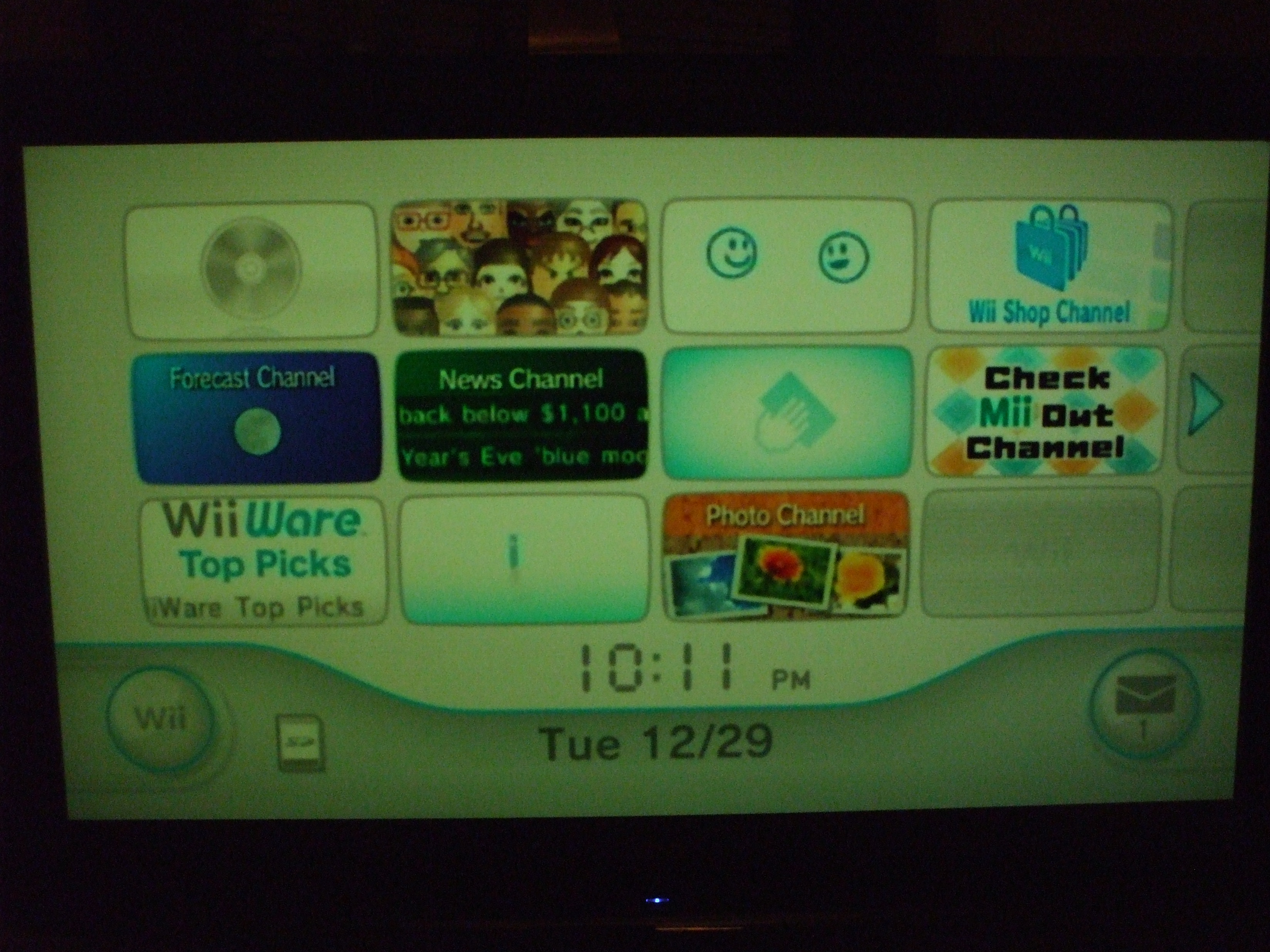
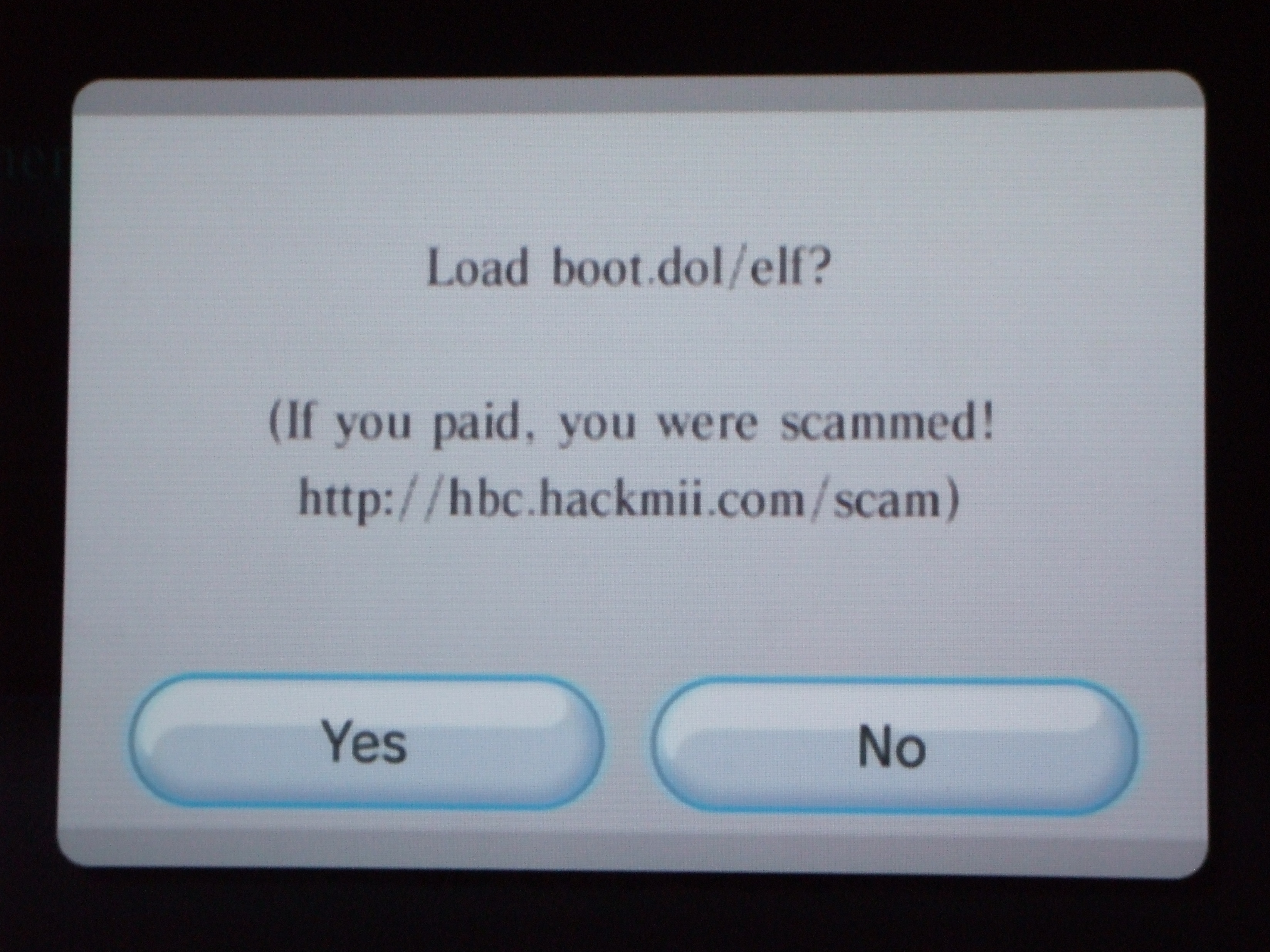
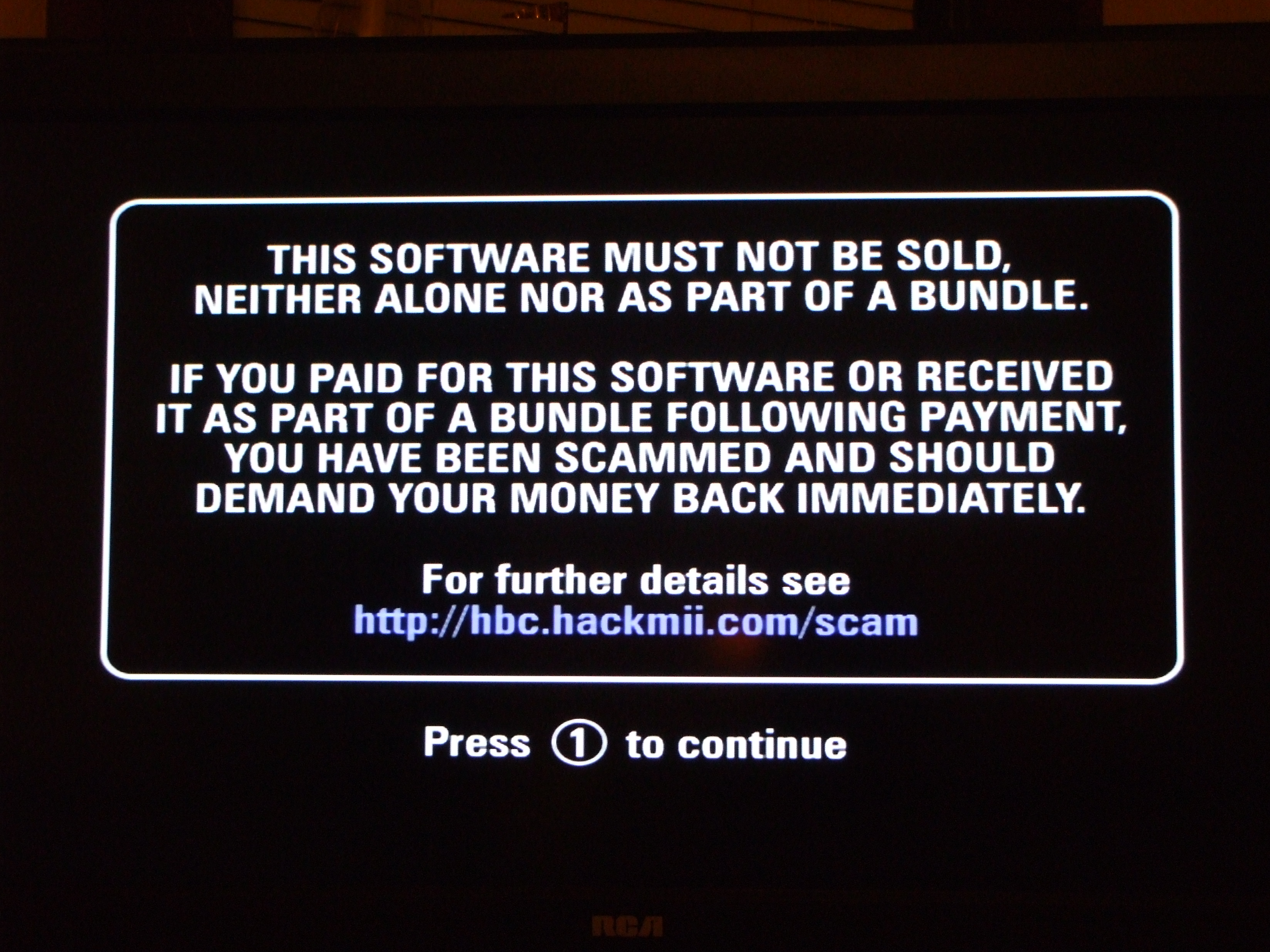
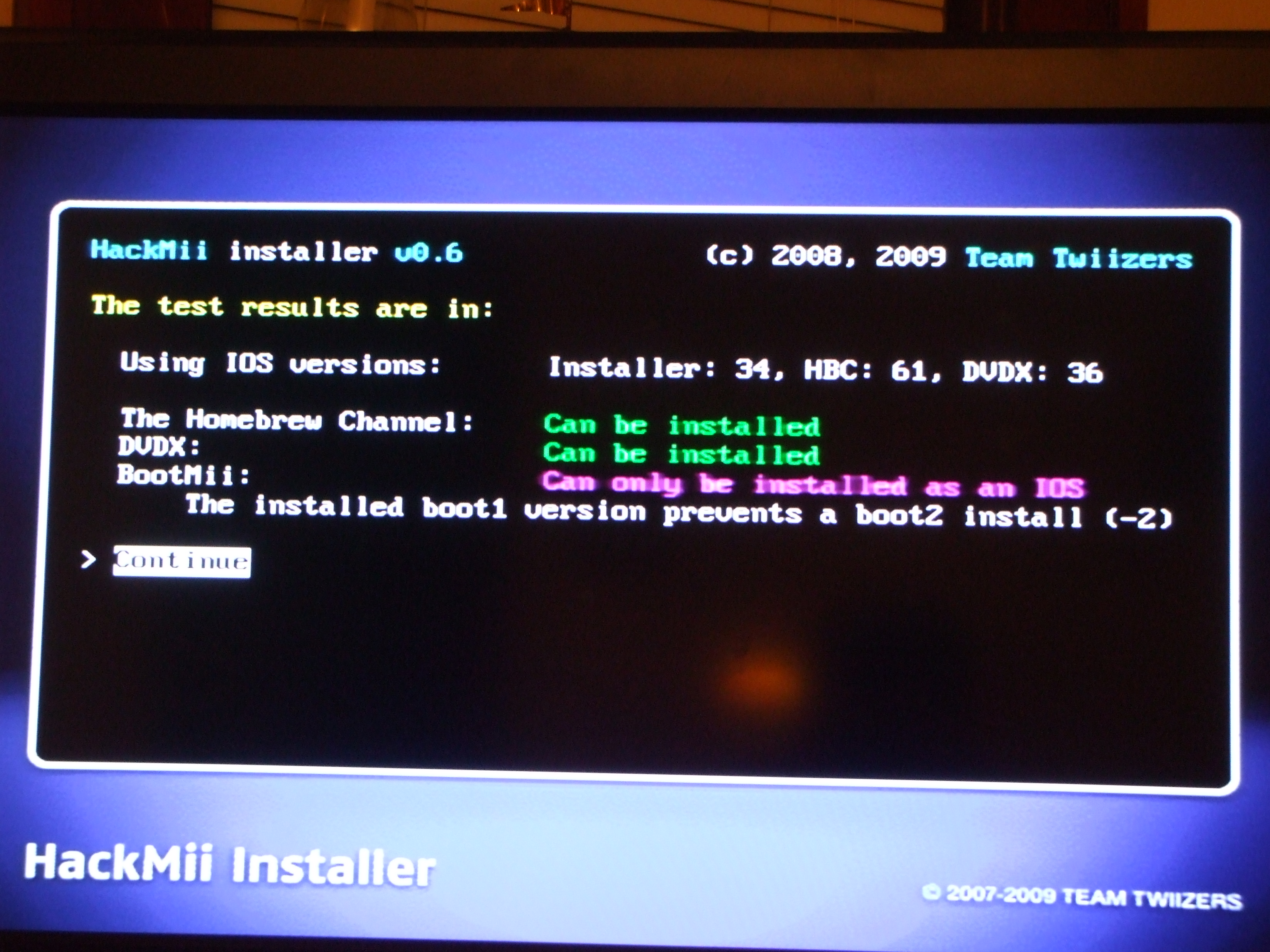
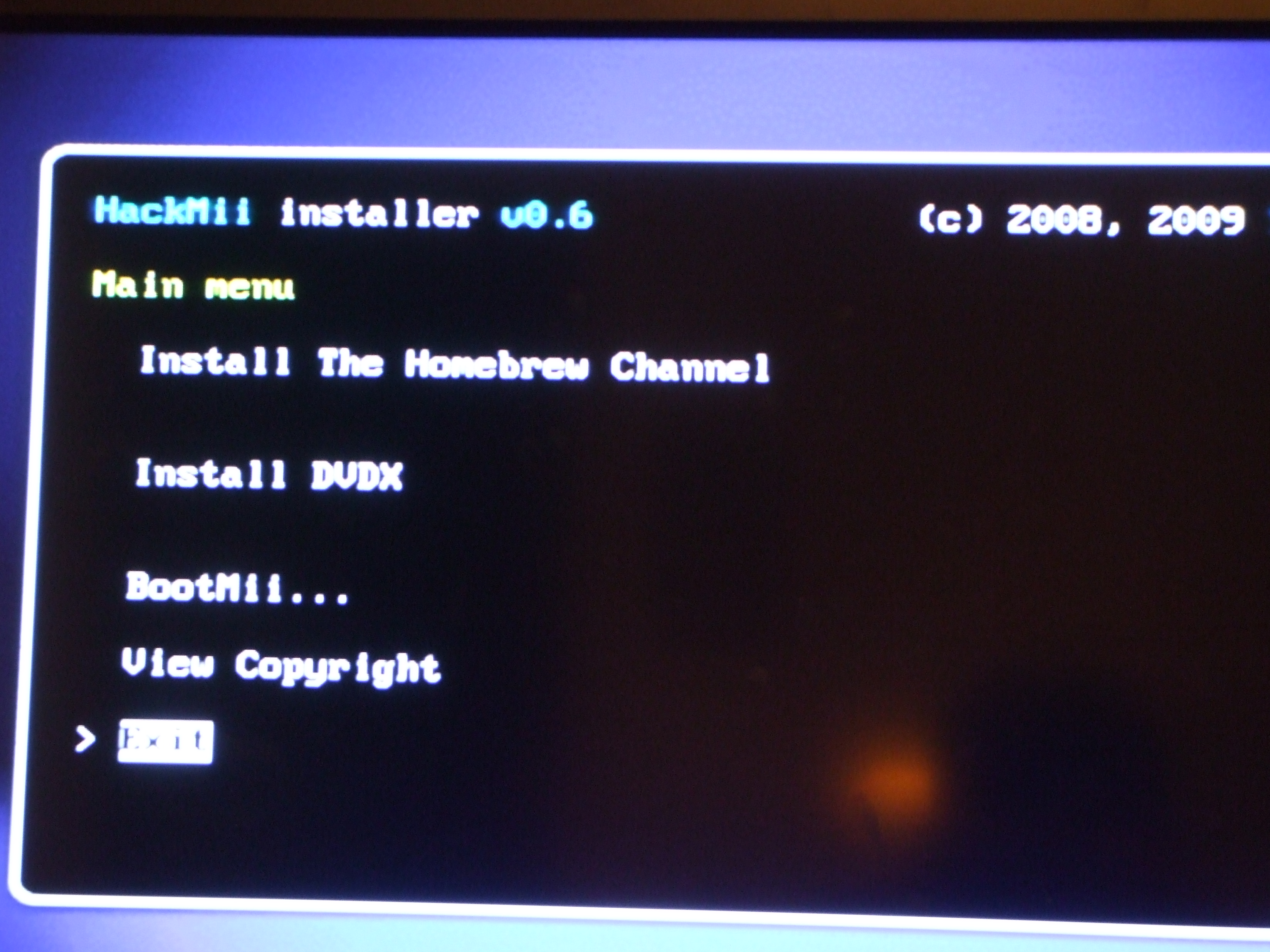
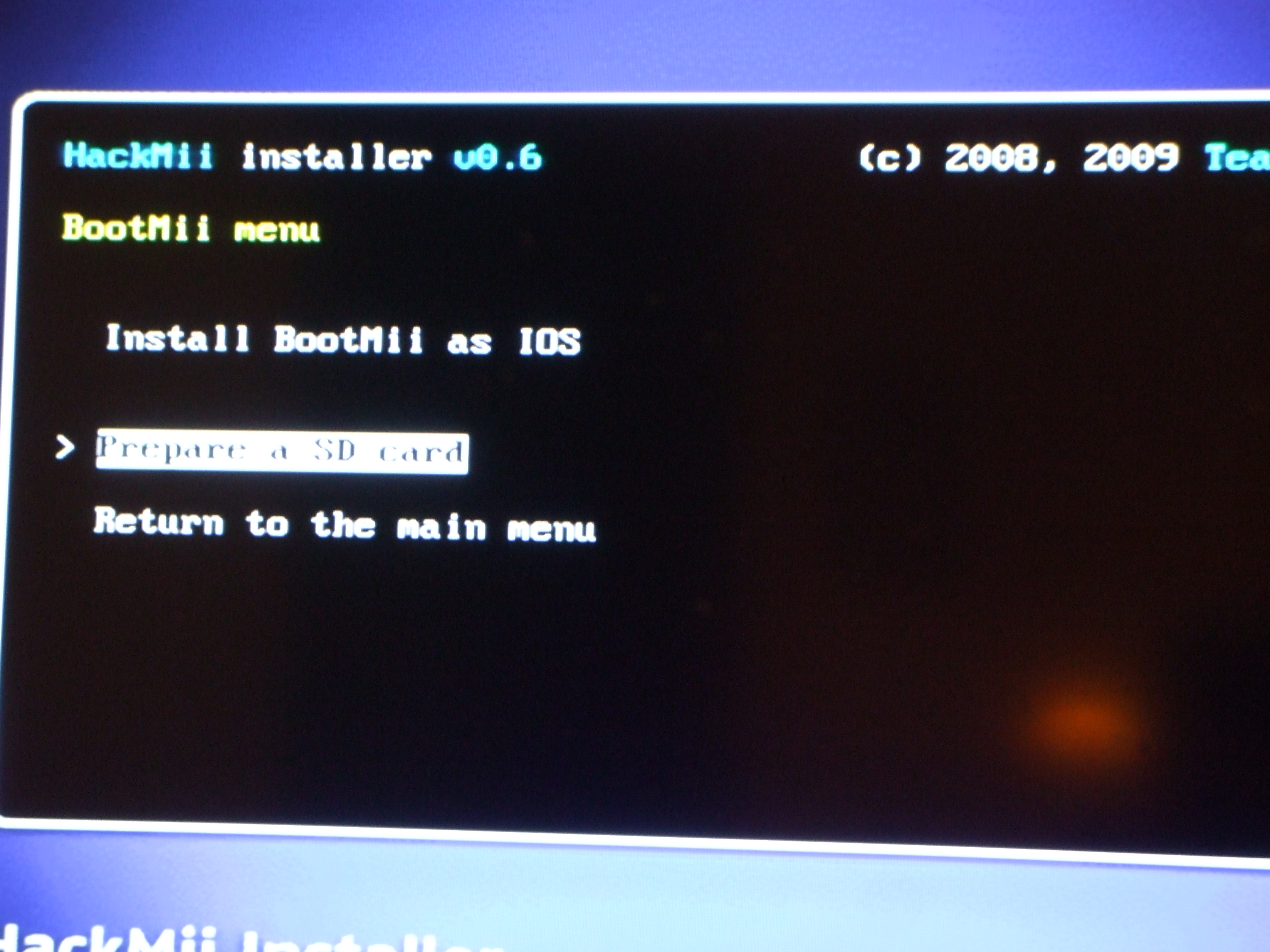
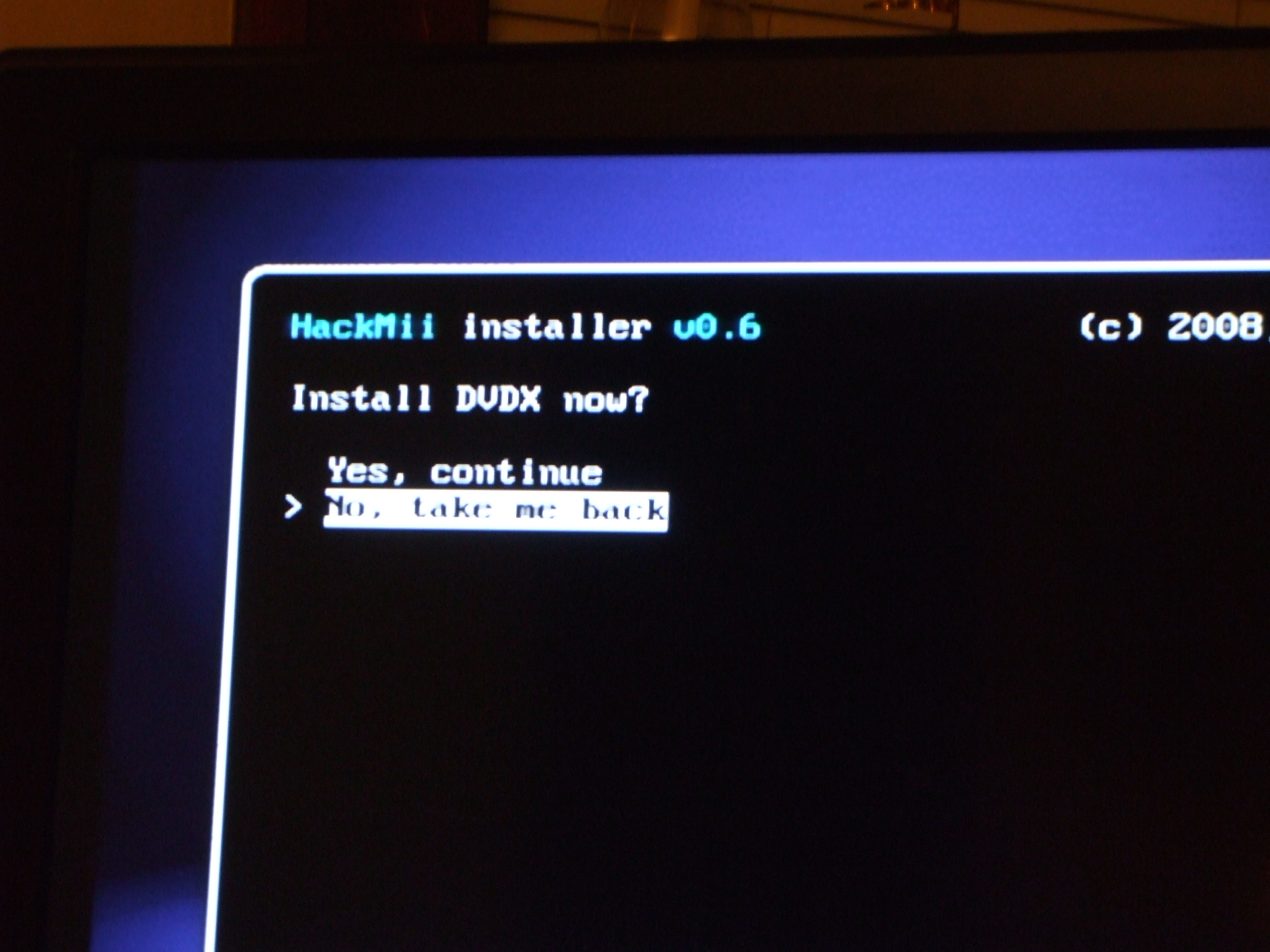

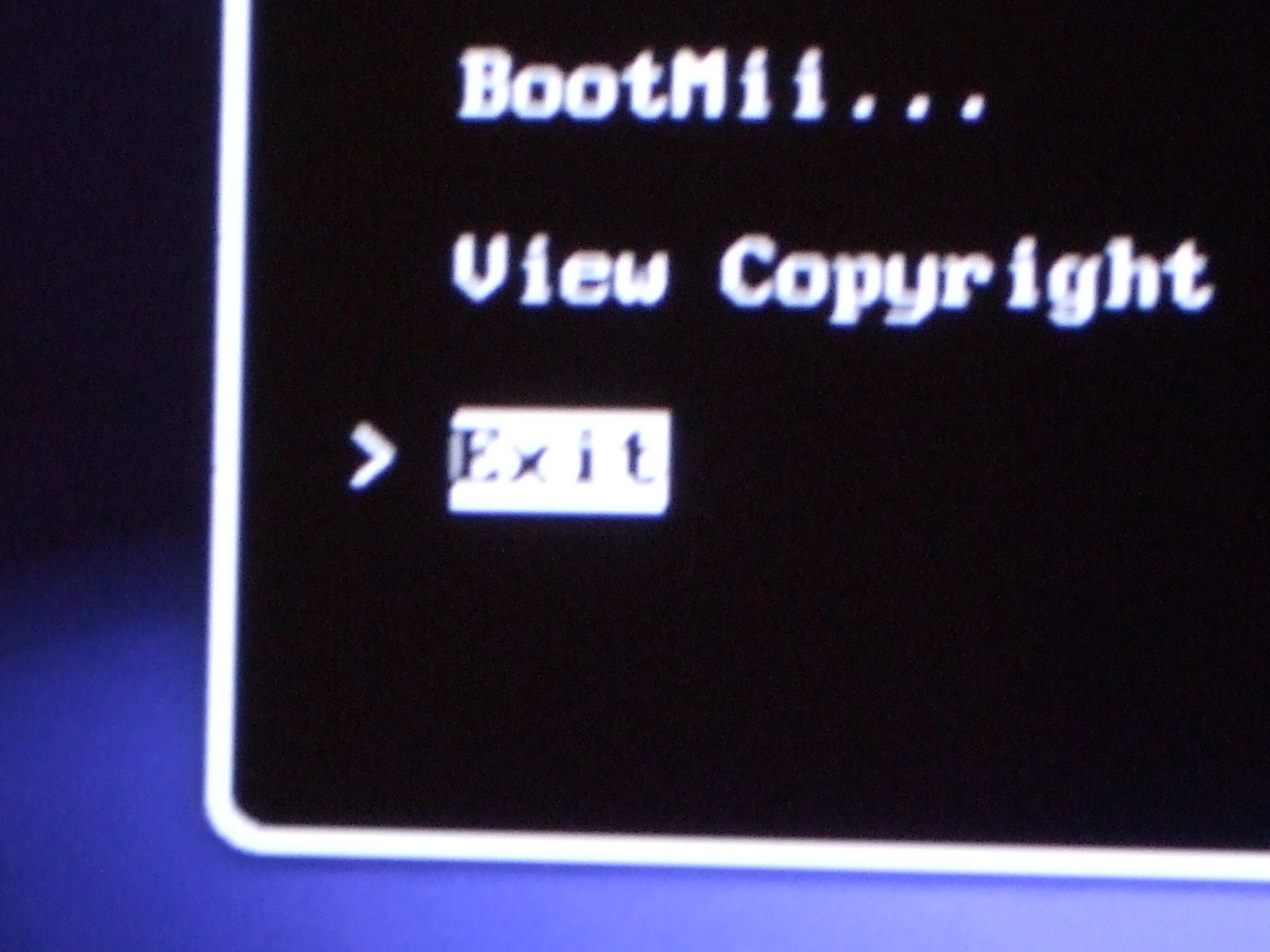
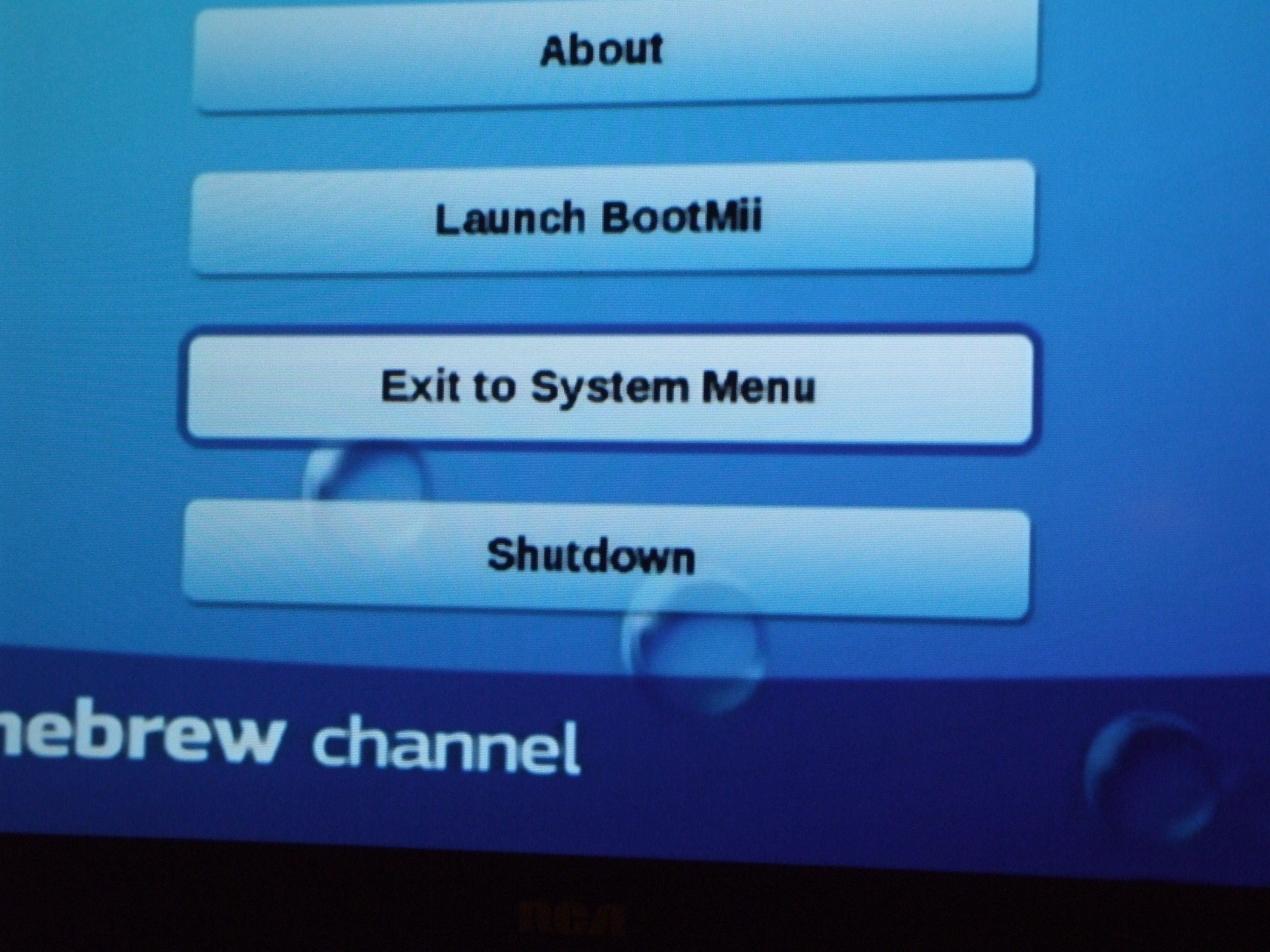
0Remove the SD card from your computer, DO NOT PUT IT IN THE WII YET!!
On the wii, go to the SD card menu (the icon looks like a SD card), insert the card. A dialog should pop up, click yes. Wait for it to load.
Press (1) at the "Do not sell etc..." screen. On the next screen, press (A), go to BootMii...,
Press (A) on continue, Move up with the D Pad to "Prepare a SD card" and press (A), Move up to "Yes, continue" and press (A). When its finished, press (A).
Move up to "Install BootMii as IOS" and press (A), move up to "Yes, continue" and press (A). Move up to "Yes, continue" again and press (A). When finished, press (A) then move down to "Return to main menu" and press (A)
Move up to "Install DVDX" and press (A), when it is finished, press (A)
Move up to "Install The Homebrew Channel" and press (A), move up to "Yes, continue" and press (A), when finished, press (A).
Now move down to "Exit" and press (A) The homebrew channel should load.
As you have no homebrew installed right now, press home, and select "Exit to system menu"
Remove the SD card.
On the wii, go to the SD card menu (the icon looks like a SD card), insert the card. A dialog should pop up, click yes. Wait for it to load.
Press (1) at the "Do not sell etc..." screen. On the next screen, press (A), go to BootMii...,
Press (A) on continue, Move up with the D Pad to "Prepare a SD card" and press (A), Move up to "Yes, continue" and press (A). When its finished, press (A).
Move up to "Install BootMii as IOS" and press (A), move up to "Yes, continue" and press (A). Move up to "Yes, continue" again and press (A). When finished, press (A) then move down to "Return to main menu" and press (A)
Move up to "Install DVDX" and press (A), when it is finished, press (A)
Move up to "Install The Homebrew Channel" and press (A), move up to "Yes, continue" and press (A), when finished, press (A).
Now move down to "Exit" and press (A) The homebrew channel should load.
As you have no homebrew installed right now, press home, and select "Exit to system menu"
Remove the SD card.
Homebrew Time!!!
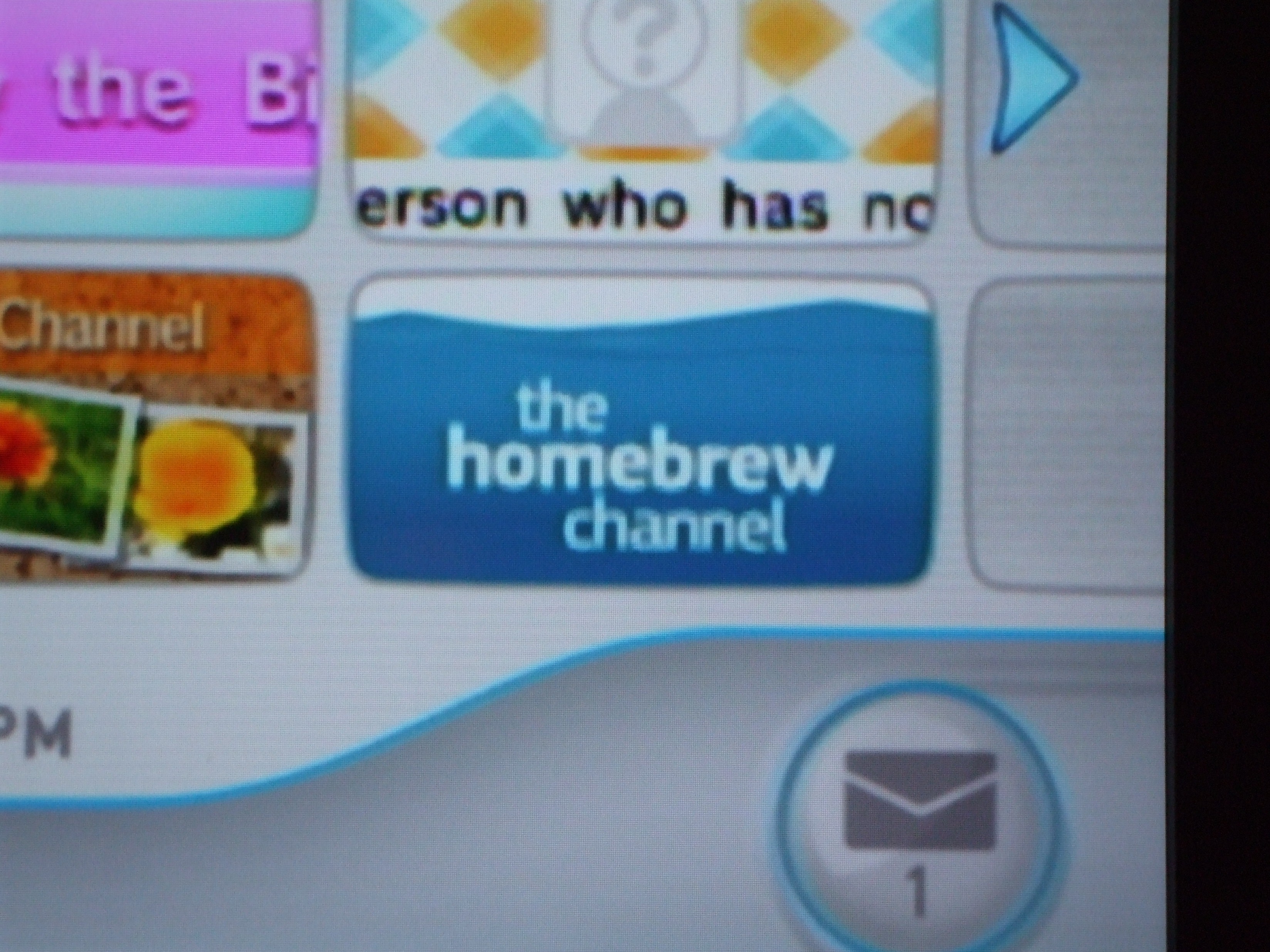
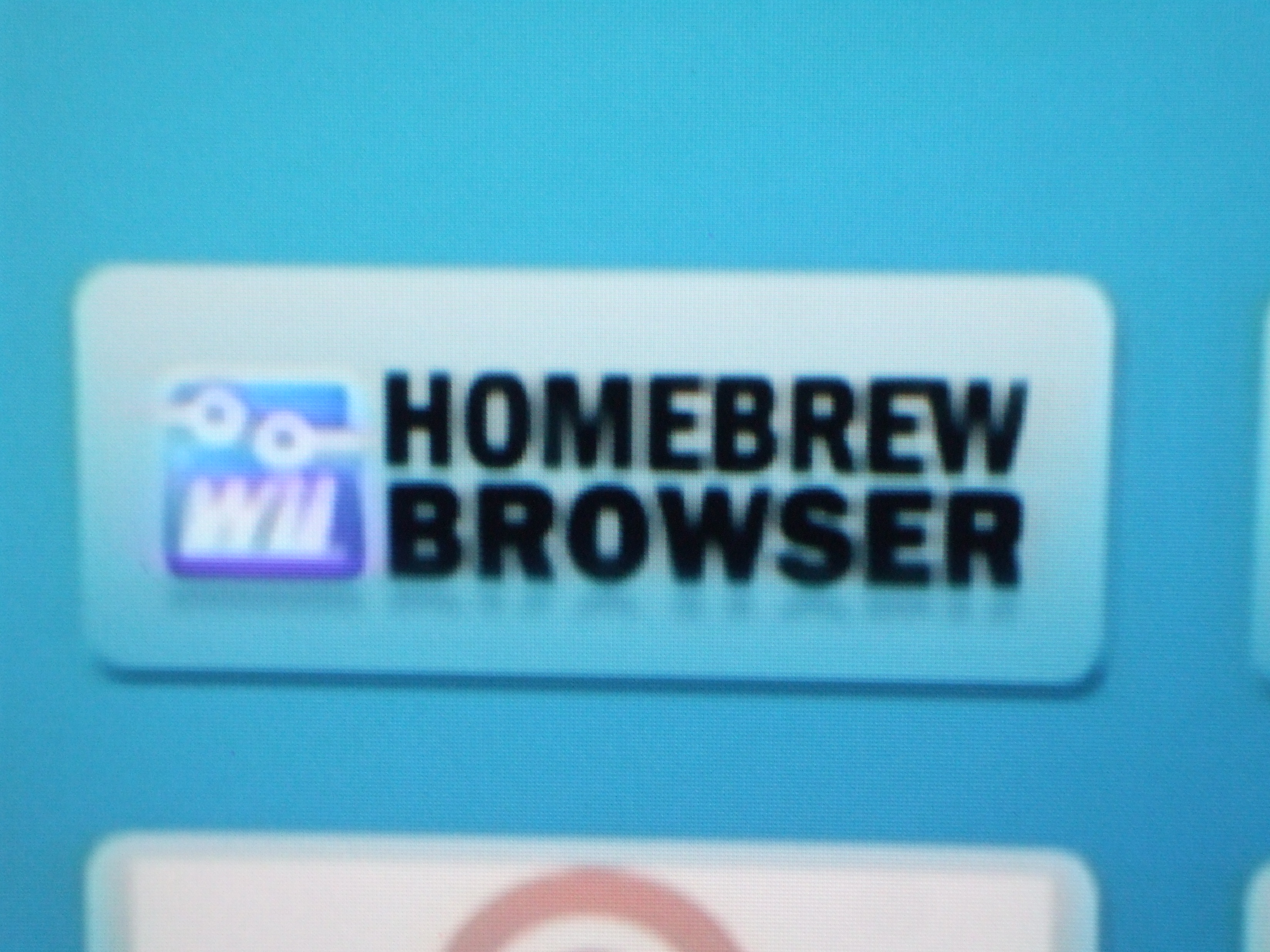
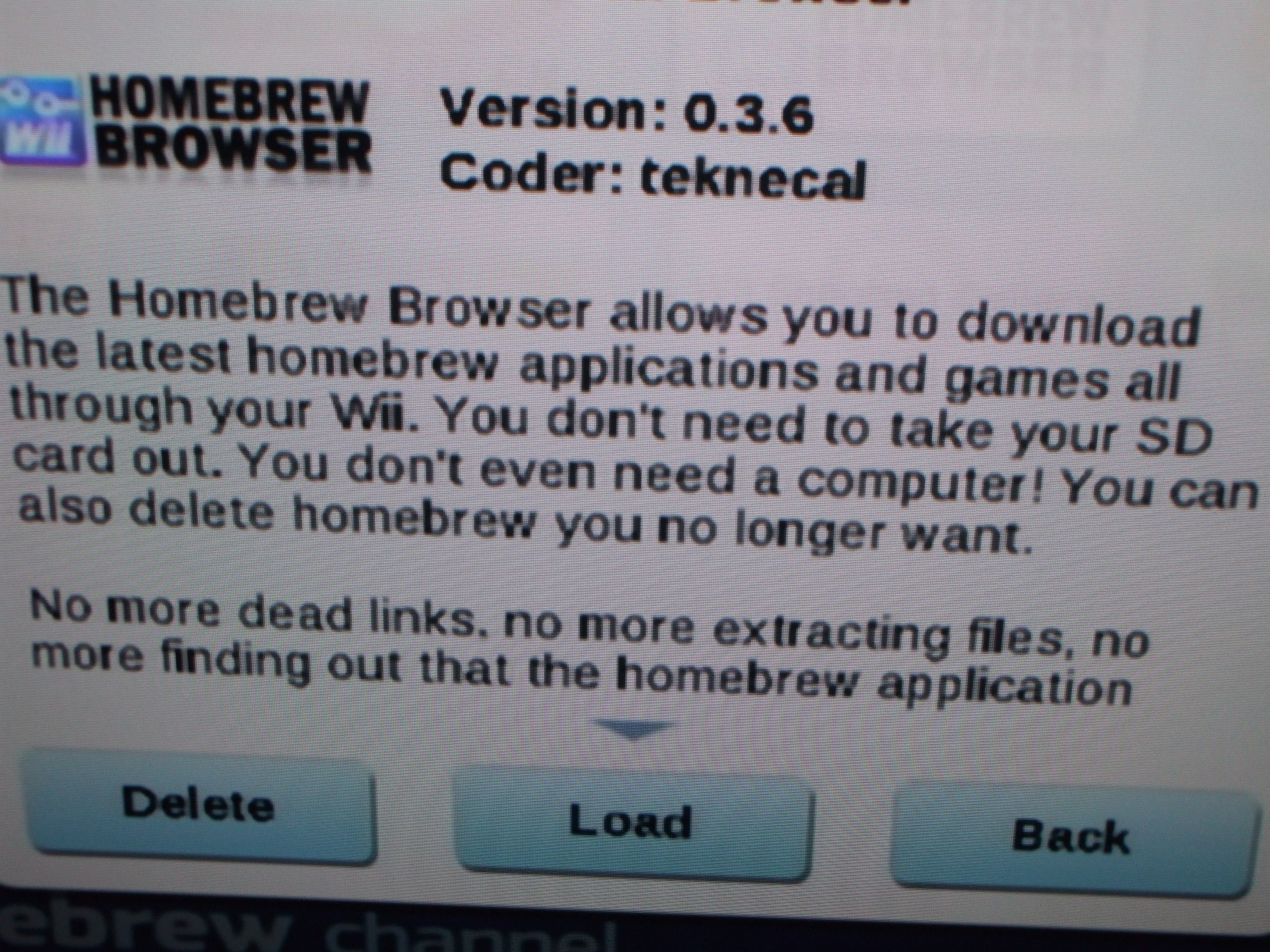
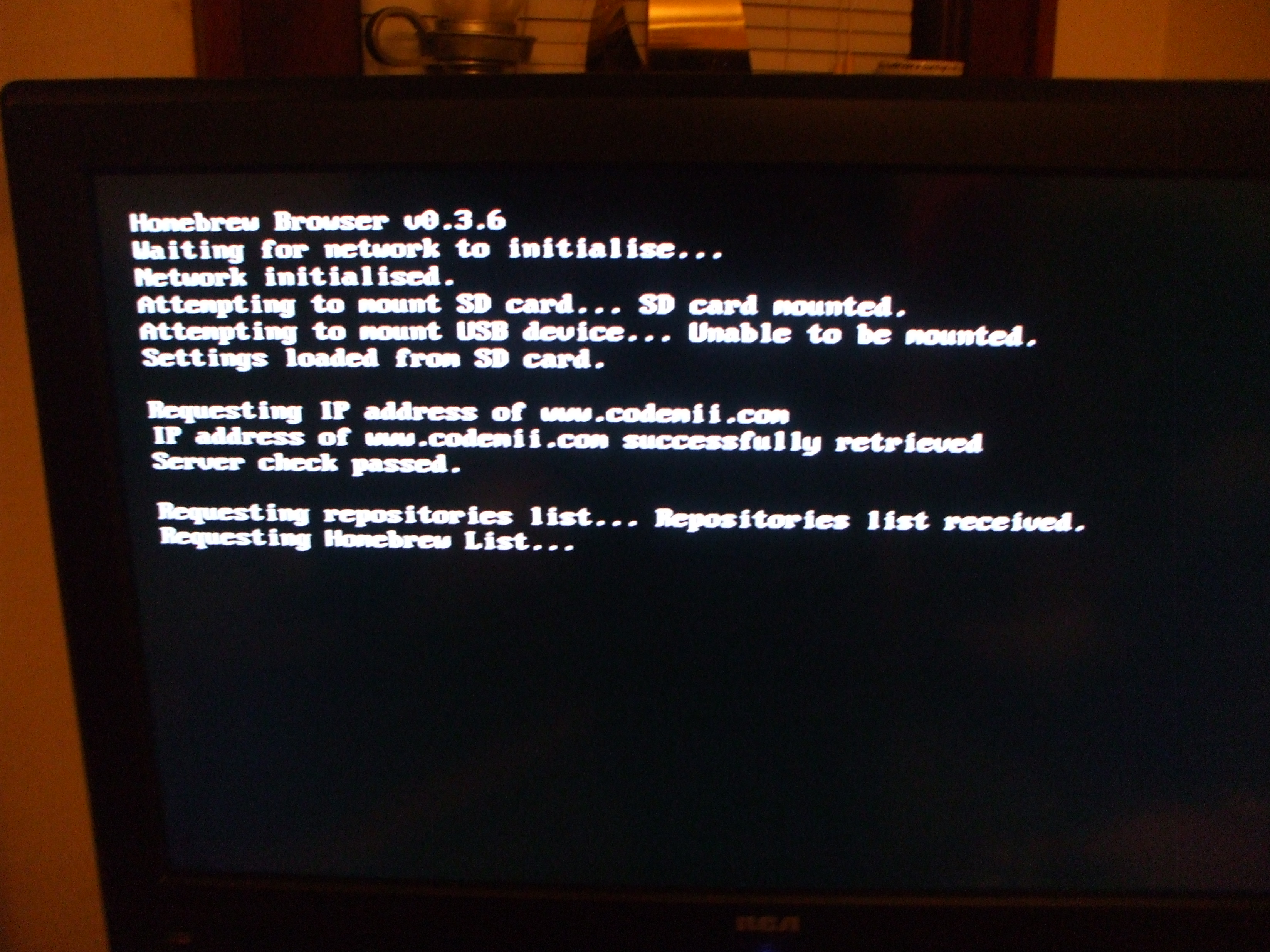
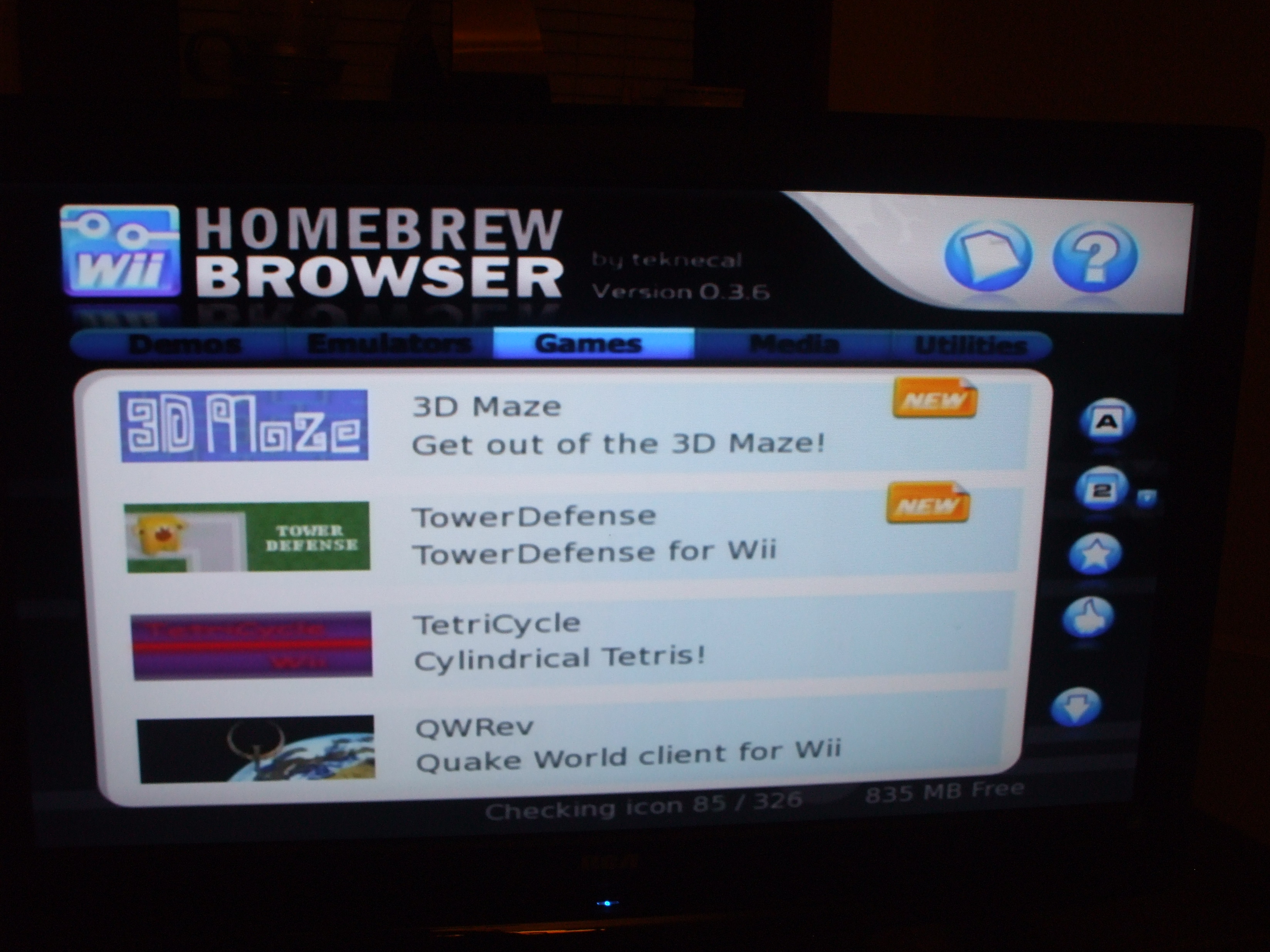
Finally, you get to install some homebrew! Its fairly simple actually. Insert your second SD card into your computer and open it. Create a folder called "apps" ALL LOWERCASE! then, goto http://www.wiibrew.org/wiki/List_of_homebrew_applications
From there you can find almost any homebrew application you can think of, but one very special one, is the Homebrew Browser. When you install this on your Wii, you can download homebrew apps straight to your wii! Pretty sweet, huh?
So I will choose the Homebrew Browser. Scroll down the page until you get to the Utilities Section. Look for the Homebrew Browser, and click it.
On the right side of the page, there is a "Download" link, click it. Then click save.
Extract the folder, then copy it to the "apps" directory on your SD Card. Insert the SD card into your wii.
Run the Homebrew Channel, you should see an icon with the Homebrew browser, select it, and then select run. It takes a while to load up on the first run, but its worth it.
Look at the apps, and download one if you want.
You can download homebrew apps from the site and install them like you installed the browser too.
When you want to quit, press Home, then select Reboot, or exit.
From there you can find almost any homebrew application you can think of, but one very special one, is the Homebrew Browser. When you install this on your Wii, you can download homebrew apps straight to your wii! Pretty sweet, huh?
So I will choose the Homebrew Browser. Scroll down the page until you get to the Utilities Section. Look for the Homebrew Browser, and click it.
On the right side of the page, there is a "Download" link, click it. Then click save.
Extract the folder, then copy it to the "apps" directory on your SD Card. Insert the SD card into your wii.
Run the Homebrew Channel, you should see an icon with the Homebrew browser, select it, and then select run. It takes a while to load up on the first run, but its worth it.
Look at the apps, and download one if you want.
You can download homebrew apps from the site and install them like you installed the browser too.
When you want to quit, press Home, then select Reboot, or exit.
The End...
Congratulations! you've just enabled homebrew on your wii!!! Hope you have fun with your new homebrew! Please leave comments if you successfully installed this! Thanks!!!
WILL SOON POST VIDEO OF THIS IN ACTION!!!
WILL SOON POST VIDEO OF THIS IN ACTION!!!