How to Make a Complete Lego USB Drive
by ultihacker in Circuits > USB
9756 Views, 30 Favorites, 0 Comments
How to Make a Complete Lego USB Drive
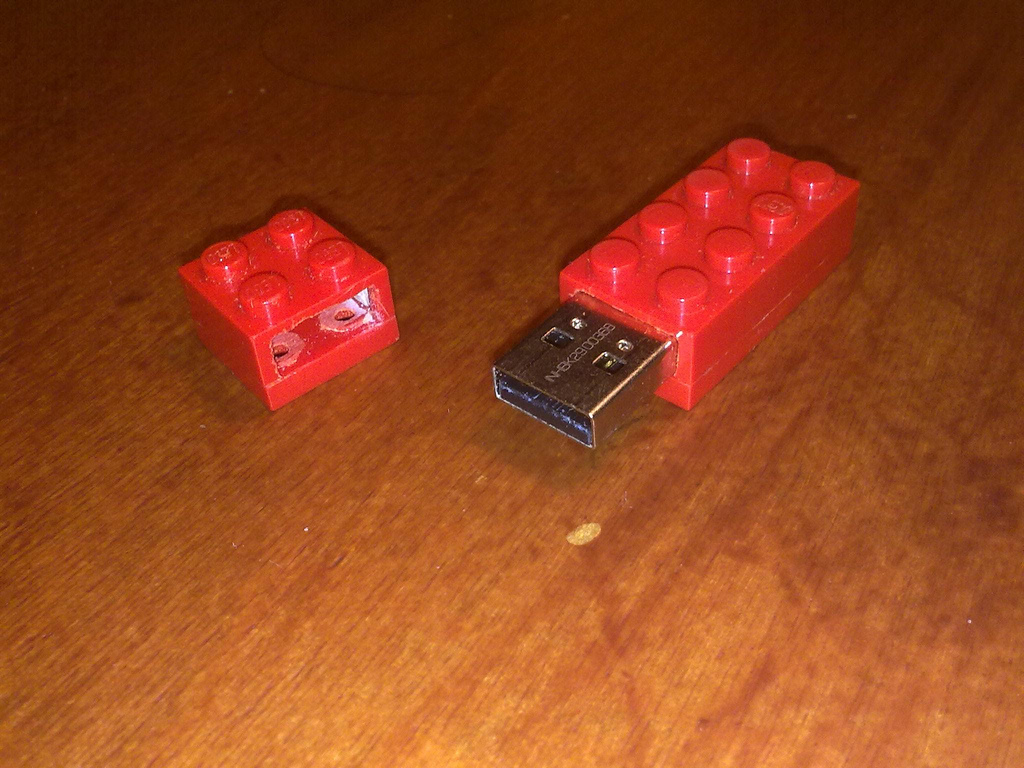
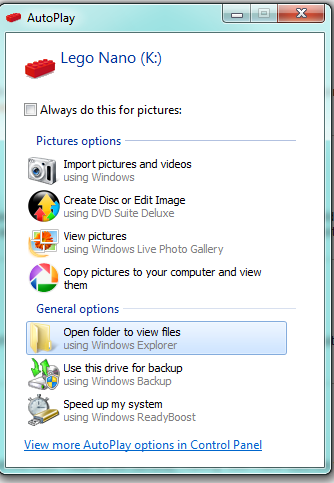
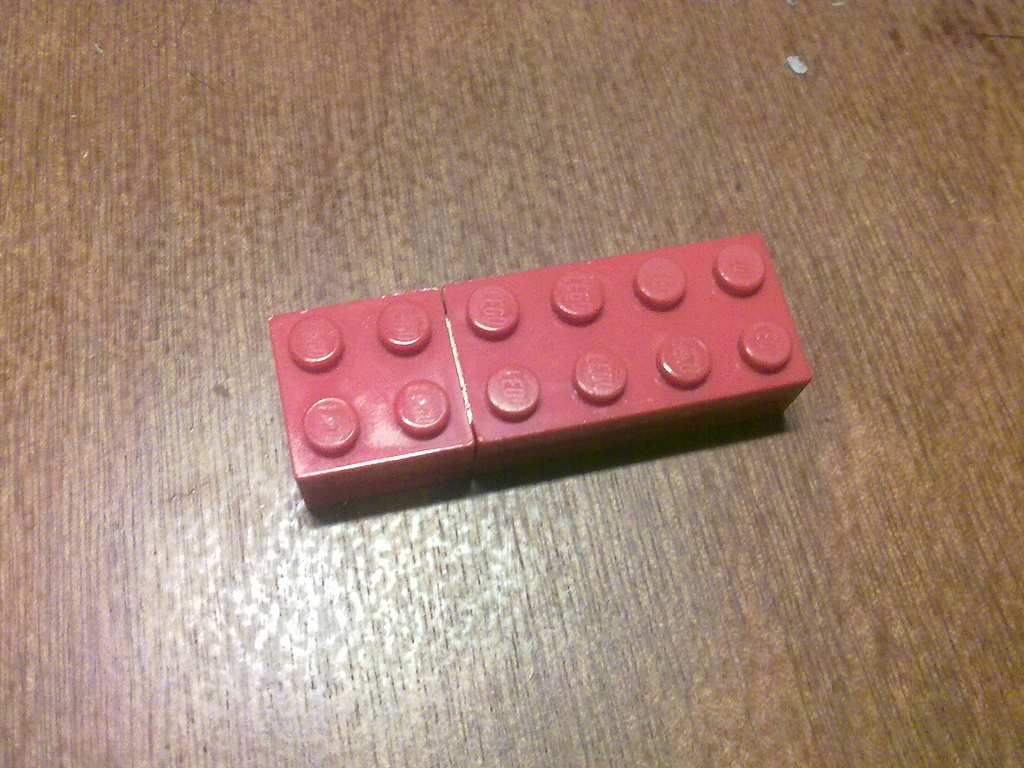
First, let me just say that i have seen many instructables on this. However, i could not find one that was neat enough. The method i use can gurantee that your drive looks professional. Your end result should appear as below. I have also included instrctions as to customise your drive icon to a lego brick.
Materials



The materials may vary if you decide to use different designs but i strongly suggest this design as it creates the most neat looking (not too small or large).
1. Usb Drives
2. Standard 2x4 and 2x2 bricks
3. Flat 2x4 and 2x2 (not shown) pieces *i couldnt find a 2x4 piece that wasnt sanded
4. some blutack - it helps keep the drive in place while you test the fit
5. sanding tools
6. carving tools - helpful if you want to quickly take out large chunks, be careful though as you might overshoot.
7. not pictured below, but make sure you have some glue handy (strong plastic glue)
For the usb drive, try to find one that fits nicely in a standard brick. For me, i also made sure that the capacity was large enough. You know, if you want to hang on to your drive for a few more years. Usb drives are quite cheap now so it shouldnt be a problem.
1. Usb Drives
2. Standard 2x4 and 2x2 bricks
3. Flat 2x4 and 2x2 (not shown) pieces *i couldnt find a 2x4 piece that wasnt sanded
4. some blutack - it helps keep the drive in place while you test the fit
5. sanding tools
6. carving tools - helpful if you want to quickly take out large chunks, be careful though as you might overshoot.
7. not pictured below, but make sure you have some glue handy (strong plastic glue)
For the usb drive, try to find one that fits nicely in a standard brick. For me, i also made sure that the capacity was large enough. You know, if you want to hang on to your drive for a few more years. Usb drives are quite cheap now so it shouldnt be a problem.
Dismantling Your Drive


There isnt really much to say about this except to be careful. You might damage the drive. If youre lucky you might not need to dismantle it at all!
If you look at the picture below you can see that its quite badly damaged. This happens because the two halves of the casing are glued together so i had to shave the side off using a pen knife.
Measuring and Filing






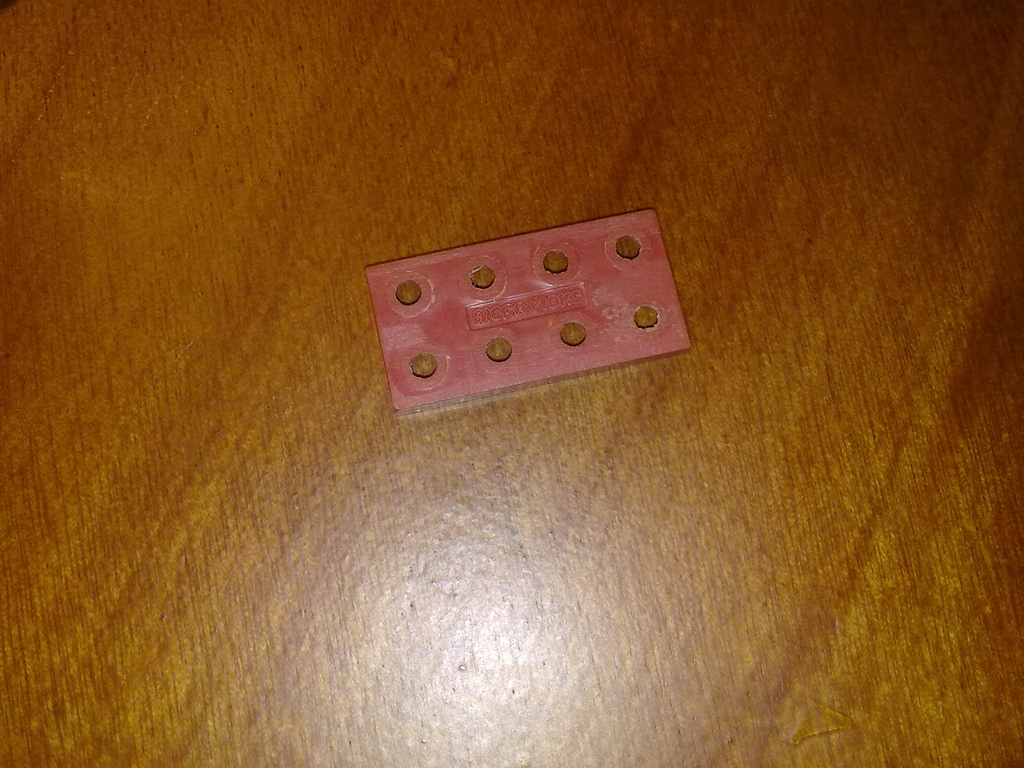


Ok this is quite a big step because i couldnt separate them.
Like your normal usb drive, you would want a snug fit.
To get a snug fit, slowly file down the insides of the brick while constantly checking it with the size of your usb drive.
You will want to sand it so that the brick would appear thinner so that when completed, the brick would be of standard size. This would allow you to use your lego drive with other bricks, making your usb drive way more unique.
While sanding, use long hard strokes on the sandpaper to ensure that the bottom of the brick is parallel to the top. otherwise, if you sand too quickly, you may end up with a lopsided brick that wouldnt really fit too well.
A last note on fitting, make sure that you dont rush to file off the insides as they could be used as spacers to make sure your drive fits.This is especially important for the cap, you wouldnt want your precious cap falling about!
Like your normal usb drive, you would want a snug fit.
To get a snug fit, slowly file down the insides of the brick while constantly checking it with the size of your usb drive.
You will want to sand it so that the brick would appear thinner so that when completed, the brick would be of standard size. This would allow you to use your lego drive with other bricks, making your usb drive way more unique.
While sanding, use long hard strokes on the sandpaper to ensure that the bottom of the brick is parallel to the top. otherwise, if you sand too quickly, you may end up with a lopsided brick that wouldnt really fit too well.
A last note on fitting, make sure that you dont rush to file off the insides as they could be used as spacers to make sure your drive fits.This is especially important for the cap, you wouldnt want your precious cap falling about!
Cap
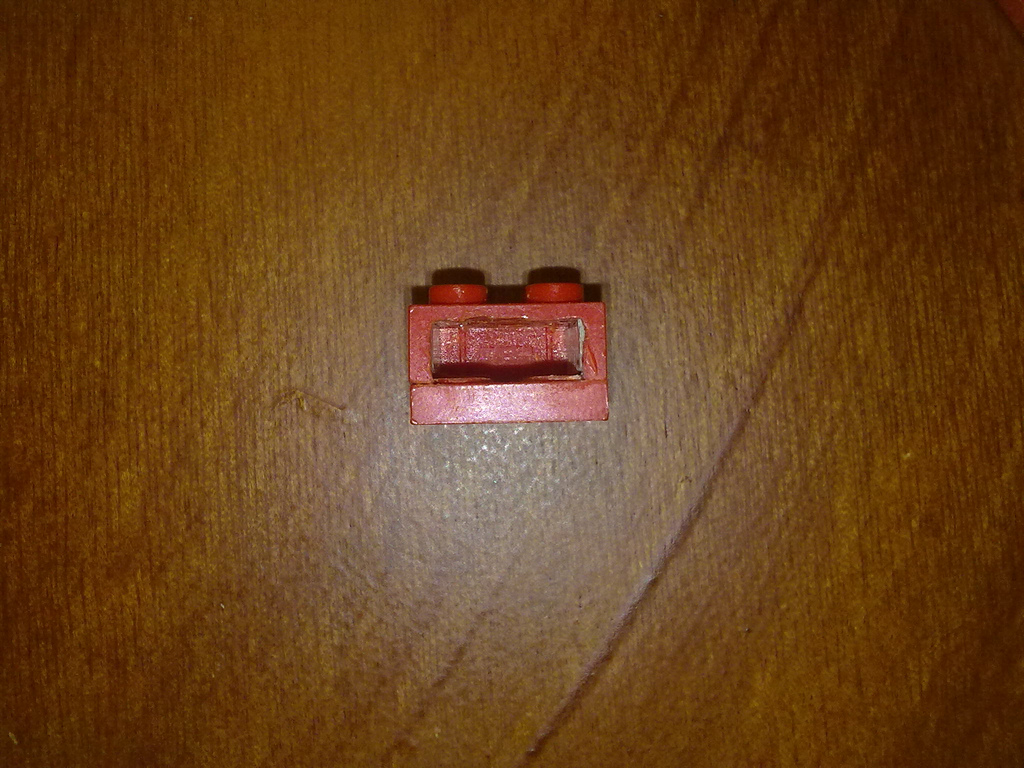
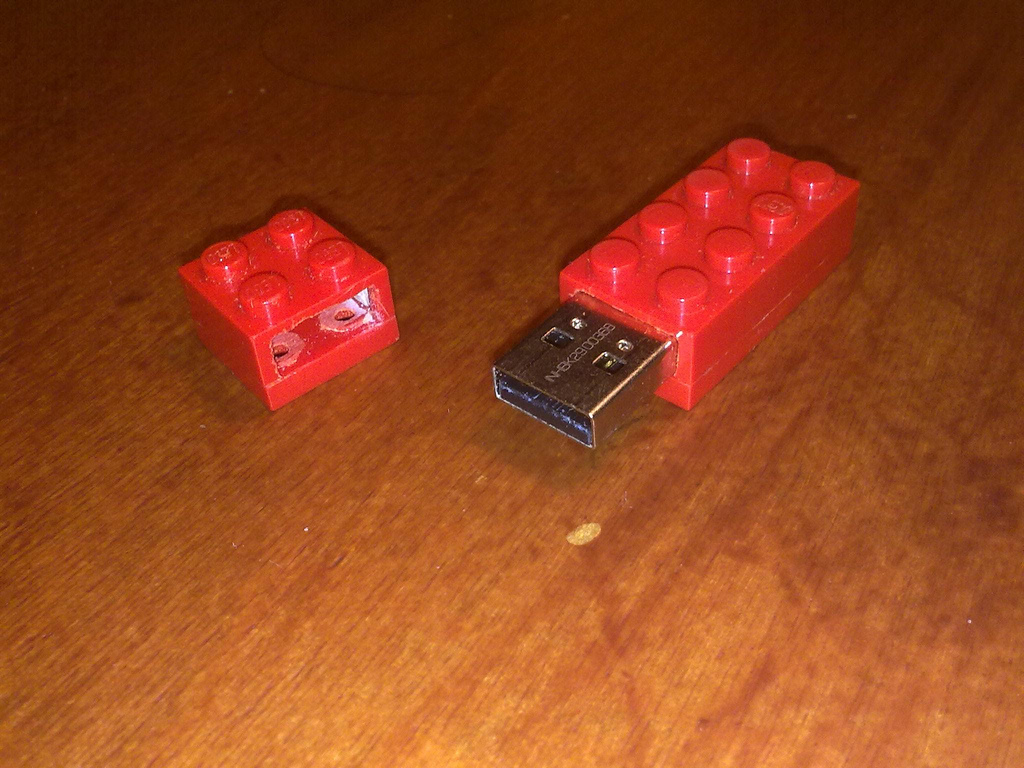
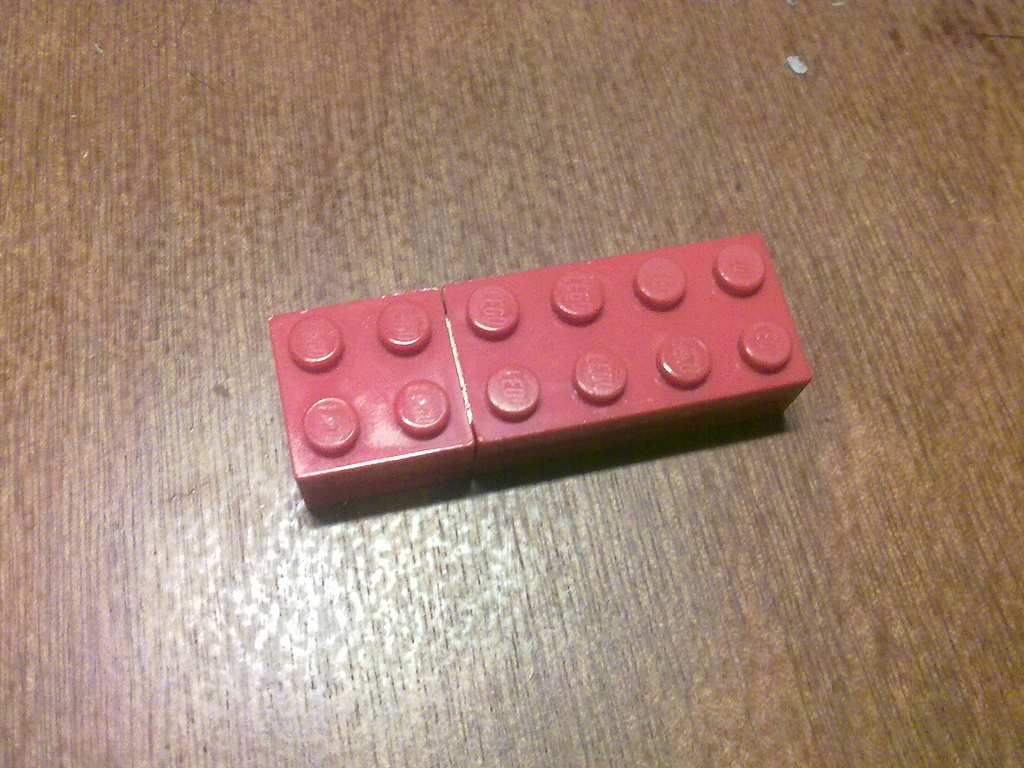
Here are some short notes on the cap as it is important that your cap fits properly
if you look at the pictures below, you can see that the bricks making the cap are not completely filed down. This provides friction to prevent your cap from dropping off. there are also white spacer cards by the side of mine as it didnt fit as tightly the first time. This is where the blutack comes in. it helps you check if your parts fit nicely before gluing it together.
Important: make sure your cap is flush with your drive brick when capped. Otherwise it would be pointless to make it a standard size.
Alternatively, if youre really lazy, you could just get one of those female usb adaptors and place the whole thing inside.
Spacers

It would be near impossible for your drive to fit nicely in your brick, more often than not you would need spacers. The example below is a bad one because the drive is actually too big. i completed the drive before making this instructable so i couldnt show it.
Make sure that your spacers do not conduct electricity or you may short the drive. it almost happened to me once, luckily i realised before gluing it in.
Make sure that your spacers do not conduct electricity or you may short the drive. it almost happened to me once, luckily i realised before gluing it in.
Gluing It In

Before gluing anything in, make sure that all your parts are clean and working. For the drive below, it actually stopped working after i glued it in. luckily it was some cheap glue and i could pry it open.
Make sure that the glue does not touch the drive as it may cause problems i am currently unaware of (heat etc). this means that your glue would only touch the edges. This is of course, if your drive is held in by tiny catches. if your drive does not fit in without coming loose then you would have to glue it in.
Try to use a strong glue as the area glued is very small.
Make sure that the glue does not touch the drive as it may cause problems i am currently unaware of (heat etc). this means that your glue would only touch the edges. This is of course, if your drive is held in by tiny catches. if your drive does not fit in without coming loose then you would have to glue it in.
Try to use a strong glue as the area glued is very small.
Drive Icon
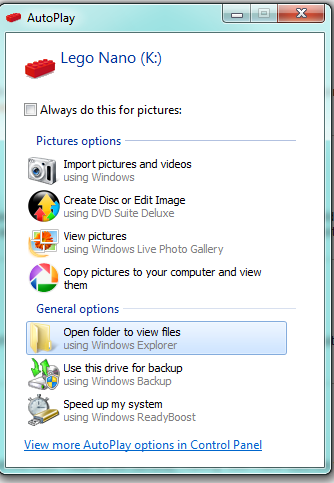
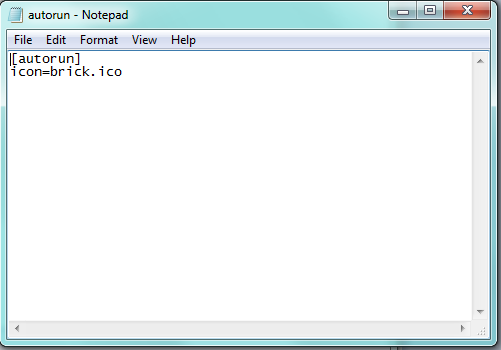
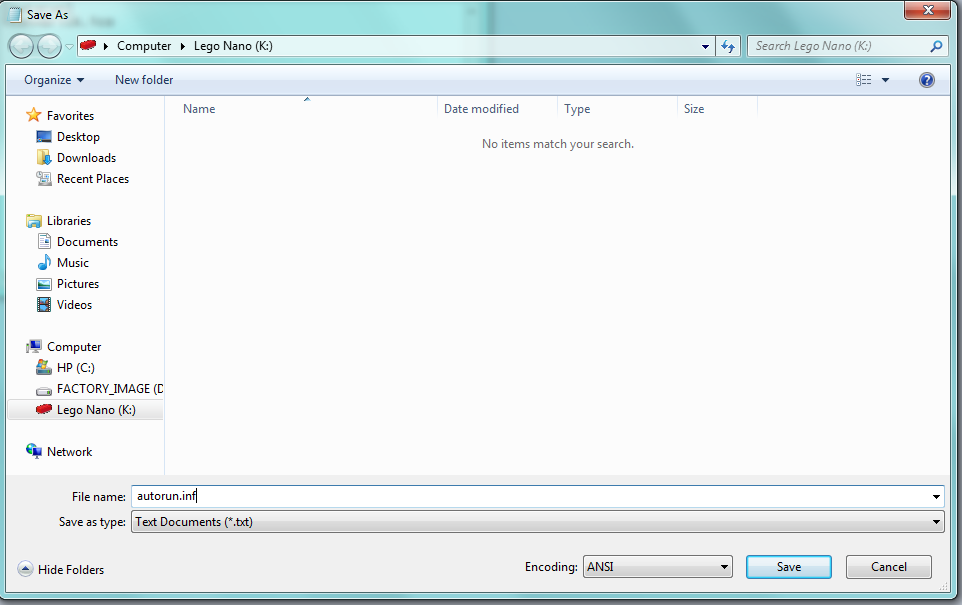
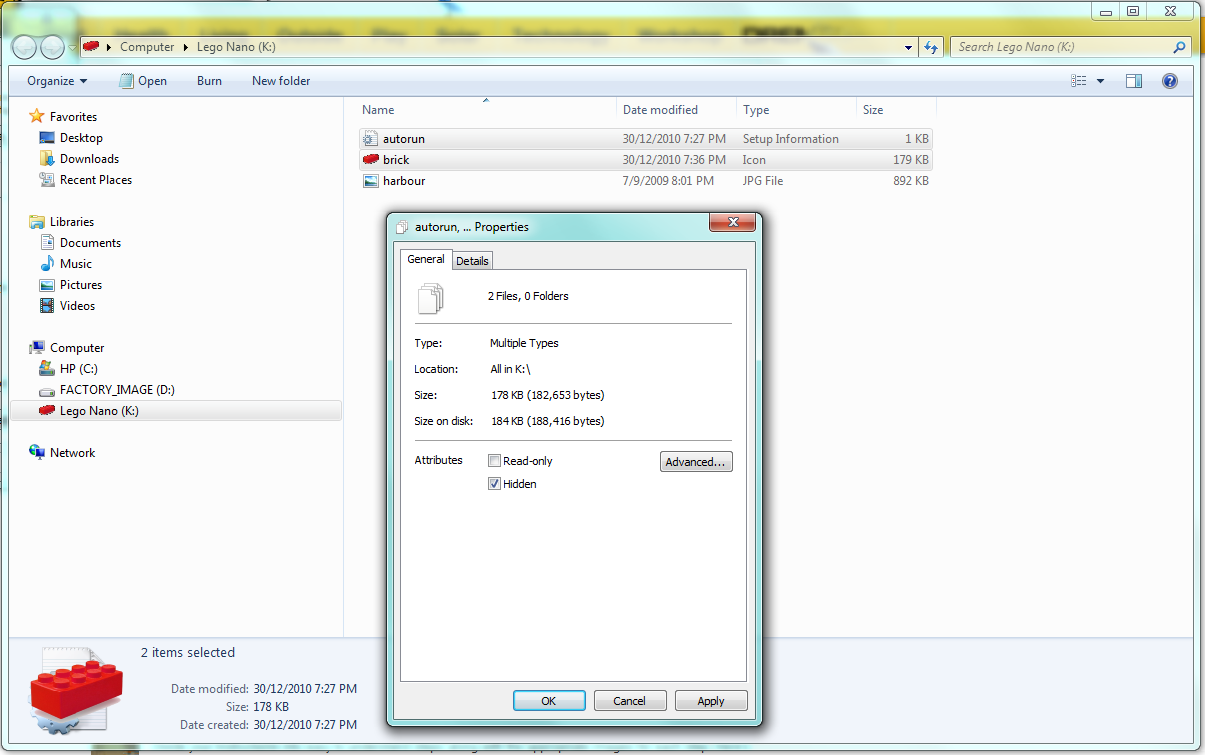

Now for a new step not included in other instrucables.
Following the pictures below would besufficient.
First, find a drive icon that you would like to use, for me, i used the big red brick below.
you would have to convert it to an .ico file so you would need an icon editor. i used The greenfish icon editor as it is simple and requires no install. you can get it here:
http://download.cnet.com/Greenfish-Icon-Editor-Pro/3000-2193_4-10773415.html
Alternatively, you could just use an online .ico converter for simplicity but at the cost of some quality. You can find one here:
http://www.icoconverter.com/
Next, open notepad and type the following:
[autorun]
icon=brick.ico
brick would be the name of your ico file
save the document as autorun.inf
next, place both autorun.inf and your ico file in the main directory of your drive. if you want it to stay clean, you could hide the files.
Once all this is done, remove your drive and insert it again to see your new drive icon. i also renamed my drive to complete the entire look.
Imagine!
As you wouldve guessed, lego is about imagination. so go ahead and customise your drive by adding bricks and features to it. Examples are all below! (theyre not really there, use your imagination)