How to Make a Tumblr Page!
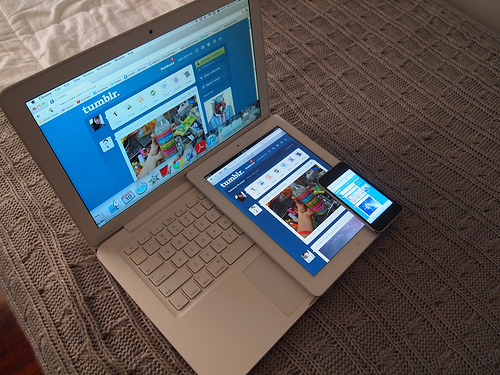
These instructions will show you how to create a Tumblr page!
What is Tumblr?
"Tumblr is a microblogging platform and social networking website founded by David Karp and owned by Yahoo! Inc. The service allows users to post multimedia and other content to a short-form blog."
- Yahoo! Inc.
What is Tumblr used for?
Tumbr is used for for sharing media with people following you. This media can be photos, music, videos, quotes, and basically anything. The most popular posts on Tumblr are photos, memes, and gifs.
Why Tumblr?
Tumblr allows you to remain anonymous if you prefer. Tumblr is not censored so creativity is not confined. Tumblr is one of the top 10 most popular websites in the world with over 20 billion views per month!
What is Tumblr?
"Tumblr is a microblogging platform and social networking website founded by David Karp and owned by Yahoo! Inc. The service allows users to post multimedia and other content to a short-form blog."
- Yahoo! Inc.
What is Tumblr used for?
Tumbr is used for for sharing media with people following you. This media can be photos, music, videos, quotes, and basically anything. The most popular posts on Tumblr are photos, memes, and gifs.
Why Tumblr?
Tumblr allows you to remain anonymous if you prefer. Tumblr is not censored so creativity is not confined. Tumblr is one of the top 10 most popular websites in the world with over 20 billion views per month!
How to Create a Tumblr Account!
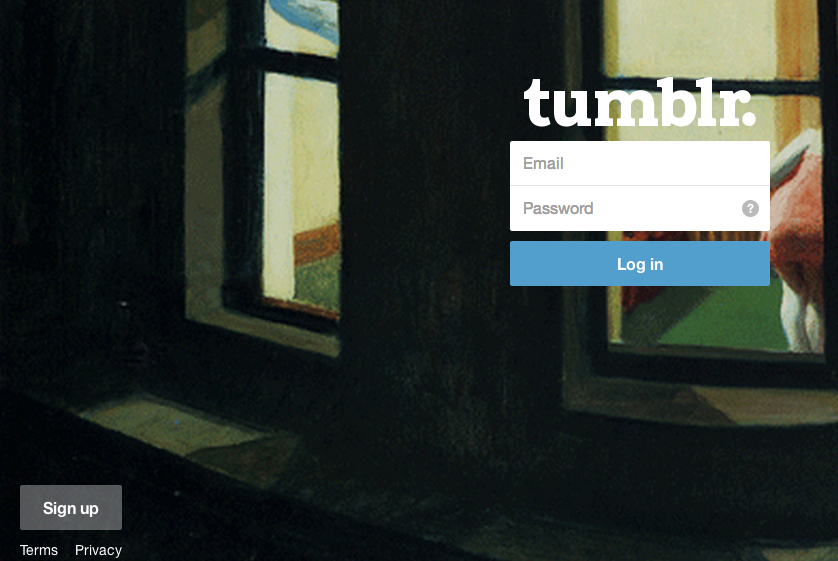
First go to http://www.tumblr.com. Then click on "sign-up" in the lower, left-hand, corner.
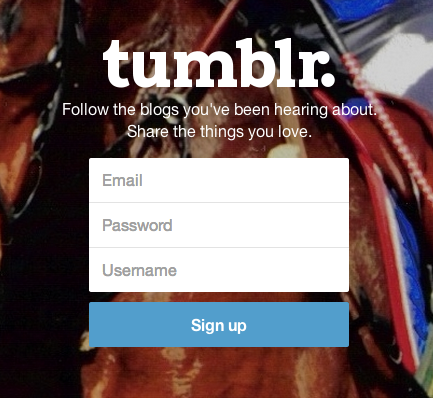
Enter your e-mail address. Then enter a password and username that you would like to use on your Tumblr page. Then click the "Sign up" box below.
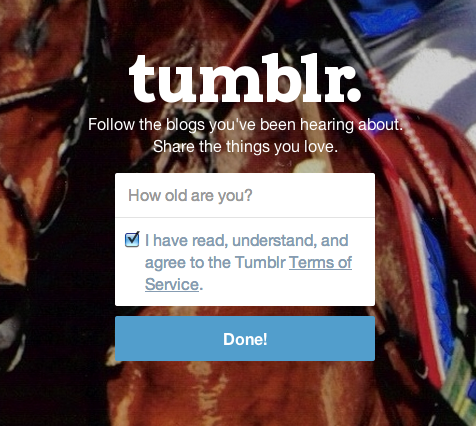
Enter your age and then click in the box next to "I have read, understand, and agree to the Tumblr Terms Of Service." Then click the "Done!" box below.
Note: Tumblr will censor the website if your age is younger than 18. Explicit material will not be displayed.
Note: Tumblr will censor the website if your age is younger than 18. Explicit material will not be displayed.
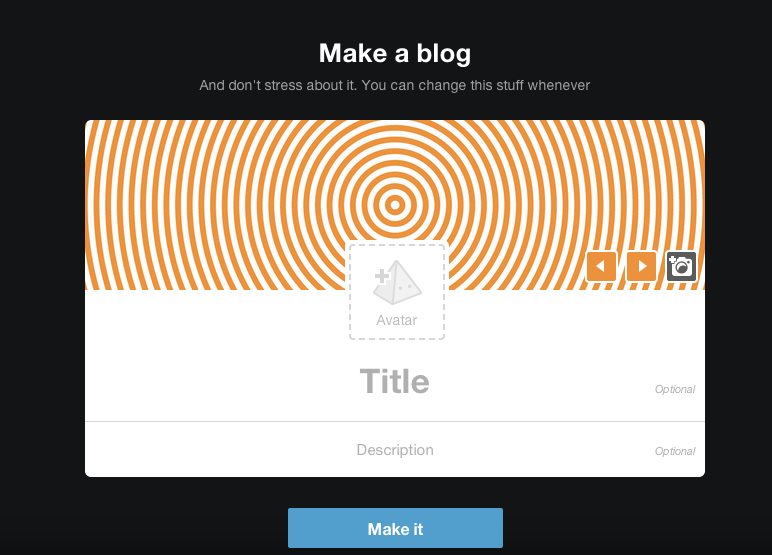
Click in the "Avatar" box and chose a photo of yourself you would like to be your avatar. Then click the word "Title" to type a title you want for your blog. Then click the "Description" word below and type a description of what your blog will contain.
Note: This can be changed at anytime.
Note: This can be changed at anytime.
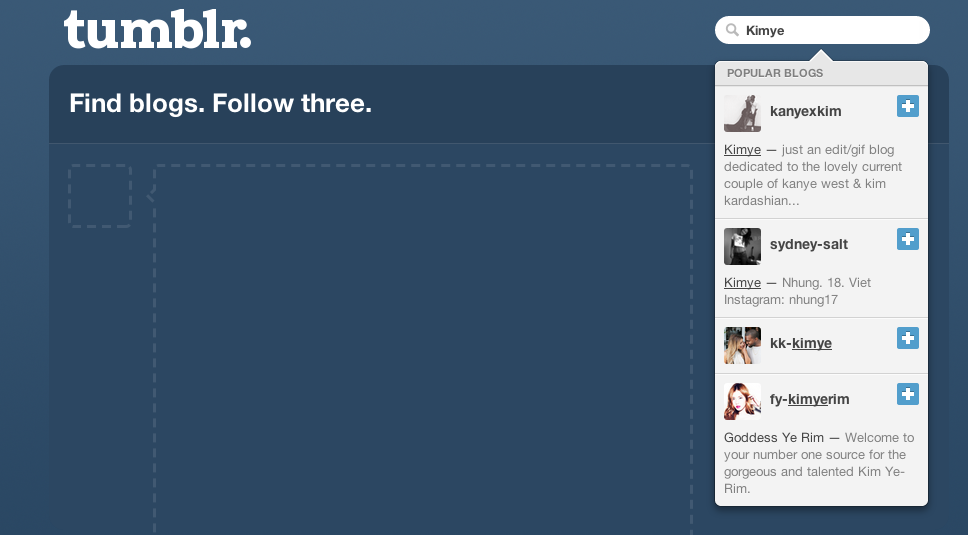
In the search bar in the upper, right-hand corner, type an interest of yours. When you find a blog that sounds interesting to you in the drop menu, click on the blue box with the + inside to follow the blog. You must start by following at least 3 blogs.
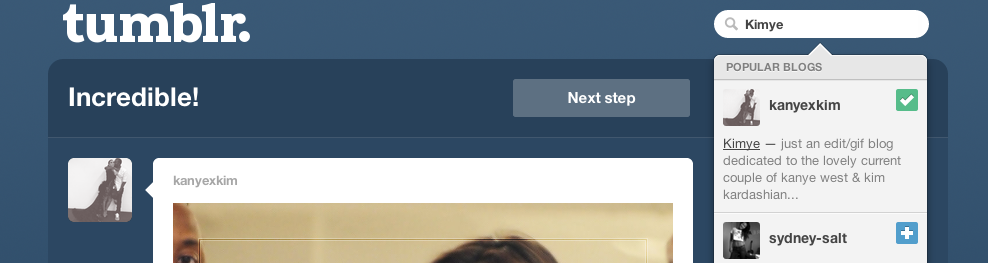
Click the "next step" box at the top.
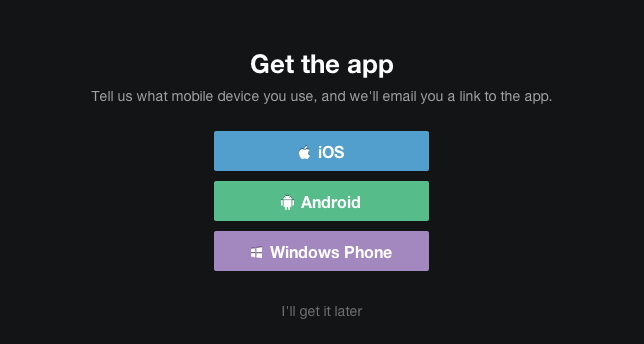
Click on the mobile device you have to link your Tumblr page to your phone. If you don't want to, click the last option "I'll get it later."

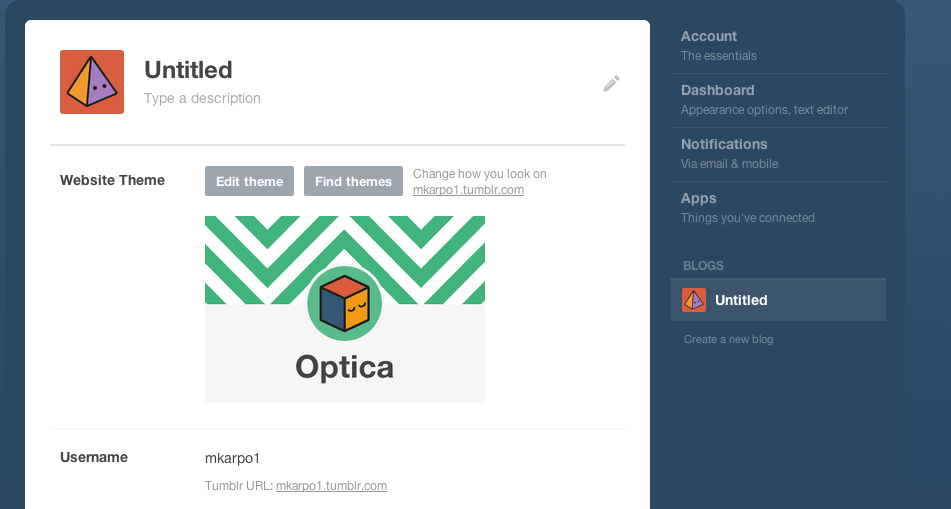
You now have a tumblr page! Now in the top banner, click on the Gear Wheel icon. This will take you to the page where you can edit your blog.
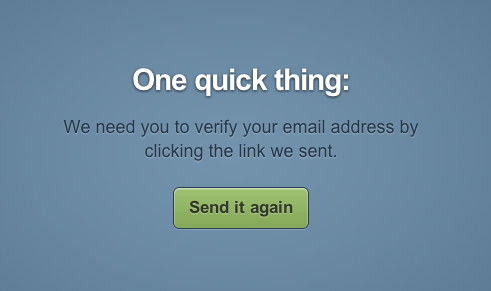
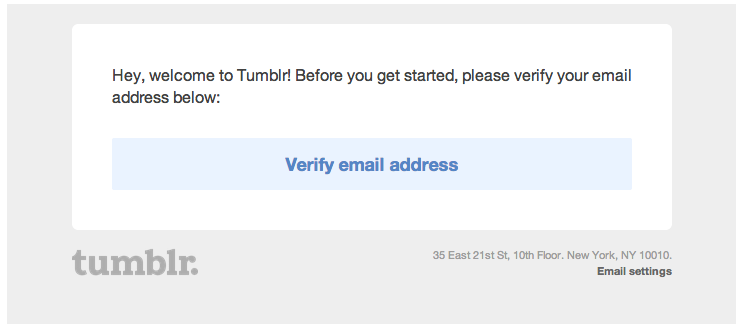
If you have not verified your e-mail first, then go to your e-mail and click on the message from Tumblr to confirm your e-mail address.
This screen will pop up and not allow you to go any further if you have not confirmed your e-mail address.
This screen will pop up and not allow you to go any further if you have not confirmed your e-mail address.

If you have already confirmed your e-mail, then click "edit theme" to change your Tumblr page's appearance.
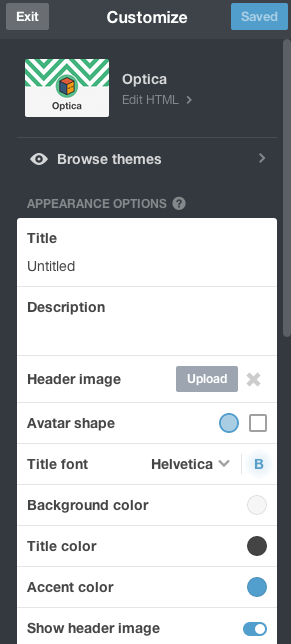
Under the customize tab, go through the options and change the colors. If you know html codes, you can click "edit html" and enter a code. "Browse themes > " is available if you don't know how to use html codes. These are already made themes.
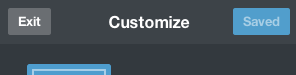
After you select a theme or edit your html coding, click "Save" on the top right side of the header.
Note: After you click "Save" the box will then say "Saved."
Then click "Exit" on the left to go back to the home page.
Note: After you click "Save" the box will then say "Saved."
Then click "Exit" on the left to go back to the home page.
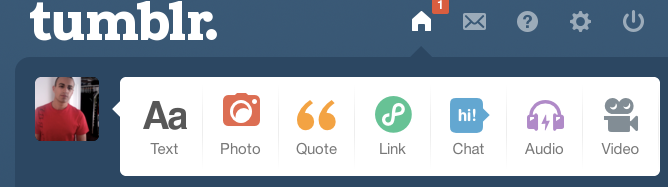
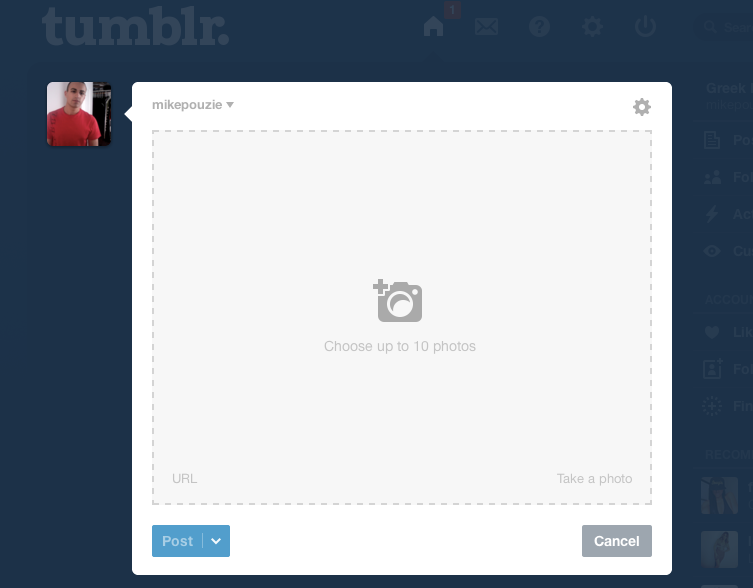
Now you are ready to post media!
Go top menu on the right of your avatar and select the type of media you want to post. If you select "Photo" it will take you to a box to search your computer and upload a picture.
After you select a picture, click "Post"
Go top menu on the right of your avatar and select the type of media you want to post. If you select "Photo" it will take you to a box to search your computer and upload a picture.
After you select a picture, click "Post"
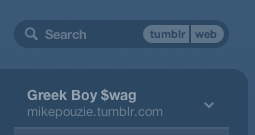
After you successfully post a photo or other media, you can click on the menu under the search bar in the upper right hand corner of the screen to view the media on your blog.
Click your blog name to see your posts or click the url below your blog name to see how other people will see your blog.
You now know the basics of Tumblr! Enjoy!
Click your blog name to see your posts or click the url below your blog name to see how other people will see your blog.
You now know the basics of Tumblr! Enjoy!