How to Make a TS Radio; As Fast As Possible.
by Koyu in Circuits > Assistive Tech
1613 Views, 4 Favorites, 0 Comments
How to Make a TS Radio; As Fast As Possible.
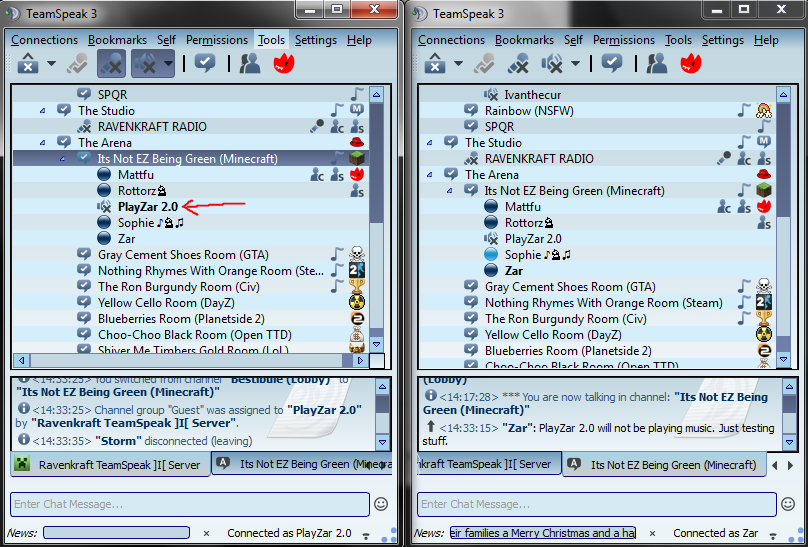
We assume you already have Teamspeak downloaded. [Windows]
Close all Teamspeak clients currently running.
First: Download and install this ->
http://vbaudio.jcedeveloppement.com/Download_CABLE...
Next:
Find a Teamspeak shortcut, preferably on your desktop.
Right click it, and select "Properties"
Go to "Target:" and all the way after all the text, type " -nosingleinstance"
Close properties
Open Teamspeak twice.
Next:
On one Teamspeak client, sign in like normal, with your default settings.
On the other, go to Settings > Identities
Click the "Add" Button
Rename the identity and nickname boxes to whatever you like
Hit "OK"
Next: Right click your Audio Volume Mixer in the bottom right hand corner of your screen.
Select "Playback Devices"
Right click "VB-Audio Virtual Cable" and hit "Set as Default Device"
DO NOT MAKE IT COMMUNICATIONS DEVICE
Now, all audio playing windows will go through the audio jack, and all voice playing clients will go through your speakers.
If you'd like to hear your radio as it plays, go to the "Recording" Tab, Right click "VB-Audio Virtual Cable"
Hit "Properties" and go to the "Listen" Tab.
Check the "Listen to this device" and hit "OK"
On the Teamspeak client you haven't logged into yet, hit "Connections" up at the top and click "Connect"
Hit the "More" Button
Go to the "Identity" Drop-down menu and choose your new identity you just made [Not Default]
Hit "Connect"
Congratulations! you now have a personal radio. Programs like Spotify, and websites like YouTube that play audio will now be directed through the virtual cable, and if you selected to hear the cable, the music/sounds will travel though your speakers/headphones as well.