How to Make Ubuntu Linux Look Like Mac OS X
by J Man!!! in Circuits > Linux
91912 Views, 19 Favorites, 0 Comments
How to Make Ubuntu Linux Look Like Mac OS X
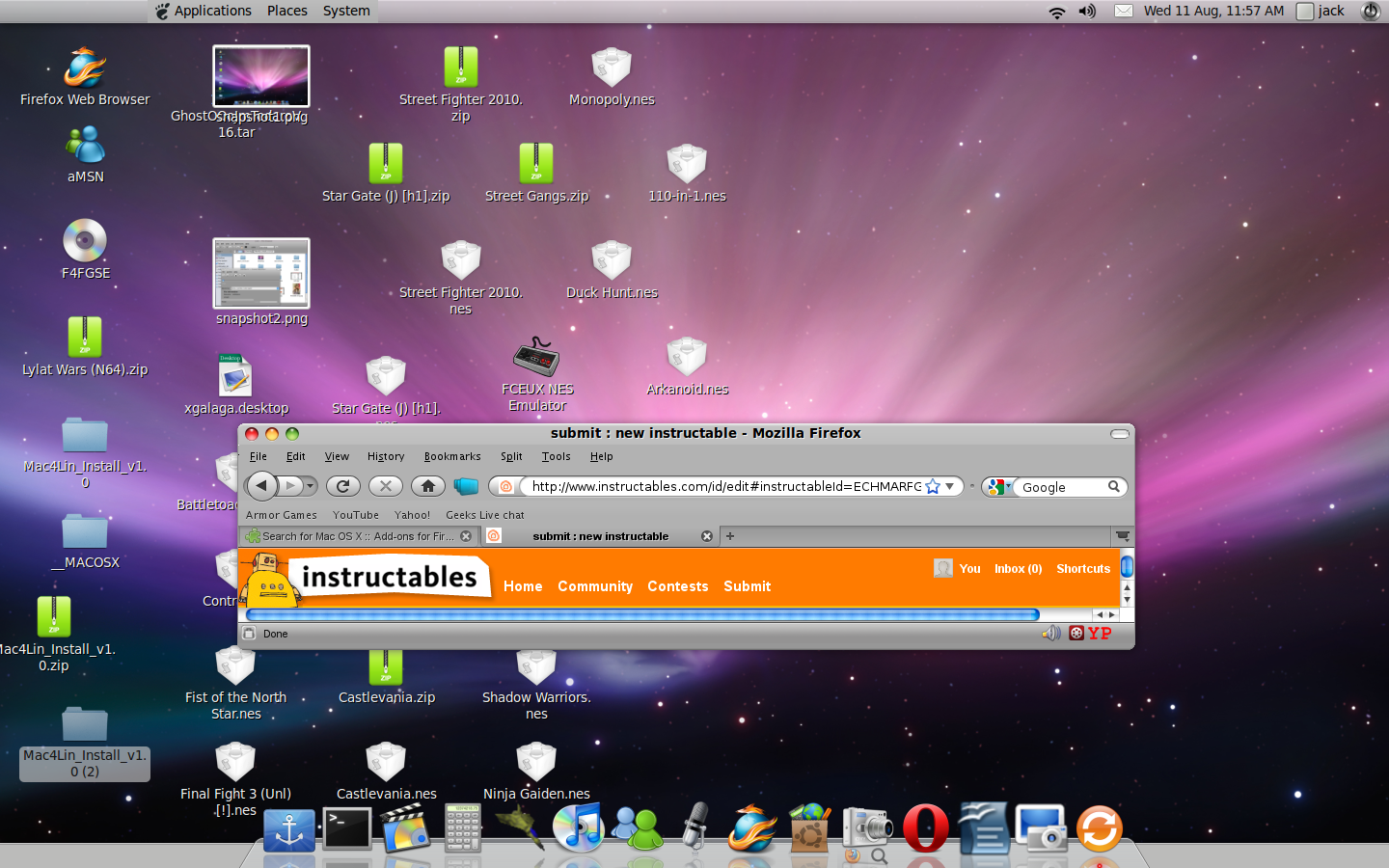
My first instructable was how to make Vista look like a Mac, but this time it's Linux. This is what your desktop will look like after you've done this.
If You Want, Download a Dock.

If you don't want a dock, just skip to step 2.
But if you do, follow this step. Open Ubuntu Software Center / Centre. Search "Docky" in the software center / centre. Then, download the program that matches the screenshot attached to this step, then open it in the "Accessories" category in the "Applications" menu. You can customize this dock by right-clicking the anchor and clicking settings. Add applications to the dock by dragging them into the dock from your desktop / "Applications menu"
But if you do, follow this step. Open Ubuntu Software Center / Centre. Search "Docky" in the software center / centre. Then, download the program that matches the screenshot attached to this step, then open it in the "Accessories" category in the "Applications" menu. You can customize this dock by right-clicking the anchor and clicking settings. Add applications to the dock by dragging them into the dock from your desktop / "Applications menu"
Download the Theme Package

http://sourceforge.net/projects/mac4lin/files/mac4lin/ver.1.0/Mac4Lin_Install_v1.0.zip/download . Download it from that link. Once you done that, open the zip folder. Inside the zip folder, there will be a regular folder called "Mac4Lin_install_v1.0" Open the folder and click the file that looks just like the one in the screenshot below, and click "Run in terminal". It should automatically change the theme and make it look like a Mac. If not, right-click the desktop and click "Change desktop background". Select the "Themes" tab, and select one of the themes that has "Mac4Lin" in the title.
The Wallpaper

The Mac OS X wallpapers will be included in the package. Go in the folder named "Wallpapers", open one of the pictures, right click it and select "Set as desktop background".
Mac OS X Mouse Pointers
Again, right-click the desktop and click "Change desktop background". In the "Theme" tab, click "customize". Click the "Pointer" tab and click "Mac4Lin cursors_v1.0" You should have the Mac mouse pointers now. If not, restart your computer after you've done this
Last But Not Least, the Firefox Theme
Here's the link to the only Firefox Mac theme that's compatible with Linux. https://addons.mozilla.org/en-US/firefox/addon/12782/ . So, your computer should look like a Mac now. As I said before, if the cursors don't work after you've selected them, just restart your computer