How to Install IOS 6 Beta 3 FREE Without a Dev Account
by YellowBlu Co. in Circuits > Apple
14443 Views, 8 Favorites, 0 Comments
How to Install IOS 6 Beta 3 FREE Without a Dev Account
.jpg)
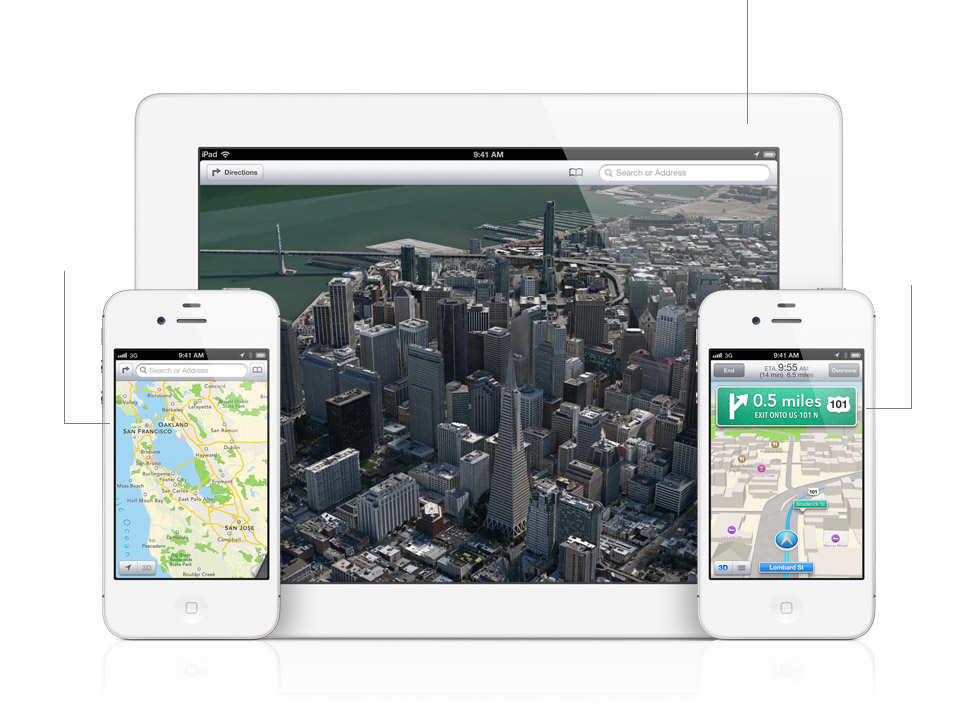
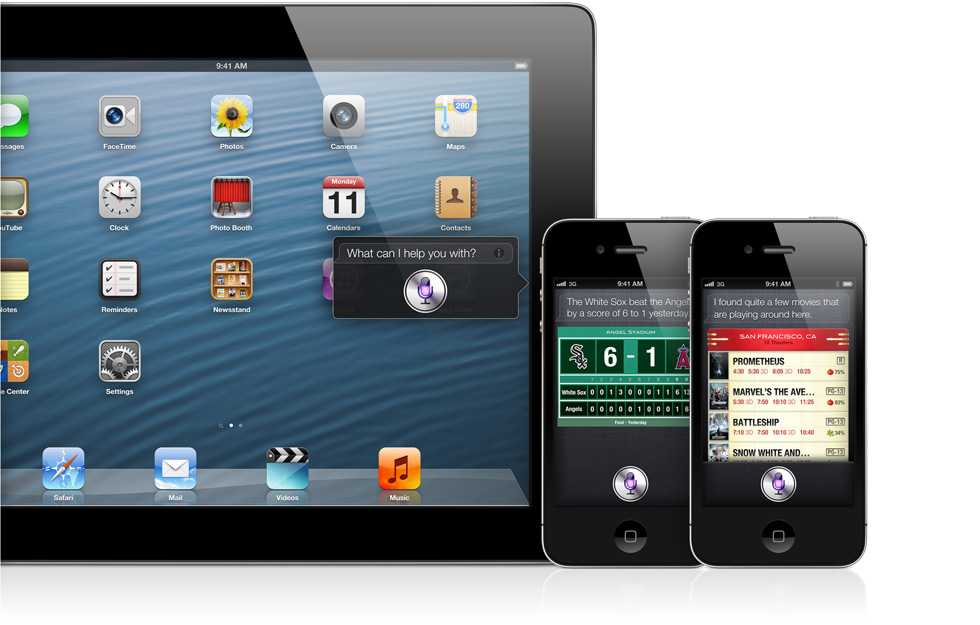
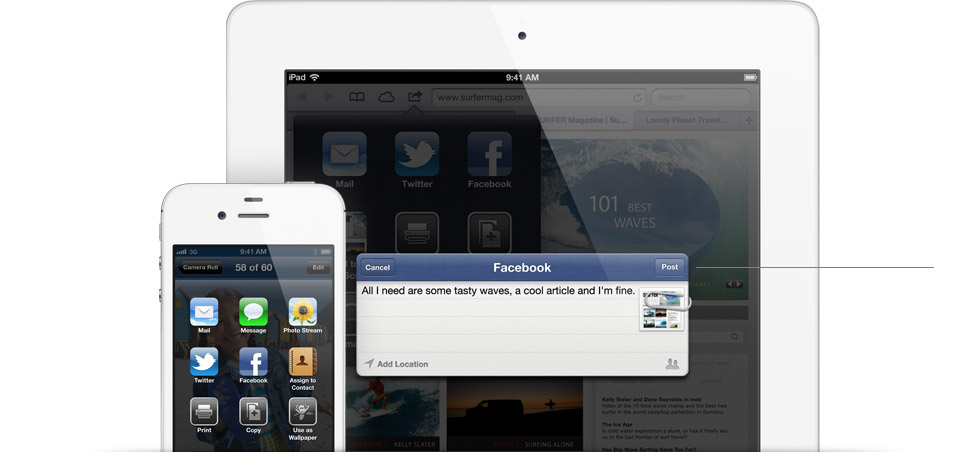
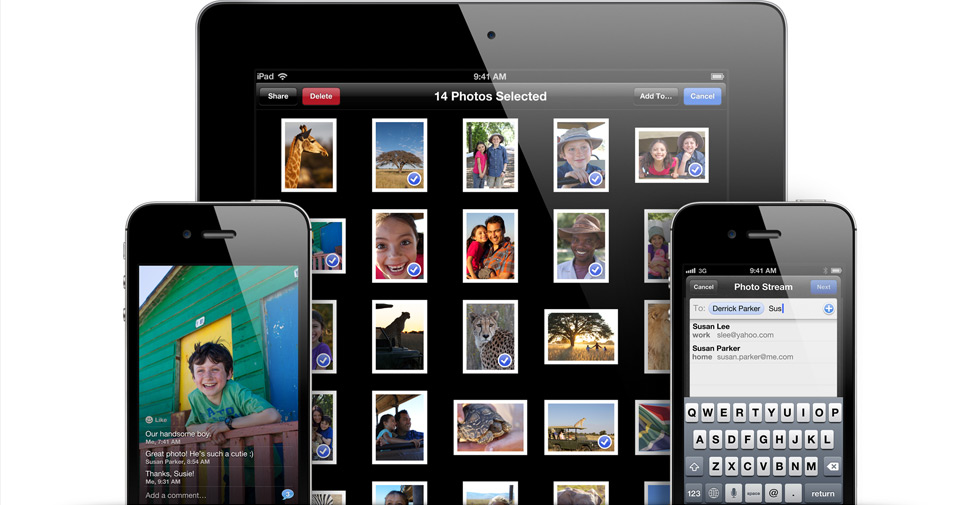
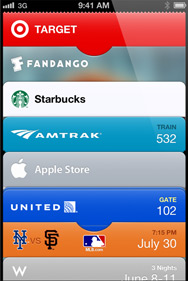
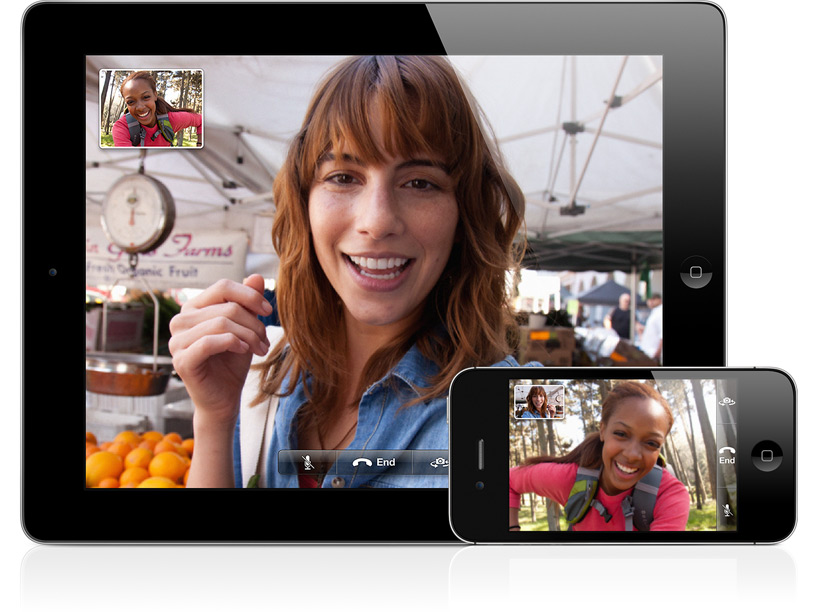
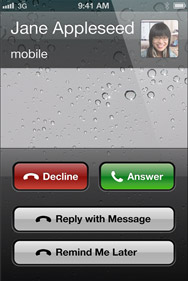
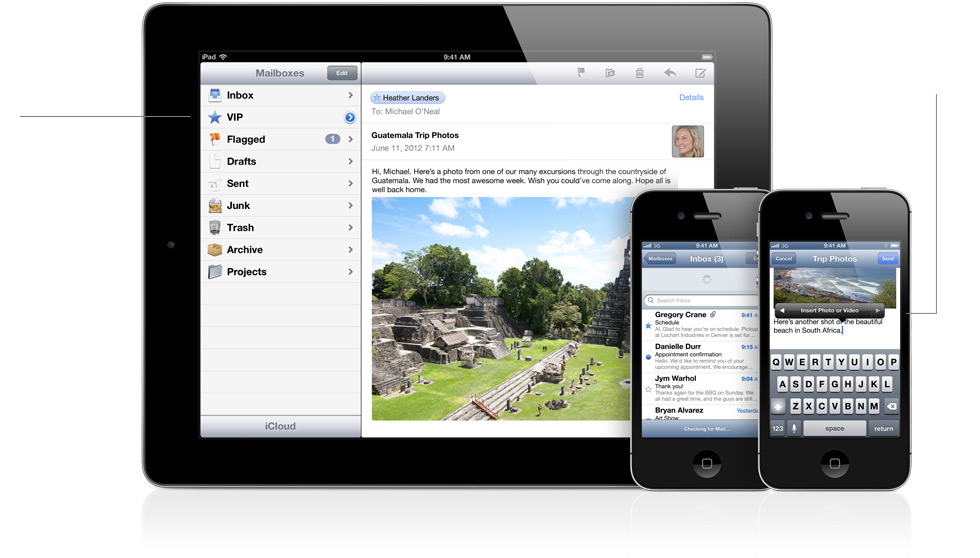
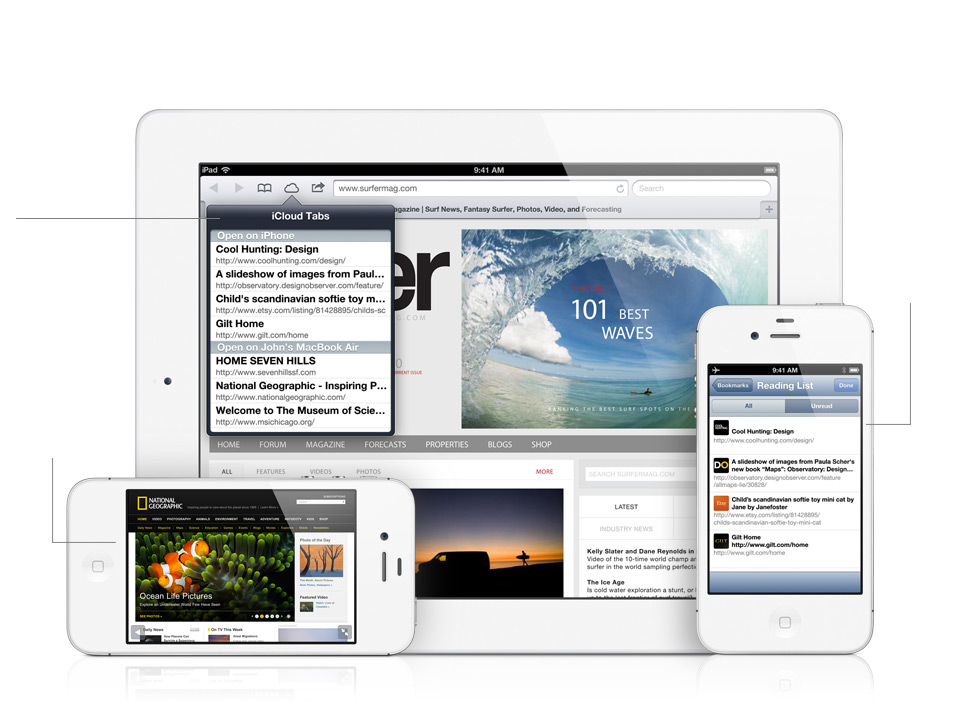
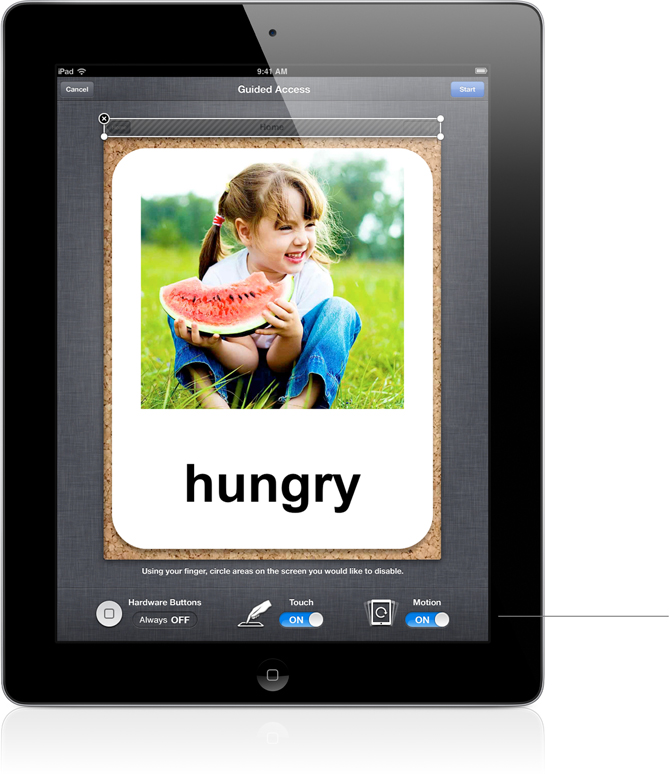
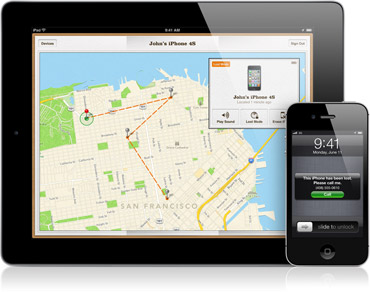
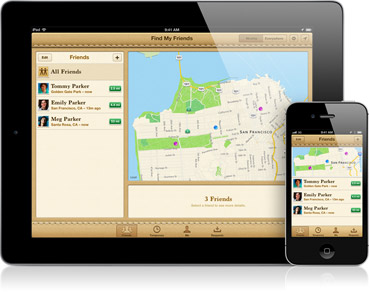
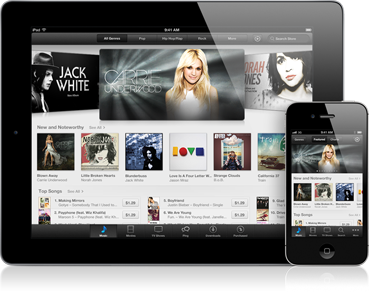
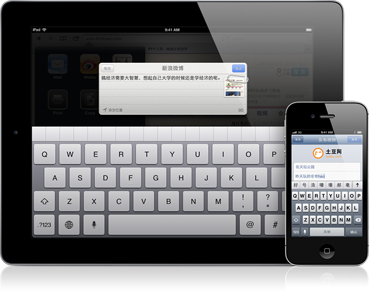
FOR THIS TUTORIAL I WILL BE USING MY IPHONE 3GS, BUT YOU CAN USE ANY OF THE ONES LISTED BELOW.
iOS 6 is compatible with:
-iPhone 3GS
-iPhone 4
-iPhone 4S
-iPod Touch 4th generation
-iPad 2
-The new iPad
FEATURES:
Maps
Beautifully designed from the ground up (and the sky down), Maps will change the way you see the world.1 Map elements are vector based, so graphics and text are incredibly detailed — even when you zoom all the way in — and panning is smooth. Tilt and rotate to view an area, and Maps keeps the names of streets and places where they belong. Get visual and spoken turn-by-turn navigation and real-time traffic updates. Even soar over cityscapes to see the sights from the air in amazing, high-resolution quality.
Siri
With iOS 6, Siri understands more languages, works in more countries, and is available on the new iPad.2 So you can get more things done in more places around the world. Want to know the latest scores and stats for your favorite teams and players? Thanks to iOS 6, Siri knows the answers. Or maybe it’s movie night. Siri can show you the latest reviews and showtimes. Find the best restaurants in town and make reservations. Even open your apps for you — no tapping required. Say "Launch Flight Tracker" or "Open Angry Birds" and Siri does just that. You can even use Siri to post Facebook updates and tweet for you, too.
Facebook
Now it’s easier than ever to interact with the world’s largest social network. And there’s no need to leave your app to do it. Share a photo to Facebook right from Camera or Photos. Post your location right from Maps. Brag about a high score right from Game Center. If you have your hands full, just ask Siri to post for you. You need to sign in to Facebook only once, and you’ll be off and sharing. Never miss another birthday or get-together, since Facebook events are integrated into Calendar. And your Facebook friends’ profile information is integrated into Contacts, so when they update an email address or phone number you automatically stay up to date. Now that’s something to post about.
Shared Photo Streams
Now you can share just the photos you want, with just the people you choose. Simply select photos from the Photos app, tap the Share button, choose who you want to share your photos with, and they’re on their way. Friends using iCloud on an iOS 6 device or a Mac running Mountain Lion get the photos delivered immediately in the Photos app or iPhoto. You can even view shared photo streams on Apple TV. If the folks you're sharing with aren’t using an Apple device, they can view your photos on the web. People can like individual photos and make comments. And you can share as much as you want: Your shared photo streams don’t count against your iCloud storage, and they work over Wi-Fi and cellular networks.
Passbook
Your boarding passes, movie tickets, retail coupons, loyalty cards, and more are now all in one place. With Passbook, you can scan your iPhone or iPod touch to check in for a flight, get into a movie, and redeem a coupon. You can also see when your coupons expire, where your concert seats are, and the balance left on that all-important coffee bar card. Wake your iPhone or iPod touch, and passes appear on your Lock screen at the appropriate time and place — like when you reach the airport or walk into the store to redeem your gift card or coupon. And if your gate changes after you’ve checked in for your flight, Passbook will even alert you to make sure you’re not relaxing in the wrong terminal.
FaceTime
FaceTime now works over cellular networks as well as Wi-Fi, so you can make and receive FaceTime calls wherever you happen to be.3 You can even make and receive FaceTime calls on your iPad using your phone number. That means you can use FaceTime wherever you are, on any device. And never miss another wink, smile, air kiss, or eye roll.
Phone
iOS 6 adds new calling features to your iPhone. Now when you decline an incoming call, you can instantly reply with a text message or set a callback reminder. And when things are just too hectic, turn on Do Not Disturb and you won’t be bothered by anyone — except can’t-miss contacts like your boss or your better half.
Mail
Redesigned with a more streamlined interface for easier reading and writing, Mail in iOS 6 lets you set up a VIP list so you’ll never miss an important message from your accountant, your boss, or your BFF. It’s even easier to add photos and videos to email messages. And to refresh your mailboxes, all you have to do is swipe down.
Safari
iOS 6 brings even better web browsing to your iPhone, iPad, and iPod touch. iCloud Tabs keeps track of which pages you have open on your devices, so you can start browsing on one device and pick up right where you left off on whatever device is handy. Safari now saves web pages — not just links — in your Reading List, so you can catch up on your reading even when you can’t connect to the Internet.4 And when you’re posting a photo or video to eBay, Craigslist, or another site, you can take photos and video — or choose from your Camera Roll — without leaving Safari. When you really want to see the whole picture, turn your iPhone or iPod touch to landscape and tap the full-screen icon to view web pages without distractions.
Accessibility
iOS 6 comes with even more features to make it easier for people with vision, hearing, learning, and mobility disabilities to get the most from their iOS devices. Guided Access helps students with disabilities such as autism remain on task and focused on content. It allows a parent, teacher, or administrator to limit an iOS device to one app by disabling the Home button, as well as restrict touch input on certain areas of the screen. VoiceOver, the revolutionary screen reader for blind and low-vision users, is now integrated with Maps, AssistiveTouch, and Zoom. And Apple is working with top manufacturers to introduce Made for iPhone hearing aids that will deliver a power-efficient, high-quality digital audio experience.
Find My iPhone
It happens. You misplace your iPhone or your iPad or your iPod touch. Luckily, iOS 6 and iCloud now offer Lost mode, making it even easier to use Find My iPhone to locate and protect a missing device.6 Immediately lock your missing iPhone with a four-digit passcode and send it a message displaying a contact number. That way a good Samaritan can call you from your Lock screen without accessing the rest of the information on your iPhone. And while in Lost mode, your device will keep track of where it’s been and report back to you any time you check in with the Find My iPhone app.
Find My Friends
Find My Friends is a great way to share locations with friends and family.6 Those who share their locations with you appear on a map so you can quickly see where they are and what they’re up to. And with iOS 6, you can get location-based alerts — like when your kids leave school or arrive home. Find My Friends can also notify others about your location, so you can stay connected or keep track of the ones you love.
Remodeled Stores
iOS 6 brings a new kind of shopping experience to the redesigned iTunes Store, App Store, and iBookstore. See the best of what’s new in music, movies, TV shows, apps, and books at the top of each store’s home page. Browse with a swipe of your finger and tap to learn more. Keep track of the music, movies, and TV shows you previewed by tapping the History button, and when you’re ready, tap Buy to add something to your collection. With iCloud, your preview history is always up to date on all your devices. So you can start shopping on your iPhone and continue on your iPad. And now you can buy your favorite music, apps, and more without leaving the app you’re in.
New Features for China
With improved text input and built-in support for popular Chinese Internet services, iOS 6 makes iPad, iPhone, and iPod touch even better for Chinese-speaking users. With a new Chinese dictionary and improved text input, typing in Chinese is easier, faster, and more accurate. You can mix full and abbreviated Pinyin and even type English words in a Pinyin sentence without switching keyboards. With support for over 30,000 characters, iOS 6 more than doubles the number of Chinese characters supported in handwriting recognition. And when you add words to your personal dictionary, iCloud makes them available on all your devices. Baidu is a built-in option in Safari, and you can share videos directly to Youku and Tudou. You can also post to Sina Weibo from Camera, Photos, Maps, Safari, and Game Center.
Click here for more info.
Jailbreak?
There is a jailbreak for iOS 6. Unfortunately, the jailbreak is tethered.
iOS 6 is compatible with:
-iPhone 3GS
-iPhone 4
-iPhone 4S
-iPod Touch 4th generation
-iPad 2
-The new iPad
FEATURES:
Maps
Beautifully designed from the ground up (and the sky down), Maps will change the way you see the world.1 Map elements are vector based, so graphics and text are incredibly detailed — even when you zoom all the way in — and panning is smooth. Tilt and rotate to view an area, and Maps keeps the names of streets and places where they belong. Get visual and spoken turn-by-turn navigation and real-time traffic updates. Even soar over cityscapes to see the sights from the air in amazing, high-resolution quality.
Siri
With iOS 6, Siri understands more languages, works in more countries, and is available on the new iPad.2 So you can get more things done in more places around the world. Want to know the latest scores and stats for your favorite teams and players? Thanks to iOS 6, Siri knows the answers. Or maybe it’s movie night. Siri can show you the latest reviews and showtimes. Find the best restaurants in town and make reservations. Even open your apps for you — no tapping required. Say "Launch Flight Tracker" or "Open Angry Birds" and Siri does just that. You can even use Siri to post Facebook updates and tweet for you, too.
Now it’s easier than ever to interact with the world’s largest social network. And there’s no need to leave your app to do it. Share a photo to Facebook right from Camera or Photos. Post your location right from Maps. Brag about a high score right from Game Center. If you have your hands full, just ask Siri to post for you. You need to sign in to Facebook only once, and you’ll be off and sharing. Never miss another birthday or get-together, since Facebook events are integrated into Calendar. And your Facebook friends’ profile information is integrated into Contacts, so when they update an email address or phone number you automatically stay up to date. Now that’s something to post about.
Shared Photo Streams
Now you can share just the photos you want, with just the people you choose. Simply select photos from the Photos app, tap the Share button, choose who you want to share your photos with, and they’re on their way. Friends using iCloud on an iOS 6 device or a Mac running Mountain Lion get the photos delivered immediately in the Photos app or iPhoto. You can even view shared photo streams on Apple TV. If the folks you're sharing with aren’t using an Apple device, they can view your photos on the web. People can like individual photos and make comments. And you can share as much as you want: Your shared photo streams don’t count against your iCloud storage, and they work over Wi-Fi and cellular networks.
Passbook
Your boarding passes, movie tickets, retail coupons, loyalty cards, and more are now all in one place. With Passbook, you can scan your iPhone or iPod touch to check in for a flight, get into a movie, and redeem a coupon. You can also see when your coupons expire, where your concert seats are, and the balance left on that all-important coffee bar card. Wake your iPhone or iPod touch, and passes appear on your Lock screen at the appropriate time and place — like when you reach the airport or walk into the store to redeem your gift card or coupon. And if your gate changes after you’ve checked in for your flight, Passbook will even alert you to make sure you’re not relaxing in the wrong terminal.
FaceTime
FaceTime now works over cellular networks as well as Wi-Fi, so you can make and receive FaceTime calls wherever you happen to be.3 You can even make and receive FaceTime calls on your iPad using your phone number. That means you can use FaceTime wherever you are, on any device. And never miss another wink, smile, air kiss, or eye roll.
Phone
iOS 6 adds new calling features to your iPhone. Now when you decline an incoming call, you can instantly reply with a text message or set a callback reminder. And when things are just too hectic, turn on Do Not Disturb and you won’t be bothered by anyone — except can’t-miss contacts like your boss or your better half.
Redesigned with a more streamlined interface for easier reading and writing, Mail in iOS 6 lets you set up a VIP list so you’ll never miss an important message from your accountant, your boss, or your BFF. It’s even easier to add photos and videos to email messages. And to refresh your mailboxes, all you have to do is swipe down.
Safari
iOS 6 brings even better web browsing to your iPhone, iPad, and iPod touch. iCloud Tabs keeps track of which pages you have open on your devices, so you can start browsing on one device and pick up right where you left off on whatever device is handy. Safari now saves web pages — not just links — in your Reading List, so you can catch up on your reading even when you can’t connect to the Internet.4 And when you’re posting a photo or video to eBay, Craigslist, or another site, you can take photos and video — or choose from your Camera Roll — without leaving Safari. When you really want to see the whole picture, turn your iPhone or iPod touch to landscape and tap the full-screen icon to view web pages without distractions.
Accessibility
iOS 6 comes with even more features to make it easier for people with vision, hearing, learning, and mobility disabilities to get the most from their iOS devices. Guided Access helps students with disabilities such as autism remain on task and focused on content. It allows a parent, teacher, or administrator to limit an iOS device to one app by disabling the Home button, as well as restrict touch input on certain areas of the screen. VoiceOver, the revolutionary screen reader for blind and low-vision users, is now integrated with Maps, AssistiveTouch, and Zoom. And Apple is working with top manufacturers to introduce Made for iPhone hearing aids that will deliver a power-efficient, high-quality digital audio experience.
Find My iPhone
It happens. You misplace your iPhone or your iPad or your iPod touch. Luckily, iOS 6 and iCloud now offer Lost mode, making it even easier to use Find My iPhone to locate and protect a missing device.6 Immediately lock your missing iPhone with a four-digit passcode and send it a message displaying a contact number. That way a good Samaritan can call you from your Lock screen without accessing the rest of the information on your iPhone. And while in Lost mode, your device will keep track of where it’s been and report back to you any time you check in with the Find My iPhone app.
Find My Friends
Find My Friends is a great way to share locations with friends and family.6 Those who share their locations with you appear on a map so you can quickly see where they are and what they’re up to. And with iOS 6, you can get location-based alerts — like when your kids leave school or arrive home. Find My Friends can also notify others about your location, so you can stay connected or keep track of the ones you love.
Remodeled Stores
iOS 6 brings a new kind of shopping experience to the redesigned iTunes Store, App Store, and iBookstore. See the best of what’s new in music, movies, TV shows, apps, and books at the top of each store’s home page. Browse with a swipe of your finger and tap to learn more. Keep track of the music, movies, and TV shows you previewed by tapping the History button, and when you’re ready, tap Buy to add something to your collection. With iCloud, your preview history is always up to date on all your devices. So you can start shopping on your iPhone and continue on your iPad. And now you can buy your favorite music, apps, and more without leaving the app you’re in.
New Features for China
With improved text input and built-in support for popular Chinese Internet services, iOS 6 makes iPad, iPhone, and iPod touch even better for Chinese-speaking users. With a new Chinese dictionary and improved text input, typing in Chinese is easier, faster, and more accurate. You can mix full and abbreviated Pinyin and even type English words in a Pinyin sentence without switching keyboards. With support for over 30,000 characters, iOS 6 more than doubles the number of Chinese characters supported in handwriting recognition. And when you add words to your personal dictionary, iCloud makes them available on all your devices. Baidu is a built-in option in Safari, and you can share videos directly to Youku and Tudou. You can also post to Sina Weibo from Camera, Photos, Maps, Safari, and Game Center.
Click here for more info.
Jailbreak?
There is a jailbreak for iOS 6. Unfortunately, the jailbreak is tethered.
Quickest Way to Update If You Have Beta 2
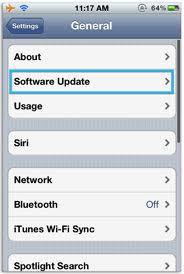
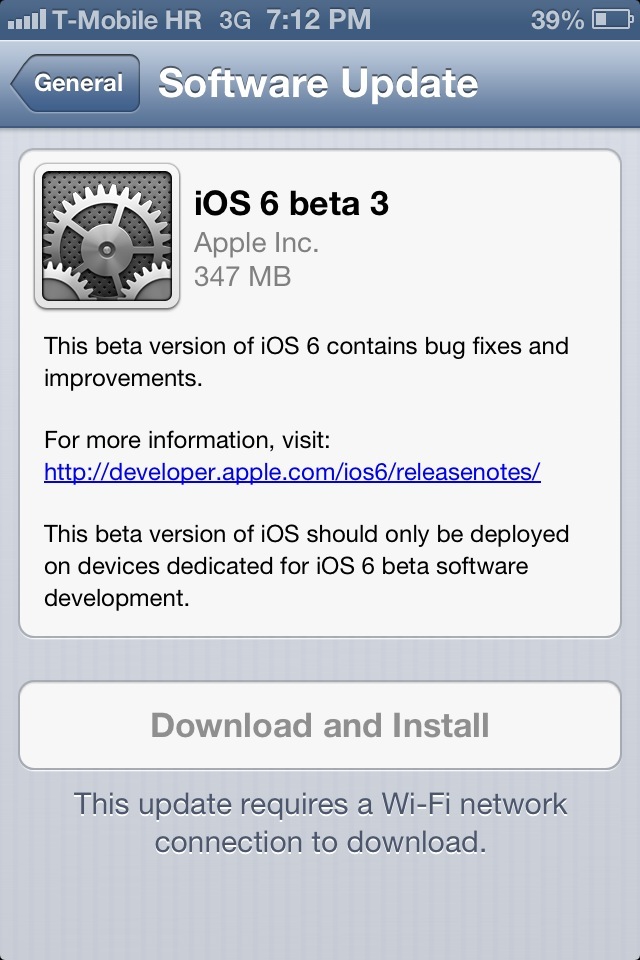
NOTE: If you don't have iOS 6 beta 2, you may skip this step
If you have beta 2:
1. Ensure your device is connected to a power source. To avoid potential data costs connect your device to a Wi-Fi network.
2. Go to Settings > General > Software Updates.
You will be able to update without a developers account.
3. Tap Download to download the update.
4. After the download has completed tap Install to update your iOS.
5. If you leave the update to download in the background, once the download has finished you will receive a notification saying an update is available for your device. Tapping Details will take you to Settings > General > Software Update. Tap Install Now to install the iOS update. If you decide to leave the installation for later Settings will display notification badge until the update has been installed.
If you have beta 2:
1. Ensure your device is connected to a power source. To avoid potential data costs connect your device to a Wi-Fi network.
2. Go to Settings > General > Software Updates.
You will be able to update without a developers account.
3. Tap Download to download the update.
4. After the download has completed tap Install to update your iOS.
5. If you leave the update to download in the background, once the download has finished you will receive a notification saying an update is available for your device. Tapping Details will take you to Settings > General > Software Update. Tap Install Now to install the iOS update. If you decide to leave the installation for later Settings will display notification badge until the update has been installed.
Materials




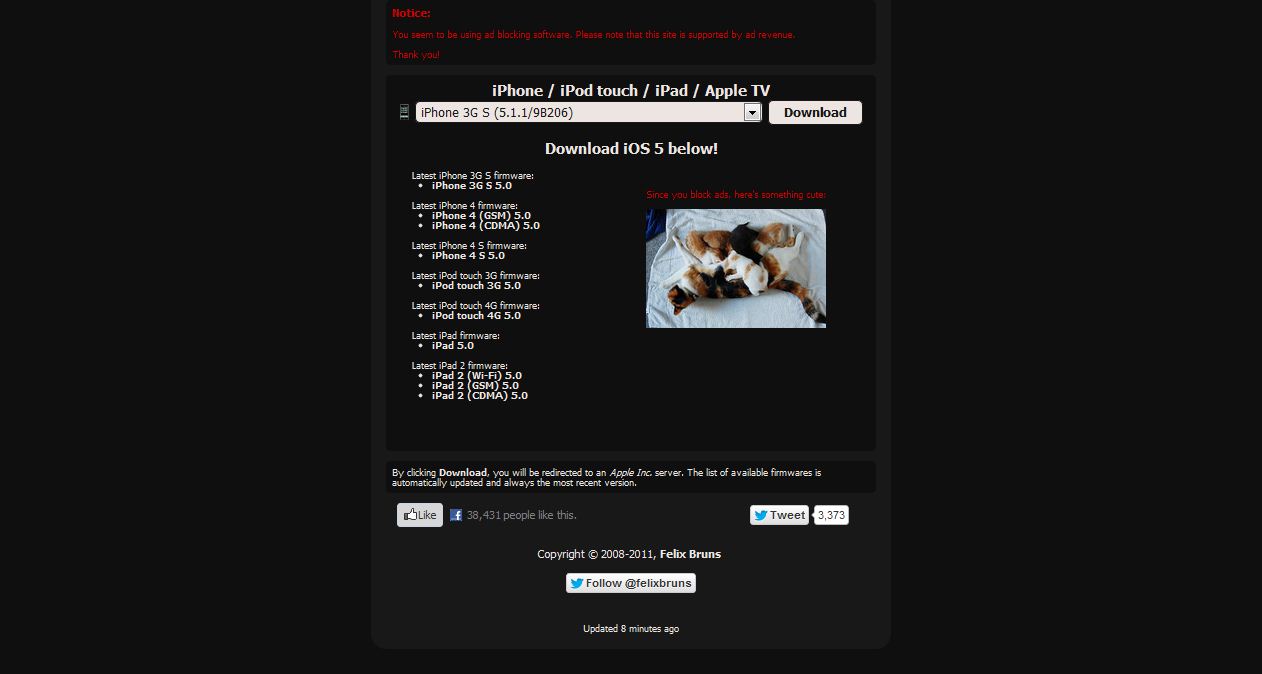
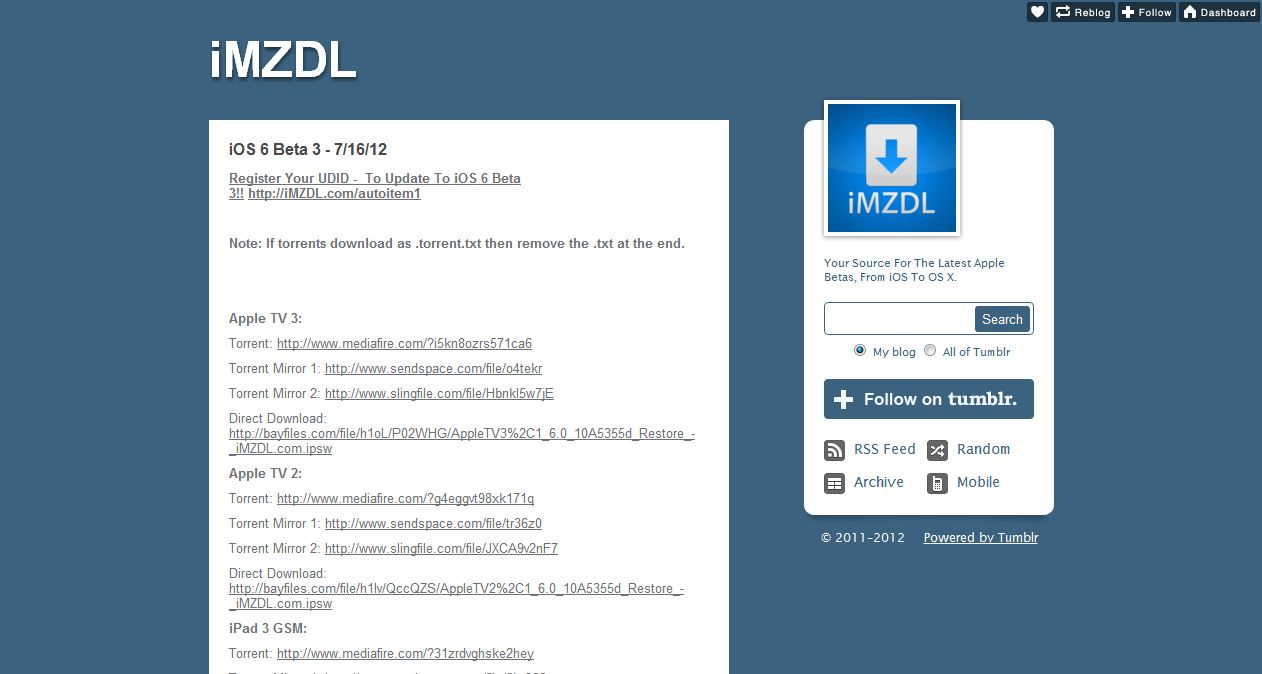
iOS 6 is compatible with:
iPhone:
-iPhone 3GS
-iPhone 4
-iPhone 4S
iPod Touch:
-iPod Touch 4th generation
iPad:
-iPad 2
-iPad 3
You will need a computer, as well as the latest version of iTunes.
You will also need these firmwares:
iOS 5.1.1
http://www.felixbruns.de/iPod/firmware/
iOS 6 Beta 3
http://imzdl.tumblr.com/post/27348645582/ios-6-beta-3-7-16-1
YOU WILL NEED BOTH FIRMWARES WHETHER YOU HAVE 5.1.1. ALREADY OR NOT!
iPhone:
-iPhone 3GS
-iPhone 4
-iPhone 4S
iPod Touch:
-iPod Touch 4th generation
iPad:
-iPad 2
-iPad 3
You will need a computer, as well as the latest version of iTunes.
You will also need these firmwares:
iOS 5.1.1
http://www.felixbruns.de/iPod/firmware/
iOS 6 Beta 3
http://imzdl.tumblr.com/post/27348645582/ios-6-beta-3-7-16-1
YOU WILL NEED BOTH FIRMWARES WHETHER YOU HAVE 5.1.1. ALREADY OR NOT!
Installing Firmwares
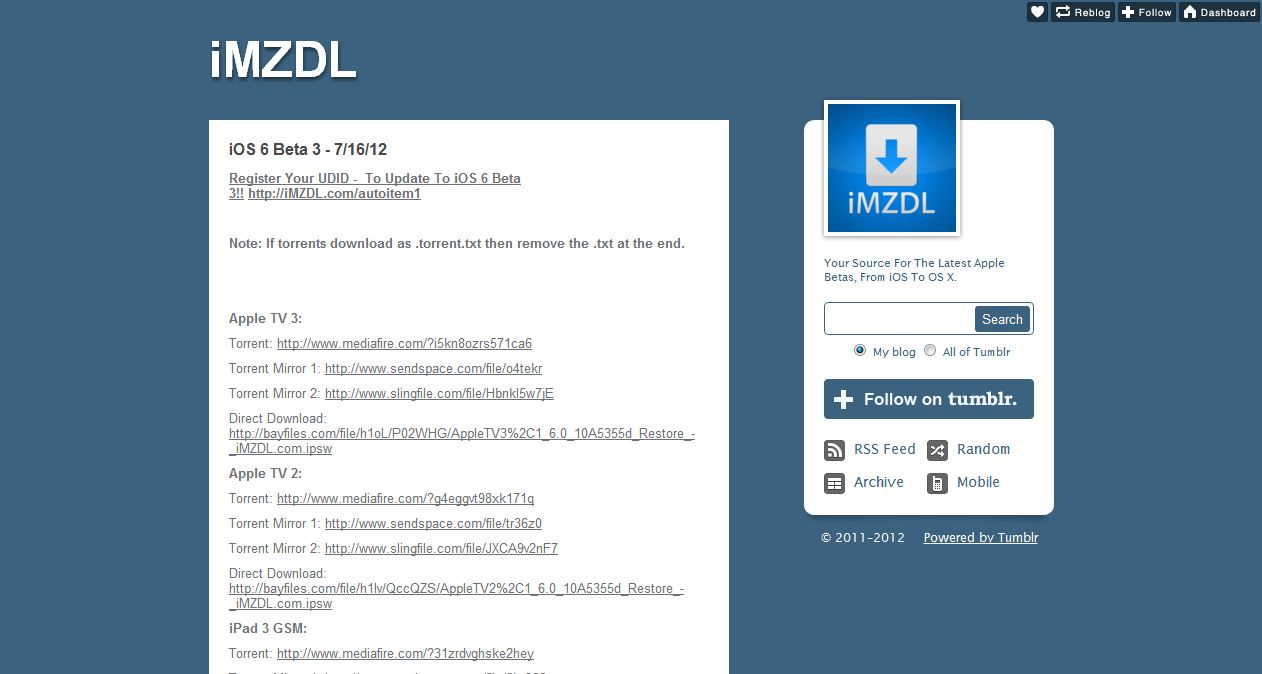
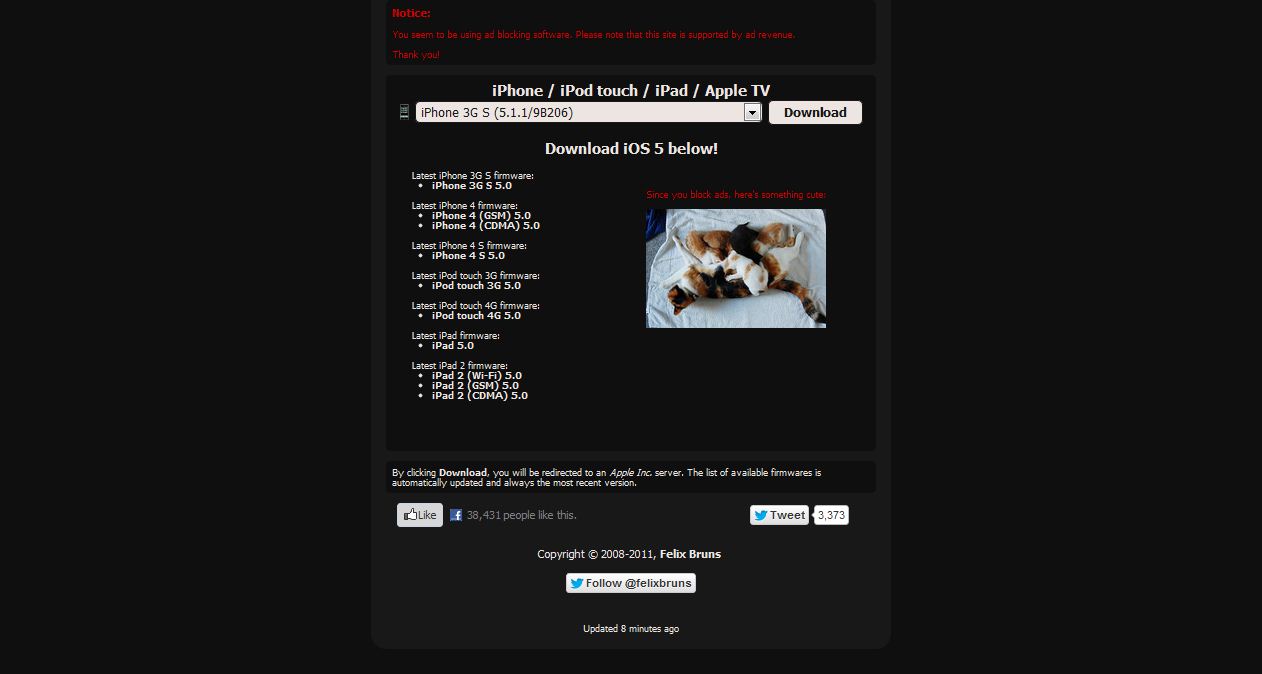
Make sure to install the 5.1.1. firmware for the respective device. (i.e. iPhone 4 CDMA or GSM. iPad CDMA, WiFi, or GSM.)
How to determine:
The best way to determine whether it is a CDMA or GSM (or WiFi) is to look at the model number on the back of the product.
iPhone 4:
A1349 (CDMA model)
A1332 (GSM model)
iPad 3:
A1403 (CDMA model)
A1430 (GSM model)
A1416 (WiFi model)
iPad 2:
A1397 (CDMA model)
A1396 (GSM model)
A1395 (WiFi model)
Once you have installed the correct 5.1.1. firmware, go ahead and install iOS 6. Look for the correct download (GSM, CDMA, WiFi), and click the direct link.
Save the firmwares on to your desktop or somewhere easy to navigate.
How to determine:
The best way to determine whether it is a CDMA or GSM (or WiFi) is to look at the model number on the back of the product.
iPhone 4:
A1349 (CDMA model)
A1332 (GSM model)
iPad 3:
A1403 (CDMA model)
A1430 (GSM model)
A1416 (WiFi model)
iPad 2:
A1397 (CDMA model)
A1396 (GSM model)
A1395 (WiFi model)
Once you have installed the correct 5.1.1. firmware, go ahead and install iOS 6. Look for the correct download (GSM, CDMA, WiFi), and click the direct link.
Save the firmwares on to your desktop or somewhere easy to navigate.
Check ITunes Version
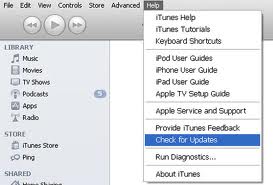
Open up iTunes and make sure you are running the latest version. To do this:
1. Go to Help > Check for Updates. It will automatically tell you what version you are on.
2. If you've got the latest version of iTunes, a pop up will inform you about it being the current version. Otherwise, you will get the update now suggestion that you should agree to.
3. Reboot your computer once the upgrade is complete.
1. Go to Help > Check for Updates. It will automatically tell you what version you are on.
2. If you've got the latest version of iTunes, a pop up will inform you about it being the current version. Otherwise, you will get the update now suggestion that you should agree to.
3. Reboot your computer once the upgrade is complete.
Restore to a Fresh 5.1.1. Firmware
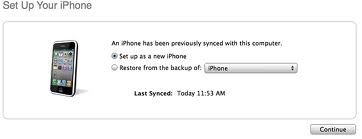.jpg)
DO NOT SKIP THIS STEP!
We are at this point where we need to restore to a fresh 5.1.1. firmware. So even if your device is running 5.1.1. you need to do a fresh restore and set the device as new. This creates the activation window for updating to iOS 6 for free.
NOTE: Make sure your device is connected via USB.
Put your cursor over restore and:
Windows= Press Shift + Left Click
Mac= Press Alt/Option + Left Click
This will allow you to search for the firmware you just downloaded. Navigate to the 5.1.1. firmware, press open, and then select restore.
Once iTunes kicks back in and its all been restored, click Set up as a new iPhone, then click continue. Then Done.
Once you've done the activation on iTunes you also make sure you hit the dock screen on the actual device. Make sure you click through all the settings til you get to the dock screen. And make sure you agree to the iOS Terms and Conditions. Then select Start Using iPhone.
If you don't do that and jump straight into updating to iOS 6 beta 3, then it won't allow you because technically you haven't activated it on the actual device.
We are at this point where we need to restore to a fresh 5.1.1. firmware. So even if your device is running 5.1.1. you need to do a fresh restore and set the device as new. This creates the activation window for updating to iOS 6 for free.
NOTE: Make sure your device is connected via USB.
Put your cursor over restore and:
Windows= Press Shift + Left Click
Mac= Press Alt/Option + Left Click
This will allow you to search for the firmware you just downloaded. Navigate to the 5.1.1. firmware, press open, and then select restore.
Once iTunes kicks back in and its all been restored, click Set up as a new iPhone, then click continue. Then Done.
Once you've done the activation on iTunes you also make sure you hit the dock screen on the actual device. Make sure you click through all the settings til you get to the dock screen. And make sure you agree to the iOS Terms and Conditions. Then select Start Using iPhone.
If you don't do that and jump straight into updating to iOS 6 beta 3, then it won't allow you because technically you haven't activated it on the actual device.
Update Device to IOS 6 Beta 3
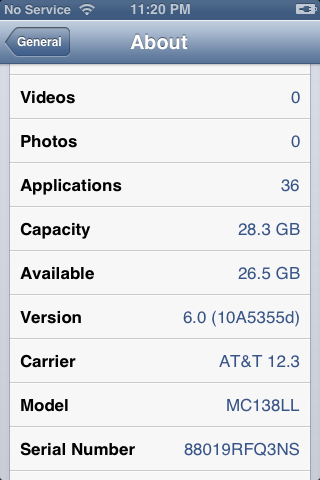
Now, it's time to update our device to iOS 6 Beta 3. Let's go back to iTunes.
Put your cursor over Check for Update, and once again, Press Shift (Alt/Option for Mac) + Left Click.
Again, this will allow you to manually search for the iOS 6 Beta 3 that you downloaded from the link..
Select that and press open, then click Update.
Once iTunes has finished restoring, this time around you will be running Apple's latest software.
We can double check this by going to Setting > General > About. Scroll down to version and you will see Version 6.0 and the latest addition has serial number 10A5355d
Put your cursor over Check for Update, and once again, Press Shift (Alt/Option for Mac) + Left Click.
Again, this will allow you to manually search for the iOS 6 Beta 3 that you downloaded from the link..
Select that and press open, then click Update.
Once iTunes has finished restoring, this time around you will be running Apple's latest software.
We can double check this by going to Setting > General > About. Scroll down to version and you will see Version 6.0 and the latest addition has serial number 10A5355d
Done!
.jpg)
Don't like it?
Simple. Just restore your device back to iOS 5.1.1.
Didn't work?
You are missing a step, go over this instructable again, and make sure to take your time.
Enjoy your updated device!
Show it off to your friends!
Tell people you're from the future!
Why I like iOS 6?
Just look at the introduction! I love all these new features. My favorite parts are the remodeled stores. I like looking at the change. Also, it's easier for me to install apps, because when I go get apps, its like a shopping spree. I get A LOT of apps at once! Instead, of closing the app store every time, it stays in the app store and shows the progression right there. Not only that, but you can also, open the app straight from the app store. Also, the new design makes everything looks cleaner.
Simple. Just restore your device back to iOS 5.1.1.
Didn't work?
You are missing a step, go over this instructable again, and make sure to take your time.
Enjoy your updated device!
Show it off to your friends!
Tell people you're from the future!
Why I like iOS 6?
Just look at the introduction! I love all these new features. My favorite parts are the remodeled stores. I like looking at the change. Also, it's easier for me to install apps, because when I go get apps, its like a shopping spree. I get A LOT of apps at once! Instead, of closing the app store every time, it stays in the app store and shows the progression right there. Not only that, but you can also, open the app straight from the app store. Also, the new design makes everything looks cleaner.