How to Install Windows Vista (sort Of) on a PSP.
by samwhiteUK in Circuits > Gadgets
42661 Views, 51 Favorites, 0 Comments
How to Install Windows Vista (sort Of) on a PSP.

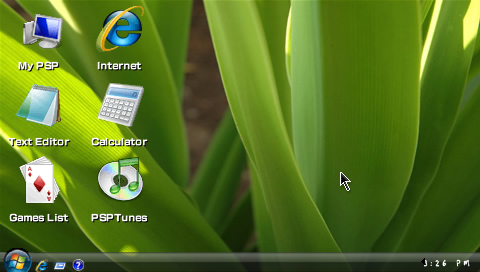
This Instructable will show you how to install a Windows Vista-styled Portal on a PSP system. The process described will work, however, for any other portal you may like to install. .
A portal is basically a set of webpages that are saved as HTML files to your memory stick. Therefore they open in the PSP's Internet browser, yet run offline. In this example, the pages are styled like Windows Vista, although this particular portal comes with an option to use a Windows XP theme as well. You may be interested to know that not all portals are designed to look like an OS. Some have an original design.
Please note that YOU DO NOT NEED CUSTOM FIRMWARE for this to work. It will work on any PSP software, as long as it has the Internet browser option (system software 2.00 upwards). If you do happen to have custom firmware (as do I) it will work just as well.
Please also note that this is not an official Microsoft product (as you probably will have guessed) , but it is completely legal and will not harm your PSP in any way.
A portal is basically a set of webpages that are saved as HTML files to your memory stick. Therefore they open in the PSP's Internet browser, yet run offline. In this example, the pages are styled like Windows Vista, although this particular portal comes with an option to use a Windows XP theme as well. You may be interested to know that not all portals are designed to look like an OS. Some have an original design.
Please note that YOU DO NOT NEED CUSTOM FIRMWARE for this to work. It will work on any PSP software, as long as it has the Internet browser option (system software 2.00 upwards). If you do happen to have custom firmware (as do I) it will work just as well.
Please also note that this is not an official Microsoft product (as you probably will have guessed) , but it is completely legal and will not harm your PSP in any way.
What You Will Need:
You will need:
1) a PSP (duh!)
2)PSPWVISTA 1.7 http://www.megaupload.com/?d=W65KIHL8
1) a PSP (duh!)
2)PSPWVISTA 1.7 http://www.megaupload.com/?d=W65KIHL8
First Off-
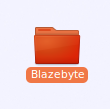
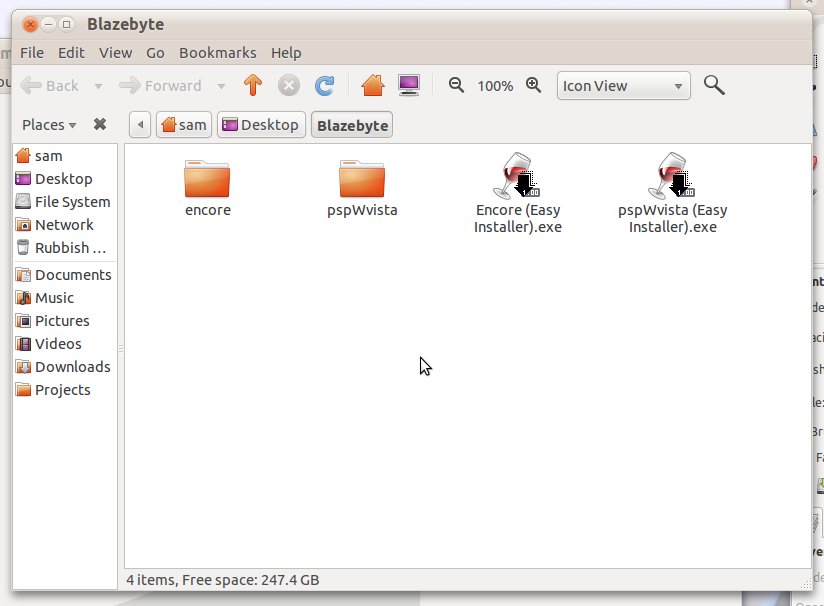
OK, when you download the file I provided, extract it. YOu will get a file called Blazebyte. Open this, and copy the file named 'pspWvista' to the root of your PSP memory stick (If you don't understand, this will also contain folders such as PSP, COMMON. When you view the files on your memory stick this is the first location you see).
Here We Go!
Exit USB Mode or remove your memory stick from the computer and enter your PSP browser. Press triangle and type in the address bar:
file:/pspWvista/index.html
Type it exactly as you see above.
file:/pspWvista/index.html
Type it exactly as you see above.
CONGRATULATIONS!
WELL DONE! You have successfully installed PSPWXP on your PSP system! Wasn't that easy?
If you have any viewing glitches when it comes to PSPWXP, make sure you have your view settings set to 'Normal'. In addition, most of the applications require flash player to be enabled (go to settings and then system settings, and then scroll to 'Enable Flash Player' and hit X.)
When the 'program' starts its is pretty self explanatory.
Thank you for reading this Instructable. If you found it helpful or interesting please rate it!
Thanks again!
S-J-Whitey
If you have any viewing glitches when it comes to PSPWXP, make sure you have your view settings set to 'Normal'. In addition, most of the applications require flash player to be enabled (go to settings and then system settings, and then scroll to 'Enable Flash Player' and hit X.)
When the 'program' starts its is pretty self explanatory.
Thank you for reading this Instructable. If you found it helpful or interesting please rate it!
Thanks again!
S-J-Whitey