How to Install Ubuntu Linux From a USB Drive
by drresearch in Circuits > USB
12914 Views, 13 Favorites, 0 Comments
How to Install Ubuntu Linux From a USB Drive
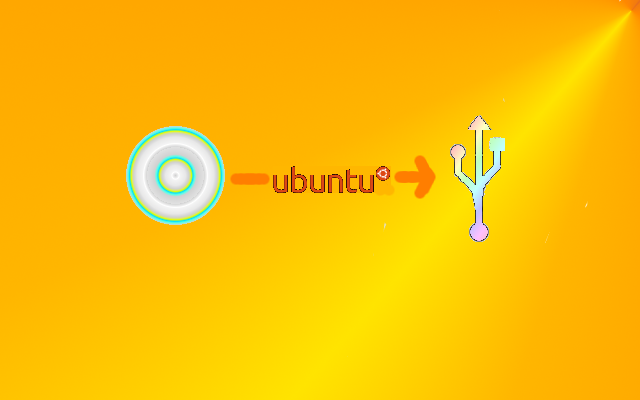
Hi,
Have you ever needed to install an OS on a computer with no CD drive? Didn't want to waste a CD to try out the new OS you just downloaded? This instructable will show how to make a bootable USB flash drive to install the Ubuntu Linux operating system from it.
Have you ever needed to install an OS on a computer with no CD drive? Didn't want to waste a CD to try out the new OS you just downloaded? This instructable will show how to make a bootable USB flash drive to install the Ubuntu Linux operating system from it.
Inventory!!
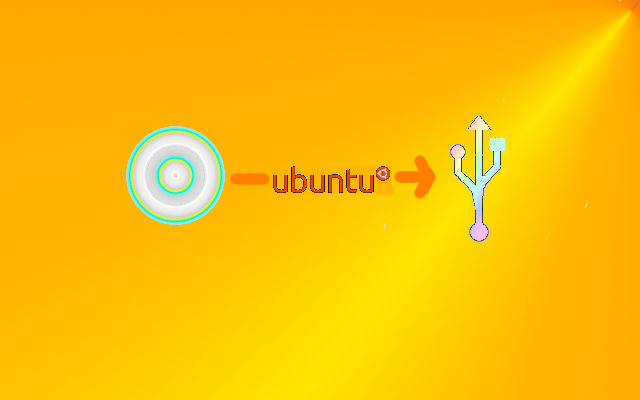
Okay, so here is what you need:
1 USB stick
1 ISO image or CD of the latest version of Ubuntu Linux
1 computer with Ubuntu Linux already installed (and with a USB port :-) )
1 computer to install Ubuntu Linux on
Once you have the above, you are ready to start (yeah, really :-) )
1 USB stick
1 ISO image or CD of the latest version of Ubuntu Linux
1 computer with Ubuntu Linux already installed (and with a USB port :-) )
1 computer to install Ubuntu Linux on
Once you have the above, you are ready to start (yeah, really :-) )
Backup Your USB Stick

The contents of the USB stick will be wiped out, therefore if you anything important on it you will need to back it up. Yeah, there really is no need to have a guide for that. Just copy all important stuff and make sure you don't forget anything.
Startup Disk Creator Tool
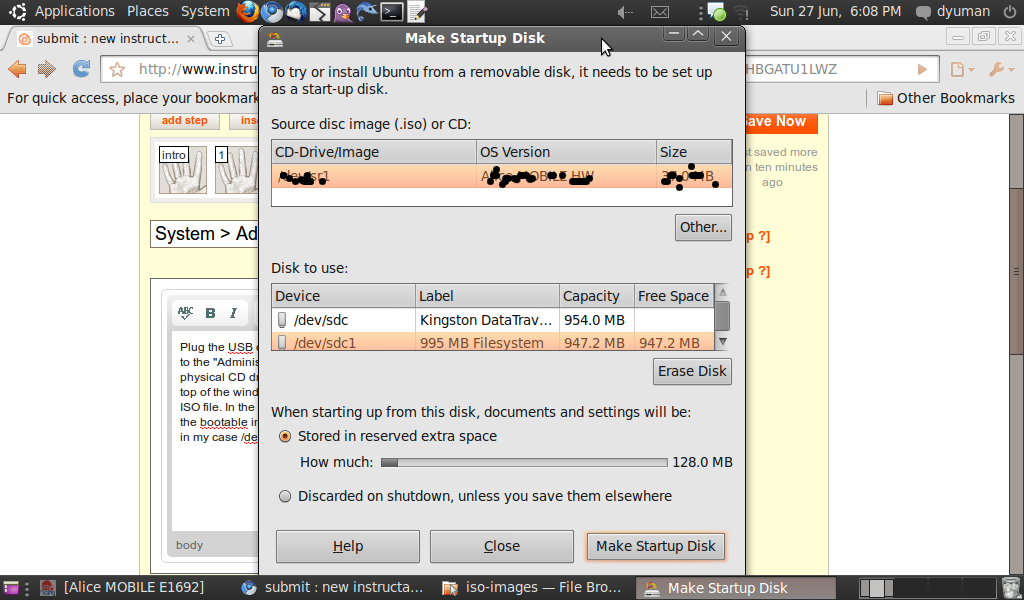
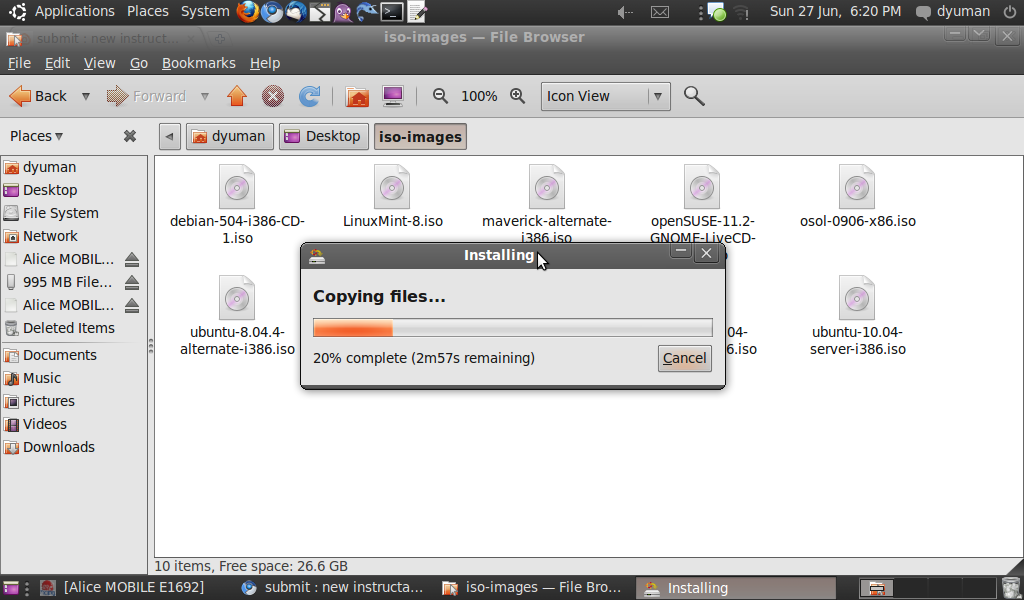
Plug the USB drive in the computer with Ubuntu already installed. Open the System menu, go to the "Administration" submenu, and select "Startup Disk Creator". If the Ubuntu CD is in a physical CD drive connected to your computer, you can select it from the list more towards the top of the window, otherwise click on the "Other" button (just under the list) and browse for the ISO file. In the other list box, select the partition on your USB stick on which you want to put the bootable image (yeah, usually there is one partition, but here you should see the device, in my case /dev/sdc, and the partition, in my case /dev/sdc1). Towards the bottom of the window you can choose if you want any documents/changes created on the USB to be discarded on shutdown or to be saved in some reserved extra space (only if you booted from the USB). You can also choose how much space to reserve for this. At this point, click on "Make Startup Disk".
Boot From Your USB
Well, now plug your USB in the computer on which you need to install Ubuntu, and switch it on. You might have to enter the BIOS settings to enable USB boot, or select the USB option from a boot menu, how to do this depends a lot on your model of computer. Usually to enter BIOS configuration the F1, F2, DEL, ESC keys could be used, and F12 for the boot menu. Once you booted, the installation should proceed as from the CD. I wish you luck!
Notes on Compatibility
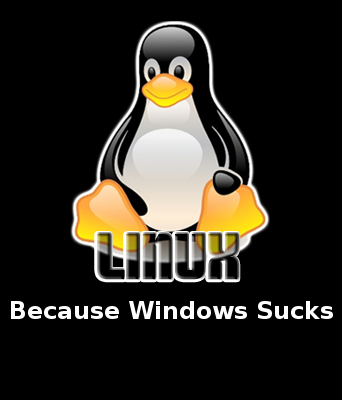
A few notes on compatibility with the Startup Disk Creator tool and different ISO images. The Startup Disk Creator is supposed to support only Ubuntu CDs/ISOs, however CDs of similar distributions such as Linux Mint and Debian seem to work. Don't know how well, though! Any feedback on this would be good!
Thank you for reading my instructable,
I hope you enjoyed (and understood!)
Thank you for reading my instructable,
I hope you enjoyed (and understood!)