How to Install " Private Internet Access " VPN on Kali Linux
by Th3_k4l1_k1d in Circuits > Linux
123148 Views, 36 Favorites, 0 Comments
How to Install " Private Internet Access " VPN on Kali Linux

This is a tutorial on how to instal the " Private Internet Acess " vpn on your Kali machine, keep in mind they don't fully
support Kali like they do for other versions.
https://www.privateinternetaccess.com/
Getting Necessary Packages
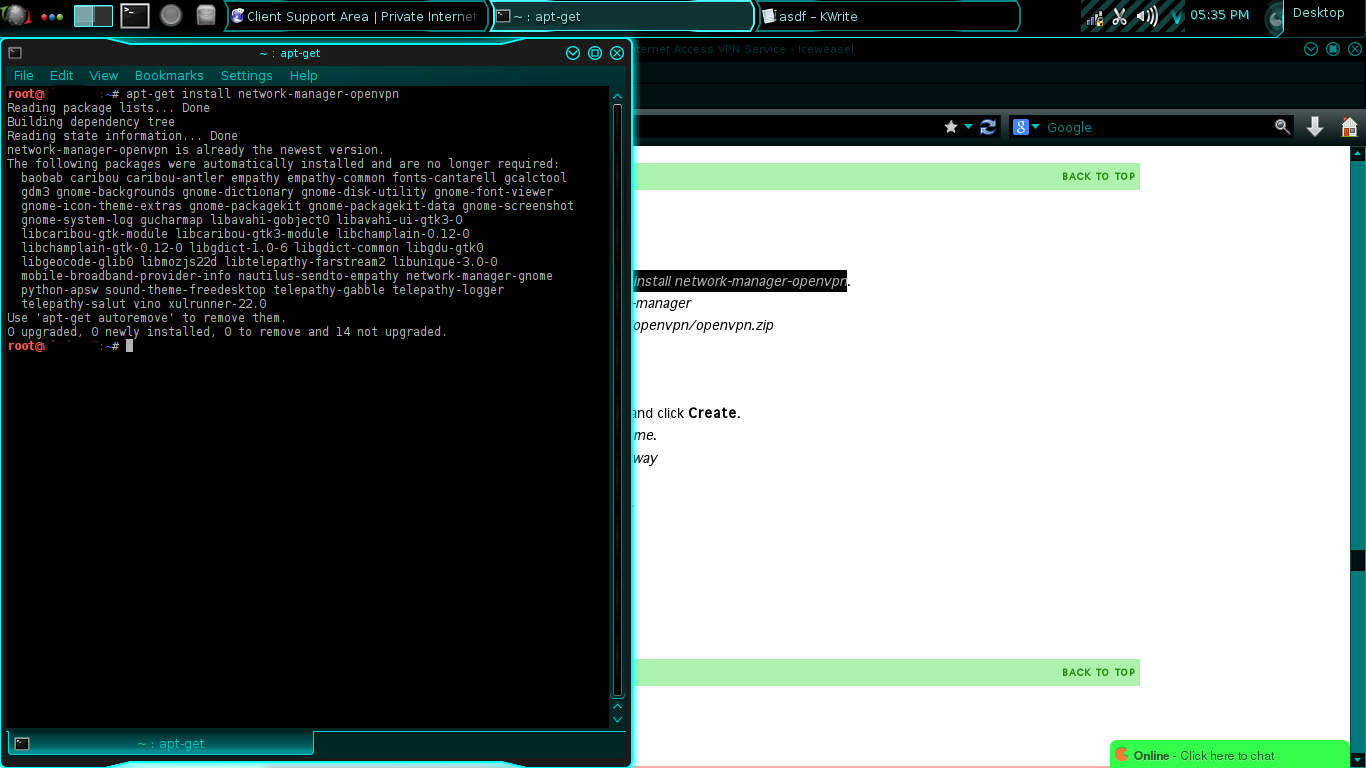
you need to install openvpn packages if you haven't already, topen the terminal and put in this code:
apt-get install network-manager-openvpn
(you can copy the code, then right click in terminal and paste, Ctrl + v does not work)
after that, hit enter to run the code.
More Commands! Yay!
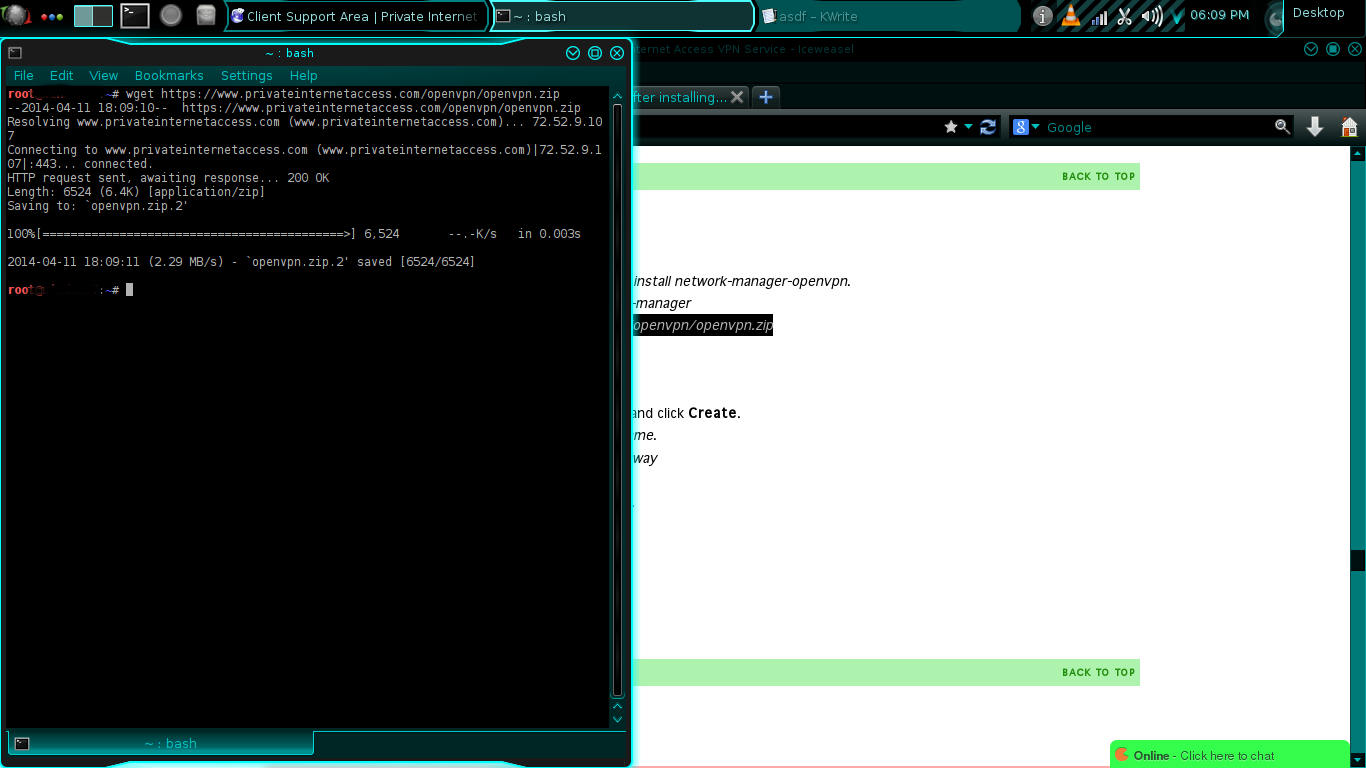
now you need to use this code in the terminal:
wget https://www.privateinternetaccess.com/openvpn/openvpn.zip
same way as before, copy or type it then hit enter!
wget https://www.privateinternetaccess.com/openvpn/openvpn.zip
same way as before, copy or type it then hit enter!
CHANGE PLACES!!! -the Mad Hatter
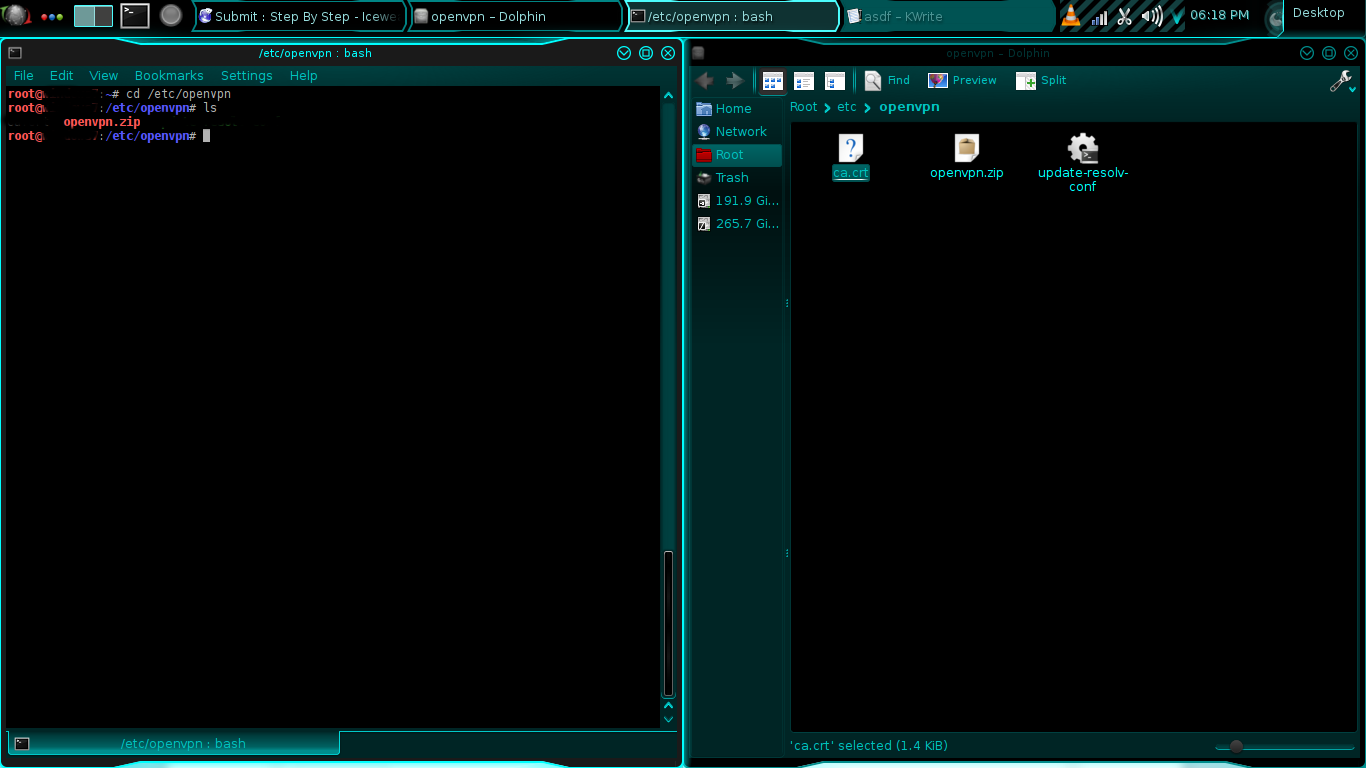
move the downloaded zip file to its own directory:
mv openvpn.zip /etc/openvpn
that puts it in its own directory, now you need to go to that directory with:
cd /etc/openvpn
and then run the command:
unzip openvpn.zip
mv openvpn.zip /etc/openvpn
that puts it in its own directory, now you need to go to that directory with:
cd /etc/openvpn
and then run the command:
unzip openvpn.zip
Easy Part, GUI
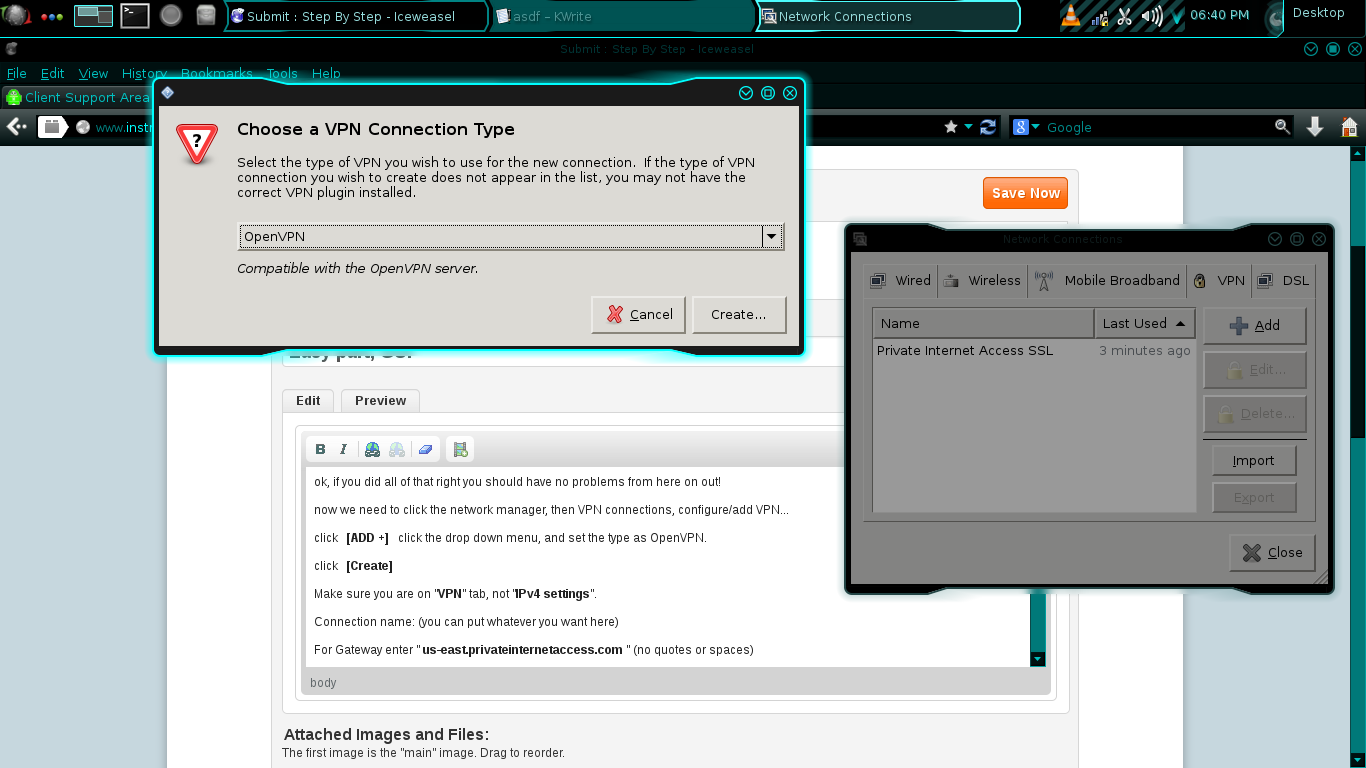
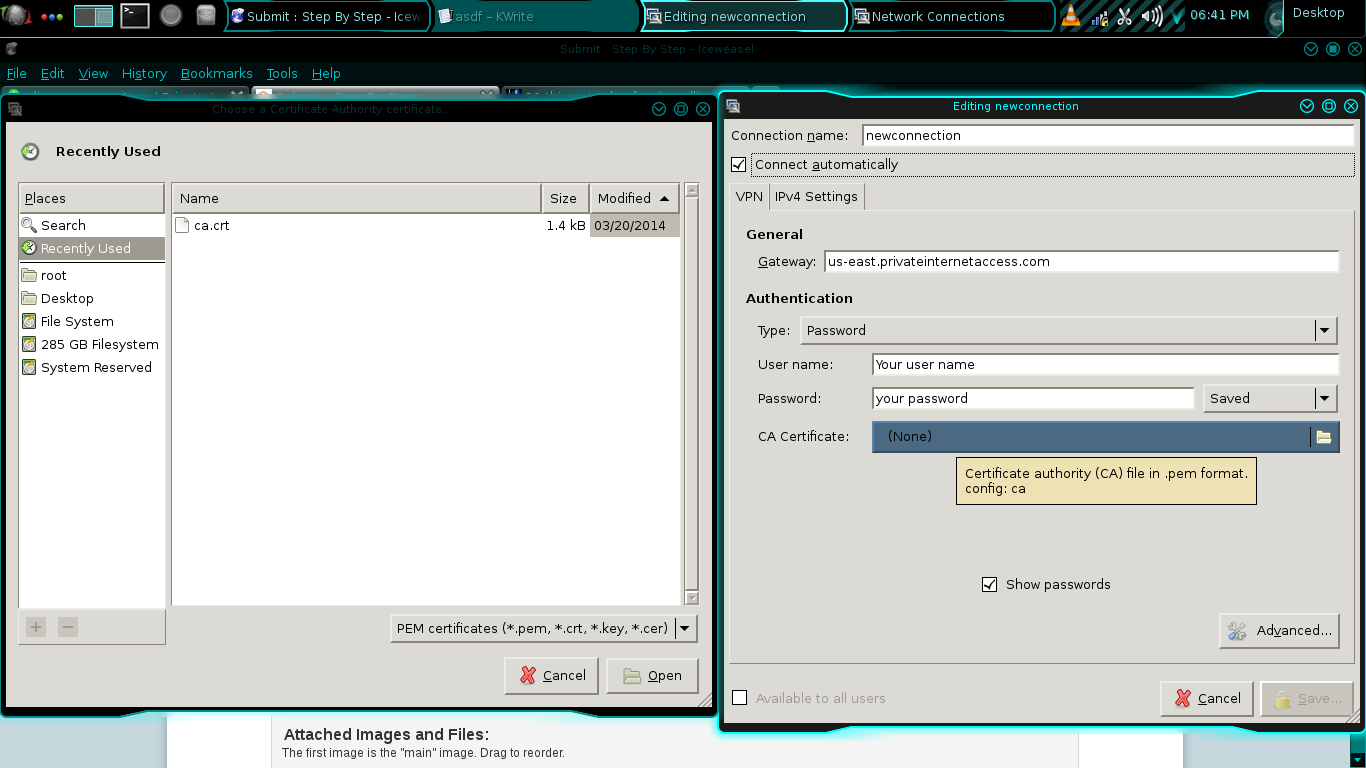
ok, if you did all of that right you should have no problems from here on out!
now we need to click the network manager, then VPN connections, configure/add VPN...
click [ADD +] click the drop down menu, and set the type as OpenVPN.
click [Create]
Make sure you are on "VPN" tab, not "IPv4 settings".
Connection name: (you can put whatever you want here)
For Gateway enter " us-east.privateinternetaccess.com " (no quotes or spaces)
Type: set the type as Password
put in your Private Internet Access username and password.
CA Certificate: CA.crt is in the folder that you unzipped openvpn.zip in.
click (none) and direct it there, if you're following word for word it will be in /etc/openvpn
click [Advanced] and check the box next to "use LZO data compression"
click [OK] [Save] [Close]
You're good to go!
now click network manager > vpn connections > your connection
it will notify you when you are connected.
(note: there are lots of great things to do after this, some are here: http://www.blackmoreops.com/2014/03/03/20-things-installing-kali-linux/ I have no affiliation with them, but it's a good read.)
if you choose saved for password, you may have to enter your password for keyring.
Good luck out there!
-Th3_k4l1_k1d
now we need to click the network manager, then VPN connections, configure/add VPN...
click [ADD +] click the drop down menu, and set the type as OpenVPN.
click [Create]
Make sure you are on "VPN" tab, not "IPv4 settings".
Connection name: (you can put whatever you want here)
For Gateway enter " us-east.privateinternetaccess.com " (no quotes or spaces)
Type: set the type as Password
put in your Private Internet Access username and password.
CA Certificate: CA.crt is in the folder that you unzipped openvpn.zip in.
click (none) and direct it there, if you're following word for word it will be in /etc/openvpn
click [Advanced] and check the box next to "use LZO data compression"
click [OK] [Save] [Close]
You're good to go!
now click network manager > vpn connections > your connection
it will notify you when you are connected.
(note: there are lots of great things to do after this, some are here: http://www.blackmoreops.com/2014/03/03/20-things-installing-kali-linux/ I have no affiliation with them, but it's a good read.)
if you choose saved for password, you may have to enter your password for keyring.
Good luck out there!
-Th3_k4l1_k1d