How to Import Files Into ITunes and Change the Song's Details
9453 Views, 9 Favorites, 0 Comments
How to Import Files Into ITunes and Change the Song's Details

This instructable will teach you how to import a song into iTunes, and change the details of it. This is good to know because if you download a song outside of iTunes, it might not be put into your library, or if you rip a mix tape, you don't have to guess which song is which.
Open ITunes
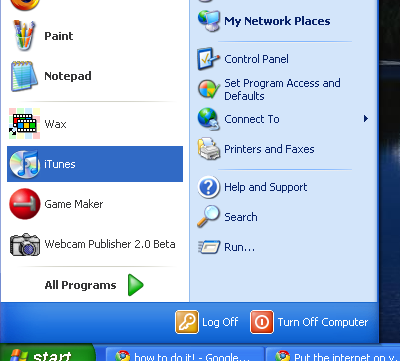
hopefully, I don't need to explain this step...
Importing the Song
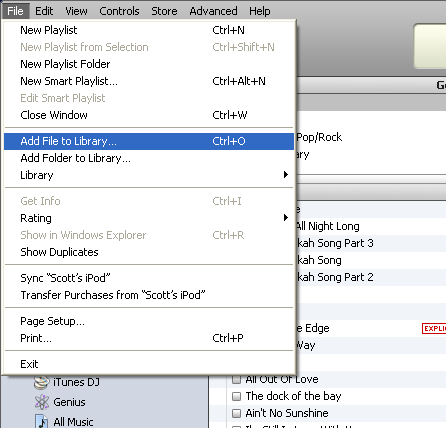
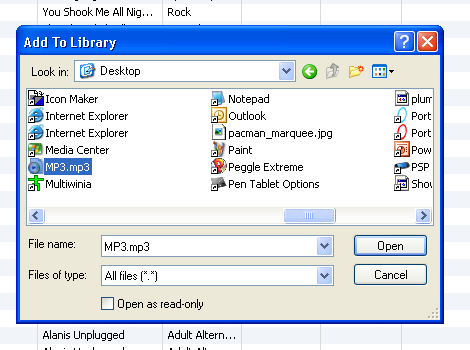
Click on file, then go down to "Add File to Library...". Then, locate the file, and click open.
Find the Song in Your Library
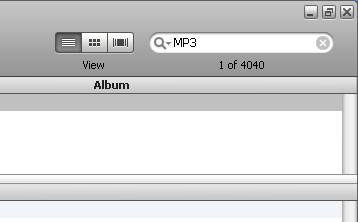
Go through your iTunes library looking for the song, or if you have a big library like me, just search it.
NOTE
The name of the file when it is in your iTunes library, may be a different name than the name of the file before it's in iTunes
NOTE
The name of the file when it is in your iTunes library, may be a different name than the name of the file before it's in iTunes
Changing the Info
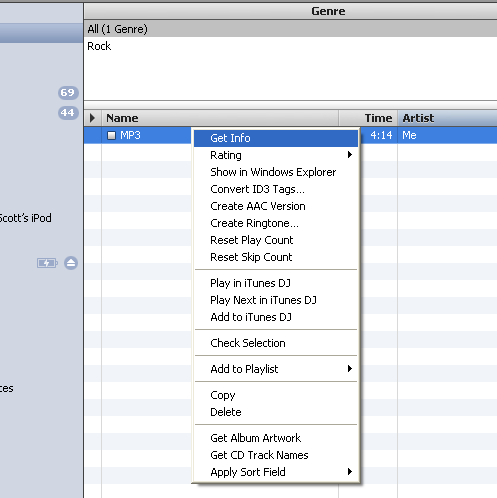
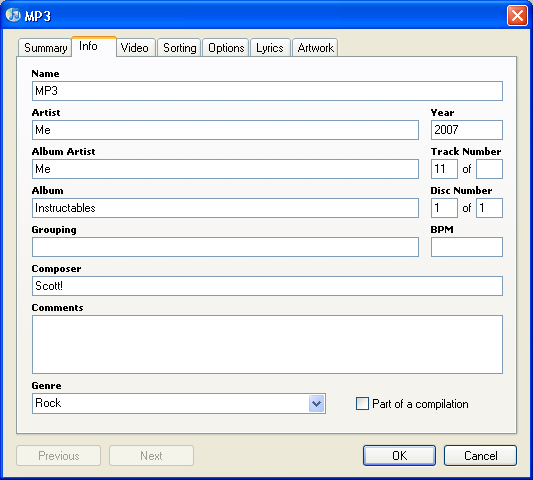
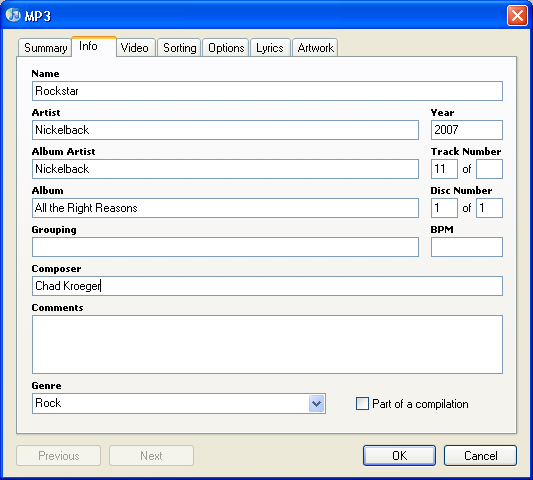
Once you find the song, right click, and click on "Get Info", and it will bring you to the info page. Here is where you change all the info to what you want.
Changing the Album Cover
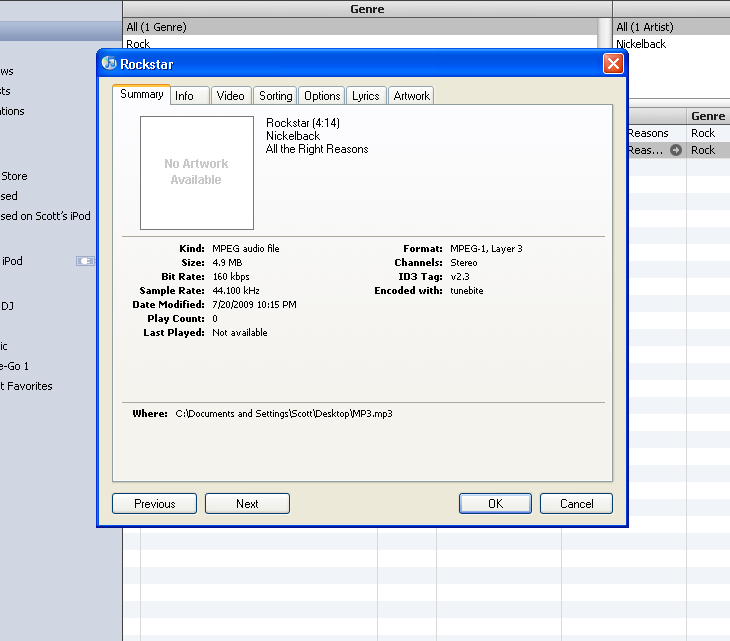
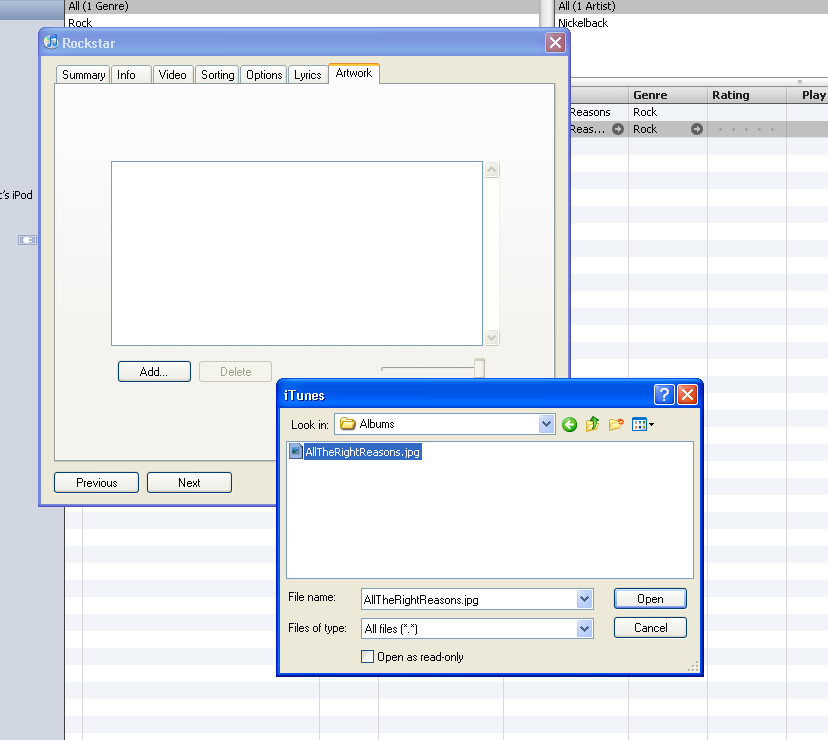
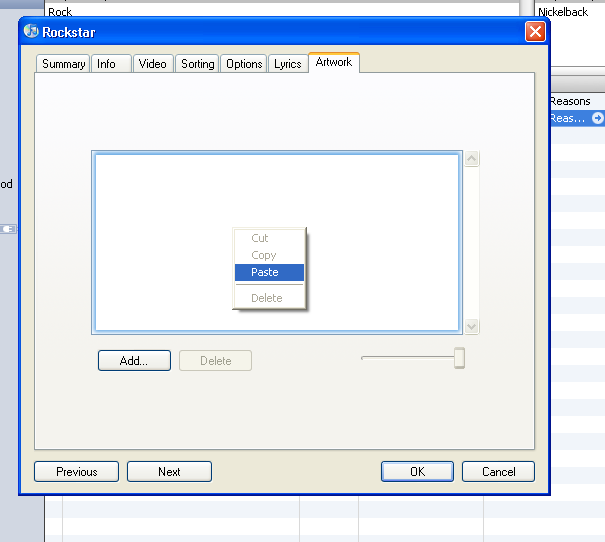
Now most likely if the name of the song isn't correct, than there won't be an album cover. To add/change the album cover, click on the artwork tab. Here, you can click add and find the picture you want, or if you don't have it, you can just copy the picture from the internet, right click in the box where the artwork belongs, and click "paste"
You're Done!

I hope this helped, I'm going to make an instructable on how to do this with Movies, Music Videos, and TV shows.