How to Hack Vista Parental Controls As a Standard User.
by scarletswimsuit in Circuits > Microsoft
44567 Views, 7 Favorites, 0 Comments
How to Hack Vista Parental Controls As a Standard User.
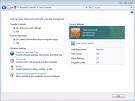
this is a description on how to hack the windows vista parental controls as a non administrator. if your an administrator you can control the parental controls so their is really no need for this.
Downloading Trk

the first thing you need is a re-writeable dvd because you are going to be downloading a program and burning it to a dvd. go to the url below and download the program.
trinity rescue kit.
go to this link and download the first link under trinity rescue kit 3.3
trinity rescue kit.
go to this link and download the first link under trinity rescue kit 3.3
Burning Trk to a Dvd.

after trk is downloaded you will burn it to a dvd. i dont know exactly how your dvd burner works but you probably do so you do the burning.
Booting Up the Dvd.
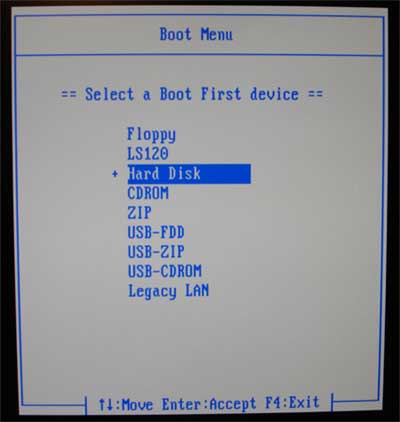
after it is done burning you are going to have to boot up the dvd. to use the dvd boot, you are going to restart your computer, and somewhere on the first screen that pops up it will tell you which button to press to get to the boot select menu. for example: i have a toshiba computer and on the first screen that pops up after reboot, it says to hit F12 for the boot select menu
once you are in the boot select menu, you are going to load up the cd/dvd drive and trk will load.
once you are in the boot select menu, you are going to load up the cd/dvd drive and trk will load.
Enabling Vista Administrator.

after trk is loaded you are going to type in winpass, then you are going to hit enter
code will roll across the screen,
and you will select number 4 and then hit the letter y, and then you will hit ctrl+alt+del you are now rebooting your computer with the changes you have made.
code will roll across the screen,
and you will select number 4 and then hit the letter y, and then you will hit ctrl+alt+del you are now rebooting your computer with the changes you have made.
Changing Your Parental Controls.

now your computer is rebooting, and when the logon screen comes up you will have another account up their called administrator. you will go into that account and make the necessary changes to your account parental controls.
Getting Rid of the Administrator.

now you will go into your account, pull up the start menu and you are going to open up the command processor by typing in cmd into the start search box. now you will see it on the start menu and you are going to right click it and hit run as administrator click on the administrator icon and then hit enter. now command prompt will pop up and you will type in
net user administrator /active:no
and then hit enter and now you have changed parental controls and no administrator.
net user administrator /active:no
and then hit enter and now you have changed parental controls and no administrator.